

We may earn revenue from the products available on this page and participate in affiliate programs. Learn more ›
We all have so much digital stuff. Maybe too much. Too many social media accounts. Too many newsletters. Too many things to remember to check, upload, and keep on top of. And that’s just online. If you have a lot of smart home products, there’s all that to consider as well.
Tech has well and truly taken over our lives, and although it can make all kinds of tasks easier, it can also be overwhelming. That’s where If This Then That, also known as IFTTT, comes in. (If you don’t want to stumble over all those T’s, it’s pronounced like “gift” without the “g.”)
This online service (and an app) will help you automate your life. It first became popular around eight years ago, but it’s worth revisiting because many people seem to underestimate just how good it is at managing tech overwhelm.
What IFTTT can do for you
IFTTT’s job is to connect disparate apps and services together via what it calls applets. (These used to be called recipes, and I prefer that as a more descriptive term for what they do.) Users can build applets that focus on one service (that’s the “This”) and say that if a certain thing happens (the trigger), then a specific action will occur (that’s the “That”).
These applets are capable of handling everything from turning your smart lights on to ensuring awe-inspiring photos from NASA end up in your inbox. One of my personal favorites is one that sends me a notification whenever the International Space Station passes over my house.
Many companies have signed up for the service, too, and have built their own applets. For example, you can use IFTTT to order Domino’s when it rains or when we discover aliens. What a time to be alive!
These are just a few examples. There are literally hundreds of pre-made applets available and you can easily create your own.
The thing is, IFTTT offers so many options for automation that it’s not always easy to know what you need to do. So if you’re new to IFTTT, or signed up years ago and haven’t touched it since, here’s how to get started.
Find some applets
If you’re using IFTTT to get rid of social media and tech overwhelm, it’s important to ensure IFTTT itself doesn’t overwhelm you. Adding too many applets too quickly or getting carried away is only going to make the problem worse.
Take things one step at a time instead.
1. Get signed up. If you haven’t done so already, you’ll need to go to the website and click on the Sign up button.
2. Search for some applets. From the main IFTTT page, click the Explore button in the right-hand corner to start looking for applets. Type in anything you might want to automate and see what comes up. For this story, I searched “Instagram” to see what was available.
3. Add your applets. Once you’ve run your search, you’ll see a list of all associated applets. Click on one to learn more about it and you’ll see the informational page dedicated to that applet and the option to Connect as a toggle switch. I picked “Save your Instagram photos to Evernote.” Click Connect and IFTTT will link your accounts. If it’s your first time joining them together, you’ll be asked to log into each one so the applet can work properly.
4. Manage your applets. Once you’ve got a new applet, you can access it at any time by clicking on your profile image in the top right-hand corner and going to My Applets. IFTTT should work automatically whenever the actions that trigger the applet occur. In my case, the next time I Instagram something, it’ll show up in my Evernote notes. From this page you can also hit the Settings button, which will bring up options to run your applet manually for an instant update, check its status (“offline” usually indicates there’s a problem with one of your accounts), deactivate it, or even delete it if you want to.
Make your own applets
Once you’ve tried out a few ready-made applets, you may want to try making your own. Doing so is an intuitive process that’s a lot like creating your own simple recipe, and it gives you more creative freedom to connect the services, apps, and devices you use regularly.
1. Get started. From IFTTT’s homepage, click the Explore button and then make your own Applets from scratch.
2. Pick a service. Click on the plus sign next to the This to select a service. There are lots to choose from, including Amazon Alexa, Buffer, Dropbox, and Facebook. Once you pick, you’ll be asked to connect your account if you haven’t already.
3. Pick a trigger. These are dependent on the service you picked. For Instagram, the trigger could be something like “new photo of you” or “new photo with a specific hashtag.” Whatever you choose will kick everything off.
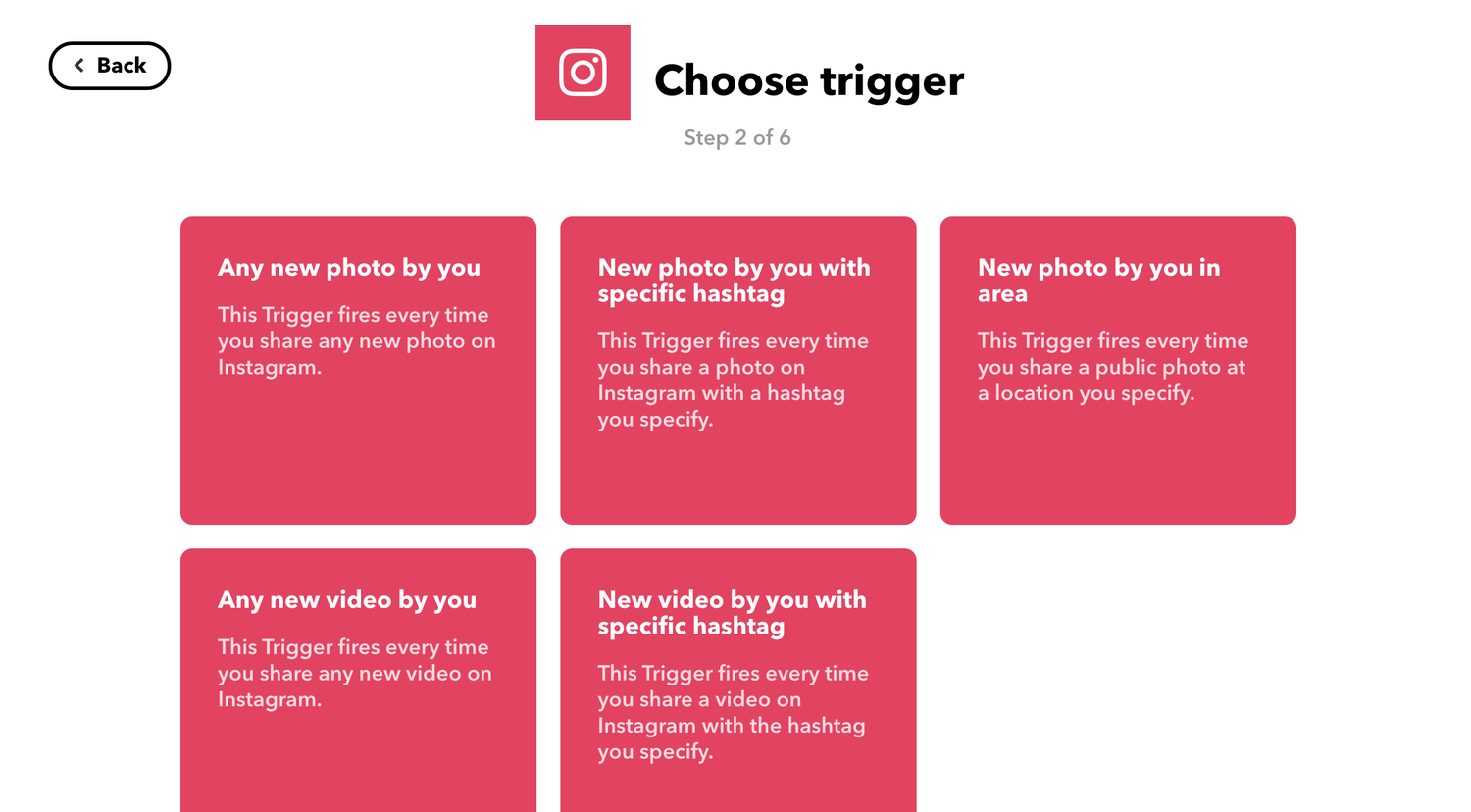
4. Tell IFTTT what you want to happen. Once you’ve got a trigger, you’ll need to decide what it does. To do so, click the plus sign next to the That and select another service. You’ll be given another set of actions associated with whatever you choose. For this story, I told my applet to activate whenever I post to Instagram with the hashtag #london, chose Tumblr as my second service, and set “create a photo post” as the resulting action. IFTTT let me get really specific about how it would look and be labeled, too, including options for the caption, tags, and publish time.
5. Review and finish the applet. As you look things over, you can also decide to receive a notification whenever it runs. I like to do this to ensure my applets are running smoothly.
To sum up, I’ve just created an applet that creates a Tumblr photo post whenever I post a photo to Instagram and include the #london hashtag. Once you’ve nailed the basics, the possibilities are vast.
Use IFTTT to be more productive

Because IFTTT can connect different apps and services, then automate actions between them, it can do things in seconds that would normally take hours of your time.
For example, there are a few freelance writing job boards I used to get a lot of work from. I don’t need them much anymore, so instead of trawling the board, I set up an IFTTT applet that sends me an email whenever a new job is posted. I delete many based on the subject line, but the automation saves me from digging through job boards and it’s landed me a couple of nice writing gigs over the past year.
You may find IFTTT useful for catching up on all the articles you want to read. If so, check out this applet, which automatically saves articles from any website’s RSS feed to your Pocket account. Just open up Pocket when you want to read—no more hunting around the internet or sifting through hundreds of tabs for the stories that interested you.
Let IFTTT take over your social media
Most of the applets I use save me time because they’re doing tasks I’d need to manually do myself, like resharing an Instagram photo as a native Twitter photo.
Sure, these jobs might be only 30 seconds here and there, but those seconds add up. That’s where IFTTT comes in.
Applets that help you out with social media posts are especially useful if you’re super-active, use it for work, or manage several accounts as part of your job. You could be saving hours each week with just a few applets.
For example, you could set up this applet from Buffer, which allows you to add Instagram photos to your Buffer queue. From there, your Insta snaps can be shared to a range of different social platforms.
IFTTT can make your smart home even smarter

The perfect connected home is full of devices that speak to each other in perfect harmony. Unfortunately, we haven’t quite reached that point yet.
Enter: IFTTT. You can set up a simple applet, like this one from Hue, which blinks all your Philips Hue lights when your Amazon Alexa timer is up. Or this applet from Google, which connects your Harmony remote with Google. That means you can say, “OK Google, turn on the TV.”
These smart home applets don’t just have to be for convenience, either. You can add this Ring applet, which will turn on your Philips Hue lights when your Ring doorbell detects motion.
Just straight-up have some fun
I’ve mostly focused on the ways IFTTT will automate tasks, save time, and enhance your productivity. But although many of the applets I have set up are practical, I have others that are just plain fun.
For example, one of my applets sends NASA’s image of the day as a push notification to my phone each morning. I love looking at space photos, but doing so often falls to the wayside when I’m busy.
Find what works for you
Finding (or creating) the best applets for you will largely depend on how you want to use IFTTT. I mostly like to streamline emailing, social media, and receive cool space facts and photos. Other people love it for building a fully automated smart home, or for lightening their workload with automated social media, Slack, and Trello actions.
One of my favorite things about IFTTT is being able to explore so many different applets from companies and other users. It’s a community of people who can’t get enough of tech, social media accounts, and new services, but are desperate to automate and streamline everything. Minimalist trends have already hit our wardrobes and desks—it’s time to bring them to our digital lives, too.
