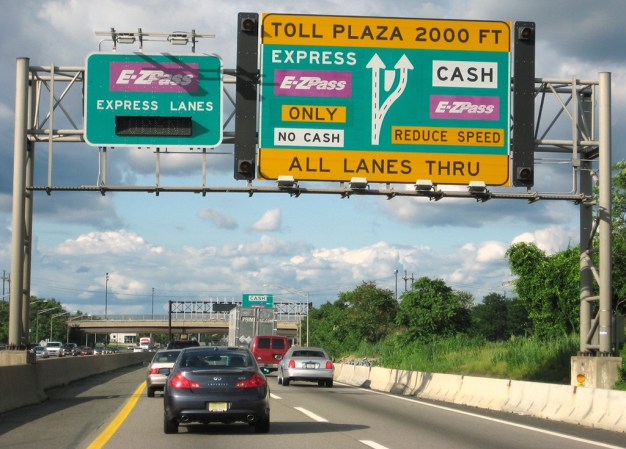We may earn revenue from the products available on this page and participate in affiliate programs. Learn more ›
A lot of things changed when the COVID-19 pandemic started, but one of the biggest was the way we work. As authorities asked people to stay home, many of us turned a corner of our own space into an office, a trend that will likely continue and become a silver lining of this worldwide health crisis.
The flip side is that if you’re working from home, you are responsible for creating a work environment that lets you do your job, without the equipment your employer usually provides. You might be tempted to splurge on a good ergonomic chair and call it a day, but while that’s helpful, there’s a lot more to it.
The study of workspace ergonomics is a broad field, but getting to know the basics will help you build a place where you can be both comfortable and productive.
Get the proper gear
While not the end of the story, a proper chair—preferably with a number of possible adjustments—is, in fact, a good place to start your ergonomic journey.
Not all chairs are created equal. Make sure you get yourself an ergonomic chair for support those long hours sitting down. You should look for elbow support when it’s time to pick one, says Craig Vecchiarelli, a physical therapist who specializes in improving people’s at-home work setups. Without a place to put your elbows, your neck and upper back muscles will have to work harder to support the weight of your arms, and you’ll also inherently apply more pressure to your wrists while using a keyboard and mouse.
Speaking of keyboards, traditional models force you to place your hands side-by-side, which means you have to angle your arms inward and bend your wrists to place them parallel to each other. A solution I’ve personally found helpful are ergonomic keyboards, which position keys at an angle more closely aligned to the natural bend of your arms.
And if you want to take things to the next level, consider split keyboards, which have left and right sections that can be individually positioned. Some models can even be lifted up, or “tented” outward to further encourage the natural orientation of your arms and wrists.
If talking on the phone is a big part of your job, a set of wireless headphones or earbuds can be hugely beneficial. This not only frees up your hands so you can type or take notes, but it also keeps you from cradling your phone between your shoulder and ear.
The last piece of a fully ergonomic workstation is the desk. The best ergonomic desks keep you sitting straight, but also comfortably, with your wrists in a neutral position. They’re crucial for anyone who spends hours sitting down each day.
Adjust your setup

You could invest a lot of money into getting the best chair, the most comfortable keyboard, and the most versatile desk, but all the tools in the world won’t help you if you don’t make some adjustments to your setup. And don’t worry—some of these don’t require you to spend any money at all.
According to the Mayo Clinic, your display should be about an arm’s length away, and your wrists should be straight when typing, with hands at or below the level of your elbows. Your knees should be roughly level with your hips when sitting, and the top of your display should be positioned at or just below your eyes.
As someone who has worked from home since well before COVID-19, your first adjustment priority should be to get your monitor off of the desk to prevent you from bending your neck down. There are a wide variety of solutions to this problem at various price points, but you can always go for a simple stack of books under your display. Notably, unused textbooks can work well, though it may be annoying to consider that this type of stand likely costs more than the monitor itself.
Make sure your desk and chair are at the right height to allow your thighs to sit parallel to the floor—this can mean using a foot stool or placing bed raisers under the desk to lift it up. Ideally, one should sit leaning slightly backward. Beyond that, Vecchiarelli says knee joints need to be positioned beyond the edge of the chair, which is sometimes challenging for shorter people. You can often set this up correctly by using a chair’s lumbar support, but if yours doesn’t have that option, you can instead use a separate lumbar support, a pillow, or even a rolled-up towel.
Get some help from your software
Almost everything you do on your computer, no matter your operating system, requires you to reach for your mouse and scroll and click through a number of menus. This is not always comfortable, so it’s a good idea to optimize your most-used processes so you can do a lot less “mousing.”
First, think about what you do most often and see if there are keyboard shortcuts already built into your system that can help you. You can find full lists online with hotkeys for both Windows and MacOS. You’ll also want to adjust your mouse sensitivity so moving your cursor from one point of the screen to the other requires the least amount of motion, while keeping proper accuracy. Both Windows and MacOS allow you to tweak this setting to your convenience.
From there, the sky is the limit. You can record macros to execute commands in sequence with one button, and if you’re really ambitious, you can get an auxiliary keypad with extra hotkeys or install software to tweak things you normally wouldn’t be able to.
I use USB Overdrive on my Mac to allow for enhanced keyboard and mouse functionality, like mapping my extra trackball buttons for forward and backward navigation. Windows users might want to try AutoHotkey for enhanced input functionality.
Variety is key
My background is in industrial automation, and if there’s one thing I know assembly line workers suffer from, it’s repetitive stress injuries. These are very common and result from doing a particular action or movement over and over (and over and over) again. This can inordinately wear on certain parts of the body, but workers can easily avoid it by switching tasks often during the day at a regular interval, or even have organized stretching breaks.
You can apply the same principle to your home office. If you have an adjustable desk, for example, it’s better to switch constantly between sitting and standing than to stay in one position throughout the day. You can also change things up on a smaller scale—my trackball can be rotated between 0 and 20 degrees, which I do occasionally to give my wrist a break.
Additionally, you should get up and stretch or be active for 10 minutes every one or two hours, depending on what you’re comfortable with. If you keep forgetting to do so, you can set up your Fitbit or smartwatch to prompt you, though using a good ol’ timer can also get the work done. If you want to take it to the next level, working from home has the distinct advantage that if you want to do something unconventional, like door stretches, using a roller on the floor, or even hanging upside down, no one is there to judge you.
Beyond physical benefits, changing things up and taking short breaks during the workday also helps you stay mentally sharp. I certainly enjoy writing technical articles like this one, but it’s good to change gears and let your brain focus on another task that requires a different set of physical or mental gyrations. Of course, it’s even better if this activity drives you away from a screen, as you’ll also be able to let your eye muscles rest.
With intermittent breaks combined with a proper desk setup, working from home can have the benefits of a “short” commute, without compromising your health due to poor ergonomics.