We may earn revenue from the products available on this page and participate in affiliate programs. Learn more ›
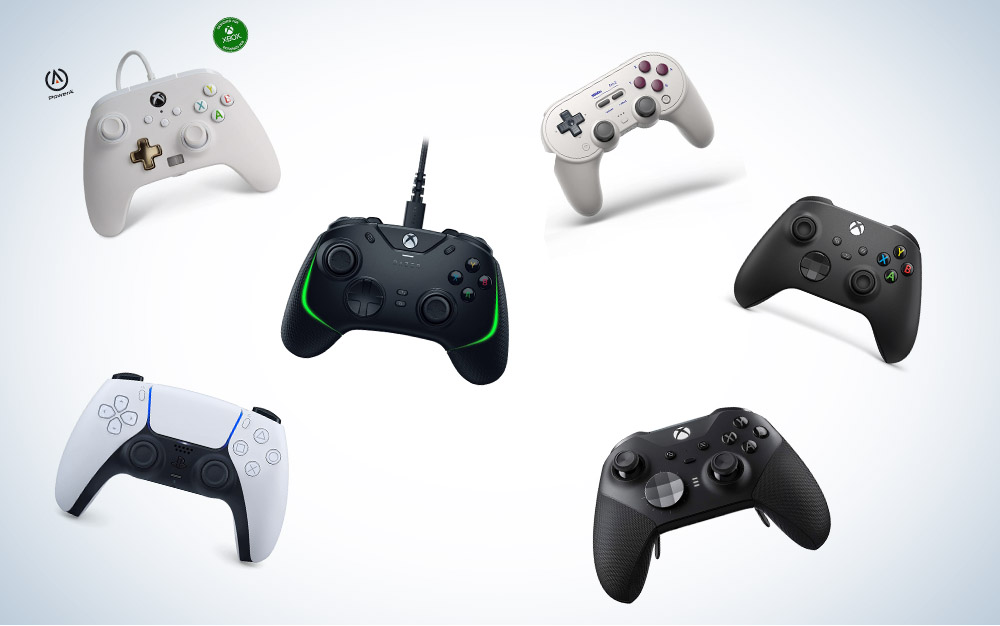
Every good game console needs a controller, even your gaming PC. Yes, there are many types of games where mouse and keyboard shine: Strategy games, multiplayer online battle arenas (MOBAs), even first-person shooters. But even the best gaming keyboards can’t simulate the feeling of tilting an analog stick and having your character move exactly where you point. (Not to mention that, sometimes, you just want to slouch on the couch with a controller).
Once upon a time, pairing a controller with your PC was a chore that involved installing drivers and tons of troubleshooting. Nowadays, most controllers work automatically when plugged in and connect wirelessly via Bluetooth or a wireless dongle like Microsoft’s Xbox Wireless Adapter for Windows 10. With that level of ubiquity, PC players have yet another advantage over console players: They can basically choose whatever controller they want! With so many options, let’s go over the best controllers to pair with your PC, so you can skip the picking and go right to playing.
How we selected the best controllers for PCs
I have a confession to make, everyone: I play a lot of video games. As a former game and tech critic for sites like IGN, GameSpot, GamesRadar, and PCMag, I’ve used and reviewed many, many controllers including the majority of the options on this list. For the recommendation I haven’t personally tested, I’m relying on second-hand accounts from other reviewers and an understanding of the brand based on time spent with its other products.
- Best overall: Xbox Wireless Controller
- Best Xbox controller: Xbox Elite Series 2
- Best PlayStation controller: PlayStation DualSense
- Best wired: Razer Wolverine V2 Chroma
- Best Nintendo-style: 8BitDo Pro 2
- Best budget: PowerA Enhanced Wired Controller
The best controllers for PCs: Reviews & Recommendations
Picking the best controller for PC comes down to personal taste and, often, your history playing games. I know a lot of people who prefer either Xbox or PlayStation controllers because they grew up with those consoles, so that’s what they’re comfortable with. We’ve done our best to accommodate options for all types of players, so you can pick something great that fits your style.
Best overall: Xbox Wireless Controller
Keeping it simple
Pros
- Very comfortable ergonomic design
- Pairs easily with PC via wired and wireless
- Optional 2.4GHz wireless on PC
Cons
- No “extra” remappable buttons
- Requires AA batteries for wireless, which generates e-waste
Specs
- Buttons: 15
- Rear buttons: 0
- Connection types: USB-C wired, Bluetooth, 2.4GHz wireless (with optional wireless adapter)
- Estimated battery life: 40 hours (requires two AA batteries)
The Xbox controller has been the “default” gamepad for PC since the Xbox 360 era, before manufacturers cared to streamline their controller’s compatibility on PC. Despite the fact that you can choose any option, the Xbox Wireless Controller still feels like best controller for PC overall. Its well-balanced weight, wide grips, and offset analog sticks guide your hands into a comfortable grip. It’s buttons feel snappy, and its D-Pad has a tactile clickiness to it. For wireless users, the Xbox line of controllers gets 2.4 GHz wireless support via the optional Xbox Wireless Adapter.
But the real secret for the “core” Xbox controller is the price. At $60, the Xbox Series X/S version of the controller is cheaper than most of the other options on this list, including the DualSense. If you go for an Xbox One controller, which is almost identical, you can often shave down the price even more. Between the comfort, build quality, and price, the Xbox Wireless Controller sets the standard against which all controllers are judged.
Best Xbox controller: Xbox Elite Series 2
Better than the best
Pros
- Four customizable rear paddles
- Interchangeable analog sticks and D-pad
- Optional 2.4GHz wireless on PC
Cons
- Expensive
Specs:
- Buttons: 19
- Rear buttons: 4
- Connection types: USB-C wired, Bluetooth, 2.4GHz wireless (with optional wireless adapter)
- Estimated battery life: 40 hours
The Xbox Elite Series 2—our pick for the best Xbox controller for PC—is the kitchen sink of controllers. Microsoft’s pricey, feature-rich version of the Xbox One gamepad has almost every luxury option you can find in a third-party controller, including four removable paddles that can be mapped to mimic any controller input, alternate analog stick and d-pads that you can pull off and swap on the fly, and a wireless charging dock (because it has an internal battery, which means no more AAs). You can also remap the controller’s buttons and fine tune certain inputs using the Xbox Accessories app. At $179.99, the Elite Series 2 is very expensive, but it’s also the best version of the best controller. It may not be for everyone, given the price, but it’s a worthwhile luxury for players who want the best of the best.
Best PlayStation controller: PlayStation DualSense
XOXO
Pros
- Great grip
- Tight, responsive buttons
- Adaptive triggers
- Cons
- Short battery life
- Most games don’t support DualSense-specific features on PC
Specs:
- Buttons: 14
- Rear buttons: 0
- Connection types: USB-C wired, Bluetooth
- Estimated battery life: 10-13 hours
The Sony DualSense, the controller for the PlayStation 5, is an outstanding evolution of the company’s past DualShock controllers. Its long handles situate your hands perfectly to use its symmetrical analog sticks. The buttons and D-pad both offer a tight response. And it has a host of cool new features, including haptics that mirror tactile effects and resistive triggers that tense up to mimic the feeling of a bow or gun trigger tightening. It’s the best PlayStation controller, and the one I’d use if I wanted a gamepad with PlayStation-style layout for my PC.
The magic of using the DualSense on PS5 becomes a drawback on PC. Technically, the DualSense is fully functional on PC, but very few games support its special features there, even when they have DualSense features on PS5. The features around wireless connectivity fall short of the Xbox controllers: It only connects wirelessly via Bluetooth, which can lead to lag issues. It’s short 10-13 hour battery life also tends to feel even shorter when you’re in the middle of a long gaming session. The DualSense is a great controller, but it’s best enjoyed with a PS5. On PC, I would only recommend it for players who want symmetrical thumbsticks.
Best wired controller: Razer Wolverine V2 Chroma
Down to the wire
Pros
- Clicky mechanical buttons
- Six customizable buttons
- Customizable RGB lighting
Cons
- Not wireless
- Expensive
Specs:
- Buttons:
- Rear buttons: 4
- Connection types: USB-C Wired
- Estimated battery life: N/A
Razer’s Wolverine line of Xbox controllers has always set a high bar for wired-only controllers. Their signature feature, at least in mind, a mechanical d-pad and face buttons that elicit a tactile click when you press them. Like mechanical keyboard switches, the Wolverines’ clickiness also informs you that the button has actuated, so you know a button’s been pressed.
The newest Wolverine, the V2 Chroma, is a true successor to the 2012 Wolverine Ultimate and deserving of the title ‘best wired controller for PC.’ Per the name, it also has customizable RGB stripes on top. It features six extra customizable buttons – four triggers on the back and two extra bumpers on top. It also has many of the features from the Xbox Elite Series 2, including replaceable analog sticks and trigger locks. If your PC setup is such that you know you don’t need a wireless connection, the Wolverine V2 Chroma (or even the less expensive Wolverine V2) bring some good features to the table that other controllers don’t.
Best Nintendo-style: 8Bitdo Pro 2
Retrofuturistic
Pros
- Good grip/feel
- Affordable
- Great configuration software
Cons
- Bluetooth is the only wireless option
Specs:
- Buttons: 18
- Rear buttons: 2
- Connection Options: USB-C wired, Bluetooth
- Battery life: 20 hours
The 8Bitdo Pro 2 is a great controller for the Nintendo faithful. While it features a modern shape and special features Nintendo would never put on a controller, it features the old-school Nintendo button layout, features an NES-style D-pad, and comes in an SNES-style finish. On PC, it features an “ultimate” configuration app that allows you to fine-tune the controller’s feel, remap buttons, and even create macros, custom button combinations, that you can assign to a single button. While it isn’t without flaws, if you’re hunting for a controller to use on Switch and PC, the 8Bitdo Pro 2 offers a lot of customization at a stellar price.
Best budget: PowerA Enhanced Wired Controller
A solid controller for less
Pros
- Affordable
- Two customizable rear buttons
- Onboard headset controls
Cons
- Wired only
Specs:
- Buttons: 17
- Rear Buttons: 3
- Connection Options: USB Wired
- Battery life: N/A
When I was growing up, third-party controllers were (rightfully) treated as inferior knock-offs compared to the official gamepads made by the console manufacturers. In the last ten years, things have changed–there are lots of premium third-party controllers–but the cheap stuff is still around for kids (and parents) who need an extra controller, but don’t want to shell out and pay an extra $60 or more for it.
Regardless of why, if you’re looking for the best budget controller for PC, the PowerA Enhanced Wired Controller is a good choice. It’s significantly cheaper than the Xbox Wireless Controller. The buttons, sticks, D-Pad, and faceplate all feel like they’re made of a cheaper calibur of plastic than a premium controller. Despite that, though, it’s durable and feels good to play with. Plus, it features a toggle for controlling the audio on a 3.5mm headset if you plug one in, and two customizable rear buttons. It isn’t my favorite controller, but it’s the best you can do at a sub-$50 price point.
What to consider when buying the best controllers for PCs
If you’re buying a controller specifically for the PC, there are some things you should know. First and foremost, you want to know what goes into a good controller. Tight, responsive analog sticks and snappy or clicky buttons are a must. The directional pad should also bounce back into position and not feel “squishy.” You should also get a feel for the different kinds of special features a controller offers. A lot of it, frankly, comes down to feel. That obviously makes picking a controller without trying it first very difficult. (That’s why I’m here to help).
How well does it work?
While most controllers will work if you pair with or plug into a Windows PC, compatibility issues can still pop up. Most controllers are made for one of the three dedicated game consoles, so some of their features may not work on PC. For example, the PS5’s DualSense controller features advanced haptics, triggers that generate resistance when pulled, and a central touchpad, but most games–even ones that are also on PS5–don’t support those features on PC.
There are also features that may require an additional purchase or extra work. All of Microsoft’s Xbox controllers work right out of the box on Windows, but if you want to connect them wirelessly using a 2.4GHz connection like an Xbox console, you’ll need to buy an Xbox adapter for PC. Other consoles, like Razer’s Wolverine controllers, require a special app to configure. Depending on what controller you buy and how you plan to use it, these things may not matter. If you’re buying a controller specifically for the PC, it’s important to know what features will work, and how much work it will take to make them fully functional.
Buttons and paddles and triggers, oh my!
If you’re looking at a controller made by any company other than Sony, Microsoft or Nintendo–or Microsoft’s “Elite” controllers–chances are it will have “premium” features that extend beyond the usual 13 buttons, two analog sticks, and D-Pad.
Many third-party controllers (even inexpensive ones) now come with customizable buttons or paddles, which can be mapped to replace any of the standard buttons. These buttons or paddles are often placed on the back grips of the controller, where your middle and/or fingers can easily reach them without overextending.
You may also find that third-party controllers have esports-centric features like trigger locks, which reduce the “travel” of a controller’s triggers to ensure the quickest input, often at the expense of button feel. Many controllers with any of these features will also feature a configuration app, which allows you to set the extra buttons and customize other aspects of the controller’s feel. While there isn’t a one-to-one correlation between these extra features and price, they are almost always part of the package when purchasing something that costs more than $60, so it’s worth keeping them in mind.
Wired or wireless?
Most people prefer a wireless controller for consoles because of the distance from their TV to their couch. With a PC, however, a wired controller may actually be the most convenient option. If your PC is within arm’s reach, it’s easy to plug and unplug your controller, and it will work instantly.
That said, you can always go wireless, either because you’re plugging your PC into a TV or just because you want to keep your cable management in order. Pairing wirelessly to a PC comes with tradeoffs. Many controllers, including Sony and Microsoft’s, can pair via Bluetooth, which is convenient but introduces input lag that can be a serious problem in precise and/or competitive games. Some controllers support 2.4GHz wireless via a USB receiver dongle, which cuts down on the lag. Aside from Microsoft’s, however, the number of controllers with dedicated receivers is pretty low, as most companies design their controllers to support one of the major consoles.
FAQs
There isn’t a fully comprehensive method for tracking how many PC gamers use a controller on any and all games. Valve, creator of PC game store Steam, released data in March 2021, that said “about 10 percent” of game sessions on Steam on any given day are played with a controller. The percentages fluctuate depending on genre, but overall it’s 1-in-10 players at any given time.
In general, I think you should go with whatever you’re comfortable with. This list was written with an eye towards being flexible depending on what other game consoles you may have or like, as well as your budget.
That said, given the options that are out there, there are a few tips I’d suggest.
First, comfort is king. Buy a controller that feels good in your hand and doesn’t force you to stretch your fingers to reach any button or combination of buttons. If you feel pain or weakness in your grip due to a repetitive stress injury, consider a controller with rear buttons, as they require less movement.
Second, I generally think that going for a wired controller makes a lot of sense as a PC player: In most cases, Bluetooth adds enough lag that certain games may feel sluggish, which is no fun. Also, many PC setups put the computer close enough to your chair that plugging in doesn’t restrict you in a meaningful way.
Third, consider whether a controller’s special features are actually helpful. For example, many controllers have onboard audio controls, but they only work if you plug your headset into the controller: If you use a USB- or wireless headset, that feature is worthless to you. It’s easy to get seduced by shiny extras, but a controller’s real worth comes down to what it does for you specifically.
You aren’t going to get me that easily, internet. I wouldn’t touch that one with a ten-foot pole.
Final thoughts on the best controllers for PCs
- Best overall: Xbox Wireless Controller
- Best Xbox controller: Xbox Elite Series 2
- Best PlayStation controller: PlayStation DualSense
- Best wired: Razer Wolverine V2 Chroma
- Best Nintendo-style: 8BitDo Pro 2
- Best budget: PowerA Enhanced Wired Controller
When picking the best controller for PC, you’ve got a lot of options. And, honestly, the ratio of good controllers to bad is about as close to even as it’s ever been. The most important thing is that you pick something that fits your preferences and setup, so that the controller meets your specific needs. Even in gaming, you have to pick the right tool for the right task, even if the tool is a gamepad and the task is staying up all night playing “Red Dead Redemption II.”









