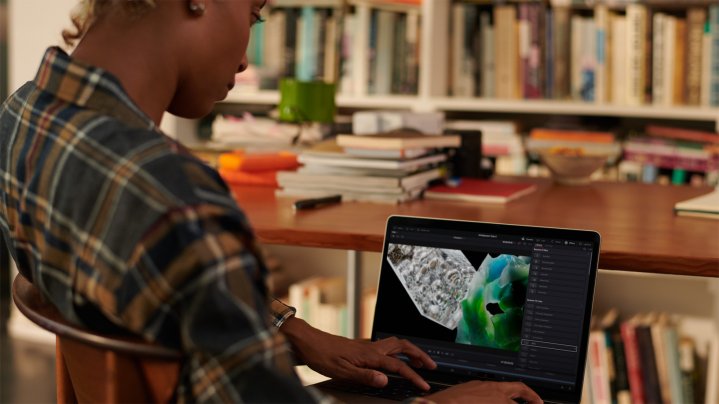We may earn revenue from the products available on this page and participate in affiliate programs. Learn more ›
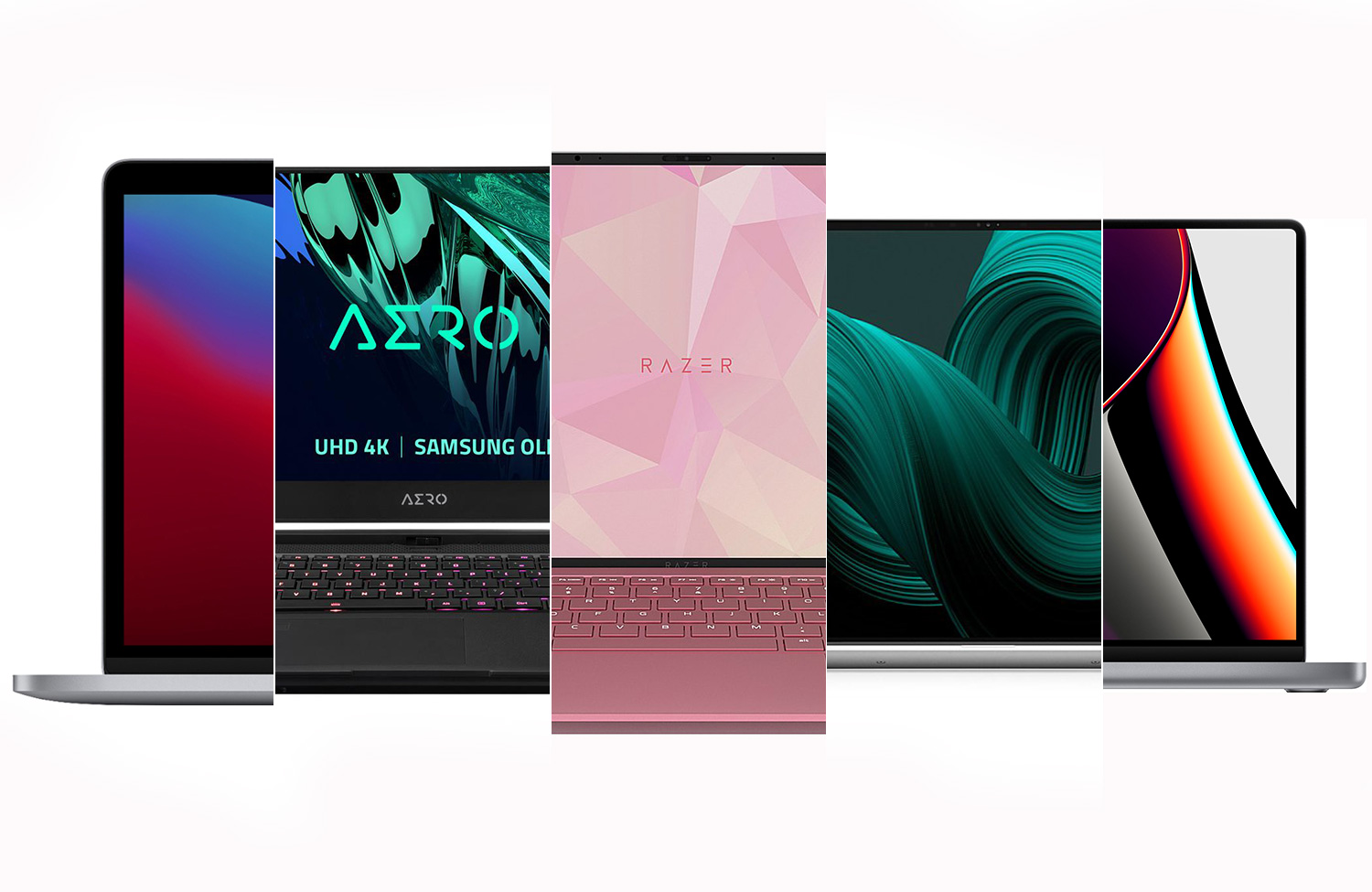
Laptops for video editing deliver the power and performance few other applications need. Video, especially 4K and above, requires a fast central processing unit (CPU), a powerful graphics processor, and a screen that can display the most accurate color. In the past, this kind of performance required a desktop computer with a high-end production monitor. Thanks to technological advances, however, all that muscle now fits in a unit small enough to slip into your backpack. Unfortunately, computer manufacturers rarely market their machines specifically to video editors. Instead, you need to compare complicated specs and think about how they relate to the type of work you’re doing. It’s not always easy, so we’ve put together our list of the best laptops for video editing so you can spend less time shopping and more time cutting your masterpieces.
- Best overall: Apple MacBook Pro M2 Pro
- Best Windows laptop: Dell XPS 17
- Best for YouTube: Apple 13-inch MacBook Pro
- Best for video editing and gaming: Gigabyte Aero 15 OLED XC
- Best budget: Razer Book
- Best tablet for video editing: Apple iPad Pro 12.9-inch
How we chose the best laptops for video editing
When evaluating the best laptops for video editing, we looked at 12 top picks among professional editors, reviewers, and users. We focused on specs but with an eye toward video editing, specifically; some desirable general-consumer features, like touchscreens, aren’t important in this context. Instead, we set our sights on processing power and CPUs, graphics cards, and the size, resolution, and color accuracy of monitors.
Some laptop reviews spend time considering the computer’s size and weight, but that was also secondary. Many video editors spend most of their time working at a desk, even when using a laptop. Related to that, battery life took on less importance in this context. Working with video draws a lot of power, and it makes sense to keep a laptop plugged in while working.
Finally, we also paid attention to the laptop’s ports. Editors use external hard drives, monitors, and other peripherals, none of which do any good if you can’t plug them in.
The best laptops for video editing: Reviews & Recommendations
Editing video on a laptop requires some sacrifices. At home, you might have a pair of specialty 4K monitors on dual-monitor mounts that allow your timeline to stretch as far as you want while displaying your software’s many different panels. Your portable system, on the other hand, has a 17-inch panel—if you’re lucky. Laptops also have fewer USB ports than desktop machines, which makes it harder to connect all your peripherals. Some have slower CPUs, tighter caps on memory capacity, and anemic internal storage. So why bother with a laptop at all?
In a word, portability. An editing rig built around a laptop won’t tie you to a desk. You can work on your project in an editing bay, pack it up and take it home for more tweaks. If you travel, you can edit vacation or travel vlog videos from the road. And, honestly, never underestimate the pleasure of getting work done while sitting in the park on a nice spring day. With those things in mind, here are our top picks that will allow you to make your projects portable.
Best overall: Apple MacBook Pro M2 Pro
Best Mac laptop for video editing
Pros
- Large Retina display supports P3 color standard
- Powerful M2 Pro or M2 Max chips inside
- Unique architecture makes for super-efficient operation
- Up to 8TB SSD storage
- Built-in SD reader
- Lots of ports
Cons
- Expensive to configure for high-end video editing
Why it made the cut: With a large Retina display that supports the P3 color standard and a processor designed to handle heavy-weight tasks like rendering multiple layers of high-resolution video, Apple’s M2 Pro and M2 Max MacBook Pros are some of the most powerful around making them our choice for best Mac laptop for video editing.
Specs
- Weight: 3.5 pounds
- Product Dimensions (HWD): 0.61 inches by 12.31 inches by 8.71 inches
- Processor: Apple M2 Pro or M2 Max
- Screen Size: 16-inch
- Operating System: macOS
Apple has a deep history building computers favored by creatives, with the machines finding homes with photographers and designers, musicians and record producers, and, of course, video editors. After the massive reception to the M1 Pro and M1 Max chips, it’s still impressive just how much of an upgrade the new 16-inch MacBook Pros with M2 Pro and M2 Max chips are.
The latest MacBook Pro offers a choice between the M2 Pro chip and the top-of-the-line M2 Max chip. Obviously, the Max provides the highest level of performance, but even the M2 Pro provides enough oomph for intense editing jobs.
Like the M1 model, the MacBook Pro M2s use the MagSafe 3 charger with a burly 140W charging brick. The 16-inch model offers three USB-C Thunderbolt ports, an HDMI out, and even a built-in SD card reader. While the reader itself isn’t super fast, it’s handy in a pinch for dumping footage or images.
The laptop also benefits from its bright, 16-inch Retina display, which supports the P3 wide-color standard used by Hollywood, as well as multiple refresh rates. Of course, it can be configured to match other color standards, like Rec.709 (used for TV). This helps with accuracy when color-correcting your videos.
Users can configure the MacBook Pro with up to 64GB of memory and a whopping 8TB of internal SSD storage. The large drive is nice if you spend a lot of time cutting projects while away from an editing bay or office. However, upgrading from the included 1TB SSD to an 8TB drive nearly doubles the laptop’s price.
When buying a MacBook Pro, get the best configuration you can afford when you make the purchase. Unfortunately, for many years, Apple hasn’t allowed after-market upgrades. If you initially opt for less memory and decide to upgrade later, you’re stuck.
Really want to up the ante (and the initial expense)? Check out the newest M3 Max, which “smoked every single test we threw at it” in our full review.
Best Windows laptop: Dell XPS 17
Best Windows laptop for video editing
Pros
- Large 17-inch display that can be configured for 4K
- Can be configured with a powerful Nvidia GeForce RTX 3060 graphics card
- Four Thunderbolt 3 ports and built-in SD card reader
Cons
- The best configuration for video is expensive
- No USB Type-A ports
Why it made the cut: The Dell XPS 17 is the best Windows laptop for video editing because Dell XPS’s powerful graphics processing easily handles multiple tracks of 4K video files and complex effects and the large, 17-inch screen provides room for all the panels in your workspace.
Specs
- Weight: 4.65 pounds
- Product Dimensions (HWD): 0.77 inches by 14.74 inches by 9.76 inches
- Processor: Intel Core i7 or Core i9
- Screen Size: 17-inch
- Operating System: Windows
Dell created the XPS17 laptop not just to supplement an existing desktop workstation, but to replace it completely. With a large, beautiful monitor, plenty of processing power, and ample RAM, the computer has enough muscle to handle even the most complicated video projects. It does require some configuration and upgrades when purchasing, and that drives up the price. For your money, however, you get a workhorse that can cut Hollywood blockbusters at home, on the beach, in an editing bay, or on a plane high above the Pacific.
The base model of the XPS17 features a lovely 17-inch high-definition screen, but it’s worth swapping it with the available 4K panel for better pixel resolution; both panels support the sRGB and DCI-P3 color space, making it easier to color-correct footage, whether it’s destined for TV, the web, or the multiplex. You’ll also want to replace the built-in graphics processor with the speedy and efficient Nvidia GeForce RTX 3060 card for improved image processing and faster render times.
The best model for video editing uses the Core i7 or i9 chip, and your budget will dictate your choice. Either one handles most professional-level projects, with the difference being most noticeable on ones that use an excessive number of tracks, multiple layers of effects, or composited images.
Four USB-C ports connect the laptop to external hard drives and monitors. The built-in SD card slot keeps you from wasting a port on an external reader, but you must use one to plug in the computer’s power cord. All USB-C ports support Thunderbolt 3.
Best for YouTube: Apple 13-inch MacBook Pro
Best laptop for YouTube video editing
Pros
- High-performance M2 processor
- Compact size and weight
- Gorgeous Retina display
- Longest battery life of Apple’s laptops
Cons
- Limited to a max 24GB of memory
- Only two USB-C ports
Why it made the cut: The 13-inch MacBook Pro boasts a muscular M2 chip capable of handling most video projects, and its compact size makes it ideal for YouTubers who like to work while maintaining a fast-moving lifestyle.
Specs
- Weight: 3 pounds
- Product Dimensions (HWD): 0.61 inches by 11.97 inches by 8.36 inches
- Processor: 8-Core M2
- Screen Size: 13 inches
- Operating System: macOS
Apple’s 13-inch MacBook Pro delivers solid video performance while remaining small enough to make and post YouTube videos from the road. When you’re a content creator traveling with a camera, tripod, and other filmmaking tools, you’ll appreciate a laptop that doesn’t weigh you down.
The 13-inch MacBook Pro takes advantage of Apple’s high-end M2 chip to deliver fast and robust video performance. You can’t configure the laptop with a third-party graphics processor, but the system graphics perform well and are more than enough to handle most HD or 4K projects destined for the web.
The high-resolution Retina display supports the P3 color standard and is nice and bright for working outdoors. That said, it’s still only 13 inches; the trade-off for easy mobility is a cramped work environment.
The reported 20 hours of battery life is almost twice as long as the 16-inch MacBook Pro’s. This is great if you’re spending time cutting videos while at conventions, concerts, or on vacation. It’s also useful even when you’re back at home base; with one of the two USB-C ports needed for plugging in a power cord, there will be times when you’ll have to rely on the battery to operate two peripherals.
You’ll probably want to spend a bit more to ensure a smooth editing workflow, as the base model’s 8GB memory is low for video editing. You can upgrade to 16GB or 24GB, which should run more smoothly with big video files and complicated programs. However, as with other Mac laptops, you can’t perform after-market upgrades, so be sure to configure the 13-inch MacBook Pro exactly how you want it at the time of purchase.
Best for video editing and gaming: Gigabyte Aero 15 OLED XC
Best laptop for video editing and gaming
Pros
- Powerful 8-core i7 processor
- Pantone-certified 4K OLED screen
- RGB light-up keyboard
- An abundance of ports
Cons
- Poor webcam
- i9 processor upgrade is expensive
Why it made the cut: The Aero 15 OLED XC splits the difference between an editing workstation and a full-powered gaming laptop by including enough processing power to handle 4K video, as well as a graphics driver that’s fast enough to deliver video-game frame rates.
Specs
- Weight: 4.4 pounds
- Product Dimensions (HWD): 0.78 inches by 14 inches by 9.8 inches
- Processor: Intel 8-core i7
- Screen Size: 15.6-inch
- Operating System: Windows
If you like to wrap up a day of editing by relaxing with some gaming, look no further than Gigabyte’s Aero 15 OLED XC. While some of its performance specs don’t quite match those of the top laptops for either video editing or gaming, they’re certainly up to the task of cutting your 4K movie and then running your favorite first-person shooter.
Armed with an 8-core i7 processor, the Aero 15 can edit and process large video files. The Nvidia GeForce RTX 30 graphics driver isn’t the fastest on the block. Still, it delivers enough performance to keep video games looking smooth and sharp and performs well when rendering 3D graphics, lighting, and other power-hungry types of imaging.
The Aero 15 features a bright 15.6-inch Samsung OLED display with strong contrast. It covers 100% of the wide DCI-P3 color gamut, the Hollywood standard that’s making strong inroads on the web as well. This makes color-correcting tasks much easier, and video games pop with vibrancy.
Unsurprisingly, the strong OLED display, not to mention a funky, light-up keyboard, runs down the battery quickly. Reports and tests put it at about 8.5 hours, which is certainly enough to get you through the day before needing to plug in, but just barely.
Unlike many of the best laptops for video editing, Gigabyte’s doesn’t skimp on the number and kind of ports. On the sides of the laptop, you get an HDMI and mini DisplayPort for video output, four USB-A ports, a USB-C port delivering Thunderbolt 3 performance, an SD card slot, and a port for the AC adapter. Given the bus speed required by video, replacing a USB-A port with another USB-C/Thunderbolt-3 port would be a nice upgrade. However, the Aero 15 XC gets big thumbs up for providing dedicated connections for both AC power and video output.
Best budget: Razer Book
Best budget laptop for video editing
Pros
- Lovely edge-to-edge HD display
- Wide variety of ports
- Compact and lightweight design
Cons
- 256GB internal storage is a bit stingy
Why it made the cut: The relatively low price of the Razer Book 13 belies its admirable specs as a solid laptop for video editing, making it an excellent tool for beginners or casual cutters and the best budget laptop for video editing.
Specs
- Weight: 2.95 pounds
- Product Dimensions (HWD): 0.6 inches by 11.6 inches by 7.8 inches
- Processor: Core i7
- Screen Size: 13.4 inches
- Operating System: Windows
Razer is known for its gaming computers. Unsurprisingly, the company delivers a solidly performing machine with the Razer Book 13, one that can serve comfortably as the heart of an inexpensive editing rig.
One of the Razer’s greatest strengths is its 16:10, edge-to-edge HD screen, which delivers high contrast and bright, bold colors. There are three available configurations: full-HD with touch capabilities, full-HD without, and 4K. A 4K monitor is nice, especially when fitting a timeline and multiple editing panels into a 13-inch monitor. Still, it’s an upgrade that takes the laptop out of the “budget” category.
Razer is a company that, thankfully, understands the value of having a variety of ports. With the Razer Book 13, you get one USB-A 3.1, one USB-C Thunderbolt 4, a microSD card slot, and an HDMI connection. Having another USB-C port would be nice, as would a slot for a full-size SD card. The Razer Book 13 can be configured with an i5 or i7 chip and you’ll want the latter for video work; it’s powerful enough to handle most video projects, including 4K. Even with this upgrade, the price remains budget-friendly by the standards of editing laptops.
Best tablet for video editing: Apple iPad Pro 12.9-inch
Apple iPad Pro 12.9-inch (2022)
Pros
- Extremely portable
- Incredible screen
- Apple Pencil integration
- Built-in camera
- Lots of keyboard options
Cons
- Doesn’t have access to every editing app (though compatibility is growing)
- Can get pricey once you start adding accessories
Why it made the cut: Apple’s most powerful iPad has a superior screen, ample processing power, and access to some surprisingly powerful editing software, including DaVinci Resolve.
Specs
- Weight: 1.5 pounds
- Product Dimensions (HWD): 0.25 x 8.46 x 11.05 inches
- Processor: Apple M2
- Screen Size: 12.9 inches
- Operating System: iPadOS
The M2-powered iPad Pro is the most powerful tablet in Apple’s lineup. That gives it plenty of oomph to churn through surprisingly intense edits while on the road. the 12.9-inch Liquid Retina display offers a wide color gamut and HDR support for both editing and playback.
It only has a single USB-C lightning port, but it supports high-speed connections for additional storage and up to 6K monitors if you want to sit at a workstation. While some of the most popular editing apps aren’t available in full for iPadOS (at least not yet), the list is growing. BlackMagic recently introduced a version of the popular DaVinci Resolve software designed specifically for the iPad.
If you’re a fan of touch-based interfaces, this option obviously provides a better experience than any traditional laptop with a touchscreen display. The Apple Pencil can come in handy for things like motion graphics which might be tricky or annoying with a touchpad or mouse.
It’s not spec’d out for editing full IMAX movies, but it can handle regular editing without much of a stutter.
Things to consider before buying the best laptop for video editing
In the simplest terms, the best laptops for video editing are jacked-up machines that deliver the most power possible. But that’s not the whole story. The laptop best suited to editing doesn’t need certain features that might appeal to other high-end laptop users, such as touchscreens. When purchasing a laptop, here are some things to consider carefully.
Nothing is more important than processor speed and memory
Video editing and real-time playback are processor-intensive, and it only worsens when you start loading up a project with effects, graphics, and other creative bells and whistles. Most of the best editing software takes advantage of multicore CPUs, and the best laptops for editing video come with 8-core processors. These each usually have multithreading, which allows them to handle two processing threads simultaneously. An end result is a machine that efficiently processes video files, whether playing back multiple tracks of 4K video, transcoding one video format to another, or outputting finished movie files.
Don’t forget about RAM, either. Generally, 16GB is enough for video editing, though more is always better. But if your budget is tight, it’s better to put the money toward the CPU than more memory.
What’s a graphics processor, and how important is it?
Most laptops have a built-in graphics processor to handle imaging with enough muscle to edit video. However, many better laptops come with dedicated GPUs—with their own onboard RAM—that work in conjunction with your CPU to improve video performance. You most often notice this in functions like video encoding and multitrack video playback. If you’re working on bigger projects, or if you want a faster workflow, consider springing for the best GPU you can afford.
Internal storage: How much should a laptop have?
Most professionals agree that storing video files on external drives is better than leaving them on your computer. It keeps files organized and groups in a dedicated location, and also keeps your internal drive from getting bogged down reading and writing real-time video files. External hard drives also provide easy expandability; when one fills up, you can replace it. They’re shareable among collaborators, too.
That said, if the point of using a laptop is portability, you might not want to be tied down by drives that hang off the side of your computer. In that case, an internal SSD makes a lot of sense. But remember, video files are often quite large, and you have to balance the need for more space with the price of expensive SSDs.
Having a 1TB internal SSD will keep you working on small projects when you’re trying to keep your rig lean and mean, but in the end, most of your cutting is best done using larger, less expensive, high-performance external hard drives.
Monitors: Seeing is believing
Today, all laptop monitors are at least full-HD resolution. You can get 4K monitors, too, and they’re helpful when trying to squeeze all of your software’s panels and timelines into a relatively small space. But the truth is, more important than resolution is the monitor’s physical size because editing on a tiny screen isn’t fun.
Most of the best laptops for editing video come with monitors 15 inches or larger. The best provide 16 and 17 inches of workspace, and trust me, you’ll notice the difference. There are times when you might want an ultra-portable laptop, especially if you spend a lot of time working on airplanes or when you have so much other gear that shaving size and weight off anything is a blessing. However, in all other cases, bigger really will make your life better if you’re an editor.
Color accuracy is also important, especially if you perform your own color correction. Unfortunately, color standards aren’t always so standard, and TV, web, and cinema all treat video differently. This generally manifests in how wide a range of colors can be displayed. The best laptop monitors can conform to the wider DCI-P3 standard, which is coming into use across more platforms, including movies and the web. They can also be calibrated to match the Rec. 709 standard, which is used primarily in television.
Ports of call
The importance of ports is sometimes overlooked in the race to crank out the best performance specs, but that’s a mistake. USB ports, HDMI outputs, and SD card slots increase your laptop’s capabilities in many ways. You can plug in external drives, monitors, or audio interfaces using USB, send video to TVs through HDMI, or pull footage from cards with built-in SD slots. Unfortunately, many manufacturers today limit their laptops to a few USB-C ports, though these often work at Thunderbolt 3 or 4 speeds. That’s fine if your peripheral uses USB-C, but USB-A is still common. HDMI provides another way to connect to an external monitor without taking up the USB ports and an internal SD reader is just a handy feature for editors, who often pull footage from cameras that record to SD cards.
All that said, ports aren’t the priority. If a laptop delivers on its CPU and monitor, you’ll be fine if the port selection isn’t exactly what you’d love. After all, that’s what adapters are for.
Battery life
Editing video uses a lot of power, so whenever you’re working somewhere with an outlet, take advantage of the opportunity to plug in. However, half the fun of owning a laptop is mobility, so decent battery life doesn’t hurt.
Size and weight
In almost every case, the laptops most suitable for editing video will be larger. They have bigger monitors, they accommodate more memory, and they usually have more powerful CPUs. But that doesn’t mean you can’t edit using a smaller computer if size and weight are important. Many laptops for both Windows and Mac can edit video quite well while still having monitors in the 13-inch range.
Don’t be afraid to customize
As we said, manufacturers don’t usually market their laptops specifically to editors, and many base-level configurations won’t provide the specs necessary for complex and power-hungry video applications. When buying, look to upgrade CPUs, graphics cards, and RAM.
FAQs
Generally, 8GB RAM is not enough for video editing. Expect files, especially ones with multiple layers of video or effects, to move sluggishly. 16GB of RAM is considered the minimum for editing video, and you’ll never go wrong with more.
A graphics card isn’t necessary for video editing on a laptop, and the computer’s native graphics processing should handle your export and playback needs. However, many editing programs can take advantage of a graphics card to deliver better and faster video performance. Whenever possible, it doesn’t hurt to upgrade the computer’s graphics capabilities.
Any laptop with a powerful, multi-core processor and multithreading will be best for Adobe Premiere Pro. This powerful, industry-standard editing software runs on both Macs and Windows machines. Try to use a laptop with a large monitor or connect your laptop to an external monitor; Premiere Pro uses a lot of panels, and space is at a premium!
Most of the processing power required to run top-tier video games will also come in handy during the resource-intensive video editing process. High-end titles require a powerful processor and graphics card, which will come in handy during the editing process. You will want to pay attention to the display, however. Gaming monitors typically prioritize speed and refresh rate over color accuracy and gamut support. You may want to make sure you have a dedicated monitor to work on while harnessing your gaming laptop’s power.
Final thoughts on selecting the best laptops for video editing
- Best overall: Apple MacBook Pro M2 Pro
- Best Windows laptop: Dell XPS 17
- Best for YouTube: Apple 13-inch MacBook Pro
- Best for video editing and gaming: Gigabyte Aero 15 OLED XC
- Best budget: Razer Book
- Best tablet for video editing: Apple iPad Pro 12.9-inch
The best laptops for video editing have powerful, multicore CPUs with multithreading, 32GB or more RAM, and spacious, color-accurate monitors. For Windows users, the Dell XPS 17 delivers all the specs necessary to run the top editing programs. Mac users want the 16-inch MacBook Pro; whether you get the M2 Pro chip or splurge on the M2 Max, it’s one of the best laptops for cutting movies. For any laptop, don’t forget to properly configure your laptop when you buy it, upgrading the CPU, graphics card, and RAM as much as your budget allows.