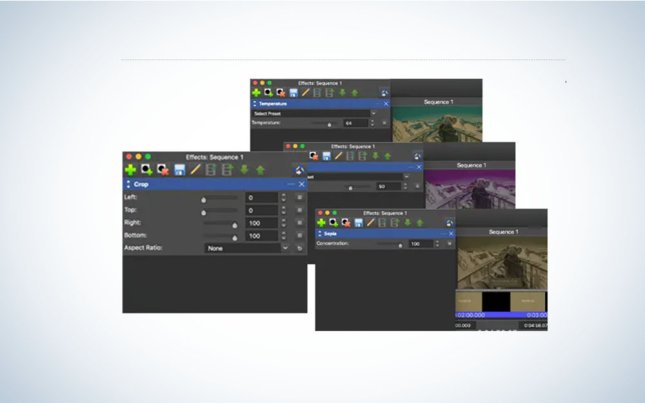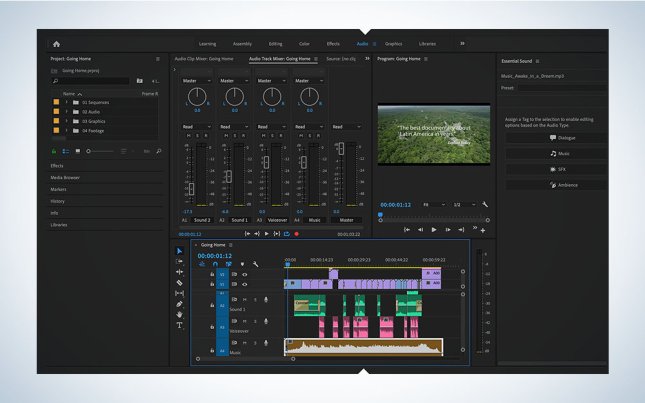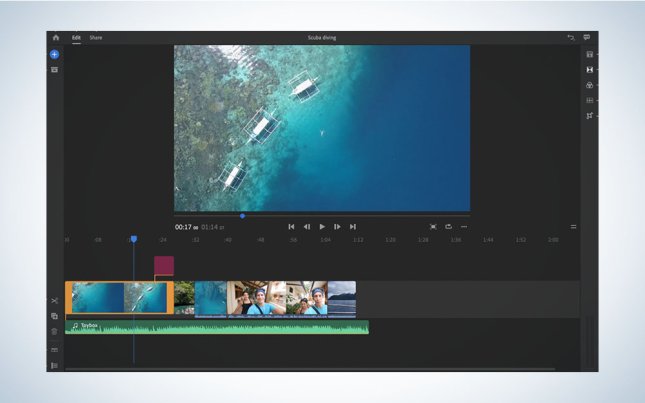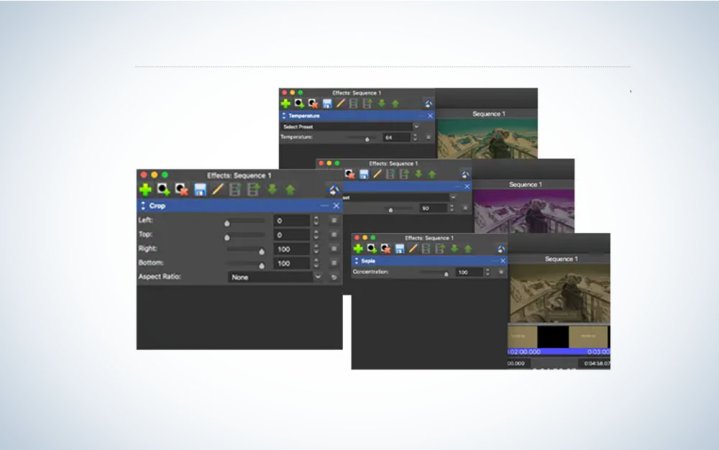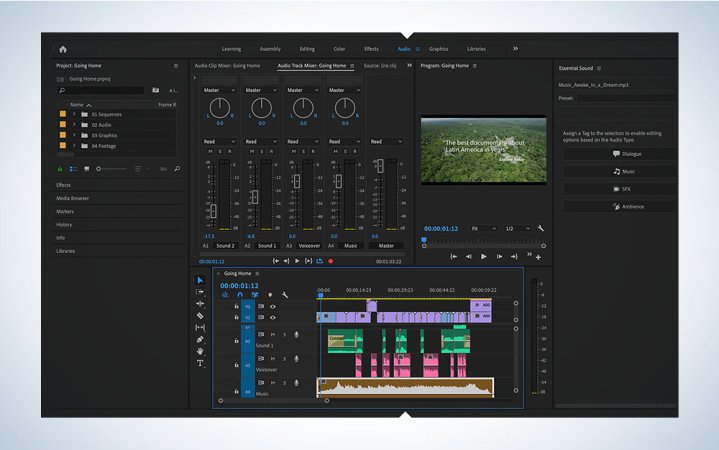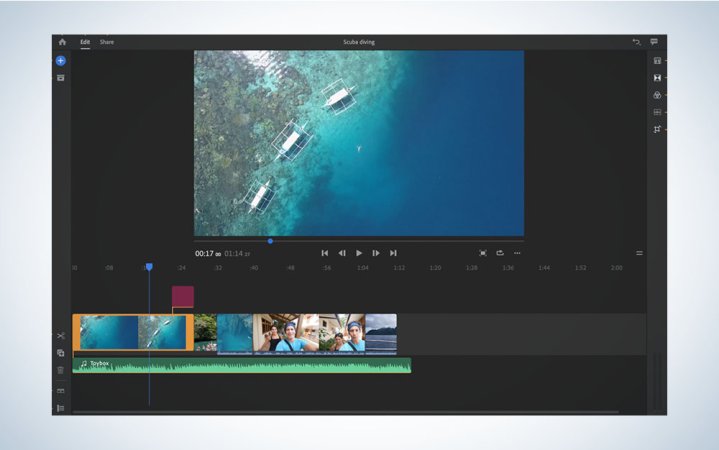We may earn revenue from the products available on this page and participate in affiliate programs. Learn more ›
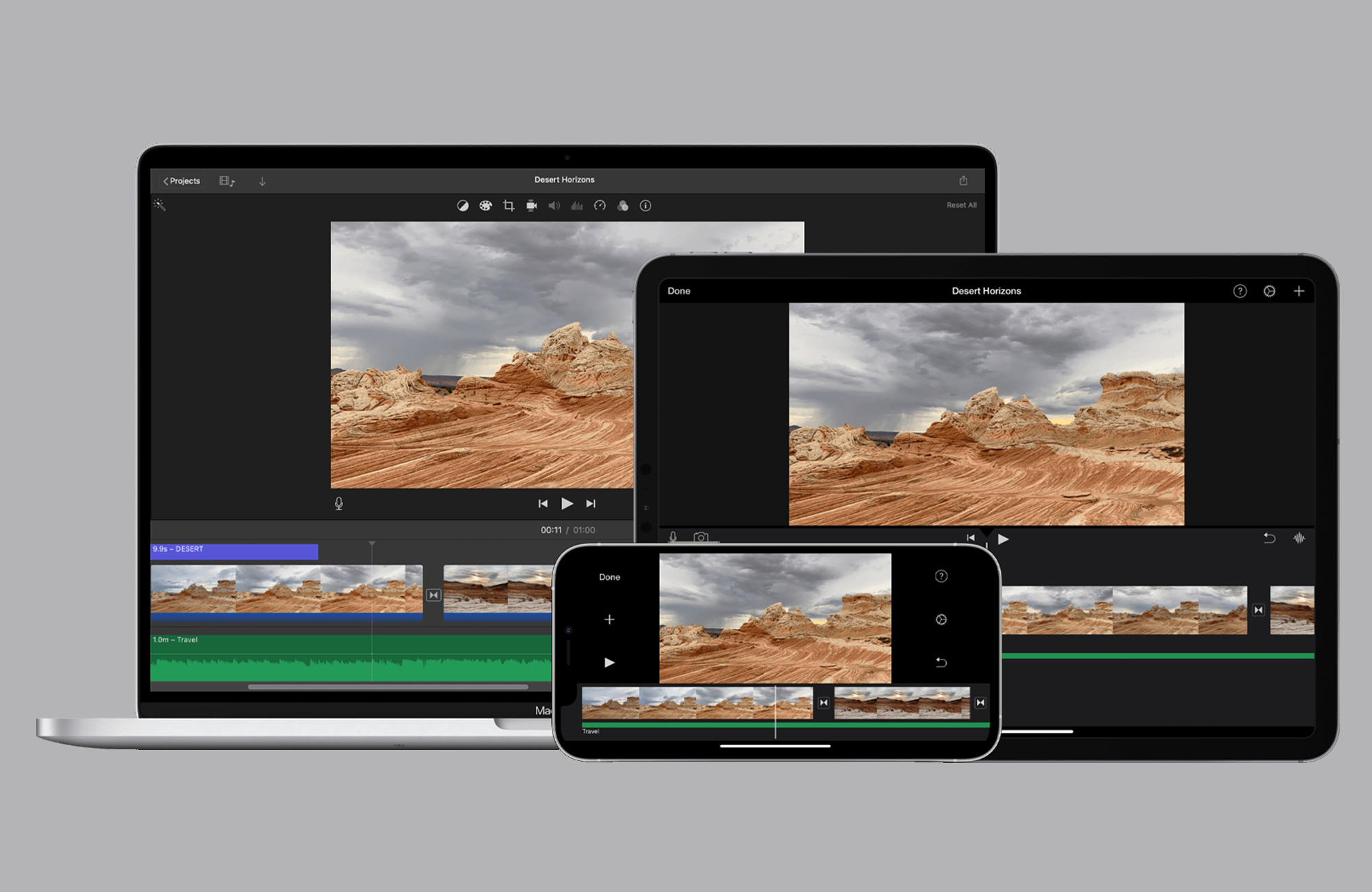
The ideal video editing software for YouTube provides powerful tools and an interface that doesn’t get in the way of your creativity. Whether you’re producing unboxing videos, product reviews, sketch comedy routines, short films, or news reports, solid editing transforms raw footage into content that gets more views and Likes. There was a time when high-end, professional editing software cost too much for home users. Today, however, pretty much any aspiring creator has access to the best video editing software for YouTube … as long as you pick from this list!
- Best for beginners (Windows): NCH VideoPad
- Best for beginners (macOS): Apple iMovie
- Best editor for Mac: Adobe Premiere Pro
- Best video editor for PC: Blackmagic DaVinci Resolve 18
- Best for mobile devices: Adobe Premiere Rush
How we chose the best video editing software for YouTube
In picking our best video editing software for YouTube, we looked at 10 top products. We evaluated their editing tools, titling and graphics options, how the software handles audio, and selections of transitions and effects. We also paid close attention to the types of files they can import and play, as well as the video formats and resolutions that they output. We looked specifically at each software’s limitations to decide if they were deal-breakers. Finally, we assessed their ease of use. The best software in the world doesn’t do anyone any good if no one can figure out how to use it.
Our evaluations come from direct testing by professional editors, as well as conversations with other industry professionals. We also looked at reviews left by typical users to get an idea of how editors of different experience levels feel about the software.
The best video editing software for YouTube: Reviews & Recommendations
In testing this software, we treated each program as if we were using it on professional projects, often importing footage shot for TV shows and movies. These were cut into sequences, trailers, and other short videos. We didn’t skimp on titles or effects, and we exported our files using YouTube’s suggested parameters, as well as settings for higher-end delivery. Combining this with observations from other trusted peers, we narrowed the options to these five top choices.
Best for beginners (Windows): NCH VideoPad
Beginner-Friendly
Pros
- Easy to learn
- Tiered pricing, including a limited free version
- Excellent video stabilization
Cons
- Free version includes repetitive notifications
- Poor automatic speech-to-text subtitles
Why it made the cut: VideoPad is the best video editing software for Youtube beginners because it has an easy-to-navigate interface and many of the most important editing tools, with a tiered price structure that keeps it affordable.
Specs
- Cost: Tiered subscription
- Mobile or Desktop: Desktop
- Platform: Windows and macOS (with limited features)
NCH Software’s VideoPad Editor is a simple-to-use program that doesn’t skimp on the tools editors use most. Other software might provide a larger set of features and more functionality, but those programs can often overwhelm beginners—not to mention their budgets. But with its easy upgrade path that opens up features, VideoPad is a video editor for Windows that grows with its user.
The traditional layout includes familiar modules. Bins store clips, still images, music, and other assets. A timeline allows you to string the assets together. The viewer displays the final project. The intuitive drag-and-drop interface makes piecing together engaging content quick and painless, and the included effects and transitions will let you flex your creative muscles. You can even edit 360-degree video.
Overlays like graphics or text use the same drag-and-drop system, so adding on-screen identifications and logos is easy. The Masters Edition opens the software to third-party plugins that increase the software’s effects and transition library.
VideoPad creates files in resolutions ranging from 480p to 4K. It can output directly to YouTube and other social media, as well as sites like Dropbox, Vimeo, and Google Drive. Of course, files can also be saved to the desktop or a dedicated folder on both an internal or external hard drive.
Best for beginners (macOS): Apple iMovie
Apple Equipped
Pros
- Included on every new Apple product
- Simple interface
- Powerful color-matching and green-screen tools
- Excellent tools for audio
Cons
- No 360-degree video editing
- Only two video tracks
- No multicam capabilities
Why it made the cut: Practically every Mac and iOS device includes iMovie, making it quick and easy for Apple users to start editing video without spending an extra dime.
Specs
- Cost: Free
- Mobile or Desktop: Both
- Platform: macOS, iOS
If you own a Mac, iPad, or iPhone, you’ve already got iMovie—why not learn to edit on it before diving into deeper waters? Apple’s ubiquitous software is the best video editing software for Youtube beginners because it is easy to navigate and features intuitive drag-and-drop functionality to help you produce your YouTube videos quickly. It also acts as a stepping stone to Apple’s full-featured video editor, Final Cut Pro, for anyone who wants to stay in Apple’s orchard.
The simple iMovie interface only shows you the tools you need when you need them. A standard three-pane layout includes source material, your video content, and a timeline. The software only has two video tracks, a limitation that most editors will outgrow. On the flip side, it’s easier for beginners to focus on the fundamentals of laying out a compelling and focused story.
Editing in iMovie is simple. If you slide the mouse over a clip while in Media View, you’ll scrub through your footage for easy previews. Once you drag a selected clip into the timeline, it automatically links up with the other clips. Trim or extend your selections by dragging their fronts or backs. Clips conveniently lock together so you can move whole chunks without worrying that you might accidentally leave part of a sequence behind.
Apple provides powerful tools for color correction, green-screen keying, and time effects—as well as more esoteric options. iMovie handles different types of footage without trouble, including 4K resolutions. Once the edit is done, it outputs all standard file formats. You can share your video directly to YouTube, Vimeo, or your iTunes library, or you can save it to your computer to upload to other sites.
Best video editor for Mac: Adobe Premiere Pro
Fine-Tuned Details
Pros
- Interfaces seamlessly with other Adobe Creative Cloud apps
- Full set of industry-standard, professional editing tools
- Can output virtually any type of audio or video file
- Highly adjustable effects and transitions
Cons
- Steep learning curve
- Requires a powerful computer
Why it made the cut: Adobe Premiere Pro is an industry-standard editing platform designed to cut everything from YouTube videos to Hollywood blockbusters, making it our choice for the best Youtube editor for Mac.
Specs
- Cost: $20.99-$31.49/month (Included with Creative Cloud subscription)
- Desktop or Mobile: Desktop
- Platform: macOS, Windows
Adobe Premiere Pro is cross-platform, professional editing software that provides all the tools to cut YouTube videos, Hollywood features, music videos, educational shorts, or anything else you can watch on a screen. It’s part of Adobe’s Creative Cloud subscription service, including Photoshop, Illustrator, AfterEffects (motion graphics), and numerous other programs—many of which interface seamlessly with Premiere Pro.
Premiere Pro provides any number of video and audio tracks, limited only by your computer’s CPU and GPU. Nearly every parameter is adjustable, including the clip’s length, speed, scale, position, rotation, and transparency levels. Want to add text? It’s easy with a text editor that includes design and layout tools.
The software includes dozens of effects and transitions, from the simple to the outrageous, with powerful image stabilization and advanced color correction. It runs most third-party plug-ins, too. Effects can be added to individual clips or adjustment layers that transform entire sequences.
Premiere Pro imports and plays nearly any type of video file and provides comprehensive media management tools to help keep track of everything. It exports videos in any format, resolution, size, or bitrate, making it easy to optimize your content for playback via YouTube, social media, streaming services, BluRay, or your local multiplex.
Premiere Pro has a steep learning curve, especially for brand-new editors. But experienced YouTubers and filmmakers will grasp the basics thanks to the program’s standard layout. Adobe’s website helpfully provides extensive tutorials, and the filmmaking community has swamped YouTube with how-to videos.
Best video editor for PC: Blackmagic DaVinci Resolve 18
Seamless Software
Pros
- Full set of professional editing tools
- Includes Hollywood’s go-to color-correcting system
- The “Cut” page allows for fast edits and quick turnarounds
- Free version has everything most editors need
Cons
- Extra effect filters cost money
- Upgrading to DaVinci Resolve Studio is expensive
Why it made the cut: Professional features, industry-standard color grading tools, and a starting price tag of zero dollars make DaVinci Resolve a powerful choice for YouTubers and our choice for the best Youtube video editor for a PC.
Specs
- Cost: Free
- Desktop or Mobile: Desktop
- Platform: Windows, macOS
Blackmagic’s DaVinci Resolve started life as a color-grading system used by most TV networks and production companies. When the company announced the addition of a full suite of editing tools, the industry took notice. Now, 18 versions later, that software has become a tool used regularly by editors in and outside of Hollywood.
Resolve combines an entire post-production facility into one program, from media management to editing to motion graphics to color correction to audio mixing to final delivery. All those tools come with a learning curve, but Blackmagic has always focused on user experience. While the interface isn’t exactly intuitive, it’s easy to get a hang of after watching some tutorials.
The software includes all the expected editing tools, effects, and transitions, as well as highly-customizable speed ramping and excellent tools for creating picture-in-picture videos. Given the software’s lineage, it’s not surprising that the color-correcting tools are some of the best in the world. One of the most useful elements of Resolve is its Cut page, which presents editors with a simplified timeline and tools for faster content creation when deadlines are looming.
Fusion is Resolve’s motion-graphics toolset, and it can create 2D and 3D text, animation, and other elements for your video. And the Fairlight audio system provides mixing and processing for music, dialogue, voice-overs, and sound effects. If you decide that you need to really push your editing workflow, you can upgrade to DaVinci Resolve Studio, which has tons of additional effects and optimizations for a Hollywood-level editing experience.
Best for mobile devices: Adobe Premiere Rush
Edit From Your Phone
Pros
- Easy to learn
- Automatically converts videos to specific aspect ratios for social media
- Can share projects with Premiere Pro
- Included with Creative Cloud
Cons
- Requires subscription to use all the features
Why it made the cut: Premiere Rush is an easy-to-navigate app that’s ideal for on-the-go YouTubers, with output tools designed for use with all major social media sites making it our choice for the best video editing software for mobile devices.
Specs
- Cost: $9.99/month (Included with Premiere Pro or Creative Cloud subscriptions)
- Desktop or Mobile: Mobile
- Platform: iOS, Android
Adobe Premiere Rush is a simple and intuitive editing app designed for on-the-go YouTubers. By trimming away some of the more esoteric features found on Premiere Pro, it allows content creators to edit and post videos quickly—whether they’re on macOS, Windows, iOS, or Android.
Moving clips to the timeline from the bin is a one-button process, and then you can cut, trim, clip, or move pieces around at will. Premiere Rush features a title creator with useful, customizable templates, and can import and overlay photos and graphics. Speed tools create drama, and the color corrector includes templates for fast fixes—creators who want a specific look can tweak parameters all day long. Audio is just a click away, and Premiere Rush can access Adobe’s library of music tracks if you need them.
Premiere Rush tailors its output to social media use and can change aspect ratios to 1:1, 16:9, 9:16, or 4:5 in just a few clicks. Hit all your social media sites without fiddling around too much with settings.
The app’s ability to share projects with Adobe Premiere Pro makes it a great tool for tweaking bigger projects while away from home. Or, if you want to attack your video with more, send it to the desktop.
YouTubers who already subscribe to Adobe Creative Cloud or Premiere Pro can download Premiere Rush immediately and at no additional cost. Otherwise, you’ll need to purchase a subscription to take advantage of all the features.
Things to consider when shopping for the best video editing software for YouTube
Any video editing software can deliver professional results, but that doesn’t mean every program is right for every editor. Here are some important questions to think about before making a purchase.
Are you a beginner?
If you’ve never edited video before, consider starting with software that leaves off or hides more advanced features so you can focus on the basics. Great content doesn’t require 100 layers of video and an endless supply of effects. After all, many Hollywood classics were cut with what was essentially a razor blade!
Mac or PC?
First, ensure the software is compatible with your laptop, then confirm that it can take full advantage of a video-editing optimized monitor. Thankfully, many of the best programs run on both Mac and Windows machines. Of course, there are exceptions, such as Apple’s iMovie and Final Cut Pro, which only work on Macs.
Want to edit on your mobile device?
With a modern smartphone, whether iPhone or Android, it’s easy to shoot spectacular 4K video and then upload it directly to YouTube. So why bounce it out to a desktop just to edit when plenty of apps turn your device into an all-in-one production studio? If you create content from the field, editing apps are lifesavers—and the processing power of an M2 iPad Pro is astounding.
How fancy are your YouTube videos?
Experienced editors can take advantage of the multiple layers, complex effects and transitions, powerful compositing tools, titling and graphics, and advanced output options in professional editing software. If that’s you, the basic programs will leave you wanting or cost you extra cash when you send it out for advanced work.
What’s your budget?
Most editing software requires payment to unlock all the features or remove watermarks. Tiered subscription models help protect your wallet by only making you pay for features you’ll actually use. And the free options are great for trying before you buy.
FAQs
YouTubers can edit their videos without watermark using any program … if they are willing to pay for the software instead of using a free version or a trial. However, this clean video option also usually opens up a full set of features, as well as provides additional creative opportunities.
You can edit a video like a pro by practicing as much as possible. No software will magically turn you into an editor, just like a hammer doesn’t turn you into a carpenter. Shoot video and then start cutting! Pay attention to how your favorite YouTube videos (and TV shows and movies) are edited, and see if you can employ those same techniques. Finally, check out many of the online tutorials for valuable lessons.
The best editing software for YouTube for free is, hands down, Blackmagic’s DaVinci Resolve. It’s a full-featured, professional-level editing platform with built-in motion graphics, audio processing and mixing, and the very same color-correction technology used by Hollywood’s best production houses. It’s compatible with both Macs and PCs, and it has a surprisingly easy interface that makes it less daunting to beginners.
Final thoughts on selecting the best video editing software for YouTube
Adobe’s Premiere Pro is our choice for the best video editing software for YouTube. Advanced editing tools and easy integration with other Adobe products—specifically Photoshop, AfterEffects, and Premiere Rush—make it the software of choice among professionals. And while the program’s complexity steepens Premiere Pro’s learning curve, beginners can start cutting footage after just a few online tutorials.