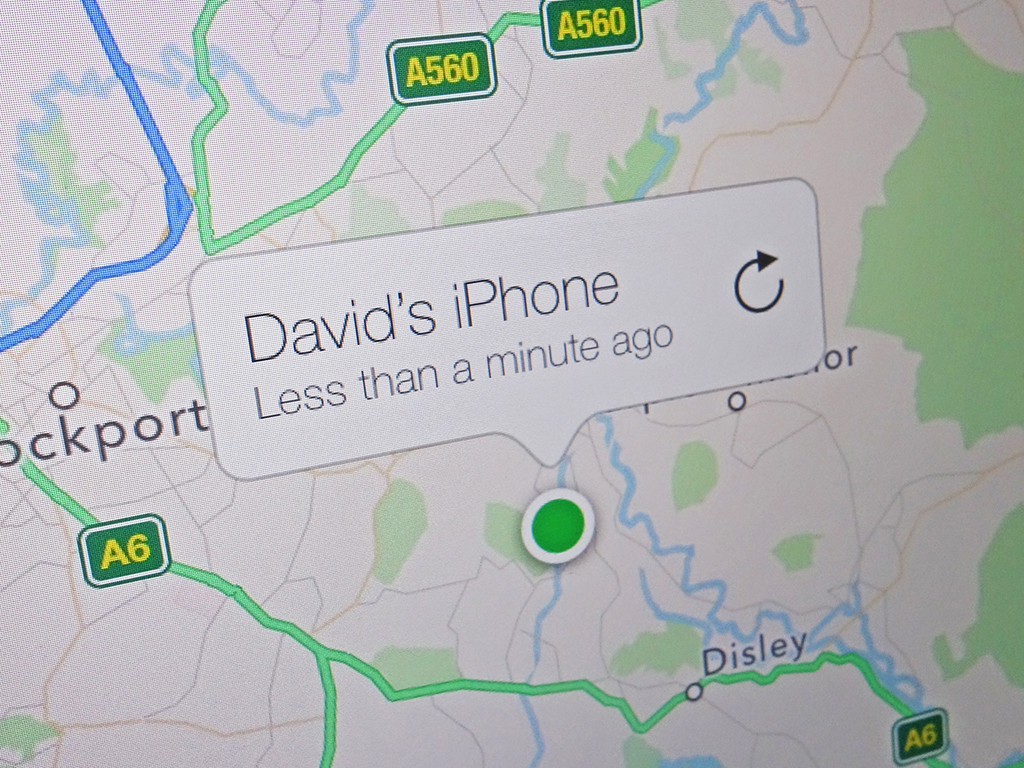
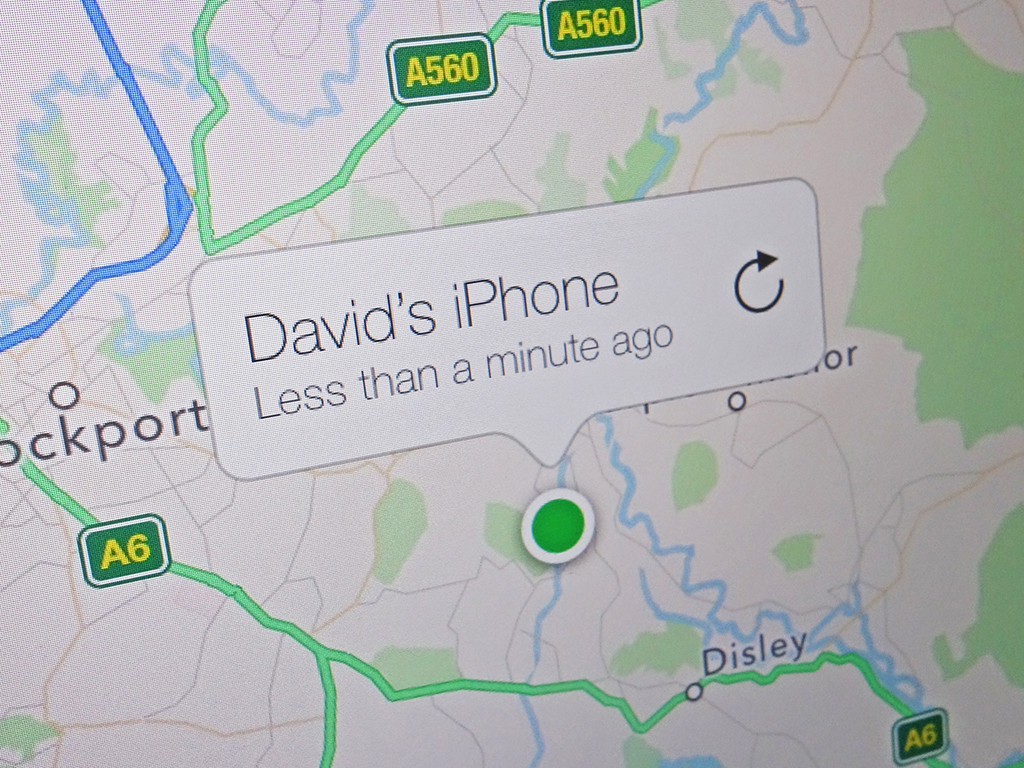
This story has been updated. It was originally published on July 30, 2017.
You reach for your phone—and realize it’s not where you left it. With a sinking feeling, you pat your pockets, then tear your room apart. But the truth settles in: Your beloved device is gone, and you have no idea where you lost it.
Now that we rely on our smartphones for everything from checking bank balances to making perfect social posts, losing one can create a huge headache. And we’re not just talking about missing out on Facebook updates. Without your pocket computer, you lose touch with your family and friends (who memorizes phone numbers anymore?), risk missing work commitments, and have your travel plans thrown into chaos.
In other words, you need to recover your missing phone as soon as possible. The good news is that your phone has apps to help you. The bad news is that these apps need to be set up in advance.
Before we begin, we have a couple caveats. If you’re reading this because your phone is missing, but you haven’t already configured a recovery app, we can’t help you (other than offering the usual advice: look in the last place you remember seeing it, and ask one of your friends to call the number). And if your phone’s been stolen, we do not recommend that you track it down on your own. For your own safety, contact your local law enforcement agency and hand over any of the information your phone-finding app provides, rather than taking matters into your own hands. Now, let’s get started.
How to find a lost iPhone
Apple has built a phone-finding tool right into its iOS operating system. The “Find My” app, which lets you track down a missing iPhone, iPad or any other Apple device, relies on your Apple ID—so make sure to memorize your password or secure it in a reputable password manager.
To set up this feature, open Settings on your iPhone, tap your name at the top of the screen, then hit the menu entry that lists your iPhone as one of the devices connected to your Apple ID. Tap Find My iPhone to turn the feature on, and make sure you’ve also activated the toggle switch next to Send Last Location. To recover a lost phone, you’ll also need to make sure that your handset has enabled Location Services. This should already be on, but you can check by opening Settings and tapping Privacy, followed by Location Services. Once you’ve enabled these settings, you can go on with your daily life… until your iPhone wanders out of your possession.
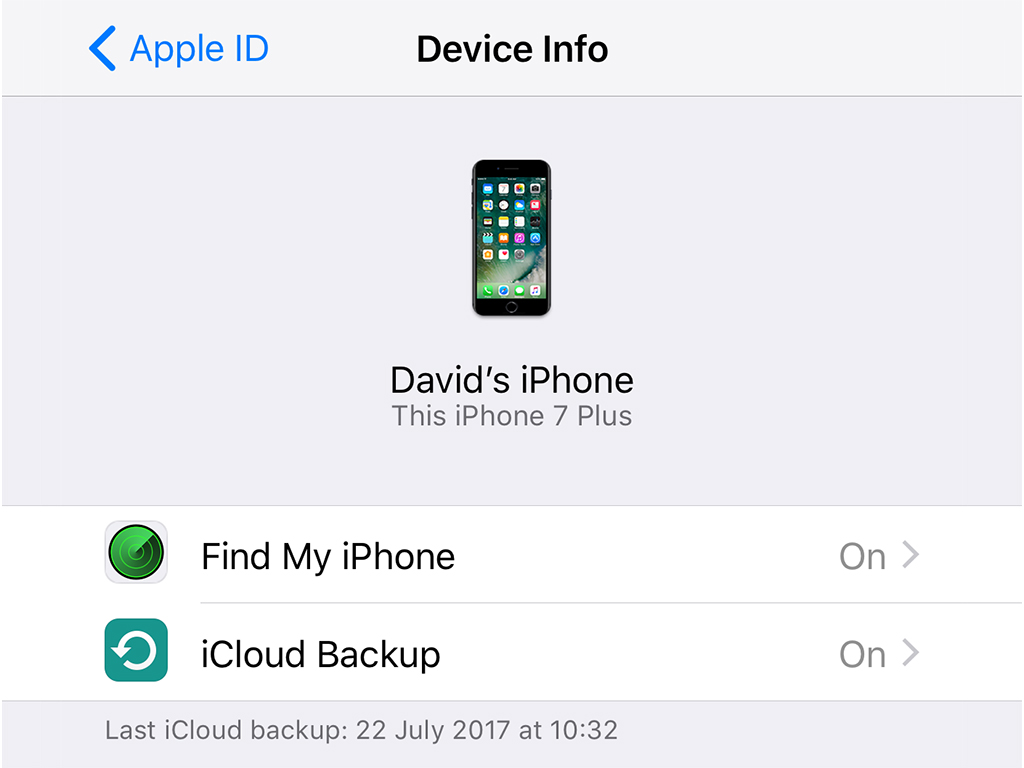
So what should you do when your iPhone vanishes? First, open up a web browser on any computer and go to icloud.com/find, then log in with your Apple ID. Or just grab another Apple device, such as a laptop or iPad, sign in with your Apple ID, and load up that device’s version of the Find My app.
The next screen should show a map, with a dot marking the location of your iPhone, as well as any other devices you’ve registered. Tap the dot, and you’ll see the phone’s battery level, as well as the date and time when the iPhone last reported its position. So if the last check-in occurred a while ago, its battery may have died or someone may have switched it off. In this case, the location on the map could be outdated, because a phone can’t report its whereabouts while it’s turned off.

In addition to checking in with your phone, Find My lets you interact with it. If the map tells your the phone is buried somewhere in your apartment, for example, you can click Play Sound to make the phone ring (even if the volume is muted).
[Related: 24 iPhone settings that feel like secrets]
If the phone seems to be floating around elsewhere, you can take more extreme measures by clicking Mark As Lost. This will remotely lock your device and display a message of your choice for any strangers who might pick it up on the street or in a restaurant. It will also prevent the phone from making any Apple Pay purchases.
Activating this mode should be enough to prevent a thief from accessing it. But if your handset has made its way to a location you’ve never visited, and you’re worried that your data will fall into the wrong hands, you can employ the Erase This Device option as a last resort. This will remotely wipe everything on your phone. So if your handset never makes its way back to you, you’ll know that your data is safe. On the other hand, if you do get your paws on it again, you can restore the device from an iTunes or iCloud backup.
How to find a lost Android phone
Android devices have their own version of the Find My iPhone option. On stock Android, you can find it by opening Settings and tapping Google, then Find My Device. There, toggle the switch at the top of your screen to turn it on. Once you’ve enabled this, you will be able to locate and, if necessary, remotely wipe your Android device should it go missing.
Some Android manufacturers put their own phone finder apps on their devices. For example, Samsung has a program called Find My Mobile. But as long as you’ve registered a Google account on your phone (and you don’t forget or lose the password), you should be able to use the native option. As with iPhones, you need to switch on your Android device’s location services. To check, go to Location in Settings.
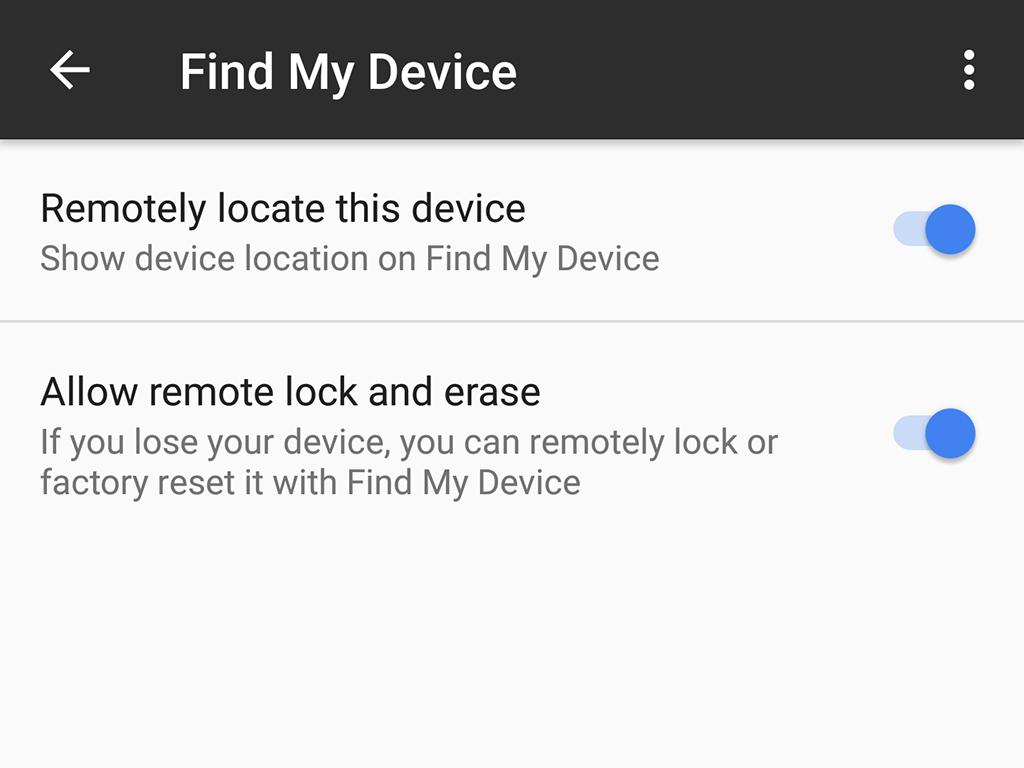
If you lose track of your Android, your game plan should be very similar to that of a lost iPhone owner. First, head to google.com/android/find in any web browser, or open the Find My Device app on another Android device. Sign in to your Google account, and you can see a map that reveals exactly where your phone last reported its position from. Here’s another neat trick: Head to the main Google page and type “where’s my phone?” into the search box. As long as you’re logged into your Google account, this will open the same phone-showing map.
In addition to revealing your Android device’s location, this page gives you other options. For one, you can get the phone to ring, even if it’s set to silent, which might help you work out which sofa cushion it’s fallen under. The ringing lasts for five minutes, which should give you plenty of time to sift through the dirty laundry or grope around under the bed. Just remember that the location on the map shows the phone’s location when it last connected to the internet. So if the battery died in your apartment, before someone moved the phone, you won’t find it nearby even if the map insists that it’s right next to you.
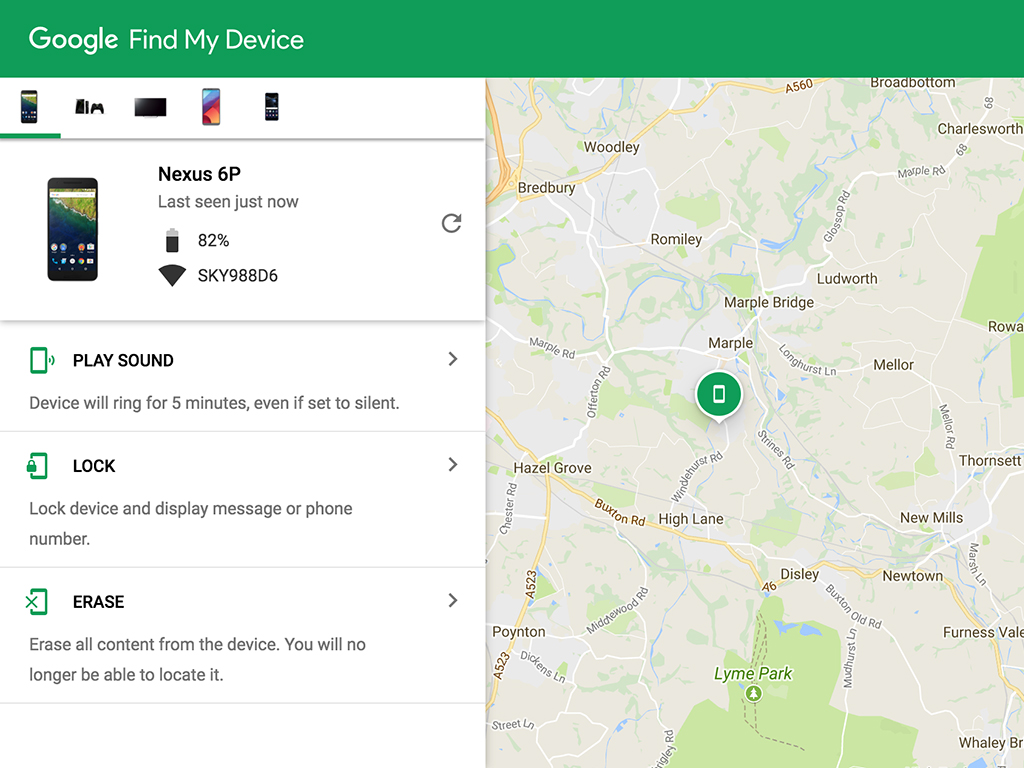
The other option is under the button that says Recover, and it takes you straight to the Find my Device page, where you can lock and wipe the phone remotely—the same options you get with the equivalent Apple service. Use the Secure device option to sign out of your Google account on the lost gadget and lock it. You’ll also be able to set a message to appear on the lock screen if you think someone might pick up the phone and return it to you. As long as it’s locked, no one can access your data, unless we’re talking about someone with high-level hacking skills.
[Related: 24 hidden Android settings you should know about]
Finally, the Erase device option is available if your phone’s been stolen and you want to make absolutely sure the data and apps on it won’t be vulnerable. Remotely locking your phone will often be enough to keep people out, but if you’re never going to get it back, or think someone may have somehow gotten past the lock screen, then this is the safest option. Bear in mind that, unless you’ve backed up your data elsewhere, this will get rid of your information forever.
Other phone-finders
Because both Apple and Google have provided such comprehensive tools of their own (tools that can also track your other devices, such as Android Wear smartwatches and Apple Watches), third-party developers haven’t really rushed to release their own apps in this area. But they do provide a few options we like.
Cerberus, an anti-theft app for Android, offers a week of free use and then requires a subscription fee of 5 euros a year, which is around $6. Beyond being able to track your phone on a map and trigger its speakers, Cerberus lets you take pictures from your phone’s camera and screenshots of its screen. This might help you work out where your phone is and who has it. The app can also permanently display a message for whoever picks your phone up.
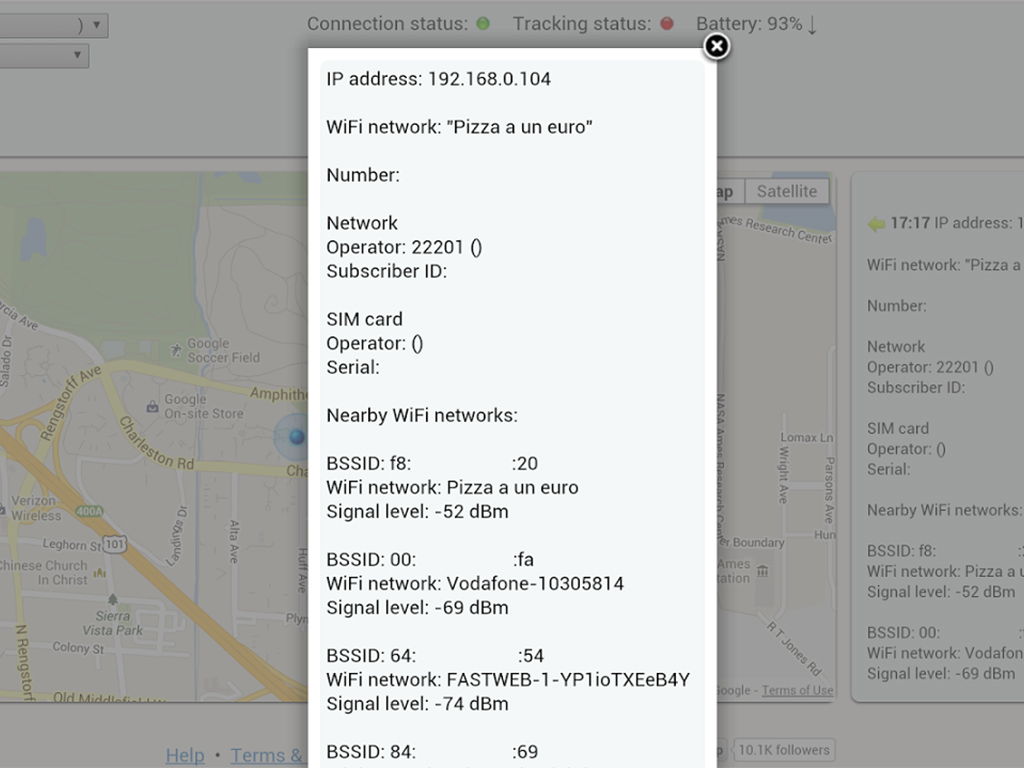
Prey Anti-Theft offers services similar to Cerberus’s, but this app works for both Android and iOS devices. Again, you can see your registered phones on a map, as well as taking screenshots and pictures and displaying a message on the screen. Both apps can ring a really loud alarm too. Prey Anti-Theft is free for up to three devices. A $5 per month upgrade gives you extra control zones, which means you’ll receive alerts if your phone leaves a given area, and additional remote wipe options. For $15 a month, you get to track 10 devices with unlimited control zones.
Finally, if you use Google Maps on either your iPhone or Android, head to your timeline page. It’s possible that Google Maps has logged your phone’s last location, even if the main phone-tracker app wasn’t switched on.
