

We may earn revenue from the products available on this page and participate in affiliate programs. Learn more ›
This story has been updated. It was originally published on February 28, 2019.
If you’re a train commuter or a dedicated multitasker, there’s a good chance you use your phone to play games. Below, find tips for leveling up that experience: improving performance and stability, getting the action up on a big screen, and more.
Whether you’re an Android or iPhone user, part-time or dedicated gamer, you should find some useful ideas here for boosting gameplay on your mobile.
Silence those notifications
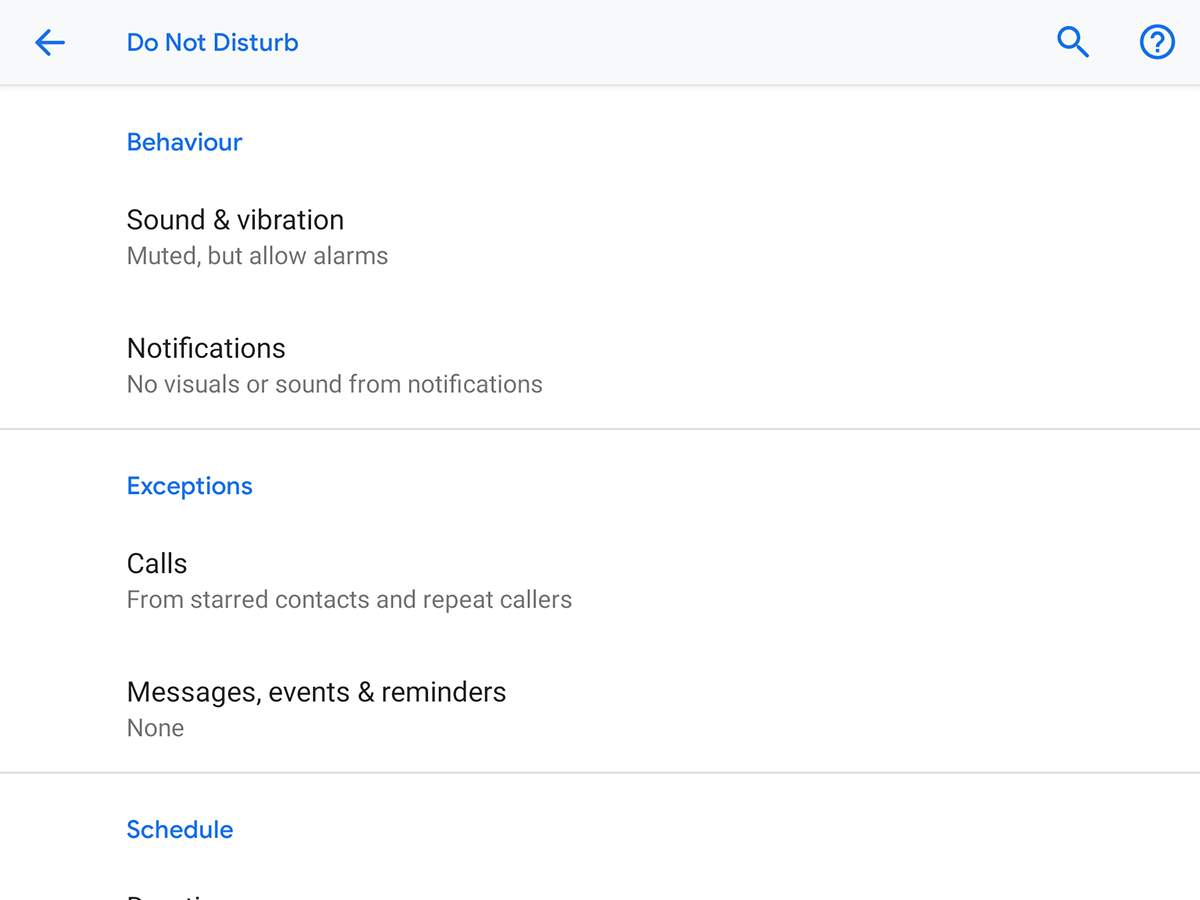
You don’t want an immersive gaming experience interrupted by your family’ messages about dinner, so turn off notifications while you’re gaming. On Android, swipe down on the home screen, then tap Do not disturb. If you don’t see the button in your quick menu (it’s a circle with a dash in it), you might have to swipe right to see more options. On iOS, swipe down from the top right corner of the home screen with one finger, and tap the Do not disturb icon (the crescent moon).
Both these modes can be configured further—through Sound & vibration and Do Not Disturb in Settings on Android, and through Do Not Disturb in Settings on iOS. It’s possible to allow calls from particularly important people, for example.
If you’d rather block alerts on an app-by-app basis, do so by going to Apps & notifications within the Android Settings app, and through Notifications in the iOS Settings app. Maybe you want to only block certain apps, or wish to change the types of alerts that are allowed during your gaming sessions.
Reduce the clutter

Clutter can impact the performance of any smartphone, and when you’re gaming, extra lag and random stuttering can reduce your chances of winning. It’s a good idea to leave a decent chunk of space free on your phone to give games room to work with, and one way of doing that is to uninstall apps you’re no longer using.
It’s easily done: On Android, press and hold on an app icon, drag it up to the Uninstall button at the top, then choose OK to confirm. If you’re on iOS, press and hold on an app icon until a menu appears, then tap Remove App, followed by Delete App.
[Related: It’s time to delete most of your apps]
Safely offloading pictures and videos to the cloud can help too. In Google Photos for Android and iOS, tap your avatar, open the settings menu, and choose the option that’ll clear some room (on Android: Free up device storage; on iOS: Manage device settings > Free up space). If you’re using iCloud Photos on iOS, open the main Settings app and pick Optimize iPhone storage.
Attach a controller

Touchscreens simply can’t offer the amount of control a mouse and keyboard or a console controller provides, and that means your mobile gaming experience can suffer. The good news is there’s a lot of excellent third-party accessories and add-ons out there.
For both Android and iOS, consider the Razer Kishi mobile game controller, which attaches directly to both sides of your iPhone so you can hold the whole system in your hands. Another option: the GameSir T4 Pro wireless game controller, which comes with a bracket that will hold your phone. There’s also the Android-only SteelSeries Stratus Duo, which essentially gives you a console-type controller experience on your phone—you’ll just have to find somewhere to prop your phone up while you’re playing.
Boost your phone’s battery life
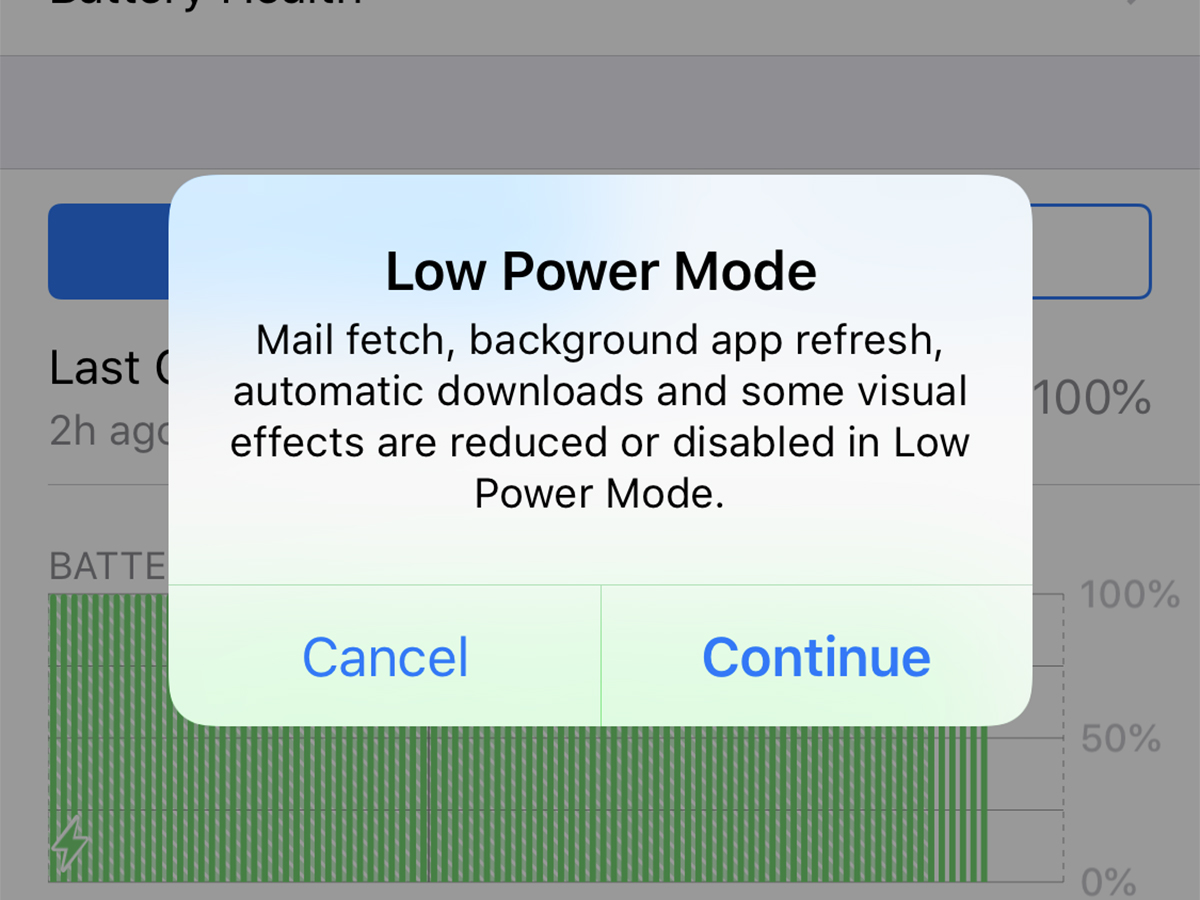
The demands of intensive gaming can really suck the life out of your handset, so make sure you’re conserving as much energy as possible elsewhere. If you tap on Battery in the Android Settings menu, you can access the Battery Saver and Adaptive Battery options; both of these will restrict background battery use and ensure you get more time between charges.
[Related: How your phone’s low power mode actually works]
Apple offers something similar for iOS. Open up Settings then choose Battery, then tap the Low Power Mode toggle switch to turn it on. As on Android, background activity will be restricted so apps spend less time pinging device sensors and reporting back to base, which gives your phone more time before the battery dies.
If you’re going to be gaming for extended periods away from home, think about buying a portable battery pack. The Mophie PowerStation and Anker PowerCore 26800 can recharge your smartphone several times.
Install another app

On Android, you can find several apps that will let you tweak low-level system settings, freeing up system resources to leave more headroom for your games. There’s no similar set of tools available on iOS however, as apps don’t have the same deep access to the operating system as they do on Android.
Game Booster is a favorite. It’s free and can make sure your phone’s internal components are giving all they’ve got to give. GFX Tool, which is also free, lets you tweak otherwise hidden graphics settings on your Android device to improve performance.
Those of you running Samsung phones can take advantage of the Game Launcher app that comes included. It blocks alerts while you’re gaming, optimizes handset performance, and can log how you’re doing in your favorite games. It’s well worth setting up even for casual gamers.
Play on the big screen

Both Android and iOS screens can cast to a bigger display if needed, though the options vary depending on the model of phone you’ve got. Android phones running Android 5.0 or later can mirror the screen to a Chromecast dongle or device via the Google Home app. Just tap the device you want to cast your screen to and then hit Cast device.
Both iPhones and iPads support AirPlay mirroring, so you can duplicate the screen on an Apple TV or an AirPlay-enabled television set. Open Control Center with a swipe down from the top right corner of the display, then choose Screen Mirroring to get connected.
Your phone might also be able to be cabled up to a big screen, depending on the connections you’ve got available: Check the device specifications for details. In the case of an iPhone or iPad, for example, you’ll just need to pick the right cable accessory to create a wired connection to your television.
