How to avoid common phone-related injuries
Look after yourself out there.
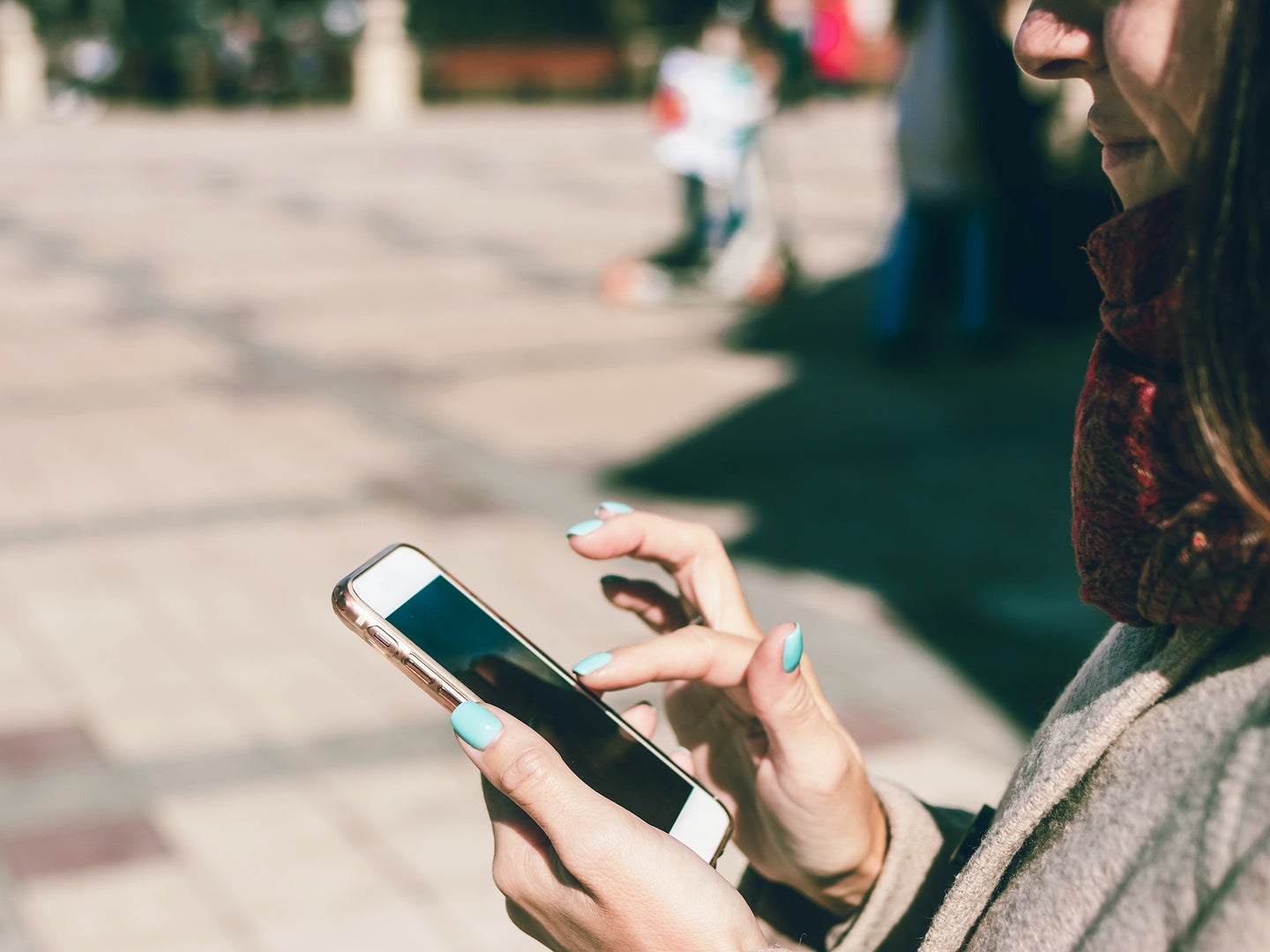
Our smartphones are always with us, ready to provide entertainment, essential productivity tools, and the ability to keep in touch with loved ones. As endlessly useful as these gadgets are, though, it’s important you don’t injure yourself while using them.
Phones aren’t in the same category as power tools or toxic chemicals when it comes to managing risk, but taking a few simple precautions can ensure that using your handset won’t cause you any harm.
Don’t text and drive
Texting while driving is a huge no-no if you want to keep yourself and those around you alive—distracted driving kills an estimated eight people a day in the US. Keep your hands on the wheel and your eyes on the road, and save the messaging for the next time you stop.
If you have an iPhone, you can automatically reply to incoming messages while you’re driving so that people know that you’ll get back to them later. Head to Settings, choose Do Not Disturb, then tap Auto-Reply To to pick the contacts who will get a text back, and Auto-Reply to compose the actual message.
There’s no such feature on Android, but Google Assistant can read out incoming texts while you’re driving and let you reply to them with voice commands. Open the Google app on your phone, then tap More > Settings > Google Assistant > Transport, and Driving mode to set this up.
Keep your head up

Walking while using your phone can lead to you stepping into traffic, crashing into someone else, hitting a wall, or otherwise doing yourself (and others) some damage. While you’re on the move, keep your head up and your phone in your pocket or your bag.
Android actually has a feature to help with this, though it’s only currently available on Pixel phones. From Settings, tap Digital Wellbeing and parental controls, and then Heads up to set it up. With this enabled, your phone will flash an alert when it detects you using the phone while moving at a walking pace.
Use your phone’s official charger
Modern-day smartphones and chargers come with a lot of built-in safety features, and you’re unlikely to ruin your battery, overheat your phone, or start a fire at your wall socket by using a different charger than the one that came with your device. Generally speaking, swapping chargers between devices won’t cause you any problems.
[Related: How to efficiently charge your devices]
However, there is a small chance of trouble with third-party options, especially with cheap, no-brand products and chargers bought from less reputable sources—they might not meet the same safety standards as the chargers from Samsung, Apple, and other well-known brands.
To minimize the risk of anything going wrong with your phone and your home electrics, and to ensure your handset is always charging at the optimum rate, it’s good practice to stick to the charger bundled with your smartphone or one that has been officially approved to work with it.
Wind down at night

The quality of your sleep is tied to your physical health in all kinds of ways, and it’s been established that spending time on your phone before bed can over-stimulate your brain right when it should be getting into the slumber zone—reducing the quality or duration of your shut-eye and increasing your risk of health issues.
Both Android and iOS have tools that will encourage you stop using your phone before bed. These tools turn off notifications, disable apps, and turn the display gray to reduce temptation and remind you that you should be getting away from the screen.
On Android, open Settings, then go to Digital Wellbeing and parental controls, and Bedtime mode. On iOS, open the Health app on your iPhone, then tap Browse, Sleep, and Sleep Schedule; once this is enabled, the Wind Down feature will appear under Full Schedule & Options. You can then set the schedule for the feature on your phone and customize it as needed.
Reduce eye strain
Just like computers before them, smartphones can cause problems with eye strain and associated issues like headaches. Staring at a bright screen for an extended period of time isn’t recommended, and experts say the best way to protect your eyes is to simply take regular breaks from your screens.
It’s also worth experimenting with your phone’s brightness settings—anything too bright or too dim could contribute to eye strain. On Android, open Settings, then choose Display and Brightness level to make changes—you can tap Adaptive brightness on the same screen to have the brightness automatically adjust to match the ambient lighting around you. If you’re using an iPhone, you can open Settings, then go to Display & Brightness to alter the brightness and turn on automatic adjustment (which is called True Tone here).
[Related: How to darken your phone screen beyond the built-in limit]
Something else you’ll want to avoid for the good of your eyes is squinting at the screen, and adjusting text size is easy on both Android and iOS. On Android, head to Settings, then tap Display, Advanced, and Font size; on iOS, open Settings and pick Display & Brightness, then Text Size.
Turn the volume down
The problem with cranking up the volume while listening to music and podcasts on your phone is that it tends to make you less aware of what’s around you: Speeding cars, warning shouts, ringing alarms, and plenty more sounds can get drowned out by whatever you’re listening to.
Reducing the volume of whatever you’re listening to is the obvious fix here, with the added benefit that it saves wear and tear on your eardrums—the maximum volume that your phone and a pair of headphones can reach is likely to damage to your ears after just a few minutes. In general, you should be aiming for sounds lower than 85 decibels (quieter than a lawn mower), though even that level of noise can cause hearing damage after a couple hours.
You might also want to turn off noise canceling, if your headphones offer that feature. With AirPods, for example, you can do this by opening Settings on your iPhone, then tapping Bluetooth and the info button (the blue “i”) next to the name of your earbuds.
You can also simply wear one earbud so you can still hear the world around you. To make sure you still get a full music mix in one ear, switch your phone’s audio output to mono—on Android, this is under Accessibility and Mono audio in Settings. On iOS, it’s Accessibility, Audio/Visual, and Mono Audio under Settings.
