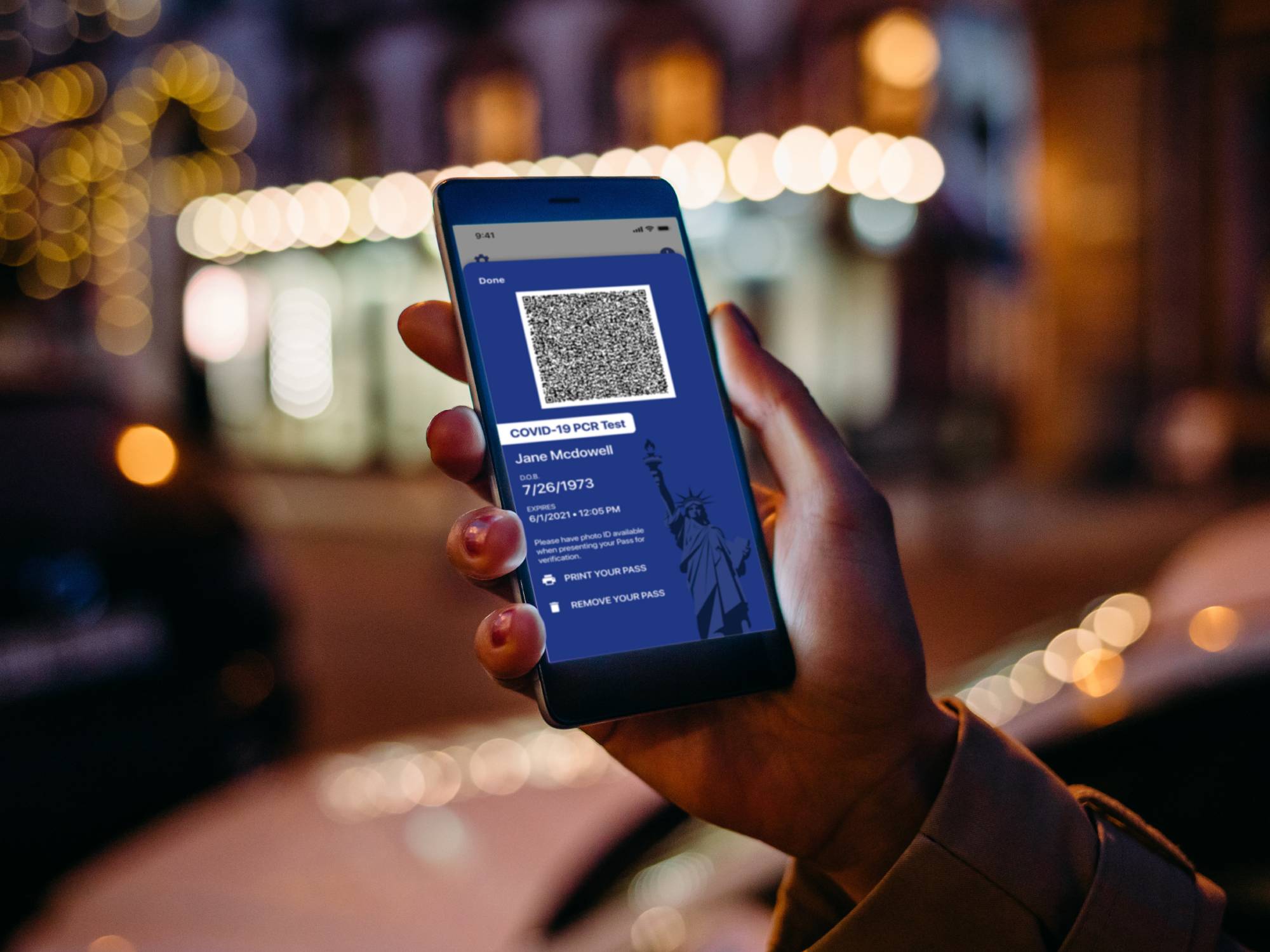
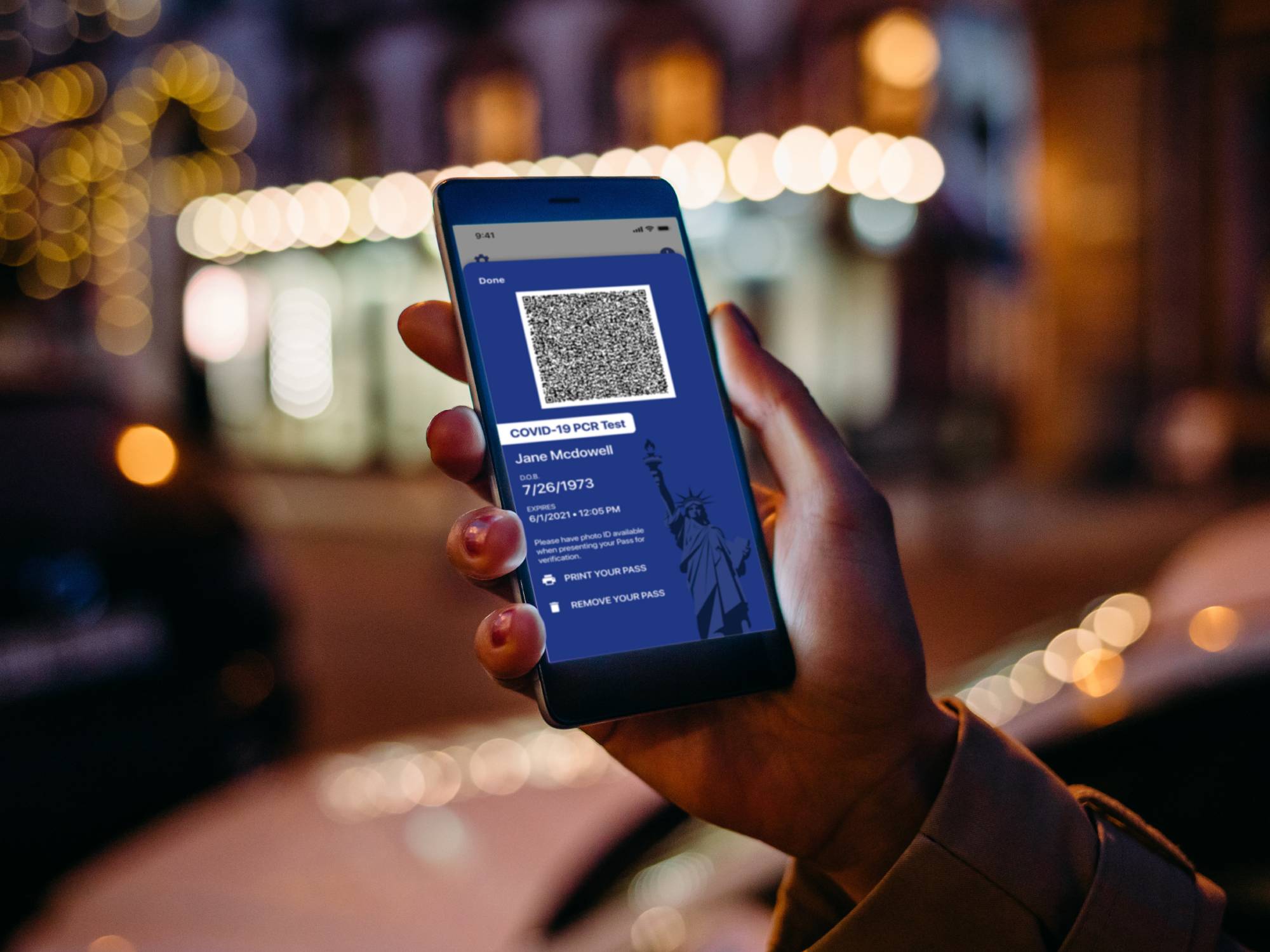
As vaccination rates across the country continue to sputter, local governments are taking direct action to keep COVID-19 at bay.
Los Angeles and San Francisco, for example, have reinstated their mandates requiring people to wear masks indoors—even vaccinated folks. On the other coast, New York City followed France and Italy’s lead, becoming the first US city to require proof of vaccination for anyone hoping to enter indoor establishments, such as restaurants, gyms, and theatres. Others may follow suit.
If you’re fully or partially vaccinated, the easiest way to prove it is to carry your official vaccination card wherever you go. But it’s just a simple piece of thick paper, so you run the risk of losing it or, say, spilling a drink and utterly destroying it. There are better ways to keep this information close at hand.
Take a picture or scan it
The easiest way to save your vaccination card on your phone might be to snap a pic or use a scanning app to make a digital copy. If you’ve already done this, congratulations, your instincts were right.
The main problem with this method is that retrieving your card may be complicated, requiring a lot of digging and scrolling when you’re just trying to get through a door. After all, it likely took you half a day to bury your inoculation records under pictures and videos of that cute thing your puppy did.
The solution is a shortcut or widget. On iOS, create a photo album specifically for your card. Find the photo, tap the Share icon in the bottom left (an arrow pointing up out of a square), select Add to Album, create a New Album, and name it whatever you like. When you need your card, enter your Photos app, tap Albums on the bottom of the screen, and find the one you need. If you have a PDF, you can save it to the built-in Books app, or convert it to an image right on your phone.
On Android, you can download an image widget, but it’s easier to use a Google Keep widget, which comes pre-installed on the latest version of the operating system. First, go to Google Keep (it’s likely already on your phone, but you can easily download it) and create a photo note by tapping the photo icon at the bottom of your screen. There, tap Choose an image and browse for your vaccination card. Make sure you pin the note by tapping the pin icon in the upper right corner of your screen. Next, long-press any empty space on your home screen and choose Widgets. Scroll down to see your Google Keep widget options and choose Note List. A preview of your pinned notes will appear on your home screen, led by your vaccination card, which you’ll be able to access in full size just with a tap.
[Related: Eleven essential widgets for your Android home screen]
If you scanned your card with the built-in document scanner on the Google Drive app, the file will automatically save to the cloud as a PDF, and you can create a widget shortcut to access it directly from your home screen. In the Android widget menu, scroll down to view the Google Drive options and then to the side to find the Drive Shortcut widget. Open it, choose the correct file, and it will appear under a Drive icon among your apps.
But maybe you’re very methodical about your home screen and the simple thought of adding something else that may mess up your perfect icon distribution makes you a bit queasy. Worry not—you can always save your vaccination card in a specific folder or album.
On Android, you can easily access your vaccination card by starring it. Open the Files app, find the right file—it doesn’t matter if it’s a picture or a PDF. Open it and tap on the star in the top right corner of your screen to label it as a favorite. To retrieve it, open the Files app and scroll down to your Collections. The first preview will be your favorite files, including your vaccination card. Then just open the folder and tap on the card.
Get an app or pass
As you might have imagined, someone already came up with an app to help you safely carry around your vaccination card. And because these platforms aim to provide legitimate and vetted inoculation records, they do much more than just saving and giving you easy access to an image of a piece of paper.
VaxYes is your first choice. This app abides by Health Insurance Portability and Accountability Act (HIPAA) regulations and encrypts data to provide you with a digital vaccination card you can safely show at restaurants, planes, theatres, gyms, and anywhere else. The platform asks you to provide a copy of your vaccination card and a government-issued ID, and to manually enter the dates and lot numbers of the shots you received.
That will only get you to the first level of certification, which means no one has vetted the information you provided. The app (run by GoGetDoc) puts your data through three more levels of verification. There, both artificial intelligence algorithms and actual human beings vet the information you provided and cross-reference it with state immunization records to ensure you have unquestionable proof of your vaccination.
Because this is a complicated process, you can’t download VaxYes as you’re leaving home and expect your vaccine card to be ready by the time you get to the restaurant. The app’s website says it can take five business days to go from the first to second level of verification, but this waiting period may change depending on the number of other people requesting verification.
At every step of the process, you’ll get a digital vaccination certificate you can save to your phone for easy retrieval. There’s a caveat here though—at the moment, it’s only possible to download certificates to Apple Wallet, which means only iPhone users can use this feature. Those with Android phones can log into gogetvax.com, provide their name, date of birth, phone number, and a verification code, and access their information online.
Alternatives to YesVax include the sites and apps some states have created for their citizens to get passes with vaccination records or recent COVID-19 test results. In New York, for example, there’s the IBM-run Excelsior platform, which was questioned when it first launched but proved it could handle data safely.
[Related: Here’s how New York’s ‘vaccine passport’ app works.]
To access your records, the platform asks for information such as your name, ZIP code, phone number, birthday, the brand of vaccine you got, the date of your last shot, and the county you were immunized in. Wherever you go, you can show your pass, which has a QR code on it. Whoever asks for your vaccination credentials can scan that pattern—a green light means the pass is still good, while a red X means the pass is expired. Fully vaccinated people get a one-year pass, whereas if you have a negative PCR or antigen test result, you get a three-day or six-hour pass, respectively, starting from the day the sample was taken.
To use your passes, you can get the Excelsior Wallet app, from which you can download your pass and save it locally on Apple Wallet. But just as with VaxYes, this feature is not available for Android users, who will have to keep the app and manage their passes directly from there.
Google has not overlooked this situation and recently announced they have updated their API so Android users can save passes to their devices. Don’t get too excited though. At the time of writing, this only means that government and healthcare providers can use this interface to build tools that will make test and vaccination records available to people using Google’s operating system—but that’s only if they want to. The example photos the company posted with their July announcement included the name of California healthcare provider Healthvana, but it’s unclear whether other companies have followed suit.
If you want to try your luck, access your vaccination data on your healthcare provider’s website or app—an email or text from them should also work. Once you’re there, find and tap Save to Phone, and then Continue. To save it, read through the consent information and tap I Agree. You can save your card as a shortcut on your home screen or as a pass in the Google Pay app.
