

Uber and Lyft have helped transform the way we get around via cab, and have even put the idea of car ownership to the test in certain places.
These apps have become popular, in part, to their simplicity and ease of use—just tap to ride—but even though almost everyone has them installed, not everyone will have dug deeply into all the features the ride-hailing apps have to offer.
General tips
1. Get away from the crowds
If you’re just leaving a gig, a sporting event, or a busy restaurant, walking a couple of blocks can make pick-up a lot easier for both you and your driver. Stepping away from others will make you easier to spot on the sidewalk and you won’t have to try to find your car in a crush of a dozen others. Plus, you’ll get a bit of exercise while you’re waiting for your ride to arrive.
2. Find a landmark
Another way to minimize the risk of a pick-up mix-up is to send your Uber or Lyft driver to a recognized landmark rather than a nondescript address (again, a little bit of walking might be needed). Try a park, a well-known hotel, or even a shopping mall—anywhere that’s easy to find with plenty of room for your driver to pull up.
3. Schedule rides for the future
One of the most useful features of both Uber and Lyft is the ability to schedule future rides. In the Uber app, once you’ve chosen a destination and car type, press the small clock icon next to Request to set a time and date (up to 30 days ahead). If you’re using Lyft, set your destination, then press Schedule to choose a time and date (up to seven days ahead).
4. Use a friend’s phone
If your phone is lost or dead, you can still access Uber and Lyft on a friend’s handset via the magic of the mobile web. Head to either the Uber or Lyft) website on your friend’s phone, enter your details as prompted, and you’ll have access to a limited number of the regular features—including the option to request a ride from your current location.
Uber tips
1. Sign up for a subscription
Uber offers a subscription called Ride Pass, though at the time of writing it hasn’t yet rolled out across the entire U.S. If it’s live in your city, tap Ride Pass from the app menu to pay a flat $25 per month to prevent the price of your ride from being affected by weather or surge pricing. Uber calculates its Ride Pass rates based on historical data, making it easier to budget your travel costs.
2. Look after your family
If you’re responsible for young people and want to make sure they can always get home, add them to your Uber family by picking Set up your family in the app settings. People you specify can then use the Uber app as normal, but can charge their rides to your account. You can add babysitters, personal assistants, and anyone you like, really.
3. Split the cost
Sharing the cost of a trip on Uber is simple if every passenger has the Uber app installed (if they don’t, you can send them a prompt to do so). When a ride is in progress, swipe up from the bottom of your phone screen to see the trip details, then press Split Fare. Enter the names of your fellow riders or their cell numbers to prompt them to pay up.
4. Go through Google Maps
If you’re more comfortable using Google Maps to find your way around, that’s fine. Just pick your destination on the map, choose Directions, and you’ll see Uber listed when you tap the “ride” icon (a person with a raised hand). Doing so will send you seamlessly into the Uber app. At the time of writing, Uber isn’t available through Apple Maps, though.
5. Call an Uber with your voice
If you’re at home, you can call an Uber using either an Amazon Echo or a Google Home smart speaker. You’ll need to connect Uber first (instructions for Alexa here and Google Assistant here), and have the app on your phone. Once that’s done, just ask for a ride to a particular place. You can also keep tabs on your car’s location while it’s on the way.
Lyft tips

1. Sign up for an All-Access Plan
Lyft offers a monthly subscription service called the All-Access Plan, which lets you pay up-front to lock in a fixed price for rides. A payment of $299 every 30 days gets you 30 rides up to $15 each, with 5% off any extras, an agreement you can cancel at any time. From the Lyft app menu, choose Notifications, then Learn More under All-Access Plan to sign up.
2. Add your preferred pronouns
Lyft recently rolled out the ability to specify your preferred pronouns inside the official apps for Android and iOS, and your driver will be able to see them once you book a trip. From the app menu, tap your avatar at the top, then choose Add your pronouns and pick from the list. This is optional, and you can pick Prefer not to say rather than one of the options.
3. Mix business and pleasure
If you need to bill rides back to your employer, Lyft makes it simple to do. Press Business Profile in Settings to set one up, and you’ll be able to distinguish between work and personal rides. When you need to put in a claim, open the app menu, then go to Ride History, Business, and Export, and you’ll get an expense report emailed to you or your manager.
4. Sync your calendar
Give Lyft a little more help by syncing it with the calendar on your phone—meaning the Lyft app will be able to look up details, such as the address of a party you’re at, without you having to enter them manually. The next time you request a ride, pick Add from calendar under the destination search box, and the app will ask you to sync a particular calendar.
5. Call a Lyft with your voice
Lyft works with Echo and Google Home speakers, just like Uber. You’ll need the Lyft app on your phone and connected to Alexa (instructions here) or Google Assistant (instructions here), and once it is, you’ll be able to ask for a ride to a specific place, a fare estimate to a destination, how far away your driver currently is, and more.


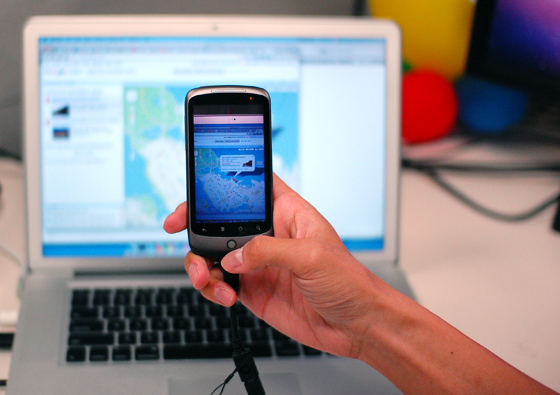



![A Battery-Powered Saw Rips Through A Car Door [Tested]](https://www.popsci.com/wp-content/uploads/2019/03/18/T2RUTYGVQPMBBLLUIOKLHFIMCA.jpg?w=661)








