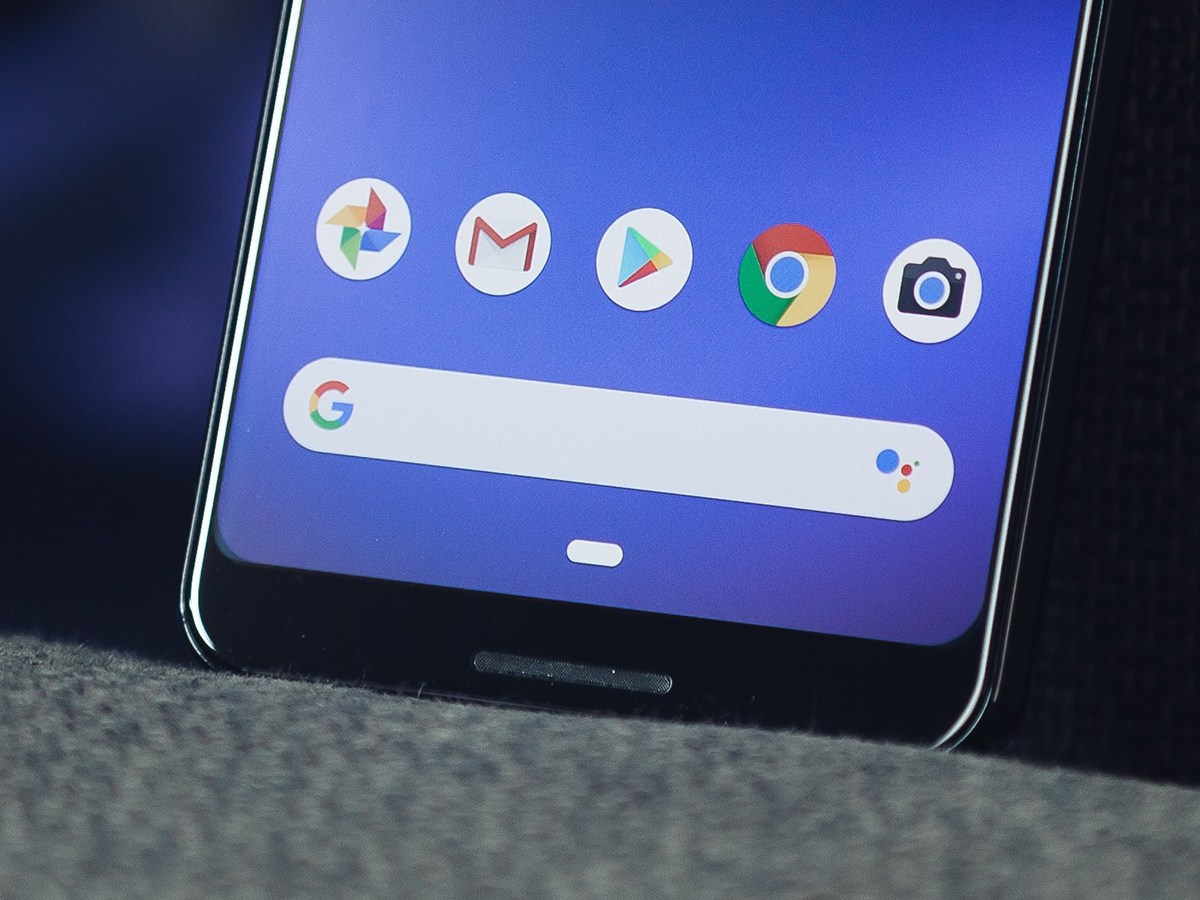
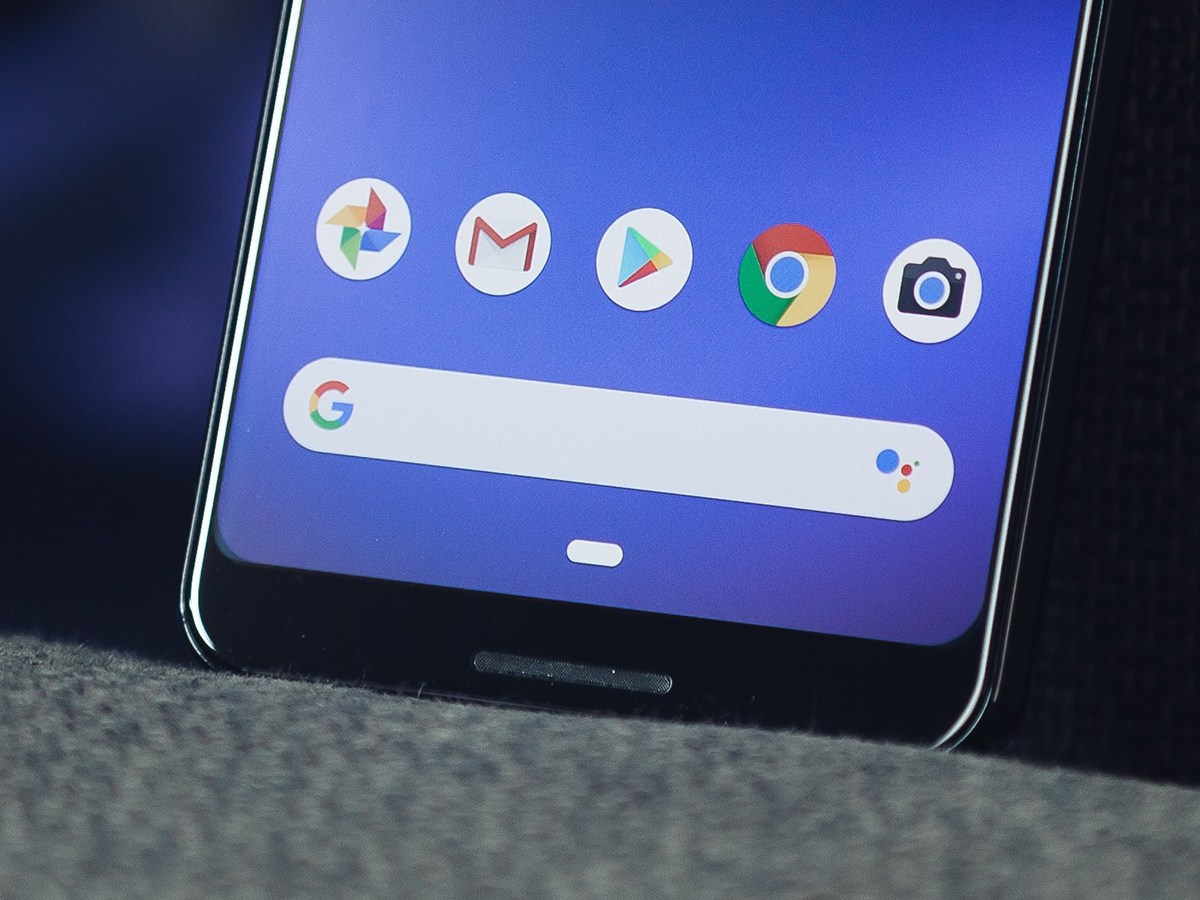
Maybe you use an iPhone at home and an Android phone for work, are thinking about switching from Apple to Google hardware, or just need to take a look at some iCloud data on an Android tablet. Whatever the reason, accessing your iCloud data from an Android device isn’t quite as tricky as you might think.
It’s by no means a seamless process, but the existence of apps like Apple Music and the improvements the Cupertino-based company has made to the iCloud web platform and users’ ability to connect with its services on non-Apple hardware mean it’s no longer the frustrating exercise it once was. Hopefully, this trend will continue.
How to use email, contacts, and calendars
Accessing your Apple email is simple from any device, as it’s set up to work with whatever email app you prefer. All you’ll need to do is plug in these server details, your email address, and password into your email app of choice on an Android device.
If Gmail is the Android email app for you, for example, tap your avatar (top right), then Add another account, and Other. You’ll be prompted for the details mentioned before, as well as your login credentials. Note that Apple doesn’t make an official email app for Android, so you’ll have to use something else.
There are no official Apple apps for contacts and calendars on Android either. To get this data, you’ll need to fire up whatever browser you’re using on Android and log into iCloud. The Contacts and Calendar icons won’t appear by default, so you’ll need to request the desktop version of the site. On Chrome for Android, you can do this by tapping the three dots (top right) and choosing Desktop site.
You can export contacts and calendar data from iCloud and have it ready to import into an Android app, like Google Contacts or Google Calendar. But you should know this is a one-way process—any edits you make on Android won’t sync back to iCloud.
Head to iCloud in a browser on a computer and click on Contacts to export the data in a standard vCard format. Select them all by clicking on the first contact on the list, scrolling down, and using Shift+click on the bottom contact. Finally, click the cog icon (lower left) and pick Export vCard. Move resulting file into Google Contacts on the web by clicking Import, then Select file.
For calendars, choose Calendar and then click the share icon (the broadcast symbol) next to any calendar. This will let you generate a link to give other calendar apps access to the data. For this to work, you’ll have to set the calendar as “public,” but don’t worry—it’ll be extremely hard for anyone to find it without the specific URL.
How to access photos and videos
For simply browsing through iCloud photos and videos on Android, the best option is to open up a mobile web browser and log into iCloud—you won’t need to switch to the desktop version for this. Tap Photos, and all your synced files will appear.
Apple recently upgraded this web app for non-Apple devices, so you can share and download photos and videos using the icons that appear on the individual file pages. You can even upload images and videos from your Android phone to your iCloud account, but advanced features such as editing tools aren’t available.
If you don’t like this way of accessing your photos on iCloud, there’s not much of an alternative, unfortunately. Apple retains pretty tight control over how these libraries are managed, so you need an official Apple app to get at them, whether that’s on an iPhone, an iPad, or when working on a Mac.
For the best cross-platform photo and video experience, you’d need to switch to something like Google Photos (for Android, iOS, and the web), which works the same no matter what device you’re on. You can actually keep your files in both Apple Photos and Google Photos on an iPhone, if you want, which is one way to make them easier to look at on an Android device.
How to enjoy your music, movies, and TV shows
If you’re an Apple Music fan, you have it easy—there’s an official Apple Music app for Android. The bad news is that you’ll need to pay the $10 monthly subscription fee to use it, even if you’re only interested in using it to sync music you already own over from iTunes. If you are already a subscriber, install the app and log in.
Apple doesn’t offer an Android app for Apple TV Plus, but you can use this service in a mobile browser. Head to the Apple TV Plus website, then request the desktop version of it. In Google Chrome for Android, tap the three dots (top right) then Desktop site (other browsers will have a similar feature available somewhere).
Tap Watch now and Sign in, and you should find all your Apple TV Plus shows ready and waiting, synced to the correct places from your last viewing session. Tap on any show to start playback.
As with Apple Music, you won’t be able to watch anything you’ve purchased from iTunes—there’s currently no workarounds for this on Android. If you’re going to be spending a lot of time jumping between Apple and non-Apple devices, we’d recommend buying digital content from a platform-neutral service, or sticking with streaming services like Netflix and Hulu.
How to get at everything else
Log into iCloud in a mobile browser on an Android phone, and you’ll see Notes is one of the available options. You can create new notes and new folders for them, as well as view anything created on your iPhone.
You can use iCloud Drive, too, but to do so, you’ll need to switch to the desktop site in your mobile browser. The interface isn’t particularly easy to navigate because it’s not optimized for mobile, but you can still browse and even upload files from your Android device.
The Reminders app is also available on the desktop version of the iCloud portal. You can keep tabs on everything you’re supposed to be doing, check off completed tasks, and create new reminders as well. Any edits you make here will be synced back across devices.
