

We may earn revenue from the products available on this page and participate in affiliate programs. Learn more ›
Amazon Luna finally came out of beta to be widely available in March 2022, immediately impressing users and reviewers. Like competitors such as Xbox Cloud Gaming and Nvidia GeForce Now, the platform streams games straight to your TV, laptop, or phone—think Netflix, but for video games.
To get access to Amazon Luna, you either need to be a Prime subscriber—which gets you a limited number of free games per month—or sign up for one of the specific Luna subscription plans starting at $10 a month.
1. Amazon’s Fire TV stick is the easiest way to game on a big screen
Amazon Luna streams straight to browsers on phones, tablets, and computers, but the easiest way to get Luna on your big-screen television is with a Fire TV stick. But before you get one, make sure to check if your set is on the list of compatible devices. If you already have Amazon’s TV dongle, just install the Luna app and you’re ready to go.
[Related: Sign up (and save money) on Amazon’s new Luna game streaming service]
If your TV has a game mode, Amazon recommends turning it on for the best experience. The location of this setting depends on the make and model of your TV, so you’ll have to dig in a bit. If you still can’t find it, we recommend searching for the user manual online.
You’ll also need to connect a compatible controller to enjoy Luna. You can use the official gadget (you can get it bundled up with a Fire TV stick) or one from your Xbox or PlayStation. But those are not your only options.
2. You can optimize your connection on Amazon Luna
For a smooth Luna experience at a 1080p resolution, Amazon recommends an internet speed of at least 10 Mbps. You can optimize your connection and try to hit this target by turning off VPNs and using a wired internet connection where possible.
If you’re seeing buffering and lag, you can scale down the resolution of Luna games to 720p, which uses a more modest 5 Mbps. To do this, on the home page of Luna on the web or in the desktop app, click Settings then Audio & video quality to make the change.
3. You can use your phone as a controller on Amazon Luna
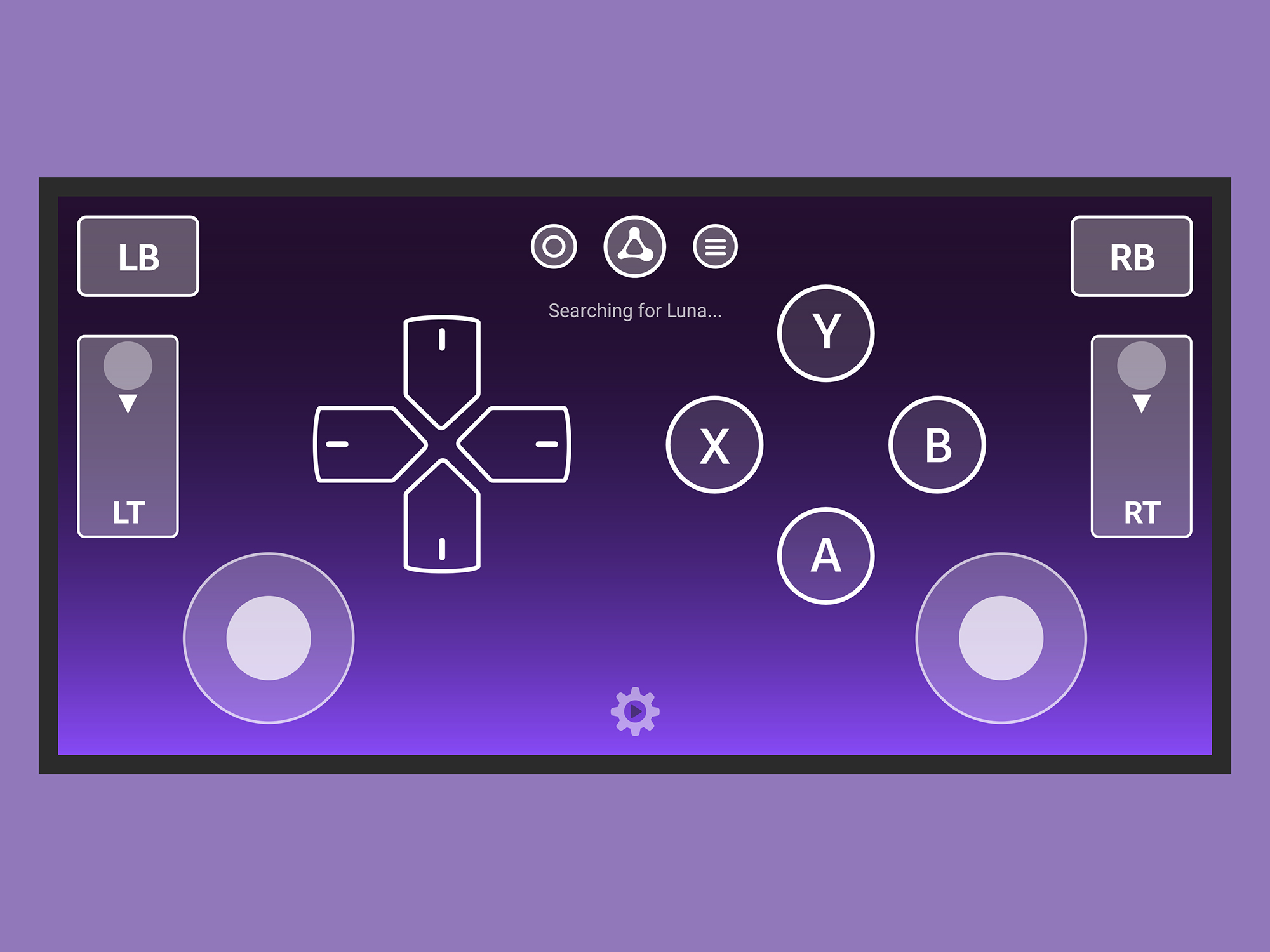
Whichever device you’re using with Amazon’s gaming service, you can control it using the Luna Controller app (available for Android and iOS). Your handheld device will provide you with a full set of virtual controls to work with, including a d-pad and trigger buttons.
As long as you are signed into the same Amazon account on your phone and on whatever device you’re streaming Luna to, the devices should connect automatically, even if you’re not on the same Wi-Fi network.
You can also use the Luna Controller app to have guests join in your gameplay using their own phones—this is extremely useful if you’re playing a multiplayer title. The only drawback is that they’ll need to sign into the app using your Amazon credentials.
4. You can invite more players with Luna Couch
Luna Couch is one of the more interesting features Amazon’s game streaming service has to offer: it lets you play with friends or family members across the internet with the minimum hassle. Your fellow players don’t need a Luna subscription, but they’ll need an Amazon account to join in.
From the Luna interface, select Couch on the left and pick a game. Once in it, open the Luna menu—Tab+Shift on a keyboard or the Luna (or Xbox or PlayStation) button on your controller—and pick Start Luna Couch Session.
The platform will give you a code that you can share with other people. All players need to do is head over to the Luna Couch website and enter that code.
5. You can optimize your gameplay by tweaking your device settings
Amazon offers specific advice for certain devices and platforms to help you get the best Luna experience possible. If you’re gaming in the Google Chrome browser, make sure to switch on hardware acceleration—this means the browser will use your computer’s full graphics capabilities.
To access this feature, type “chrome://settings/?search=hardware” into the Chrome address bar and hit Enter. The Use hardware acceleration when available toggle switch should be set to on.
For some unspecified reason, having location services enabled on Fire tablets and macOS can cause performance issues on Luna. You can turn this setting off on Fire tablets by picking Location-based Services from the Settings menu. On macOS, go to System Settings and then choose Privacy & Security and Location Services.
6. Amazon Luna can seamlessly broadcast games to Twitch
As you might expect, Luna works very well with Twitch, seeing as they’re both run by Amazon. If you’ve never tried live streaming your gaming exploits before, using Luna with Twitch is a great way to start.
From Luna’s web or desktop app, choose Broadcast and Connect with Twitch to get started. You’ll need to sign in or create a Twitch account, then follow the instructions on screen.
You’ll be able to manage your stream from a separate window that will pop up. It includes controls to allow you to share (or not) your audio and webcam feeds, and stop or pause the broadcast at any time.
7. You should think about investing in a Luna controller
As we mentioned, you don’t need an official Luna Controller to use Amazon’s game streaming service: an Xbox or PlayStation controller or your phone will do just fine. You can even use the mouse and keyboard on a computer if you don’t care much for console gaming.
[Related: The best Xbox One controllers of 2023]
However, there are reasons to splash $70 on Amazon’s own gamepad: It’s designed specifically for cloud gaming and has its own direct Wi-Fi connection, so you can easily switch between Luna games on multiple devices.
Its Bluetooth and USB support give the Luna controller versatility, and as you’d expect, it also comes with Amazon Alexa on board. If you’re going to get serious about your Luna gaming, then it’s worth picking up.
