

Amazon-owned Audible is one of the most popular audiobooks platforms on the planet: It has hundreds of thousands of titles in its library, it’s available on just about every gadget out there, and it’s straightforward to use.
Whether you’re buying audiobooks individually from Audible or paying for a monthly plan, you want to get as much bang for your buck as possible—and learning more about the platform’s various options, tools, and features will help with that.
1. Listen on your smart speakers
Part of Audible’s appeal is that you can listen just about anywhere, and that includes your smart speakers.
It’s naturally easiest on Echo devices, as they’ll already be linked to your Amazon account. Say “Alexa, read my book,” to pick up where you left off in your current audiobook. You can also say “Alexa, read…” followed by the name of any audiobook, and there are several other commands you can use as well.
For Google Nest speakers, you’ll need to open the Google Home app, pick the relevant speaker, and choose Cast my audio. With Apple HomePods and an iPhone, use AirPlay by swiping down from the top right corner of your iPhone and tapping the AirPlay button. Then you can pick your speaker.
2. Give someone else a free e-book
You can share an e-book you love with someone else by switching to the Library tab in the app, tapping the three dots next to a title, and choosing Share. You’ll then get a link you can send in an email or an instant message.
[Related: Does reading an e-book make us happier than playing a video game? The answer is complicated.]
Here’s the cool part: The first time someone gets an e-book this way (whether it’s sent by you or anyone else), they can download and listen to it for free, no subscription required.
After that first freebie, future recommendations come with a link to the e-book that gives them the option of buying it, so it’s still worth doing.
3. Organize your audiobooks into collections
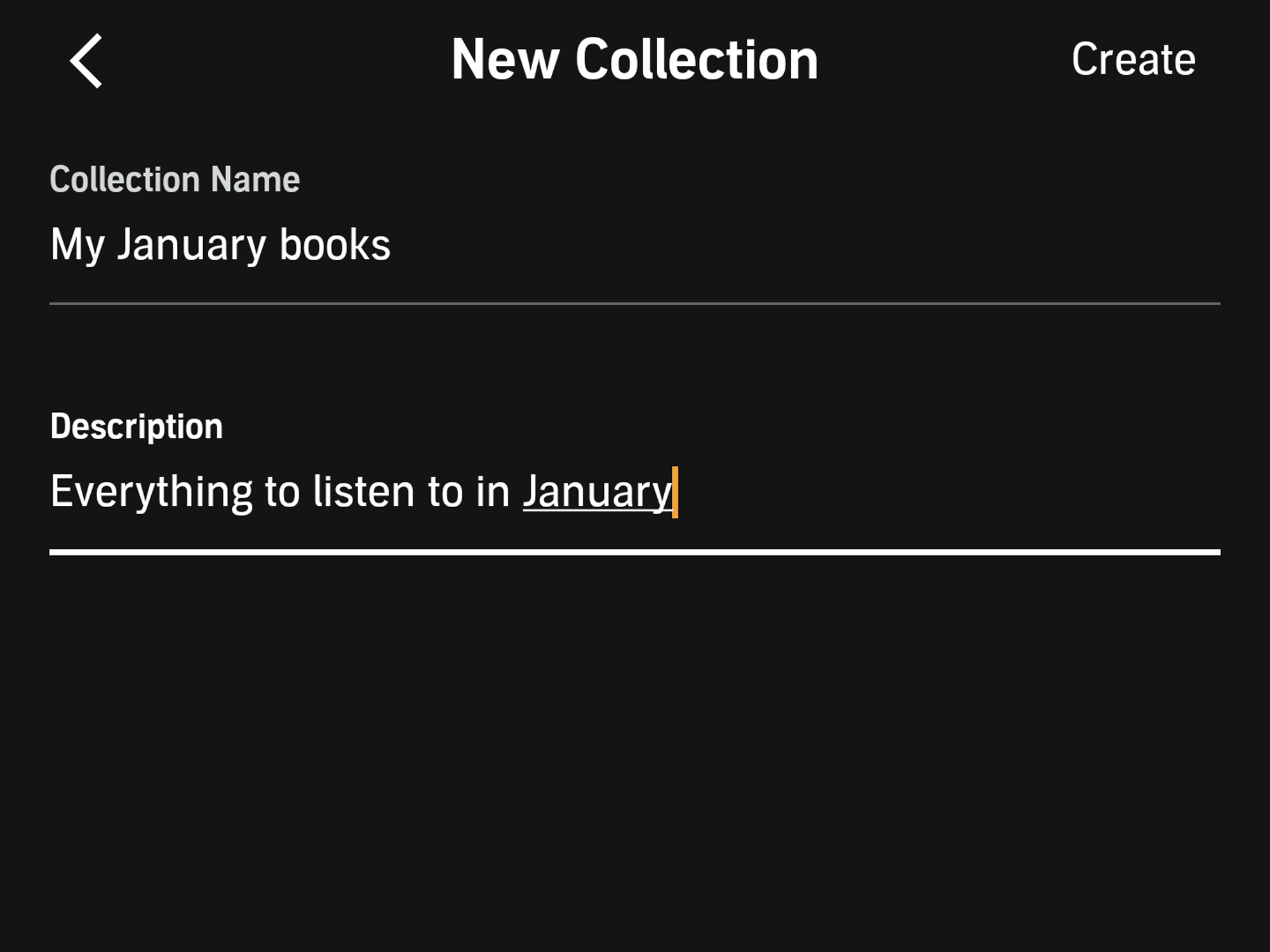
If you’re a real e-bookworm, you might find it hard to keep track of all the titles you’ve downloaded and purchased. Audible’s answer is Collections, which are built right into the app.
From the Library tab in the Audible app, tap Collections up at the top. These can be whatever you want them to be: e-books for travel, e-books sorted by genre, e-books you want to come back to, whatever you like.
You can choose to make a New collection, or select an existing one. Once you’re in a particular list, tap Add to collection to add something from your library.
4. Listen to your audiobooks on a Kindle
Amazon runs Audible, and Amazon also makes Kindle e-readers. As a result, the two play nicely together, and you can listen to audiobooks on your Kindle as well as through the Audible apps.
If you’re both a Kindle and an Audible user, your audiobooks will show up right on your e-reader’s home screen ready for playing. You will need to connect a pair of headphones over Bluetooth though, as Kindles don’t come with built-in speakers. To do this, tap the three dots (top right), then Settings, Wi-Fi & Bluetooth, and Bluetooth Devices.
If you own both the e-book and the audiobook of a particular title, you can switch between versions without losing your place. With the e-book open, tap at the top of the screen to bring up the menu, then tap the headphones icon (bottom right). When you want to go back to the text, tap Reading (bottom right again).
5. Fall asleep to a nice story

If you want to do some late-night listening, the Audible app comes with a sleep function you can use to have the playback stop after a certain time. On the main playback screen in the app, tap the Sleep Timer (Android) or Sleep (iOS) button to choose how long you want to wait.
Listed timings go from 5 to 60 minutes, but you can tap Custom to set a time anywhere between 1 minute and 24 hours. You can also stop at the end of the chapter.
[Related: For better sleep, borrow the bedtime routine of a toddler]
You can, of course, also use this when you’re not falling asleep. If you need to do anything for a fixed amount of time—like working out, cooking, or doing housework—you can have your audiobooks accompany you.
6. Check in on your payment plan
Audible often changes up its plans and pricing, so it’s worth regularly checking in on them and making sure you’re on the deal that works best for you.
You don’t have to pay monthly for Audible—you can just buy audiobooks whenever you want them. If you do become a subscriber though, you’ll get credits towards titles, discounts on purchases, and access to thousands of books for no extra charge.
Check out the current options on the Audible plans page. The more you pay, the more credits you get to use each month. These roll over month to month, up to a limit of six.
7. Exchange or return books you don’t like
You might not have noticed, but Audible lets you get a refund on an e-book or exchange it for something else as long as you bought it less than 365 days ago—and as long as you’re a paying member. This means you can take a chance on something new while still having the safety net of being able to change your mind if it doesn’t work out.
You’ll need to go to your Purchase history page on the web, find the e-book you’re not happy with, and choose Return Title next to it. Audible says your request may be denied if it notices you returning a lot of titles at the same time, returning a lot of audiobooks over a long time period, or listening to e-books in full and then returning them.
