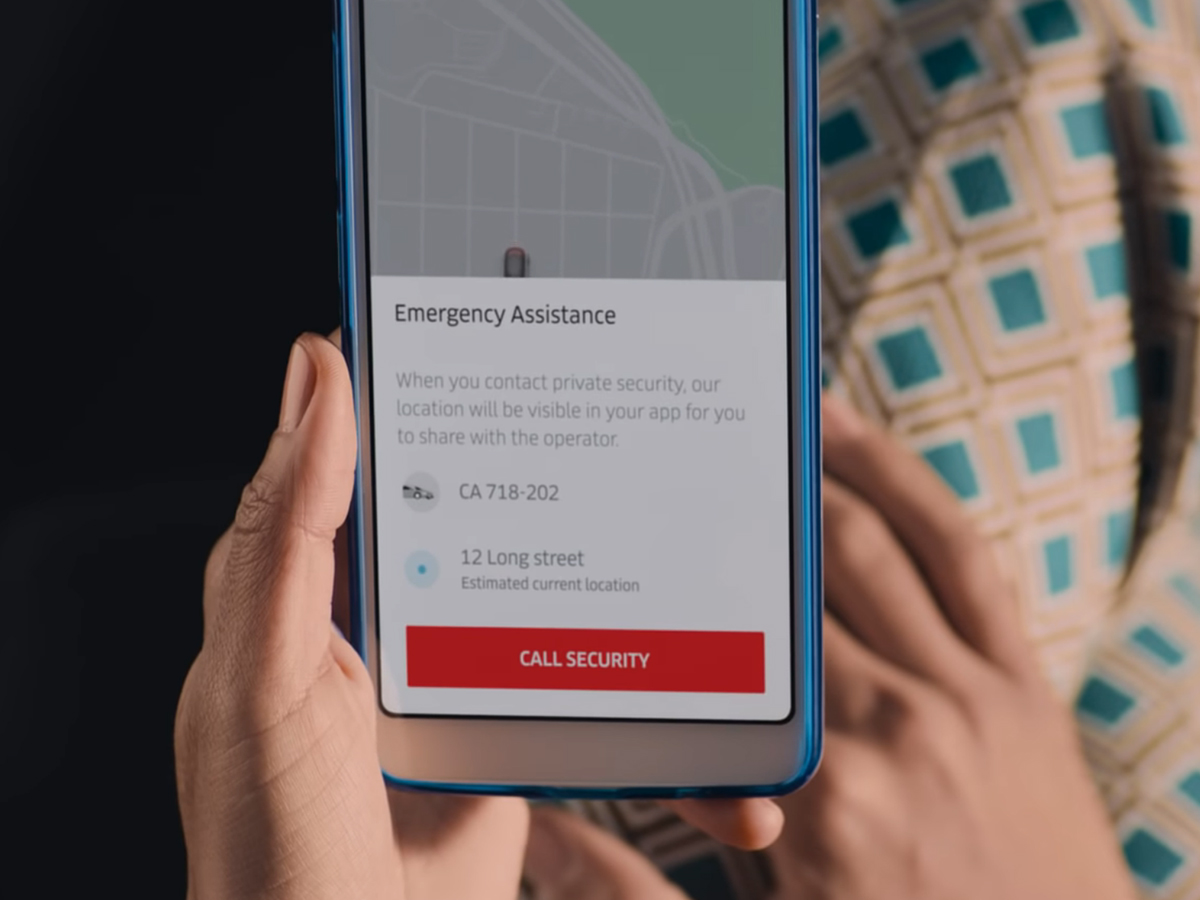
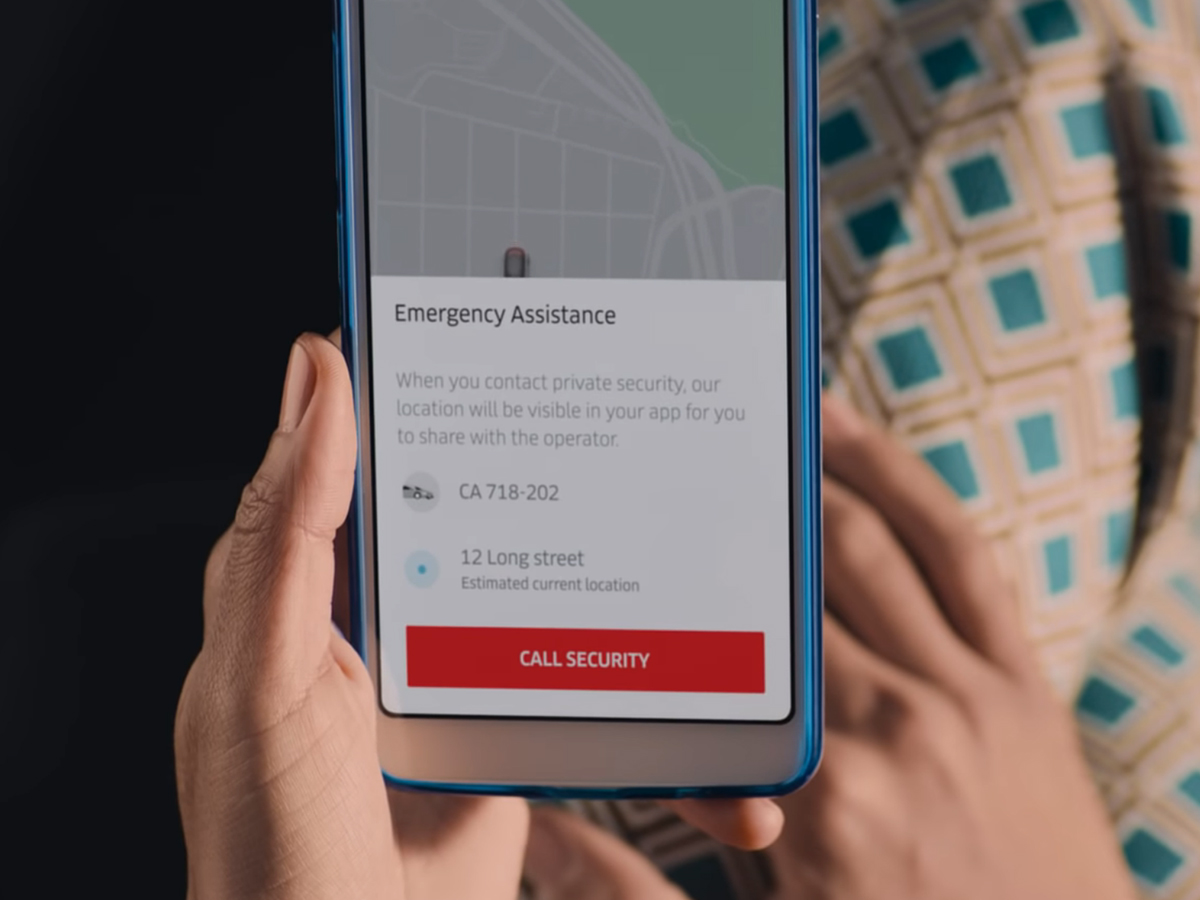
The apps you use every day can keep you safe—whether you’re on a date you’ve arranged online, calling a car, arranging to pick up something you’ve purchased on the web, or simply messaging other people.
You shouldn’t panic about getting into trouble in these scenarios, but you should absolutely make sure you’re aware of each app’s available safety features, just in case you need to use them.
Uber
It’s in Uber’s best interests that you stay safe while traveling, and its app includes features that will help you do so. When you’re using the app, tap the Safety button on the journey panel. From there, you can call emergency services, share your trip status with a friend, contact the Uber Safety Line for help, and report a crash.
And if Uber detects something is amiss—you’ve been stopped for a while or your driver is taking an unusually circuitous route, for example—you might see a prompt pop up on-screen asking you to confirm that everything is okay.
Lyft
Lyft has been busy upgrading the safety features inside its app, should something problematic happen while you’re on a ride. You can find them behind the Safety tools overlay when you’re traveling between your start point and destination.
You can opt to Share ride details with someone you trust so they can keep tabs on you, or you can pick Get emergency assistance to call 911. If you do call emergency services, the app will share your location and vehicle details with them.
Like Uber, Lyft sends automated prompts if its algorithms detect that something might not be right. These will pop up on-screen without you having to do anything, so either confirm you’re OK or ask for some help.
Tinder
Tinder offers a variety of ways to weed out fake profiles and bots, but when it comes to your physical safety, you can now press a special panic button inside the app. The dating app added this feature in late January, partnering with safety platform Noonlight.
Once you’ve connected Noonlight with Tinder, you’ll be able to use the button to trigger an emergency services call through the Noonlight app. There are preemptive safety measures, too—use them to let friends know you’re going on a date and where it is.
For more details about what’s available in Tinder—before, after, and during dates—head to the Safety Center section of the app’s main menu. There, you’ll find advice on how to stay safe during a date, plus links to all of the app’s safety tools.
Airbnb
Airbnb uses a combination of background and identity checks, as well as some machine learning techniques, to flag problematic listings and users, so a certain amount of safety is already built in by the time you make a booking or host a guest.
You can find the key safety tools inside the Airbnb app by tapping Profile, then Safety Center. From there, your options include calling local emergency services and getting advice on what to do if you’re having problems with a booking.
Keep payments and communications with other users inside the Airbnb app, where they can be monitored more easily, and if you need to contact someone at Airbnb, choose Get help from the Profile page inside the app.
If you’re ever near the site of a natural disaster or emergency situation, Facebook may ask you to mark yourself as safe. You don’t need to do anything to enable the feature—the option will show up as a prompt the next time you open the app.
But if you don’t see one, (check your notifications to make sure), tap the Menu button (three horizontal lines), then Crisis Response. You can search for a particular incident and mark yourself as safe, so friends and family won’t worry about you.
When it comes to reporting abusive content on Facebook, the quickest option is to use the Report option. You’ll find it next to posts (behind the three dots) and in the Facebook Messenger app: Tap the blue info button (“i”) in the top right corner on Android, or the header at the top of a conversation on iOS to find Block.
eBay
The long-running e-commerce site has been built around fostering trust between buyers and sellers. If the buyers are legit and honest, and the sellers are, too, there really shouldn’t be any issues with the transfer of goods or payments. But it’s the internet, and there’s always the chance that your transaction may not go as planned.
You can leave feedback for users you’ve recently dealt with by clicking the Leave feedback button on the relevant listing. It’s also recommended that you keep every part of a deal—from payments to communications—inside the eBay app itself. If there’s a dispute, the company can check any messages sent through its channels. If you go outside its domain, you won’t have that fallback.
If something should go wrong when you’re buying or selling an item on eBay, your first port of call should be the Help option on the app menu—as tempting as it may be to immediately contact the other party. From there you’ll be able to report something that hasn’t been delivered, flag missing payments, and find advice relating to every aspect of the eBay platform.
The safety features in WhatsApp are designed to help keep you safe from people you might not necessarily want to speak to, and to stop the spread of misinformation.
Some of this works automatically: WhatsApp can detect when bad actors are spamming other people with lots of messages, for example, and messages can only be forwarded to five other chats at once from inside the app.
As for what you can control, head to Settings in the app menu, choose Account, and then Privacy. You can then configure who can see your personal details and turn off read receipts. If someone you don’t want to speak to contacts you, tap their name, then Block.
One way of avoiding unwanted attention on Instagram is to make your account private (follow requests will have to be specifically approved). Do this by tapping the Privacy option in the Settings menu.
The same screen will let you mark accounts as restricted (which means people can’t see when you’re online or when you’ve read their messages) or as blocked (they won’t be able to interact with you at all on Instagram).
Choose Comments or Tags from the Privacy page to limit who is allowed to comment on your posts and to tag you in their own posts. Tap Story and you can do the same for your temporary Story posts at the top of the feed.
Like Instagram, Twitter lets you set your account to private. The public at large won’t be able to see your tweets, and followers will have to be specifically approved. In the app, tap your avatar, then Settings and privacy, and Privacy and safety to go private.
The same screen presents a variety of options for setting who can find you on Twitter, tag you in photos attached to tweets, and send you direct messages. You can also choose to hide tweets that may contain sensitive information.
When viewing an avatar on Twitter, tap the three dots (top right) and choose Block to stop them from interacting with you on the service. If you want to report them for inappropriate behavior, choose Report instead of Block.
Twitter is also testing a feature that will let you limit who can reply to your tweets. If you’re in the test group, you’ll see Everyone can reply displayed by default underneath a new tweet as you’re composing it. Tap on this and you’ll be able to limit the people who can reply to only users you follow, or only the users you mention in the tweet itself. For now, it’s only available for a select group of people on Twitter for iOS, and there’s no word yet on when it might roll out to everyone.















