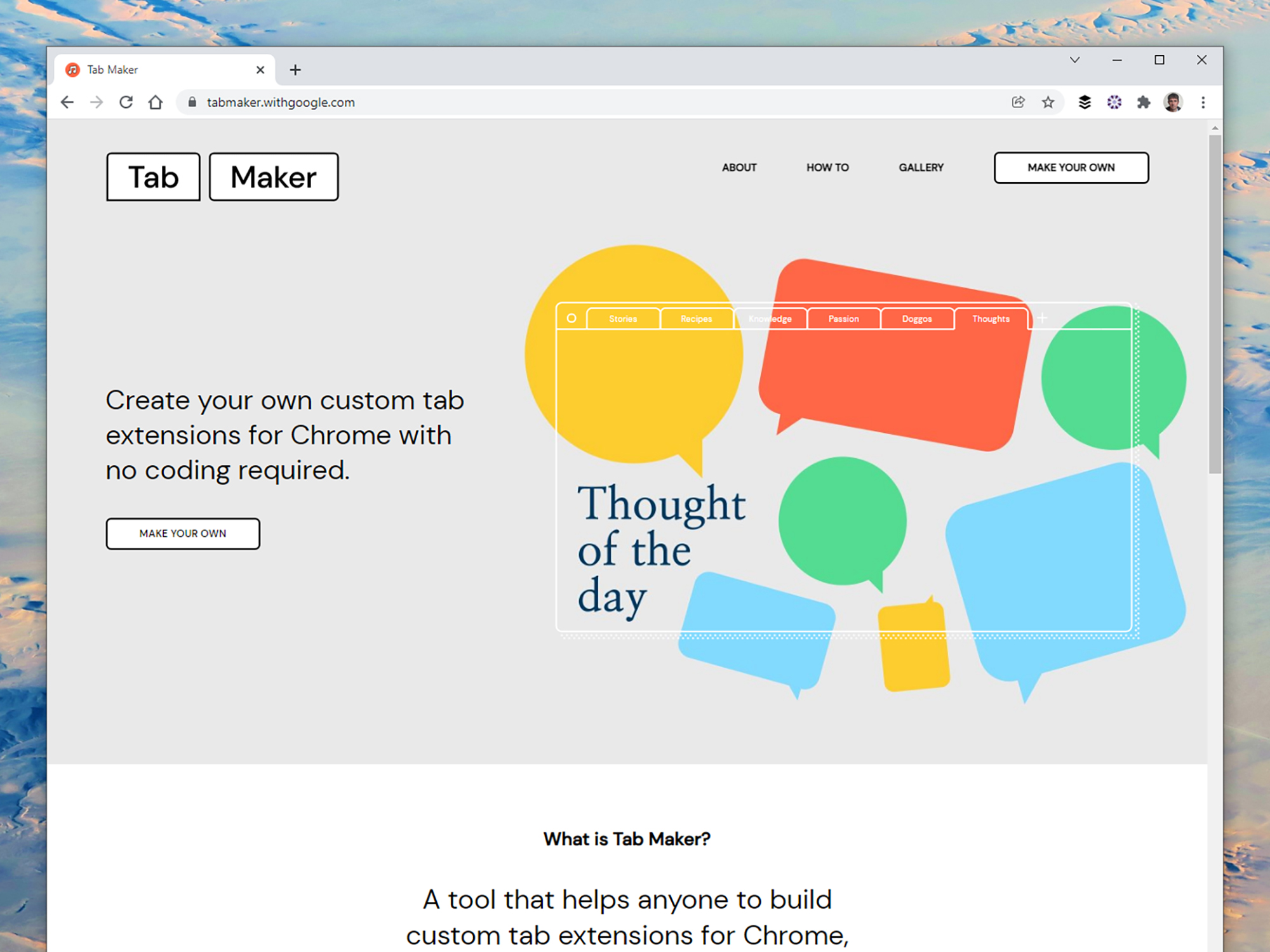
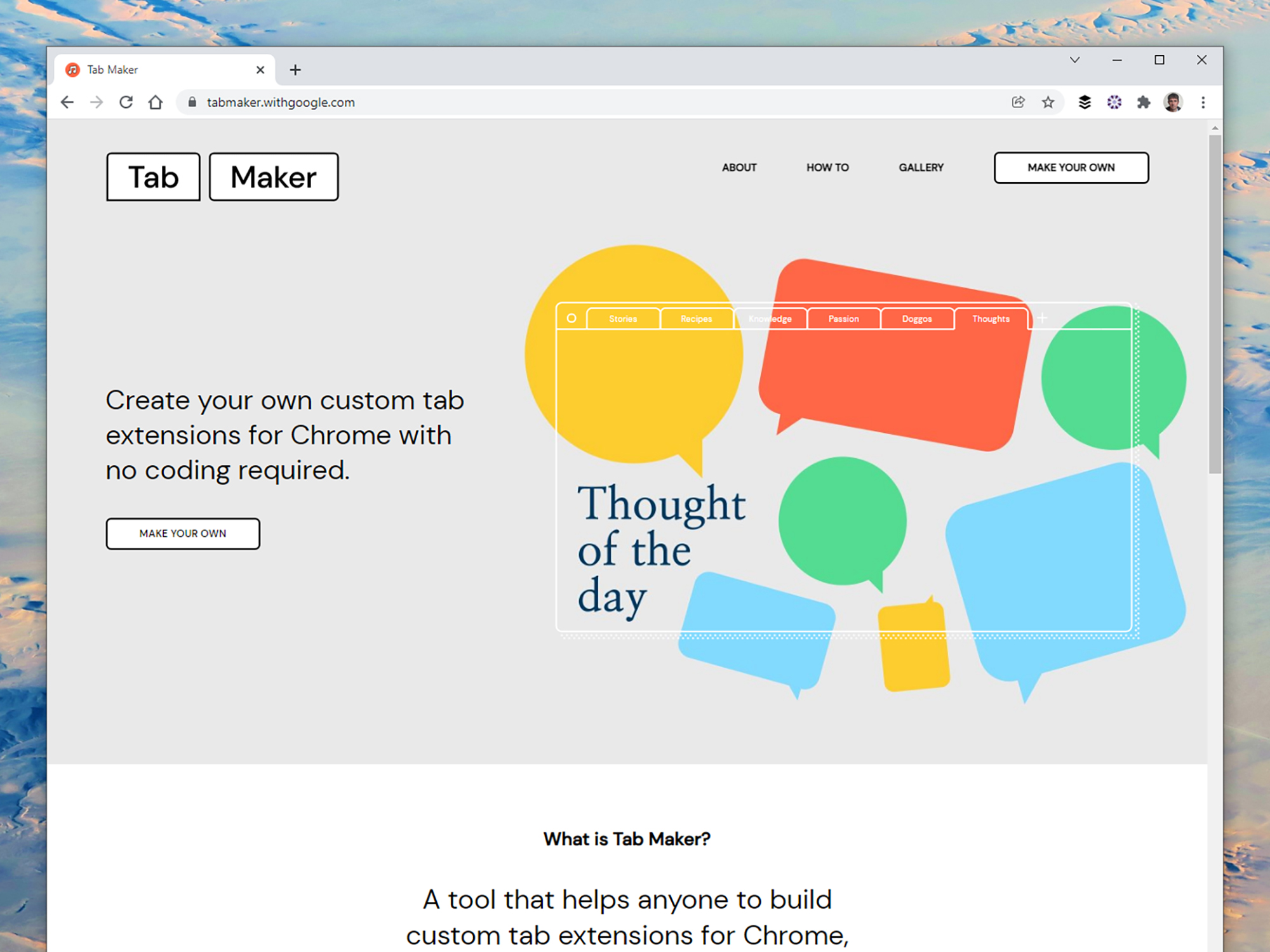
Part of Google Chrome’s appeal as a web browser is its huge library of extensions—add-ons that cover page layouts, bookmark management, online security, and so much more
Creating Chrome extensions usually requires some programming ability, but Google has launched a tool that gives anyone this power, no coding required. It’s called Tab Maker, and it focuses on the New Tab page in Chrome: the screen that loads up when you open a new tab.
By default, that page shows a Google search box and shortcuts to some of your most frequently visited online destinations, but you don’t have to settle for the default. Using Tab Maker, you can make something specifically for your needs, and brighten up your browsing experience at the same time.
Load up Tab Maker in your browser and click Gallery to get a bit of initial inspiration. You’ll see some of the customization possibilities: Photos of space and pictures of cats and dogs are perfect examples of what Tab Maker can do, but it can display images of just about anything.
Click Make Your Own, then Get Started to begin building your own creations. The first step is to choose from one of 11 layout templates listed on the left. Each one offers something different for your new tab page in terms of the combination of text and images you’re able to put together. Click Next to work through the steps.

The next screen will create a Google Sheet spreadsheet: Click Try With Example Content to have Google fill out the page for you (you can easily change out the example content), or Add Your Own Content to start with a blank slate. In either case, the spreadsheet will open in a new browser tab and comes with instructions for how to fill it (keep the Tab Maker tool open in the background).
[Related: How to use scripts and macros to work faster in Google Docs and Sheets]
Fill in image links, web links, and text as directed—you’ll get a reminder of your chosen template layout at the top. You can also add as many rows to the spreadsheet as you like, and each time you open a new tab, Google will pick one of the rows at random: So if you put a different photo in each row, for example, you’ll see a different one whenever you open a new tab.
You’ll then need to choose File and Publish to the web to make your spreadsheet public, where Google can see it. Make sure the Step 2 sheet is highlighted (the one with your content), and the file published is formatted as Comma-separated values (all these instructions are included in the spreadsheet itself). You’ll be given a URL, which you’ll then need to paste back into the Tab Maker.
The next screen will display a preview of your new tab page, with your content filled in. Use the drop-down list at the bottom to choose which spreadsheet row you’re working with. You can adjust settings like image size, font size, background colors, and block alignment using the options on the left.
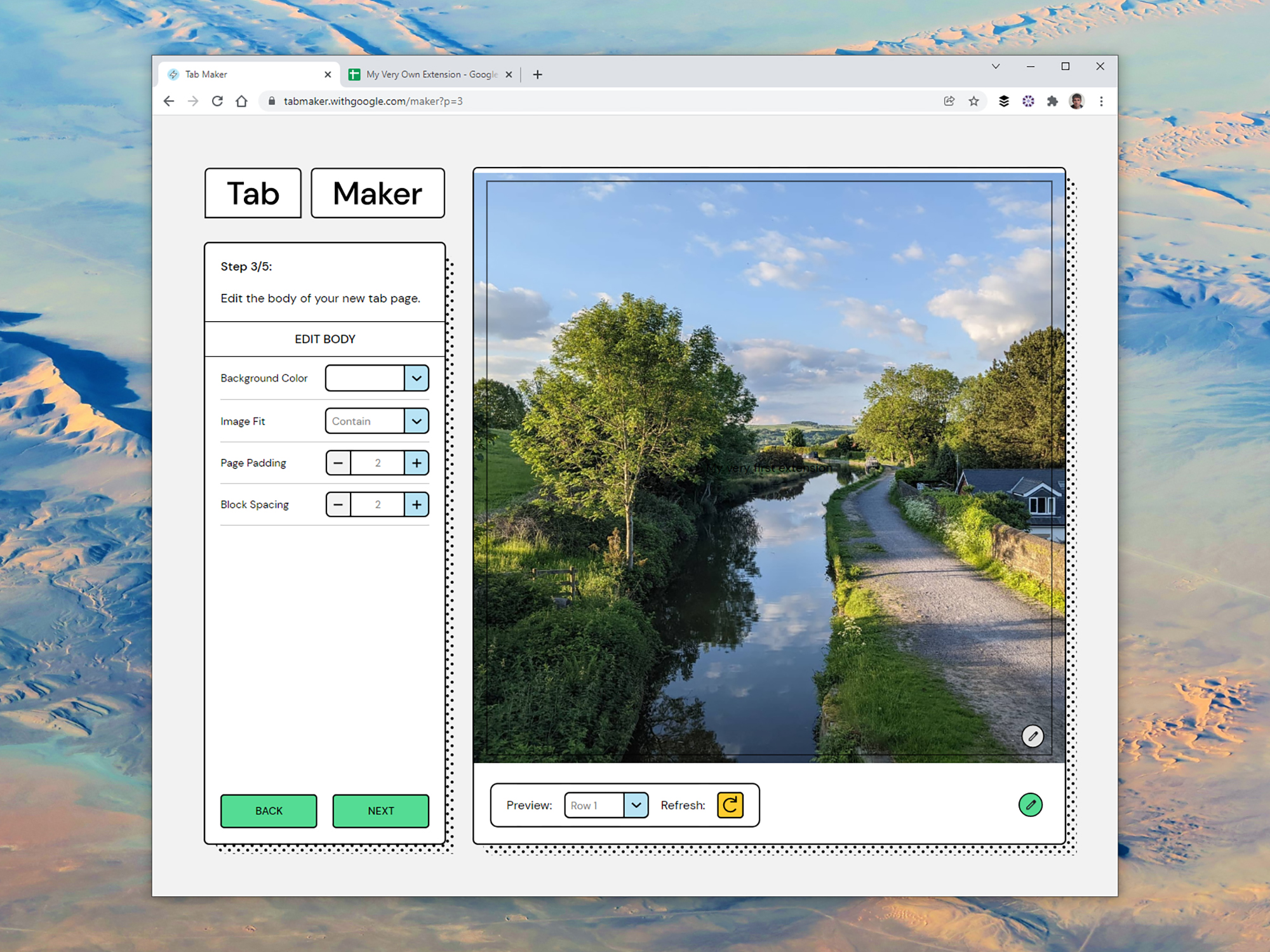
You’re then on to the final stage, which lets you give your new tab extension a name and an icon for when it’s displayed on the Chrome Web Store. Download your finished ZIP file when prompted, and it’ll be ready to use: You can either install it privately or make it available for anyone to access.
To use it privately, visit “chrome://extensions” in your browser and turn on the Developer mode toggle switch. Click Load unpacked and you’ll be able to select the extension file you’ve created—it should appear whenever you open a new tab page.
Making your extension available to everyone involves registering a developer account with Google, which costs a one-time fee of $5. Assuming your submission is accepted, your creation can be viewed on the Chrome Web Store and downloaded by anyone who wants to use it. For more about this process, check out Google’s guide.
It may take you a couple of tries to really get the hang of how the Tab Maker works and how you think you might use it best, but the tool allows for plenty of trial and error. You can work through the creation process as many times as you like, making new tweaks each time, and you can always edit and republish your original Google Sheet rather than making a new one each time.
At the moment this really is the only new tab extension maker of its kind that’s available, and if you want to do more with your own extensions, it might be time to learn how to code. Alternatively, check out the many new tab extensions that other developers have made for Chrome, including ones that offer satellite imagery, quick links to your favorite web apps, and easy access to your to-do lists.
