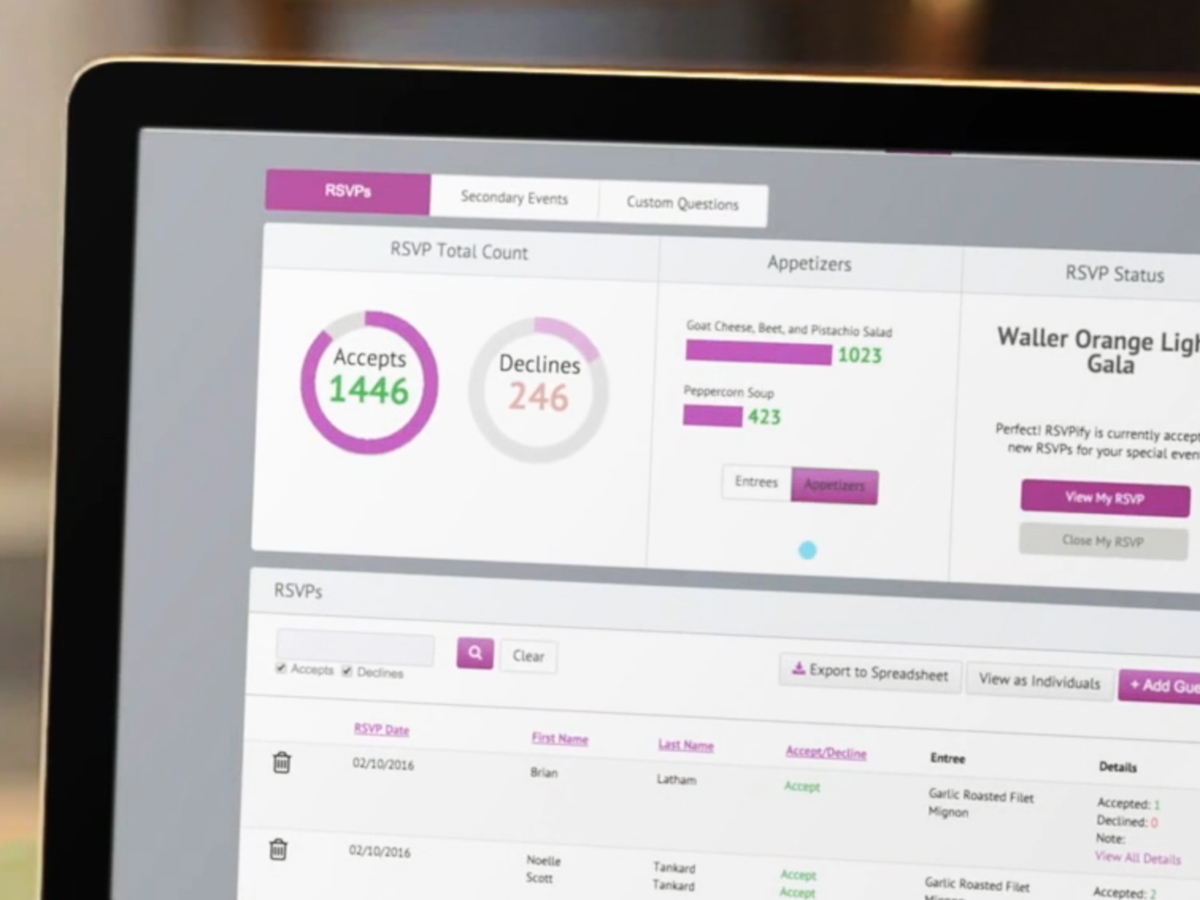
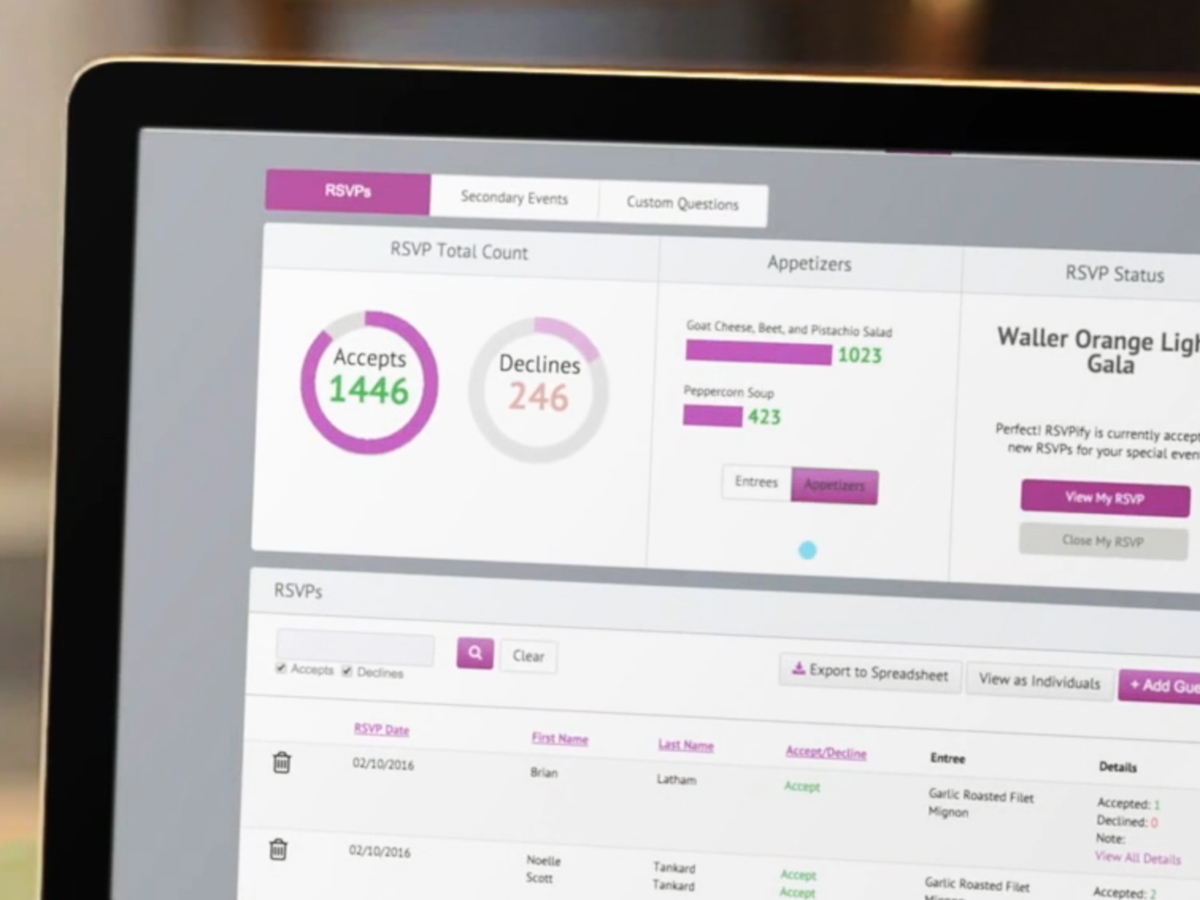
Organizing an event is stressful—first you have to figure out your guest list, then you need to pick a date that works for as many people as possible, and finally, you need to make all those potential attendees tell you whether or not they’re coming. Instead of calling everyone individually, or even firing off the world’s longest chain of emails or text messages, turn to a web app.
These online portals take the stress out of organizing an event by letting guests see all the information in one place, vote for their preferred date and time, and RSVP with a click. In this guide, we collect five of the best web apps for planning an event and explain how they work.
1. Google Forms
Google Forms lets users create new general-purpose surveys, quizzes, and questionnaires from scratch. It also has specialized templates—including one for requesting RSVPs. Set up this form, send guests a link, and when they fill it out, their responses will appear on a spreadsheet in the same Google Drive folder. We like this option because it’s simple and free, and you can customize the form’s appearance. Unlike some of the other tools on this list, however, Google won’t automatically organize the attendees’ responses.
To use Forms, log into the site with your Google account. From the opening screen, click the RSVP template. At the top, fill out the essential event information: title, address, and host’s contact information.
Once you’ve taken care of the basics, you can edit the template to suit your needs. For example, you might want to create a new section where guests can vote for their ideal date and time. To do so, click the Add question button (plus symbol) on the right. We recommend that you offer a checkbox list of dates, and allow people to tick the ones that work best for them. Finally, customize the look of your online form by clicking the Color palette icon (a paint palette) at the top of the page.
When you’re happy with the form, click Send. On the next screen, you can enter guests’ email addresses. If you forget somebody, don’t worry—Forms can also generate a link that you can distribute later.
2. RSVPify
Unlike the more broad-purpose Google Forms, RSVPify focuses specifically on collecting potential guests’ attendance information. Like the other web app, this one produces a form with a unique URL that you can share with guests. But it’s better at automatically organizing their replies to tell you who’s coming at a glance.
To get started, sign up for an RSVPify account, click Add new event, and choose the type of occasion—or, if it’s not listed, click Other. After that, the web app will prompt you to fill out more event details, like a name, date, and time. Next, click Create Event, and it will take you to a second screen. Here, you can add much more detail to the online form. Select Form Design to dictate its appearance, and General Options to modify the text shown on screen.
You can also ask your guests for feedback on the actual date of the event by selecting Custom Questions > Add a question. However, this is a premium feature, which means you’ll need to upgrade your account to use it. This costs a one-time fee of $34 or a recurring charge of $24 to $119 per month. Upgrading also gives you access to other premium features, including seating charts and additional customization options.
3. Doodle
This simple and intuitive web app works best when you’re just starting to plan an event and need help pinning down the perfect date and time that works for as many people as possible. Doodle doesn’t even force you to sign up for an account, though if you do, then you get extra features like integration with Google and Outlook calendars and the option to see who has responded to your invitation.
If you haven’t created an account, then head to the front screen of the site and hit Create a Doodle poll to start building your online form. If you have, then log into your account and select the Schedule an event button. Either way, Doodle will prompt you to fill out a name, location, and note. After that, you choose several potential dates and times, selecting them from a calendar or typing out individual options in a list. To adjust parameters like whether guests get to vote for one or multiple dates, click Settings. Finally, choose Continue and then Finish.
Once you create your poll, Doodle presents you with a unique URL that you can share via email or instant messenger apps. That’s all you need, but if you shell out for a premium plan, which costs between $39 and $69 per year, you can access extra features: ad removal, the option to request contact details for guests, reminders, and design customization.
4. JotForm
JotForm enables you to create up to five gorgeous-looking interactive forms per month, and accept up to 100 guest submissions a month. This makes it ideal for those times when you want full control over the appearance and design of your messages. JotForm also provides an easy way to collect and browse through up to 100 guest submissions a month—though you’ll have to pay for premium access to invite more people.
First, register for an account, then click the dashboard’s Create Form button. Next, JotForm will present you with various layout options. You can start a form from scratch, or fall back on a template—for RSVPs, we recommend the Online Event Registration option. To add extra fields—for example, a Dropdown menu or Multiple Choice field that lets guests provide feedback on ideal dates and times—click Add Form Element. To customize the appearance, select the Form Designer icon (the paint roller symbol) on the right.
When you’re ready, click Publish and you’ll receive a web link you can distribute via email or any other method. If you need more than five forms or 100 guest submissions per month, premium plans cost between $19 and $99 per month.
5. Rallly
For an extremely basic option—no registration requirement, fees, bells, or whistles—we recommend Rallly. You just have to supply a few details about the event, along with your email address. This web app is the perfect pick if you want to keep your RSVPs simple, with the minimum of fuss for both the host (that’s you) and the guests.
Head to the website, click Schedule an Event, and start filling out details like the event title and location. Next, pick a list of potential dates by clicking days on the calendar. If you want to ping potential guests, then enter the relevant email addresses. The final option on the screen lets you receive email notifications each time someone votes on a date. Finally, hit Create Event to take your form live.
If you haven’t opted to send email invites, just share the event URL with whomever you like. Rallly will also automatically send a copy of the link to your email address so you can easily retrieve it. When guests visit the link, they follow prompts to enter their names and vote for dates. They can also leave comments underneath the calendar.
