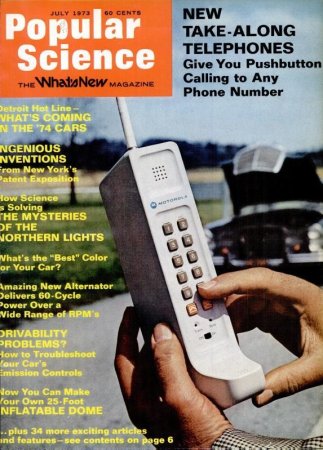This afternoon, the internet was rocked by the sudden announcement that Vine, the beloved platform full of six-second-long videos, is going to be shut down by its parent company, Twitter.
At some point, “you’ll be able to access and download your Vines,” says the announcement, but for anyone who’s eager to get started pulling videos off the site, there are third-party tools all ready to go. Here’s how to save your favorite Vines:
[Update 1/17/17 9:54am: Here’s how to “access and download your Vines” directly in the app:
- Hit the “Save Videos” button at the bottom of the header.
2. Choose either “Save to photo library” or “Email me a download link.”

3. The former will download all of your Vines to your phone immediately. The latter will email you a download link that is available for up to 72 hours. That link includes an index of all your Vines, your total loops, and how many likes, revines, and loops each individual Vine has.

The rest of the article, as originally written, is below]
- Copy the URL of the Vine.
- Go to vinedownloader.com, paste in the URL, and click Go.
- On the next page, click Download.
- Voila, now you have an MP4 video file that you can save to your phone or hard drive, or upload to another video service, such as YouTube. YouTube probably won’t abruptly disappear, right?

![The Difference Between A Geek And A Nerd [Infographic]](https://www.popsci.com/wp-content/uploads/2019/03/18/2UDRZAOIHP54OUNULKVFR7GZQE.jpg?quality=85&w=503)