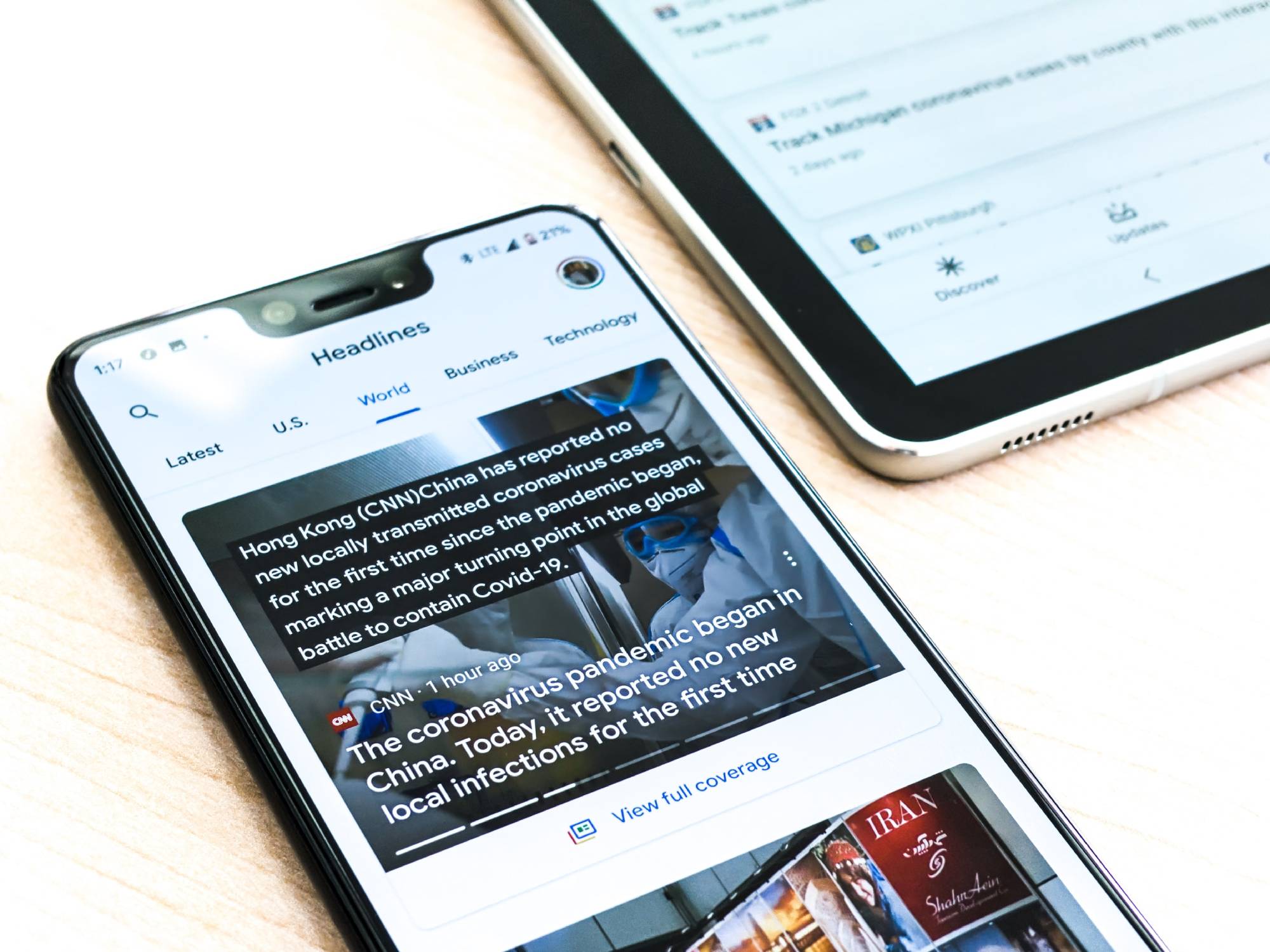
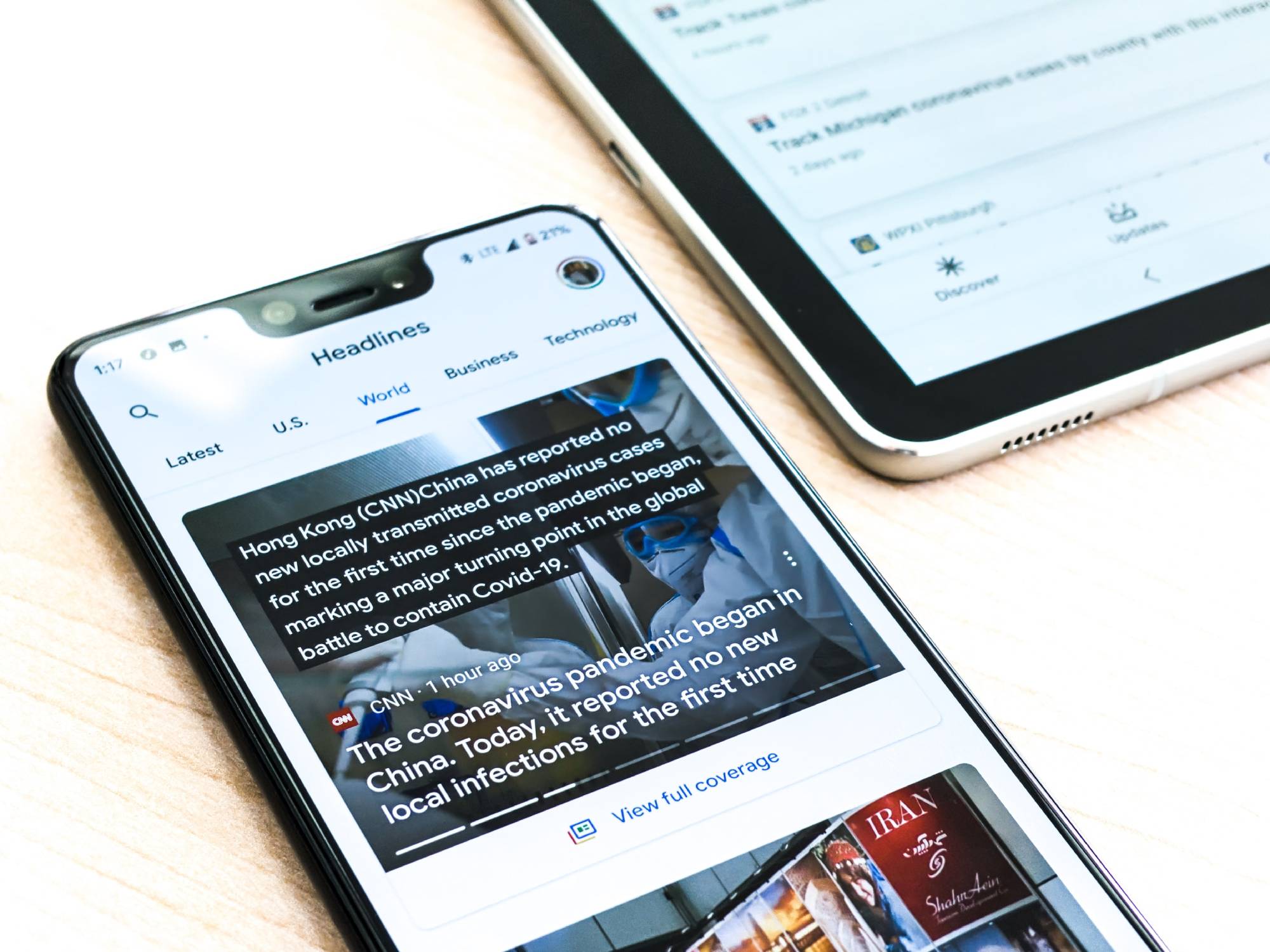
This story has been updated. It was originally published on July 25, 2017.
The news cycle doesn’t sleep. And with stories constantly developing, one of the best ways to keep up is with your smartphone. Here’s how to follow the latest happenings with the apps already installed on your device, plus some third-party extras. By tweaking the settings, you can make sure you never miss breaking news.
For Android: Google News
Whether your phone is powered by Android or iOS, it will have built-in tools for keeping you up to date on current affairs, and you can customize these apps to make sure you’re seeing the stories that matter most to you.
Depending on the make and model, Android phones may come with the Google app pre-installed, or even built-in. If your handset doesn’t, you can download it for free (it’s also available for free on iOS). The app takes what the search engine knows about you—from past searches to your location—and uses that information to serve up story snippets and breaking news that may interest you.
[Related: How to read the news without doom scrolling through social media]
On Pixel handsets, you can swipe right from the home screen to get to the Google feed of stories. Otherwise, just run the Google app to see your feed. As you scroll, you can customize your experience by noting the stories you don’t care about: tap the three-dot menu in the bottom right of each story and tell Google if you’re not interested in the story (“I’m not interested in this”), the main subject, or the media outlet. You can also tap the heart button to ask the platform to continue to show you similar news. You can also take control over what you see, from celebrities to sports teams, in the app’s settings: Tap your avatar and go to Settings, then Channels & interests. There, tap on Following to see all the topics you’ve shown interest in. On the same list, scroll down to add more of Google’s suggestions based on your activity.
To control notifications, open the menu again, and this time, select Settings. Next, tap Notifications. From here, tap Notifications you opted into to see the topics that will generate an alert. When you search for a topic you’re interested in and that you’d like to receive alerts about, you can tap the bell icon to the right of the results page.
For iOS: Apple News
Over on iOS, the baked-in news app is Apple News, which launched in 2015 and has updated several times since. You can also subscribe to Apple News+ starting at $10 a month (with a month-long free trial), to gain access to various magazines and newspapers, but we’ll focus on the free version here.
First things first: Launch the app from your home screen to see stories of interest. To create a more personalized news feed, tap the Following link at the bottom. The app will suggest a number of channels and topics for you, but you can tap Discover Channels to see more. Tap the plus icon next to any entry to add it to your curated list. You can also tap Search in the bottom right to look up whatever you like.
Like the Google version, Apple News lets you customize your alerts. Head to the Following tab, scroll down to the Manage heading, and hit Notifications & Email. Here, you can flip some toggle switches and give (or deny) notification permission to specific news channels, allowing them to ping you with breaking news updates.
Apple News also offers a widget, which you can add to the Today View screen. To configure it, swipe right from your home screen and scroll to the bottom. Tap Edit, then the plus icon in the top left corner of the screen. Tap the News widget, then select Add Widget. Once it’s in place, you can press and hold to move it and other widgets around—tap Done in the top right to save your changes. Now, you’ll be able to find it any time you swipe right from your home or lock screen.
For everyone: Third-party news apps
Even if you don’t install any other news app, the Google and Apple News options should ensure you don’t miss out on any major breaking news. That said, lots of additional third-party news apps offer to keep your finger on the pulse of what’s happening around the world or in your neighborhood. The Android and iOS stores are too app-packed for us to cover all your choices here, so we just picked a few of our favorites.
It may not have as many users as its social-network rival Facebook, but Twitter is better at covering breaking news. You can follow news sources, check out trending stories, and configure push alerts straight to your phone.
Adjust these settings by going to the Notifications tab and then tapping the cog icon on the top right of your screen. To see alerts when a major story is breaking, turn on Push notifications by toggling the switch next to it, scroll down, and—under the From Twitter subhead—check the box next to News.
To see what’s trending globally and in your area at the moment, open up the Explore tab. Within it, you can also search for stories by keyword or hashtag (typing “#breaking” is a good way to get started).
This app can’t match Twitter’s ability to break news alerts, but it’s useful for keeping up with a range of sources that match your interests. Tell Flipboard about the topics you want to stay up to date with, and it will create a gorgeous personalized digital magazine for you. Plus, when it pulls articles from the web, they appear without all of the usual advertising and extra material attached.
To improve Flipboard’s recommendation algorithms further, hit the heart icon next to stories you love. You can also save articles you want to read later with the share icon (arrow pointing up out of a box), and use the plus icon to pin topics and sources of particular interest to the app’s front screen, where you can quickly access them. The aforementioned share icon also lets you share both your curated news magazine and individual stories with your friends.
Flipboard is free for Android and iOS.
[Related: 4 RSS apps to stay in the know]
Individual news sites
Some sites and news sources even have their own dedicated apps (Popular Science, for example, has one for Android and iOS). Checking these out is also a good idea, as they’ll probably have push alerts and other features you can use to keep on top of the news deluge. Whether they do or not, the apps we’ve listed above should give you a good foundation for being the most informed person in the room.
