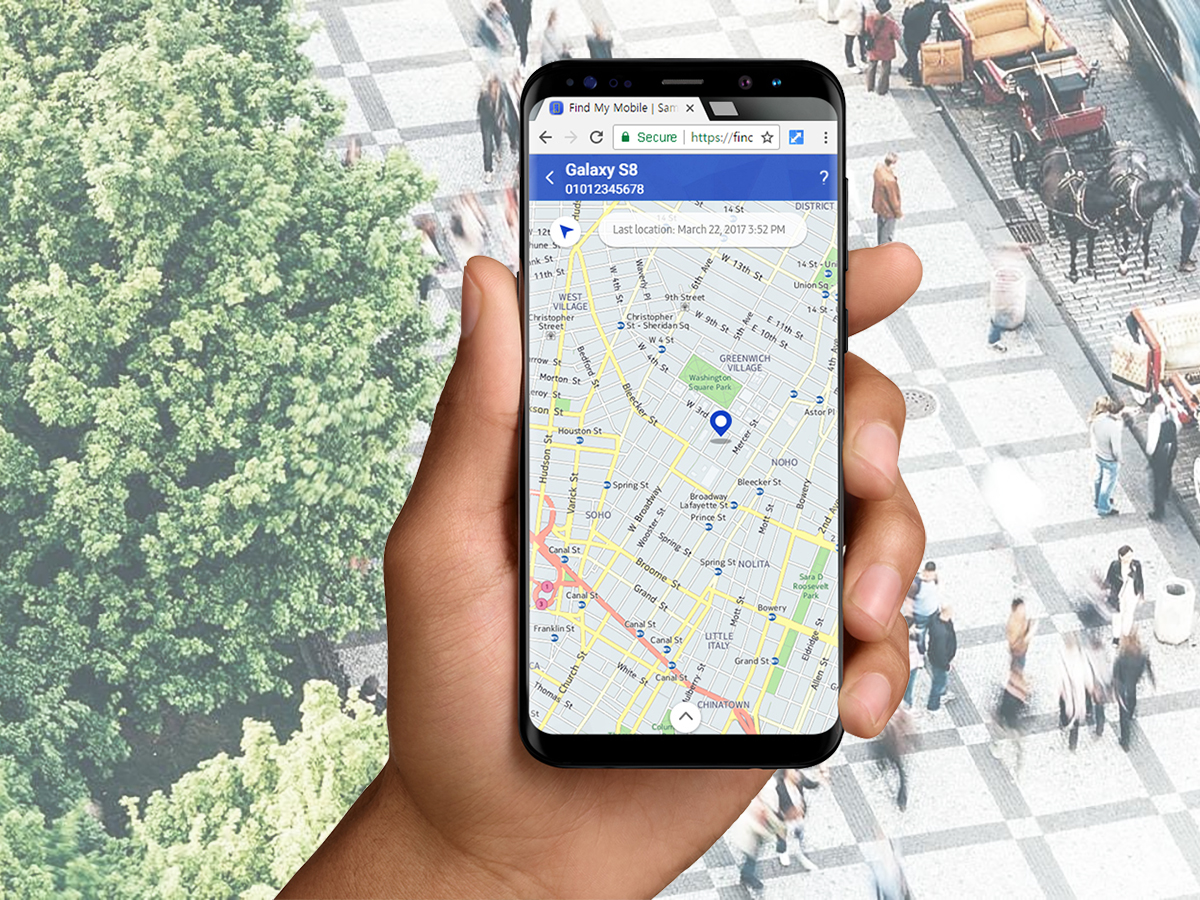
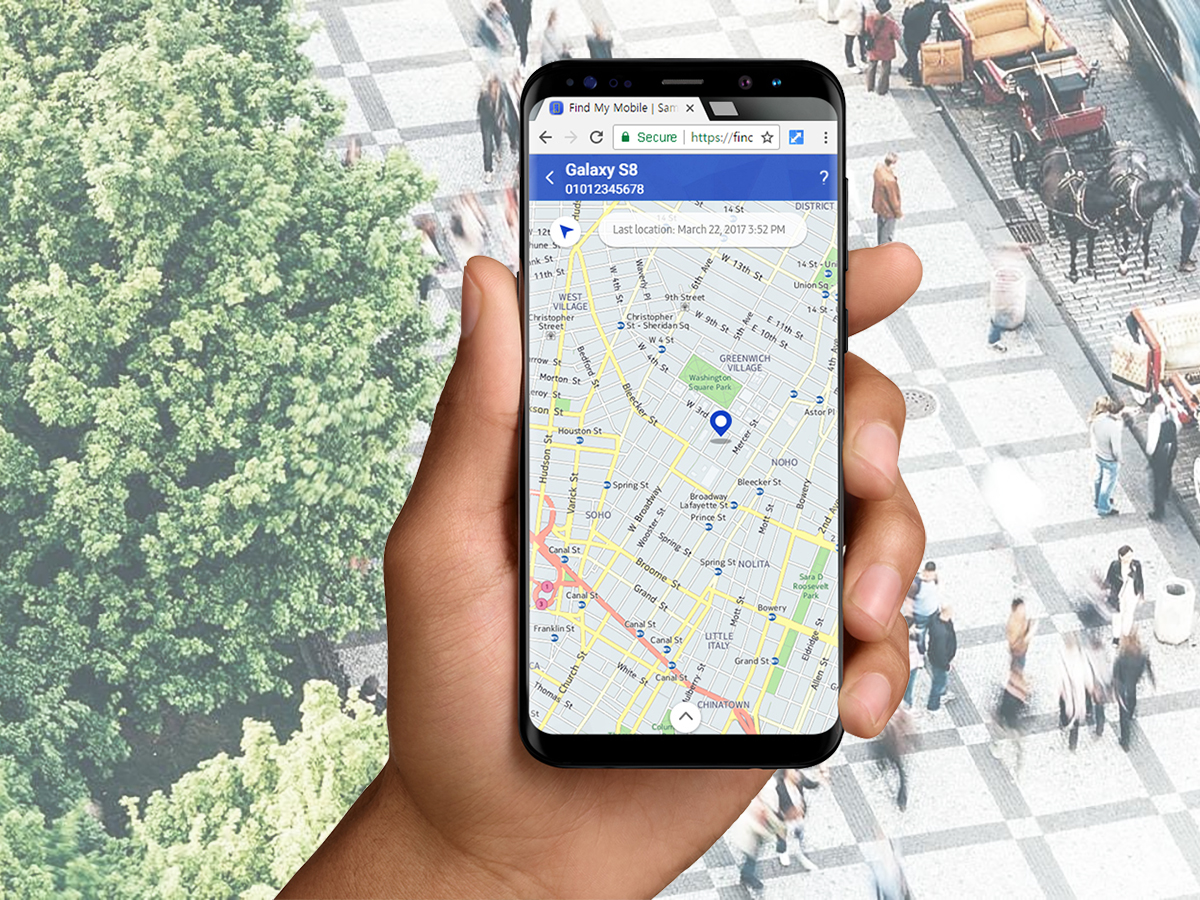

Finding yourself out and about without your smartphone can make you feel naked. We rely on these devices so much that losing them creates a huge problem, preventing you from messaging friends for aid or mapping your way back home.
Losing any similarly essential device, like your laptop, creates an equally huge headache. To rediscover these lost gadgets, we’ve collected tech that finds your tech. These six apps and trackers can plot your devices on a map, force them to make audible sounds, and perform other tricks to help you reunite.
For Apple: Find My iPhone/iPad/Mac
Apple wants you to keep its devices safe, and to that end, it built a phone and tablet tracker into iOS and a laptop finder into macOS. Enable the feature on all your Apple hardware, and you’ll be able to see the current location of any device on a map.
To set it up on an iPhone or iPad, open Settings and tap your Apple ID at the top. Then pick your device and select Find My iPhone (or Find My iPad) to switch on the feature. On a computer, open System Preferences and click iCloud. Then tick the Find My Mac box. During this process, Apple may prompt you to sign in with your Apple ID credentials, so make sure you have your password close to hand.
Once you’ve enabled the tracker, you can forget about it until you need it. If you do lose a device, grab your remaining machine(s) and open the appropriate app: Find My iPhone on a phone, Find My iPad on a tablet, or the iCloud web app in any browser window. Sign in, click the All Devices menu, and pick a device to see its location on a map. Within this app, you can also select a device and prompt it to make a sound, lock itself, or erase all its data.
The lock option is particularly useful because you can make the lost device display a custom message. For example, if you lose your iPhone, make the gadget share a message requesting its safe return and providing an email address where finders can contact you. And to prevent those finders from snooping further, locking the screen will protect your data.
For Android: Find My Device
Like Apple, Google has included device-locating tool, called Find My Device, on Android. To enable it, open Settings and tap Security & location. Turn the feature on to start tracking your phone or tablet. Then install the Find My Device app on a backup phone or tablet.
To see where your gadget is, you have a few options. Open the app on your backup device, visit the Find My Device web portal, or just sign into your Google account and then type “where’s my device?” into the search engine. As with the Apple service, you can make the lost machine play a sound (even when it’s in silent mode), lock the device while its screen displays a message, or completely erase your information. Check out a map to view its last known location, battery level, and even the name of the Wi-Fi network it’s currently connected to. Based on this information, you can decide whether it’s gone forever or still can be retrieved.
Unfortunately, Google doesn’t offer similar protections for Chromebooks—at least for the time being. So if you lose one of these Chrome OS-powered laptops, you won’t be able to find it through Google. However, keep reading to learn about a third-party app that may be able to do the job.
For Samsung: Find My Mobile
Samsung owners can use the aforementioned Google tracker or Samsung’s built-in Find My Mobile tool, which works very similarly. To access it, first set up a password-protected Samsung account.
Next, enable the tracker by opening Settings, tapping Lock screen and security, and choosing Find My Mobile. On this menu, make sure to toggle the Remote controls switch to On so that you can operate your phone or tablet from another device.
If your gadget goes missing, head to the Find My Mobile website and sign in with your Samsung credentials. Here, you can check out the last known location of your phone or tablet on a map. Like with the other tracker apps, you can ring your device even if it’s in quiet mode, lock it so nobody else will be able to access it, and wipe it remotely if you don’t think you’re going to get it back.
From the same website, you can perform other useful tasks, such as unlocking a device whose PIN you’ve forgotten and backing up data. Just pick the relevant option from the list on the right-hand side of the site.
For any operating system: Prey
Because Prey works with multiple operating systems, it can cover iOS, macOS, Android, Samsung, and Windows devices. Plus, it offers a few handy features its competitors don’t, such as the ability to snap a picture with the device’s camera or view its screen activity, potentially allowing you to deduce a thief’s identity.
Like you do with the other tools mentioned above, download the Prey app onto your device of choice and create an account. Once you enable it, the Prey website can show a device’s location on a map, as well as its current signal strength. From the site, you can also remotely lock your device, wipe its data, ring an alarm, and, while it remains online, even extract information like the aforementioned photos and screenshots.
Another bonus feature you get with the phone version of Prey (for Android and iOS) is a control zone. This sends you an alert whenever your phone or tablet enters or leaves a particular area, such as your home or your office.
The free version of Prey can track up to three devices and enable one control zone. You’ll have to pay $5 and up each month to add more devices, set extra control zones, and gain the ability to wipe a device remotely.
Physical trackers: Tile
Software isn’t the only way to track your gadgets. You can attach a compact Tile Tracker to pretty much anything, although this method works best with items that you’ve lost in your own home: The physical trackers communicate with an accompanying app (for Android and iOS) via Bluetooth, so the range only stretches up to 200 feet.
When something goes missing, you simply open the Tile app and see where each tag’s last reported location was. This should give you somewhere to start looking. You can also make a Tile Tracker emit an audible sound, either through the app or by pressing another Tracker that’s been paired with the lost one, and commands for the Amazon Echo and Google Home are supported too, so you can find your gear through your smart speaker. If you lose your phone, you can make the tracker ring even if it the device is on silent. Finally, downloading the app onto your phone or tablet turns the device into a virtual Tile. And because your device has GPS as well as Bluetooth, the Tile app will let you locate it even when it’s further away.
Tile offers its trackers in four sizes and styles,which also vary in range, maximum volume, and level of waterproofing. Prices start at $25 for a single Tile, with discounts if you buy the trackers in packs of four or eight.
Physical trackers: TrackR
Tile isn’t the only compact, Bluetooth-enabled tracker out there. The TrackR devices do more or less the same job with a slightly different aesthetic styling. While a TrackR’s range is shorter than a Tile’s (only 100 feet to Tile’s 200), if you’ve got an Amazon Echo in the home then you can find your mobile using TrackR and an Alexa command.
Like a Tile, a TrackR attaches to just about any gadget and reports its location over Bluetooth to the TrackR app (for Android and iOS). Through the app, you can also force a TrackR or a connected phone to audibly ring. While the range is limited, if the TrackR attached to your tablet or laptop gets too far away, then it will automatically log the last known location in the app, so you know whether to start looking at home or in the office.
TrackR currently sells two models, the Pixel and the Bravo. This Pixel is smaller and made of plastic rather than the Bravo’s brushed aluminum. Prices start at $25 to $30 for one Bravo and $21 to $25 for one Pixel, but you can save more if you purchase the devices in packs of five, eight, or 12.
