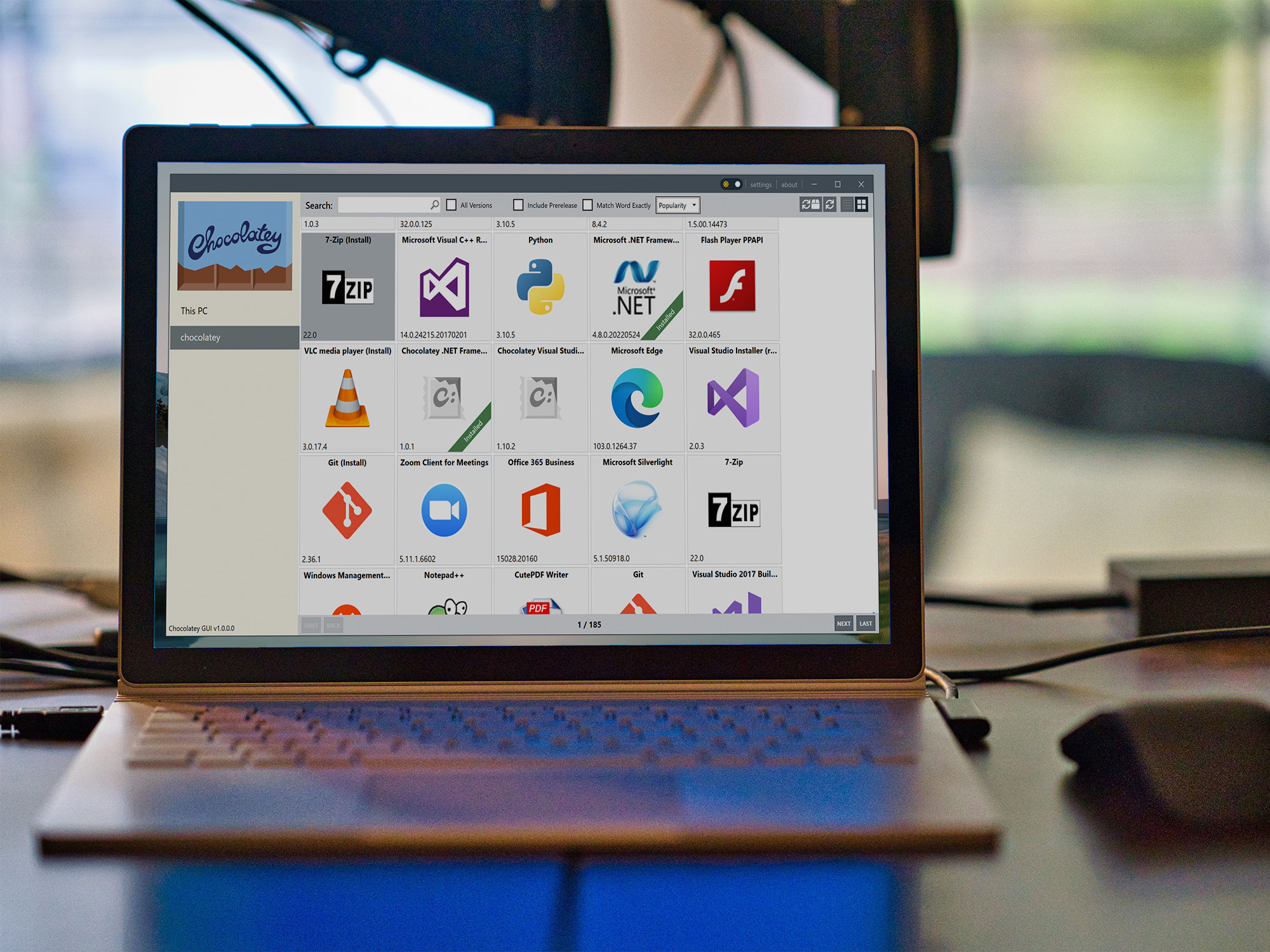
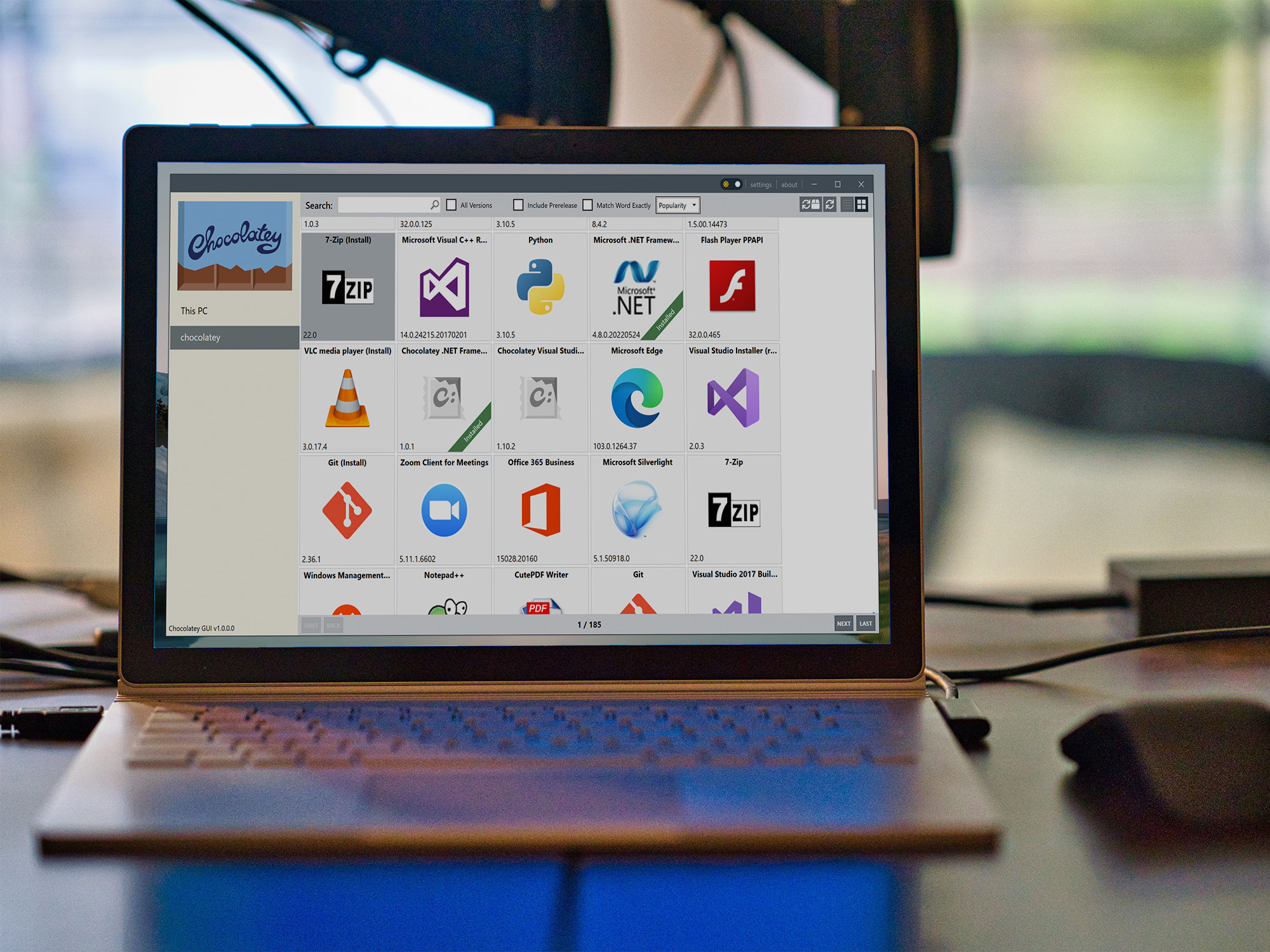
It’s 2022 and installing software on Windows still looks more or less the same as always. You find the app you want online, download the installer, and spend the next minute or two clicking through dialog boxes, hoping you didn’t accidentally install malware.
But the process can be faster than that. Enter Chocolatey, a Windows app that allows you to install nearly 10,000 tools with just a few commands on PowerShell, Windows’ configuration management program. And if that sounds a bit intimidating, Chocolatey also has a friendlier desktop version.
Why you should use Chocolatey
If you ever turned on a PC in the 90s you certainly saw Windows’ disk operating system or DOS in all its glory—it was that dark screen with blocky white letters performing command after command to get your computer up and running. PowerShell is a modern version of that—you can access it from Windows itself as any other tool, and power users love it for its power to streamline tasks with written commands.
[Related: 10 new features to get you started with Windows 11]
Most PC users have never opened PowerShell, but Chocolatey may be the perfect excuse to start exploring. The program is a script you can use in PowerShell to easily install and manage software, making the process much faster than the traditional way. Chocolatey automates all of the searching, downloading, and installing, so you can just type a command and walk away while your computer does all the work. The program also makes the process safer by using only official download links, preventing you from clicking on a fake one.
Finally, Chocolatey can manage important updates, so you don’t have to check and download new patches for every single piece of software on your machine. All you have to do is automate the entire process with a quick command.
How to install Chocolatey
Installing Chocolatey is easy, but before you do, you’ll need to open PowerShell as an administrator, which will give the program full permission to do things like install and update software. To do this, search for PowerShell in the start menu, click on the right entry, and then choose Run as Administrator in the right panel.
Next, head to the Chocolatey install page. There’s a single line of code under Install Chocolatey for individual use that you’ll need to copy and paste into PowerShell. Hit Enter and follow the instructions. Chocolatey will warn you about all the changes this will make to your system, and ask you to confirm if you want to proceed with the installation. Type Y for yes and hit Enter again.
How to install software using Chocolatey
Now that Chocolatey is ready to use you can install some software. Just type choco install followed by the name of the application you want. For example, to get Firefox you can type choco install firefox, and hit Enter. Chocolatey will then ask you if you want to run the script to install the software—type Y and hit Enter again.
Just like that Chocolatey will then proceed to download and install the program you want, which will show up in your start menu, ready for you to open when the process is finished.
You can install multiple applications this way, and there are thousands of packages, which you can search for or browse on Chocolatey’s website. Advanced users can read up on all supported commands, but everyone else can get started by learning the basics.
choco search
Follow this command with the name of the program you want to install. It will quickly search all applications Chocolatey supports and give you a list. This is a quick way to find the exact names of the tools you want to get.
choco upgrade all
This command will download and install updates for all software you’ve installed using Chocolatey. It’s a huge time saver. Alternatively, to update only one application, you can type choco upgrade followed by the name of that application.
choco uninstall
After this command, type the name of a program you installed using Chocolatey to remove it.
The more intuitive version of Chocolatey
If you’d rather not use PowerShell to install software, we’ve got good news—there’s a graphical version or GUI you can use instead.
You can install this more user-friendly interface using Chocolatey—just run the choco install chocolateygui command. As a result, you’ll get an app store with all the program packages you can get using the platform.
[Related: Run Windows on your Mac and get the best of both worlds]
Chocolatey makes installing and updating software on Windows a breeze. If you’re setting up a new PC, equipping your machine with everything you need will be a lot easier.
