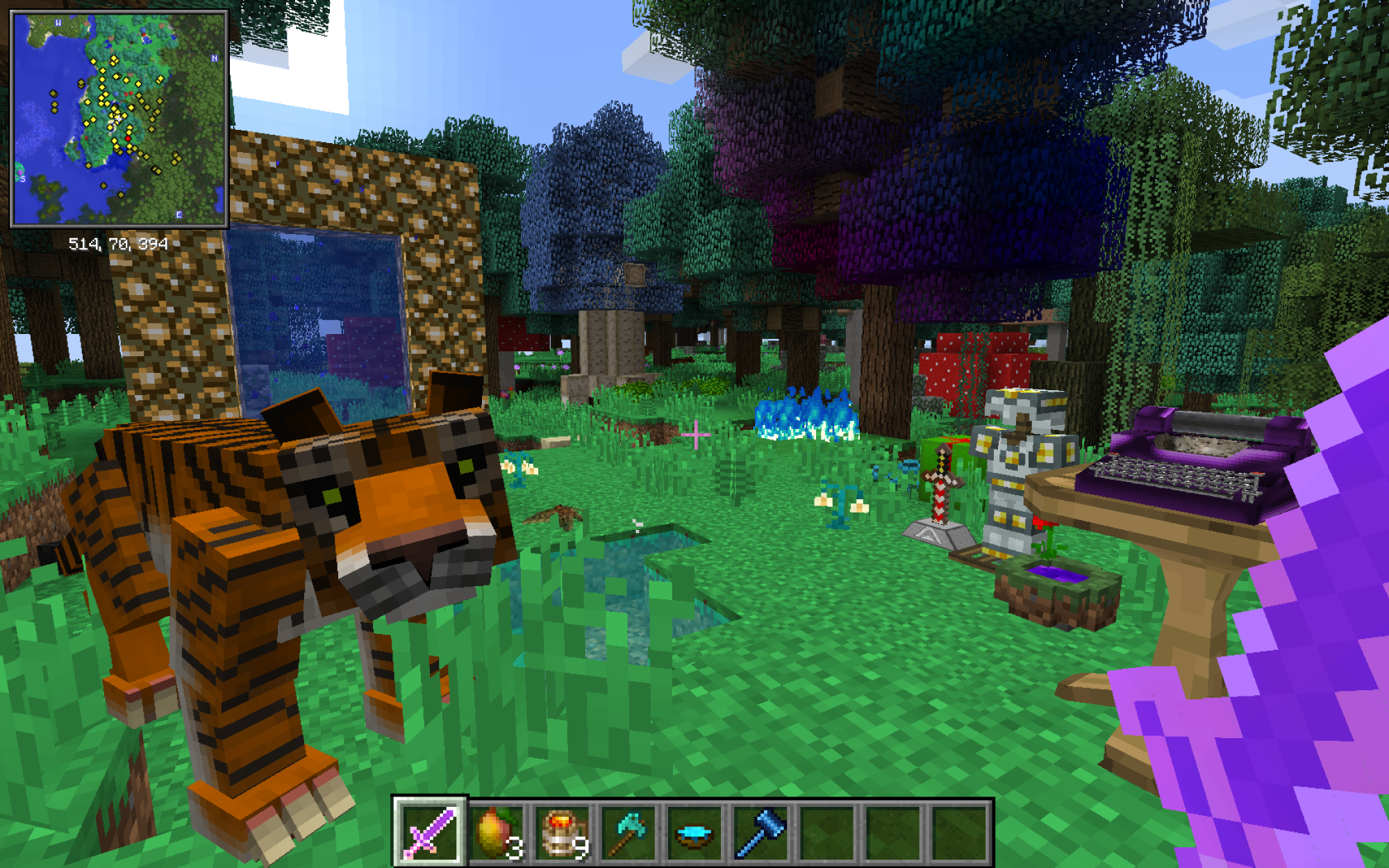
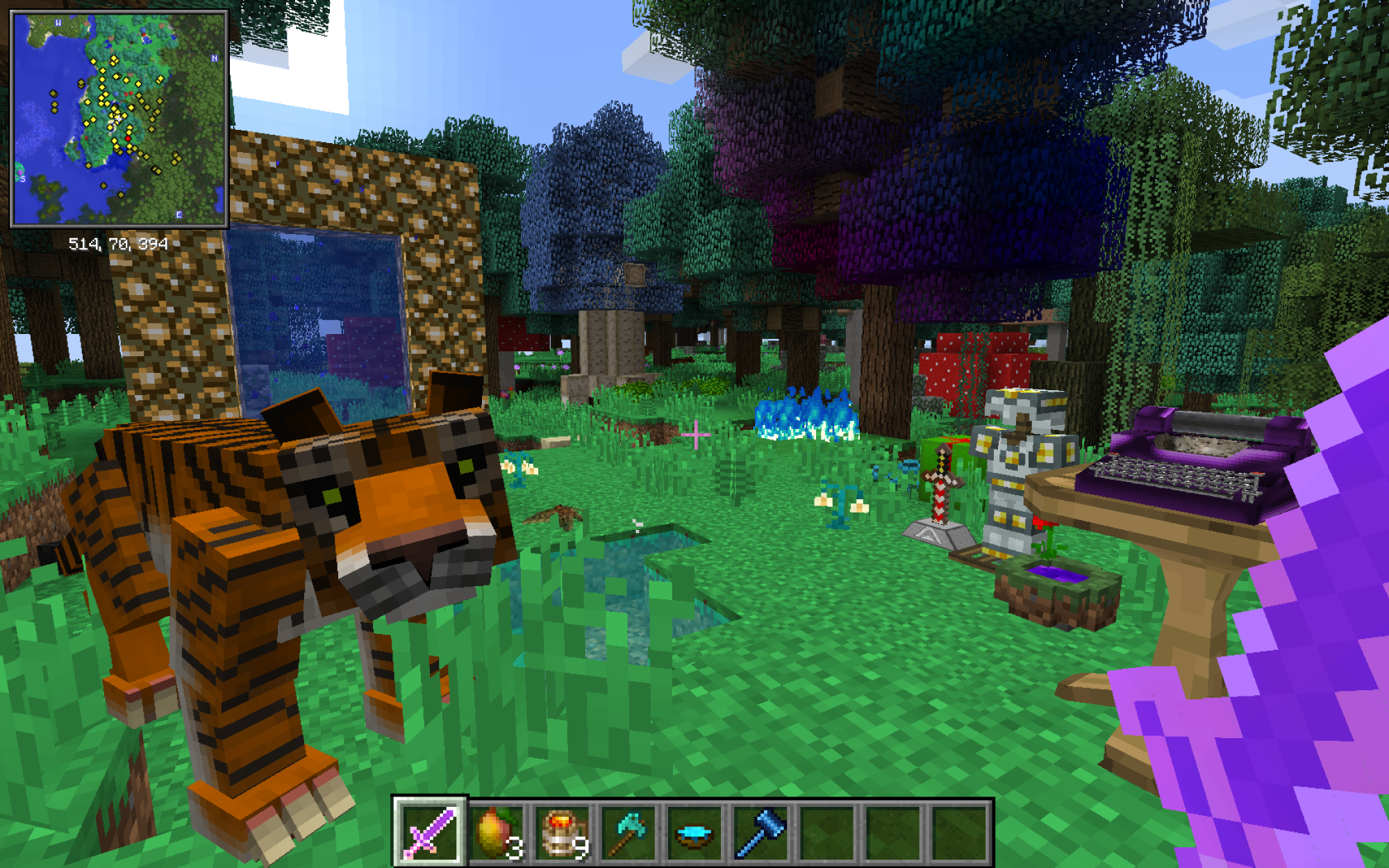
You’ve been developing your Minecraft world for a while. You have a full set of diamond armor, a field rife with pumpkins and melons next to your lakefront mansion, and you just defeated the Ender dragon. But reaching the End doesn’t need to be the end. If you want to spice up your crafting and maximize your gameplay experience, you can easily add a few, or a few dozen, modifications.
Veterans of the game might recall how hard it was to add mods to Minecraft in the early days. The process was manual and time-consuming. I, for one, lost days, if not weeks, of my teen years seeking out the latest versions of obscure mods online, waiting for downloads, and rooting around in config folders. Today, thanks to modern modding platforms, everything is automated.
Whether you’re trying to figure out how to install Minecraft mods for the first time or just need a refresher, this guide will help you snag the best user-created additions or alterations for this beloved sandbox game. If you encounter a warden in the deep dark, though, you’re on your own.
Install CurseForge
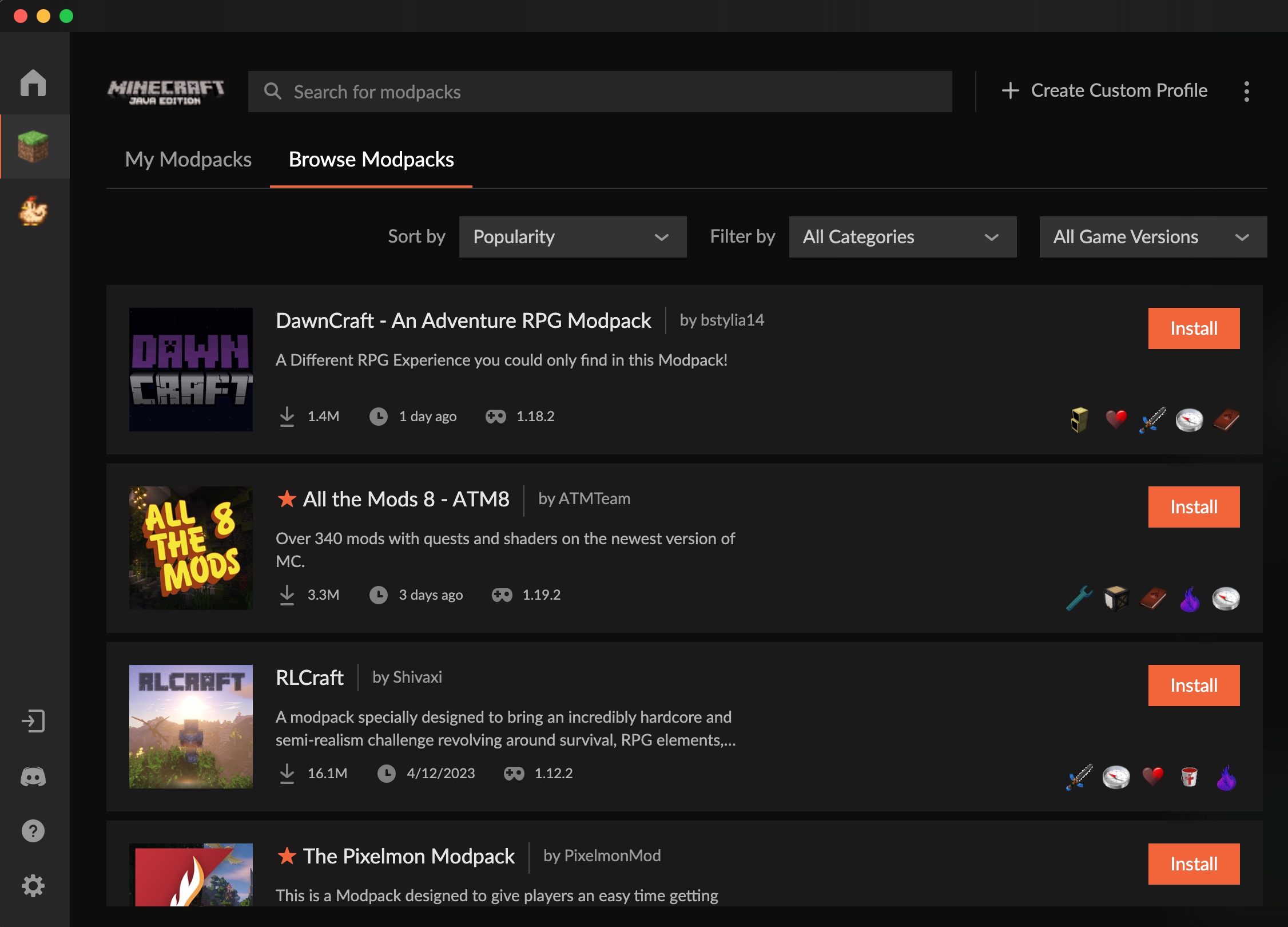
There are many modding platforms out there, such as Technic Launcher and Feed The Beast, but I prefer CurseForge. It’s one of the easiest to use, and features a diverse array of mods and modpacks suited to your wildest gameplay dreams. CurseForge is free for Windows, Mac, and Linux, and you can install it directly from your browser.
Once installed, CurseForge will prompt you to choose a game for modding and add-ons. Right now you want Minecraft, but the platform includes modding options for other popular games such as The Sims 4, World of Warcraft, and Elder Scrolls.
Make your own modpack, or install one to play
Modpacks are just what they sound like: packs of multiple mods. When video game mods came out, players didn’t want to limit themselves to using just one at a time, so they started using multiple at once. CurseForge offers thousands of premade modpacks for quick installation, and you can browse modpacks and their descriptions in the Browse Modpacks section. There, you can search for specific modpacks using keywords, or filter by game version and categories such as magic, sci-fi, or tech. If you really only want to play with one mod, that’s an option as well. Just search for it in the Browse Modpacks section or make a single-mod modpack by following the steps below.
To make your own modpack with a unique combination of mods, hit Create Custom Profile in the top right of the CurseForge window. The Profile Name is the name of your modpack. Once you set that, you will need to select the game version. Keep in mind that user-developed mods take a while to catch up with the latest Minecraft version. As of writing, most mods are updated to at least version 1.12.2. If you have a specific mod or mods in mind, you can look up its latest version online or in the CurseForge desktop app and choose the Minecraft version that suits your needs.
Then, CurseForge will ask for the Modloader version—select the latest Forge version. Click the orange Create button.
[Related: Why researchers are teaching AI to play Minecraft]
After you’ve created your modpack, it’s time to add some mods. Click the three vertical dots next to the orange Play button and select the puzzle piece labeled Add More Content in the dropdown menu. The puzzle piece icon to the right will take you to the same page. Here, you’ll be able to search for mods by name, and sort by update version and category. When you find one you want to add, click the Install button. Keep installing mods until you’re happy with the lineup.
Be careful not to add more than your computer can handle. A computer designed for gaming might be able to handle hundreds, but an older or lighter laptop might only be able to run 15 to 20 at a time without crashing.
You can also add resource and texture packs in the Add More Content panel under Resource Packs. These alter the game’s graphics, including lighting and the appearance of blocks, items, and mobs. This is where you’ll find color-blind-friendly resource packs, and ones that make the game more realistic with alterations such as rounded logs, shadows, and clear windows.
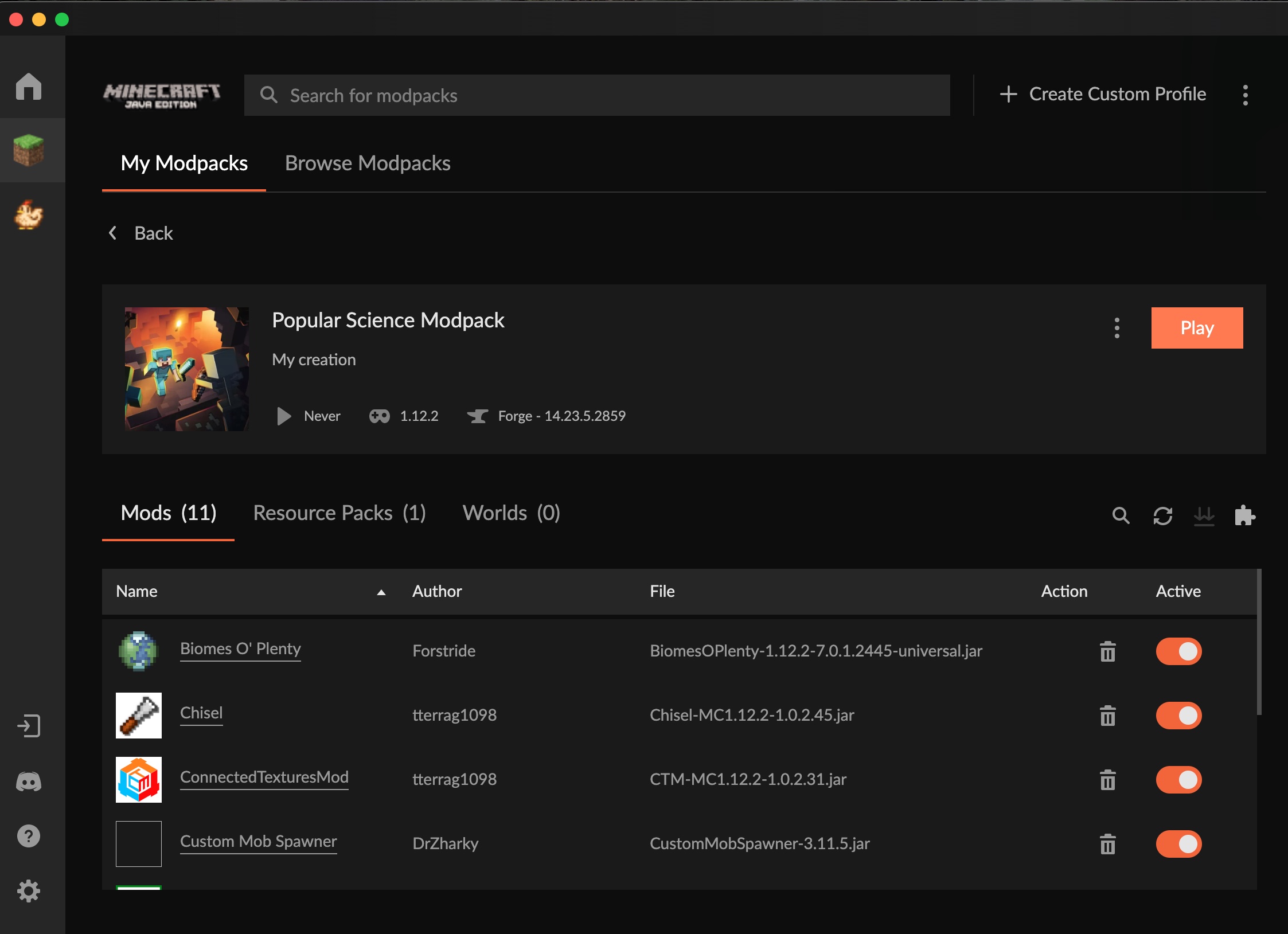
When you’re finished adding mods and are ready to play, exit the Add More Content window and hit the orange Play button. This should open the Minecraft launcher. Make sure you’re on Java Edition. In the lower left corner where the Minecraft version is, you should see your modpack name. Hit the green Play button like usual. You should get a warning message saying that the mods may not support the latest safety features (such as parental controls, community guidelines, and chat moderation). If this isn’t a concern, go ahead and click Play.
That’s it—you just made and launched your first modpack. Enjoy your game! If you want to play with friends, keep reading.
Share your modpack with friends
If you want to play modded Minecraft with friends on multiplayer, they will need to install your modpack on their own CurseForge. You can easily send the modpack for them to download and install by following the instructions below.
To export your modpack, click the three vertical dots next to the orange Play button in CurseForge, then select Export Profile.
You’ll end up in an export window where you can change the name of the file, name the version (optional) and select which files to include (the preset should work fine). Then, click the orange Export button and it will save to whichever file location you choose.
Your modpack will save as a ZIP file, which you can send to friends over email, as a link to a cloud drive, in an iMessage if you both have macOS, or via any other file-sharing method.
If your modpack.zip is an exceptionally large file, or if you have a slow internet connection, it might be most efficient to stash it, old-school, on a USB stick, or recreate it on your friend’s CurseForge account by repeating the steps in the previous section.
[Related: 4 smart reasons to keep an old USB drive around]
While you were in the Create Custom Profile window naming your modpack and selecting the game version, you may have noticed an option titled, Or import a previously created profile at the top. Once your friend has the ZIP file, they can click import inside that phrase and upload the ZIP file from their computer. This will create a duplicate version on their CurseForge, which they can use to play on their own or on a modded multiplayer server.
Just know that if you’re playing multiplayer, all players must have the same mods running. If one player adds or removes mods from their pack, the game will prevent players from joining the server due to incompatibility. You don’t want to miss out on traversing new dimensions with your friends because one of you is missing a mod.
