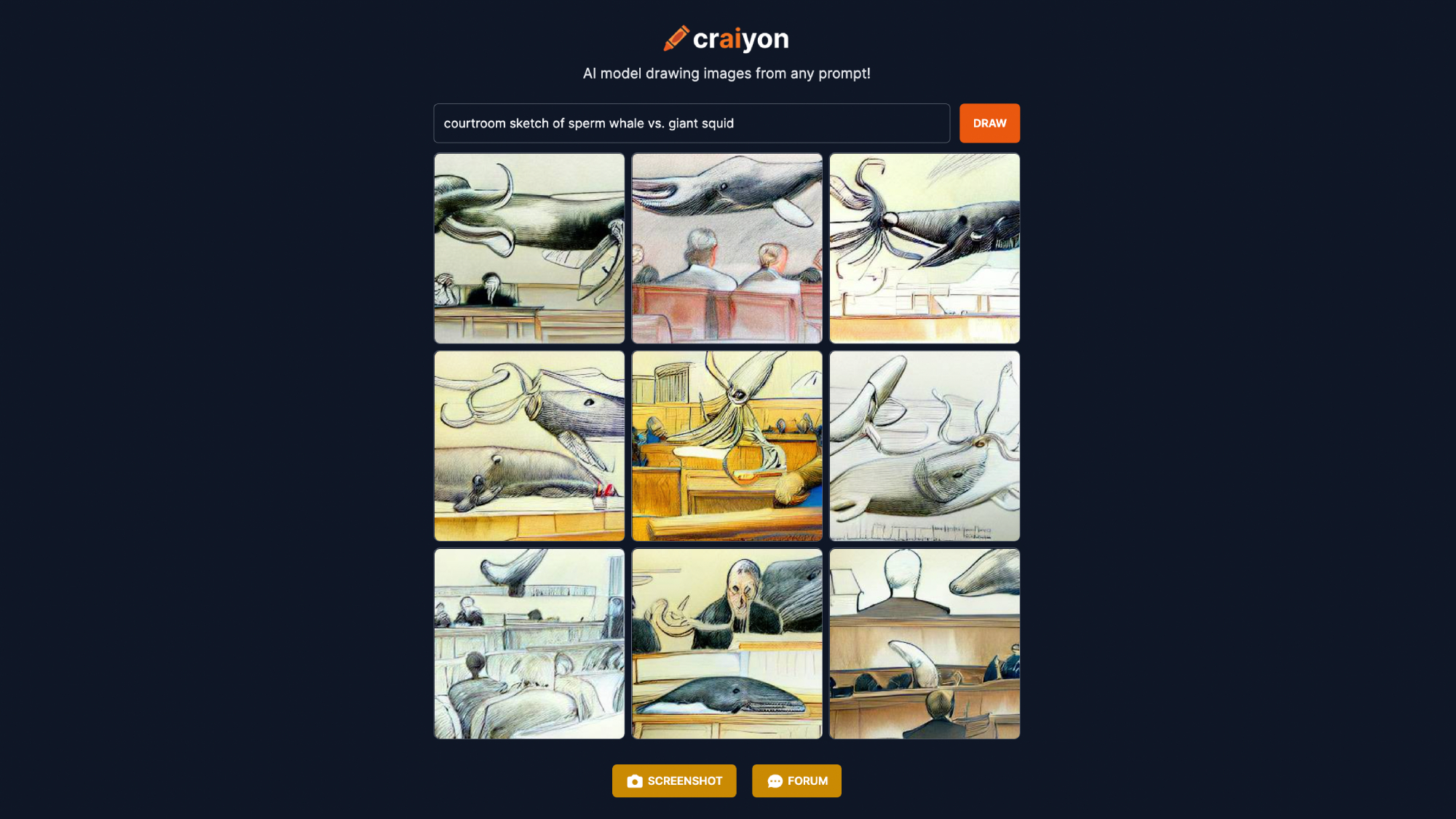
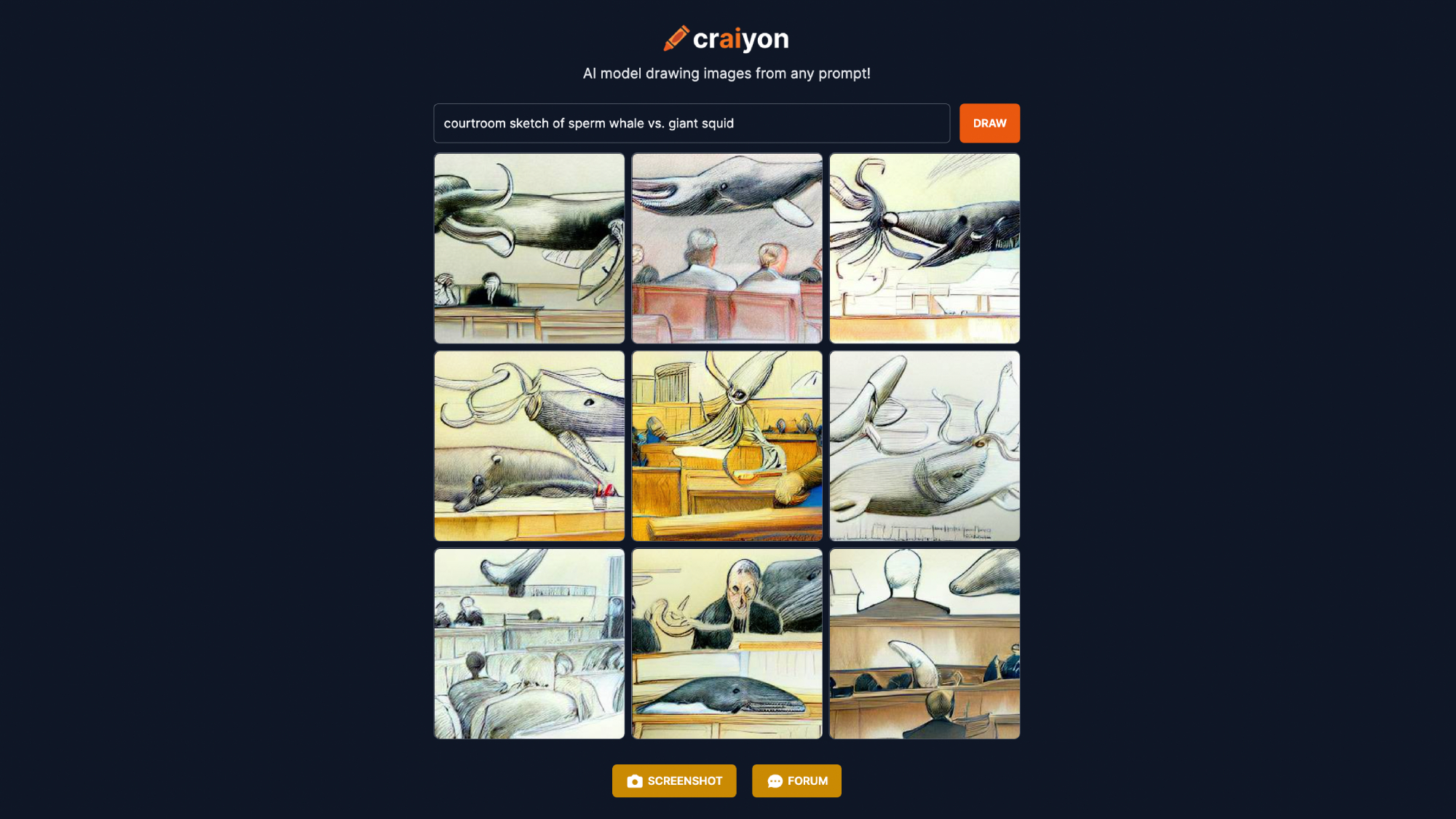
By now you’ve almost definitely encountered the surreal nine-paneled artwork of Dall-E mini, aka Craiyon. You’ve also probably messed around with this open-source AI image generator on your own, churning out occasionally cursed and frequently ridiculous collages like trail cam footage of the Duolingo owl, or the hottest new gaming toilets. Sometimes you get what you want. Sometimes you don’t. It all depends on what you ask and how.
Finding the right prompt strategies, however, can take time—time you may not have given it can take up to three minutes for Craiyon to generate an image. Thankfully, in the weeks since the project went viral, users have started to figure out what makes this entertaining little program tick, and there are plenty of tips available now that we didn’t have earlier this month.
Recreate the style of artists, art styles, video games, toys, and more
One of the easiest ways to get Craiyon to do what you want is to ask it to generate an image in the style of a specific artist or art style. Maybe you want “Jar Jar Binks in the style of Andy Warhol,” “Elmo by Edvard Munch,” “Elden Ring by Katsushika Hokusai,” “old photograph of an anteater building a house,” or “cave painting of a giant squid.”
These prompts are typically successful, though occasionally the AI will simply recreate a well-known painting by whatever artist or style you’ve plugged into the text box. The Elmo prompt, for example, mostly placed the red muppet in Munch’s most famous painting, The Scream, and the Elden Ring one recreated Hokusai’s The Great Wave off Kanagawa a few times.
One step removed from artists and art styles are video games, television shows, collectibles, and toys. “Barack Obama in Fortnite,” “Blastoise appearing on Judge Judy,” “George Washington Funko Pop” are representative prompts in this category. Users have also had success asking Craiyon to generate images that look like they were captured by security cameras, courtroom sketch artists, or trail cameras.
Because the prompt construction is a little more varied here, you’ll have to be aware of words’ alternate meanings to get the desired result. For example, “Blastoise on Judge Judy” did not turn into screenshots of the cannon-wielding Pokemon appearing on the courtroom reality show; instead we got images of the big blue turtle in front of a background that vaguely looked like a judge’s bench, or literally sitting on a horrifying wraith vaguely resembling Judge Judy Sheindlin. But hey, maybe that’s what you want.
We’ll also note that combining different styles didn’t seem to work well. One style seems to subsume the other. “Old photograph of a Lego stagecoach robbery” just looked like a lightly sepia-toned Lego stagecoach robbery.
Put things in places or describe actions
You can cast a wider net by asking Craiyon to put objects in specific places. Try something like “the sun in a jar” or “the demogorgon on the Titanic,” and you should get at least one image that resembles what you want.
[Related: Google’s text-to-image synthesizer is too good]
The same goes for prompts that involve an object or character doing something, though these were slightly less successful in our experience. Think “Jar Jar Binks fighting Darth Vader,” “Smokey Bear lighting a campfire,” or “Mickey Mouse holding Grogu.”
Make some food
Craiyon is generally good at understanding what food looks like, with some weird exceptions. “Meat cake” worked well, as did “chocolate sushi.” Oddly, the AI doesn’t seem to understand what ramen is, or, sometimes, even just noodles. Both “humpback whale jumping out of ramen” and “humpback whale jumping out of noodles” returned only images of a whale breeching normally out of the ocean. No salty noodles in sight, just salt water.
Get elaborate, but maybe not too elaborate
Sometimes, you can get lucky with incredibly elaborate text prompts, but it seems the AI can run out of space to depict the things in your instructions. We got it to fairly accurately render images of “a bear pretending to be a high school student, wearing a red backpack and writing on a chalkboard while a teacher stands nearby,” but once we said the teacher was “holding a chicken,” it started to swap the teacher out for the chicken, or only display the scholarly bear.
You can even paste large blocks of text and just see what happens. We tried the opening paragraph of Moby Dick and Craiyon came up with nine images of an 19th-century whaling ship at sea. Some even had a shadowy wisp of a person on them. Ishmael? Maybe.
Details sometimes work
There are some anecdotes floating around that adding “detailed,” “4K,” “8K,” or “photorealistic” will make Craiyon’s images even more detailed. We tried several times, but didn’t notice much of a difference, if any. “Bill Nye, marble sculpture” and “Bill Nye, marble sculpture, detailed,” looked pretty much the same.
What worked a little better was adding “anatomically correct.” That said, we’re not sure if we want to see an “anatomically correct Pikachu” ever again, to be honest—it’s a creation we’ll keep to ourselves.
What doesn’t work (at least for now)
Craiyon is still learning, but for now it doesn’t seem to understand negations. Ask it to generate a specific character without a head, and all heads will remain. To control for the fact that the program’s developers consider it misuse to use their AI to create images people would find “disturbing, distressing, or offensive,” we tried “Statue of Liberty without a torch,” to avoid potential gore, but Craiyon’s Lady Liberty still held her beacon aloft.
It also struggles to generate words, if it does so at all. “Man wearing a t-shirt that says I like cake” just churned out images of a man in a t-shirt holding a cake while expressing various levels of excitement. Putting “I like cake” in quotes didn’t change anything. Maybe it’s hard for the AI to understand what words actually are and how they should look.
But that doesn’t matter to us as long as Craiyon understands how to turn our words into amusing art. So go ahead, send us your best.
