

Whether you tried the app and didn’t like it or straight up forgot you ever installed it, deleting your Snapchat account is a smart idea if you’re not using it anymore. Although the platform claims not to store any of your messages, its privacy policy states that it stores your personal data and holds onto videos, photos, and messages for 30 days. Even so, you should consider deleting the account to ensure your data is truly gone.
Ready to break up with the white ghost and make more room for your TikToks? We have all the information you’ll need to delete Snapchat and leave it behind forever.
First, download your Snapchat data
Before you delete social media accounts, you should grab all the information you don’t have stored elsewhere. To download and back up your Snapchat data, you must have a validated email address where your files can be sent. If you’d rather not save anything, you can skip right to our steps on how to delete Snapchat.
How to download Snapchat data on Android and iOS
If you want to download Snapchat data directly from the app onto your phone, follow these steps:
1. Open the app and click on your Snapchat profile Bitmoji in the upper left corner of your screen.
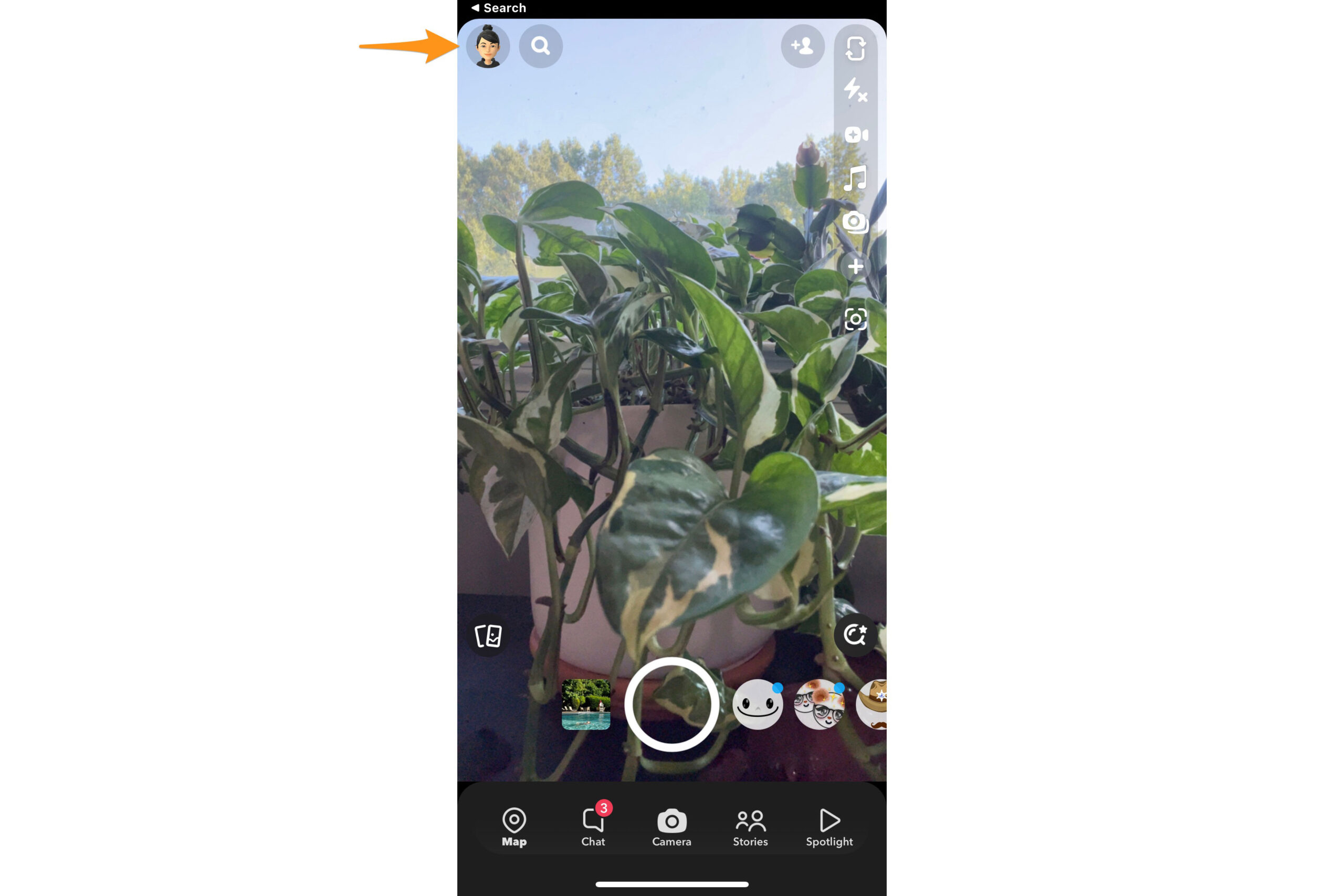
2. Go to Settings by tapping the gear icon in the upper right corner of your screen.
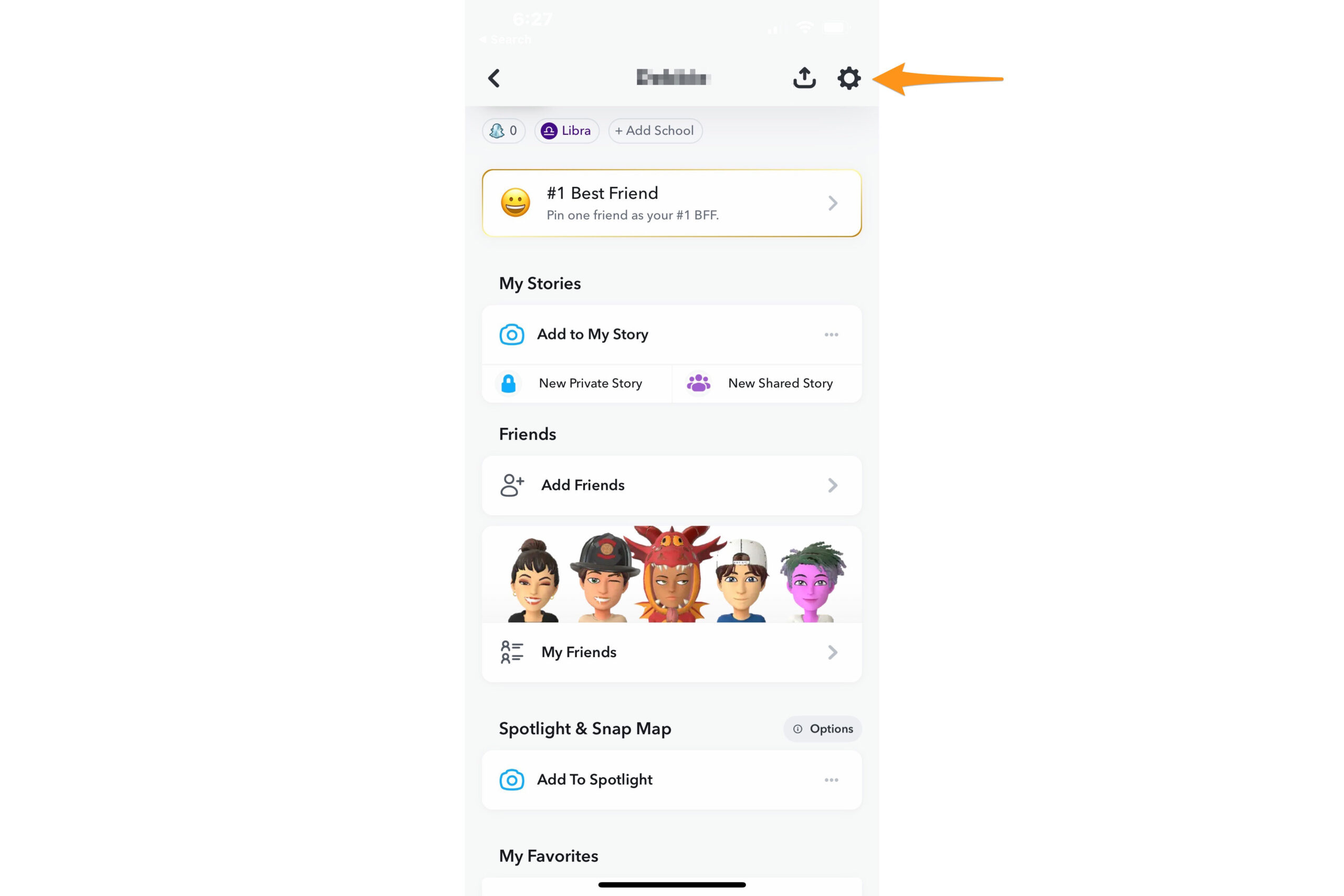
3. Scroll down to Privacy Controls and tap My Data.

4. Snapchat will give you an overview of the data it can send you. Select or deselect the data you want, and click Next in the bottom-right corner of the screen.

5. Enter a date range for the data you wish to download, then add your email address. Select Submit at the bottom right corner of the screen.

6. Snapchat will send you an email with a link to download a ZIP file of your data. Open the email and click the hyperlink under “click here.”

7. You will then need to log into your Snapchat account via a mobile web browser.
8. Once logged in, click See exports.

9. Click Download to save the ZIP file that holds your Snapchat data. All of it will be stored on your mobile device. If you don’t have enough space, open the email on a laptop or desktop computer and save it there.

Download your Snapchat data from the web
If you want to download Snapchat data directly from the web onto your computer, follow these steps:
1. Go to accounts.snapchat.com in your web browser and log in with your personal account. Click on My Data.

2. Click on See exports. Similar to the app, you will see the data that’s available for export. Then Download. You should be able to immediately download your ZIP file to your desktop.

How to delete Snapchat or just deactivate it
Now that your data is backed up and secure, it’s time to delete Snapchat. However, it’s important to note that when you delete your account, it will initially just be deactivated, and you can log back in within 30 days to reactivate it. If you don’t log back into your account after 30 days, your Snapchat account will be gone forever.
How to delete or deactivate Snapchat from the Android or iPhone app
1. Launch the Snapchat app on your mobile device. Tap your Snapchat profile icon at the top of the screen to open your profile and go to Settings.
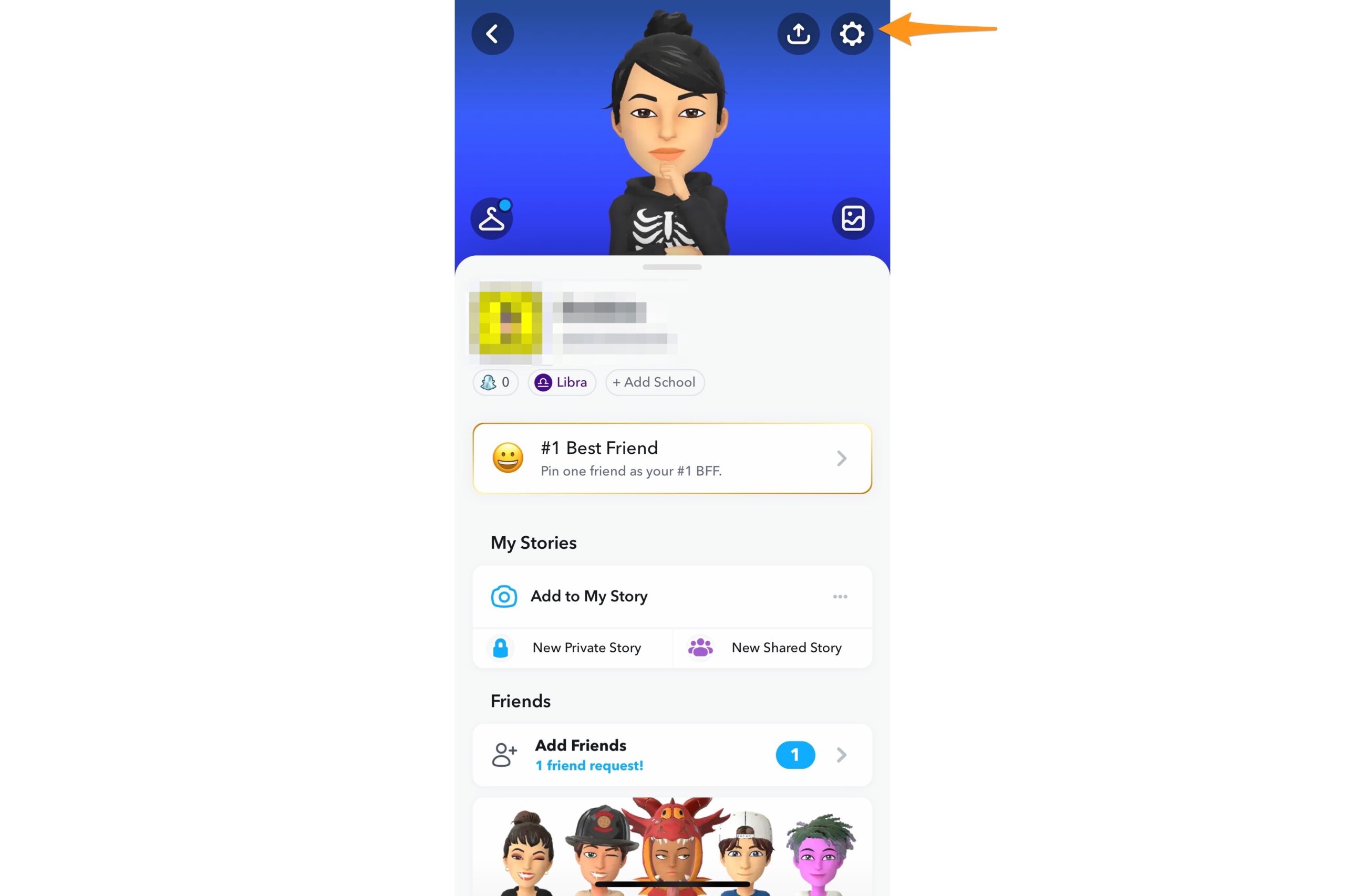
2. Scroll down, and under the Account Actions section, tap Delete Account.
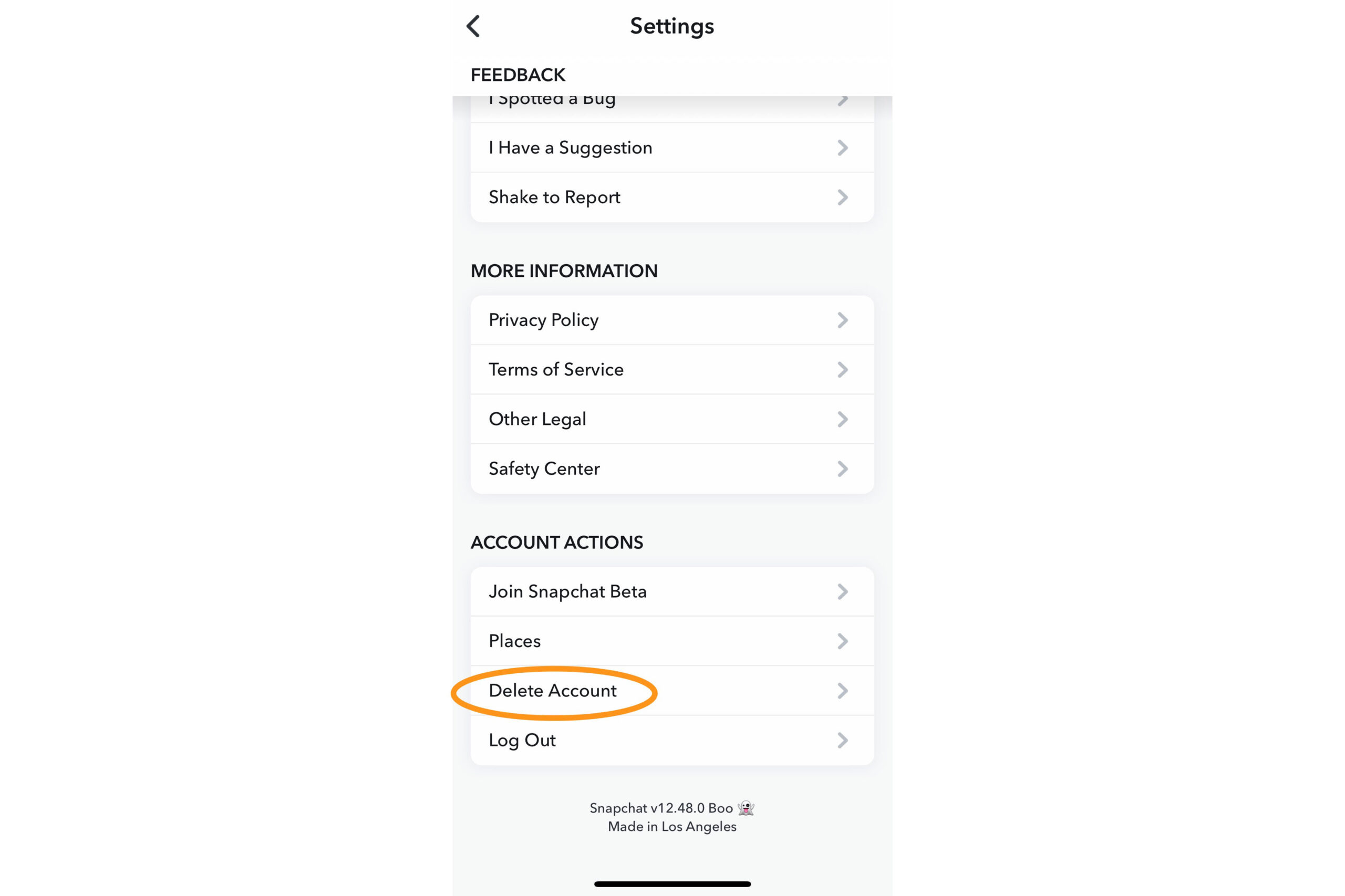
3. Enter your username and password, and tap Continue. The next screen will let you know your Snapchat account is in the deactivation period.

4. Return to the login screen, enter the username and password associated with your Snapchat account again, and tap Continue. An “Account Deactivated” screen will remind you that your Snapchat account is in the 30-day deactivation period, and Snapchat will delete your account if you don’t log back in within 30 days. For added phone security, check in after 30 days to ensure the account has actually been deleted.

How to delete or deactivate your Snapchat account from the web
1. Go to accounts.snapchat.com in your web browser and log in with your personal account. Select the gear icon and go to Account Settings.
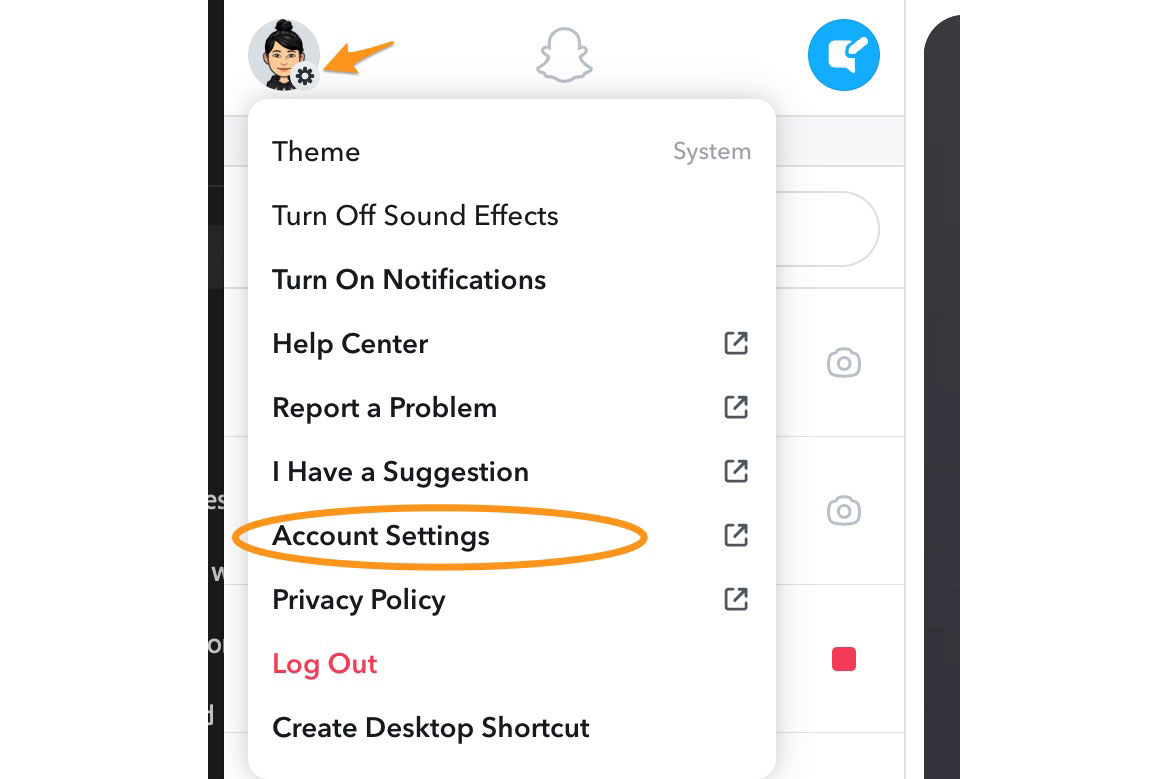
2. Select Delete my account.
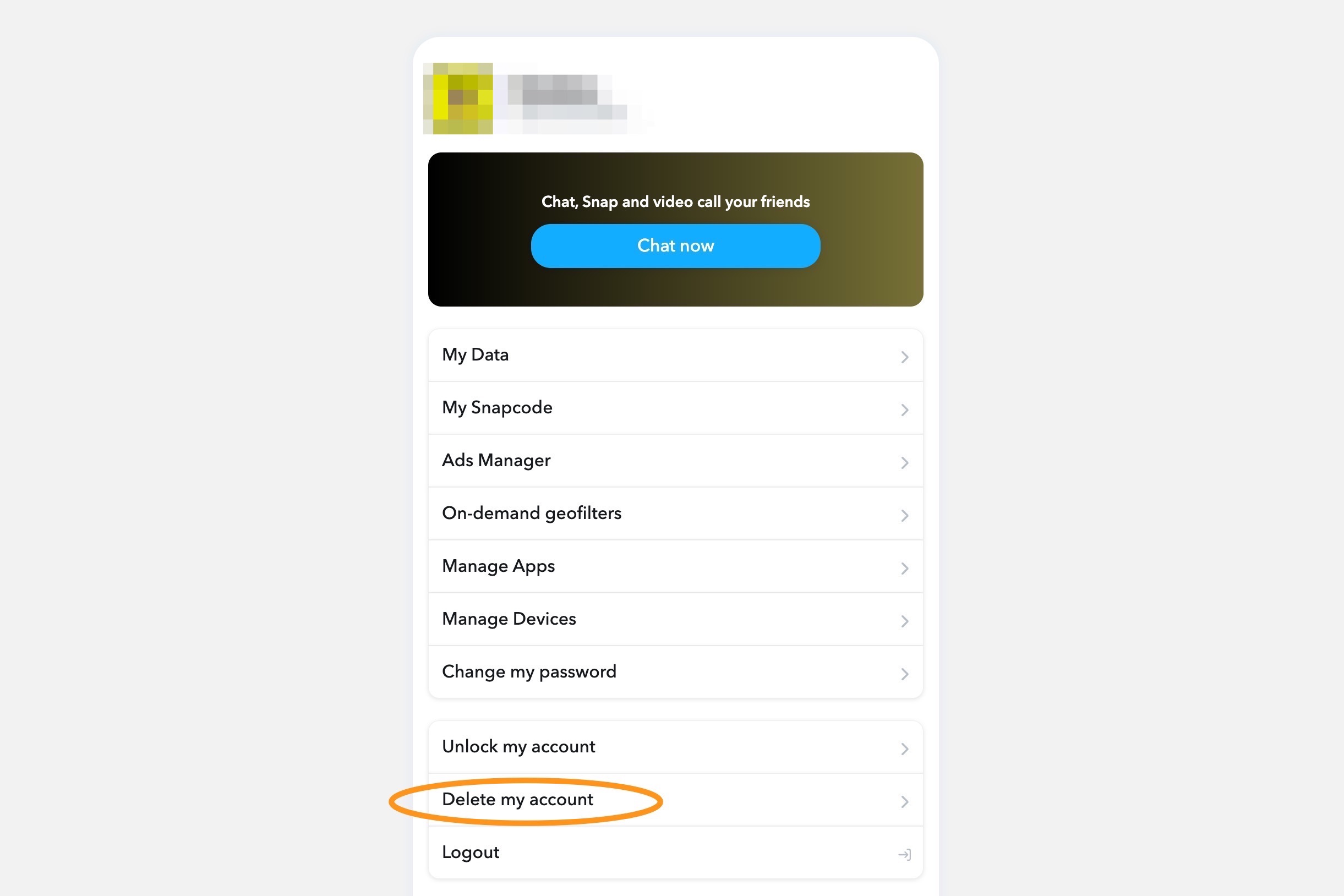
3. You will get a warning message about the 30-day deletion window, and Snapchat will delete your account if you don’t log back in during that time. Just make sure to check in after 30 days to ensure the account is actually gone.
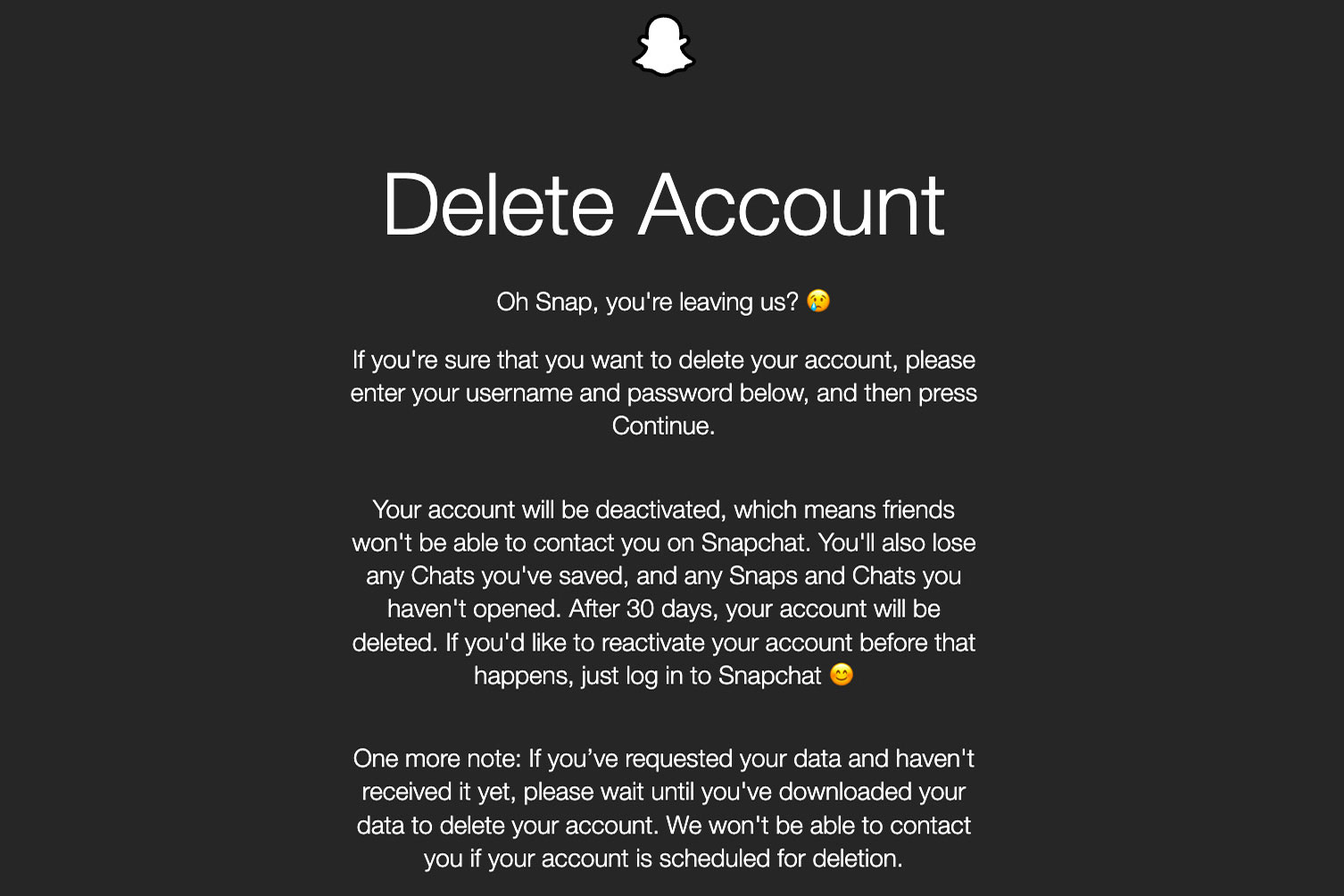
FAQs
To remove the date and time from a photo, you can use photo editing software or apps that offer features like cropping, blurring, or covering up the date and time stamp. These tools allow you to easily edit the photo and remove unwanted elements, such as the date and time.
It is possible to permanently delete all Snapchat messages. Snapchat offers a feature called “Clear Chats,” which allows users to delete entire conversations from their accounts. Additionally, once a message is deleted, it cannot be recovered by either the sender or the recipient. However, it’s important to note that this only applies to messages sent between you and the other person, not screenshots or saved messages they may have taken.
To reactivate Snapchat within the 30-day deactivation period, open the app on your device and enter your login credentials. If you have forgotten your password, you can easily reset it by clicking the “Forgot Password” option and following the prompts. Once logged in, you can access all your previous chats, stories, and friends list.
