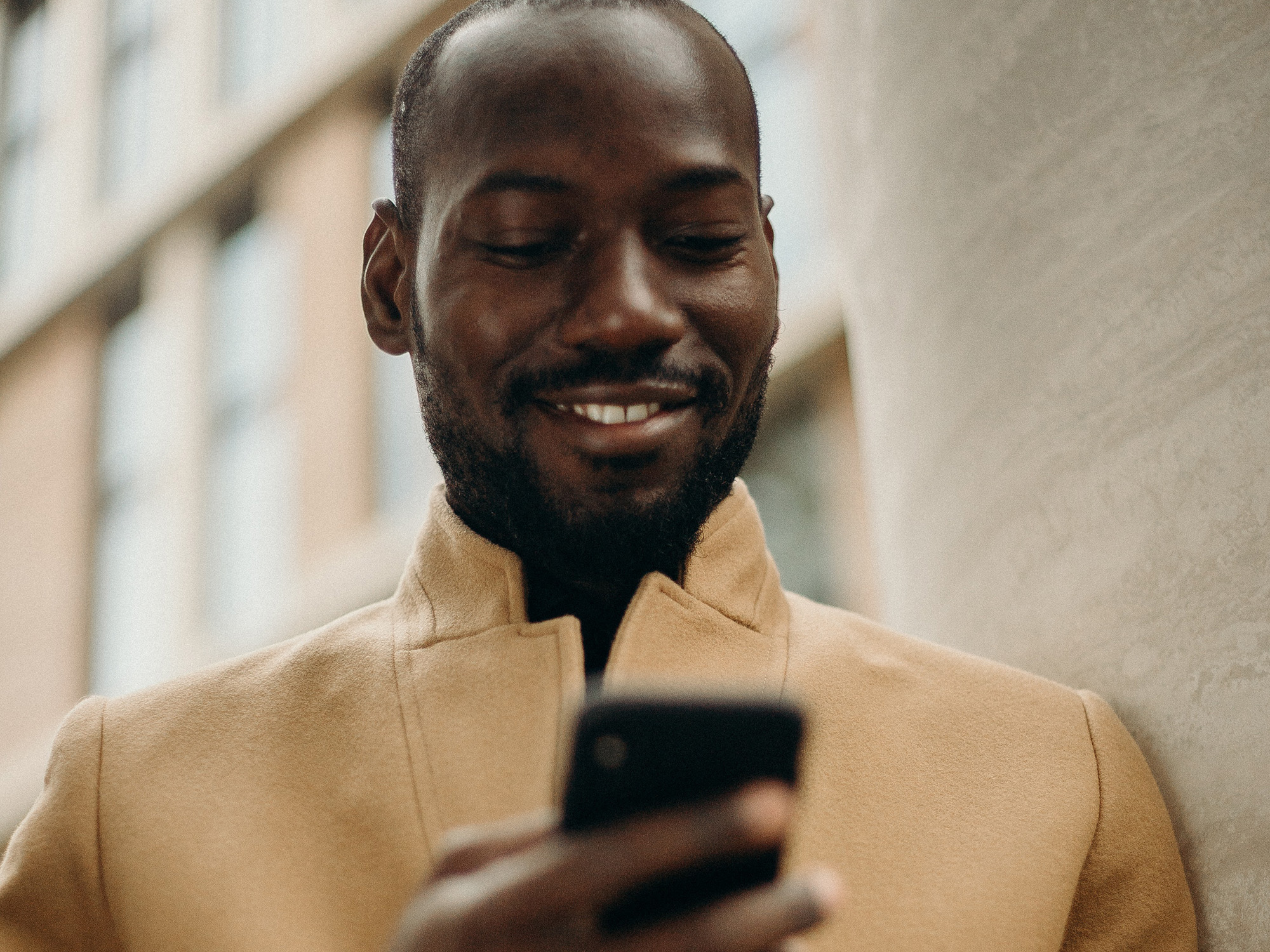
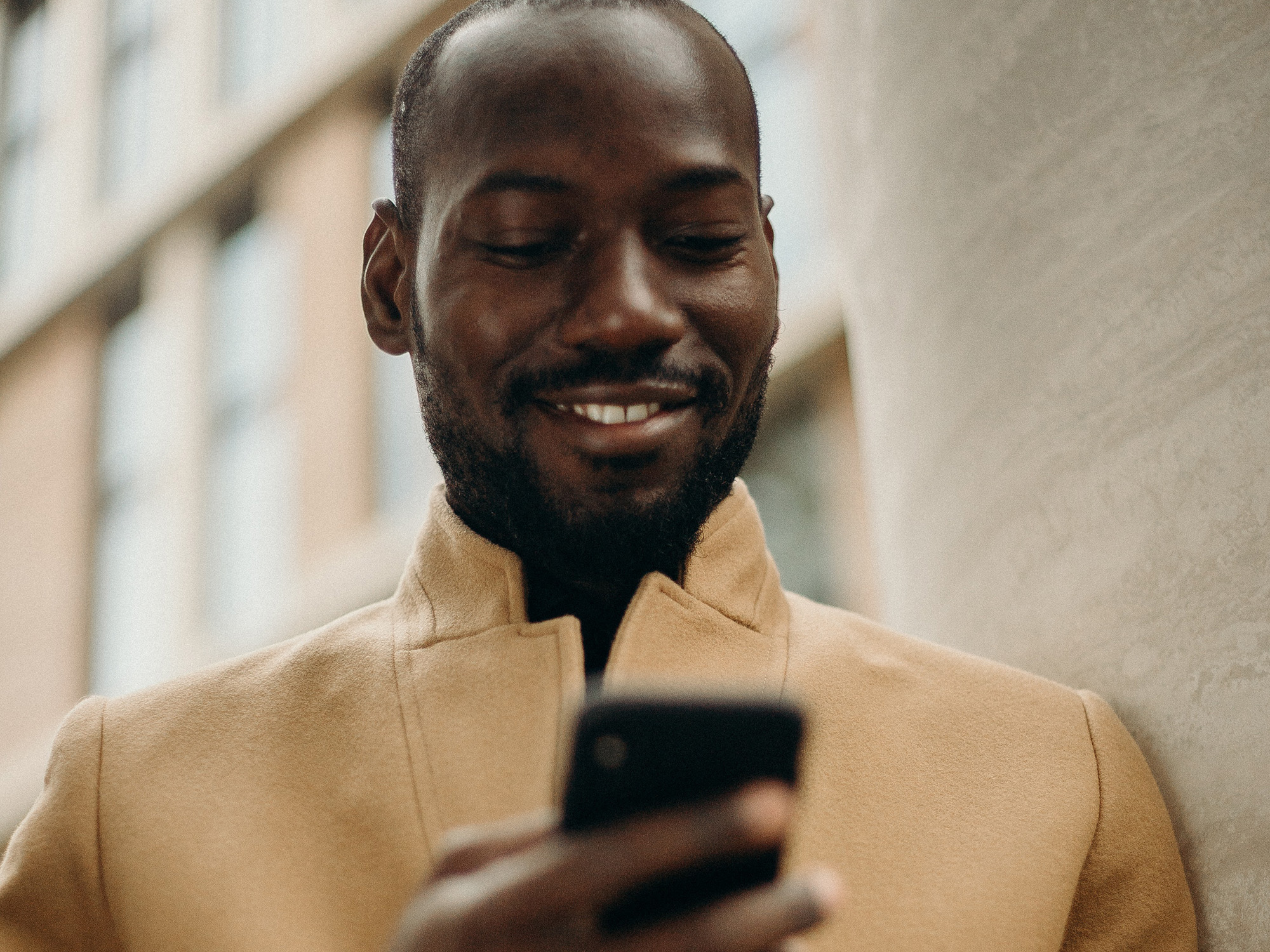
There are lots of reasons why you’d want to delete some or all of your tweets. You might want to make yourself look more professional to potential employers, or maybe you’re unsure about Twitter’s direction after all the changes it has endured over the last year or so.
Whatever your reason, knowing how to delete a tweet is a useful skill to have: Just click or tap on the three dots in the top right corner of your post and hit Delete. There’s no missing it—it’s the first option and the only one in bright red letters. Unfortunately, these quick steps will only serve you if you have the patience to go one by one. Bulk-deleting tweets is a whole other beast, and you’ll need a specialized app to get the job done.
5 things you need to know before you delete your tweets
Most third-party tweet-deletion apps work in similar ways because Twitter gives all of them pretty much the same amount of access. This also means they all tend to have the same limitations.
1. You’ll have to grant a lot of access
Unsurprisingly, tweet-deleting apps need to go into your account and delete, unlike, and un-retweet stuff for you. These platforms will typically require significant access, including permission to see your tweets and follower lists, as well as the ability to post and delete content on your behalf. This may sound scary, but it’s standard for this type of app.
[Related: Twitter alternative Bluesky is fun, friendly, and kind of empty]
2. You’ll need to start “small”
When you grant them the right permissions, these apps use Twitter’s application programming interface (API) as a back door to get into your account. But the API’s capabilities are limited, and since many apps use this gateway, tweet-deletion tools can only easily access your latest 3,200 posts and likes. Going beyond that is possible, but you’ll need a file stocked with your entire Twitter history.
3. It will take time—maybe days
To delete more than 3,200 tweets, you’ll need to download your Twitter archive, which is essentially a large file containing everything about your account—from every tweet you’ve sent into the ether to all the posts you’ve liked, retweeted, and bookmarked.
If you’ve been on the bird app for a while, you’ll have a lot of data in your archive, so get ready to wait anywhere between 24 and 36 hours before the file is ready to download.
A lot of content also makes for a hefty file, so don’t be surprised if your archive is more than a couple gigabytes. Downloading it (and later uploading it to a tweet-deletion platform) will likely take a while.
And as if that were not slow enough, there may also be a lag between an app asking Twitter to delete your tweets, and the actual deletion. This will depend on the number of posts you want to trash and the capabilities of the app you’re using. It can take 5 minutes, 6 hours, or, like in our experience, an entire day.
All in all, there’s no saying exactly how long it will take to get rid of your tweets, but it’s safe to say it’s not instantaneous. If you have any reason to believe your potential future employer will be looking at your tweets by the end of the week, start the process now.
4. Deleted tweets are gone forever
This may seem obvious, but it bears repeating: when you delete a tweet, there’s no going back. You can privately access your tweets using your archive (which you can turn into a CSV file and open as a spreadsheet), but you can’t repost them as anything other than an entirely new tweet. It’s useful to keep this in mind when using an automated parameter that tells an app to, say, get rid of everything posted within a date range or containing certain keywords.
Bulk-deleting anything always comes with the risk of accidentally removing something you liked. So if there are some tweets you mean to keep, be really careful about the tools you use.
5. Your tweet count may never go back to zero
If your plan is to start fresh, know that it may not be possible to get that tweet counter down to nothing—even if you just select everything and nuke it. This is because some tweets may have become inaccessible.
This may happen when, for example, you retweet something that was later deleted, or the account that originally posted it was removed, suspended, or made private. Your retweet still exists, but Twitter cannot fetch it, so it’ll reflect on your counter even if your profile is squeaky clean.
[Related: How to remove your data from people-finder sites]
Keep in mind that some or all of these limitations may change depending on the platform you use, as some developers may be able to manage them better than others. Things may also differ from one day to the next if Twitter decides to adjust its API—it’s already cutting off access for bot accounts, for example.
For the time being, if you want to decimate your Twitter existence, either partially or completely, all that’s left to do is choose your fighter.
3 apps to help you delete your tweets
What platform you choose to trash your tweets will largely depend on how much you want to pay (if anything) and how many posts you’d like to get rid of. The more you have, the more you’ll benefit from sophisticated search and filtering tools, but that usually comes at a price.
Each of these has different strengths and capabilities to suit your needs. Find the one you like the most and kiss those tweets goodbye.
Semiphemeral
Semiphemeral is one of the few tweet-deletion apps that offers all of its tools for free, so you won’t ever run into a paywall.
It’s worth knowing that Semiphemeral defines itself as antifascist, and that’s not just a marketing label. You won’t be able to use the platform if you regularly like tweets posted by “prominent racists, misogynists, antisemites, homophobes, neo-Nazis, and other fascists,” but it’s unclear what specific accounts they’re referring to. Luckily, it’s not hard to get back into Semiphemeral’s good graces. If you’ve liked between four and 10 tweets from one of the accounts the platform keeps an eye on, the app will tell you exactly which tweets it flagged once you log in, and you’ll be able to access the service if you unlike them. If you’ve liked more than 10 tweets from these accounts, you’ll need to contact Semiphemeral directly to try to get unblocked.
If you don’t run into any issues logging into Semiphemeral (you’ll need your Twitter credentials), you’ll find the platform is bare-bones simple, which makes it easy to nuke a large chunk of tweets. Unlike other apps on this list, Semiphemeral will immediately ask Twitter for your archive, which, as detailed above, takes some time. In my case, it took a little over 48 hours to download more than 35,000 tweets (don’t judge me—I’ve been on there for a while). Semiphemeral won’t notify you when it’s ready to delete your tweets, so you should keep the site open in a browser tab and monitor it from time to time.
While you wait, you can’t do anything but tweak the Settings, which will determine what Semiphemeral can and cannot delete. There are three customizable sections, and every option is thoroughly explained to avoid any mistakes. First, check the box next to Delete old tweets, and determine how old a tweet must be to get deleted—anything younger will stay online. Here, you’ll notice a slight annoyance: you won’t be able to pick a specific date. Semiphemeral counts time in days, so if you want to, say, delete everything older than roughly five years, you’ll have to type in 1,825 days. The next section will allow you to unlike and un-retweet posts after a certain number of days, and the last section will let you request Semiphemeral delete your direct messages. The platform warns that it can only automatically delete DMs sent in the last 30 days, so you’ll have to follow the instructions under the DMs section if you want to go beyond that.
Back in the navigation bar at the top of your screen, you’ll find the Tweets section, where you’ll be able to see your posts and save them from doom by checking the box next to Exclude from deletion. The list is not in chronological order, so you might want to use the bar at the bottom of the screen to filter your tweets by word. A warning: add a space at the end of a word to use it as a filter. Not doing so will dredge up tweets that not only have the word “car” in them but also the words “carnation” and “carnivore.”
When you’re done adjusting the settings, go to Dashboard and click on Start Semiphemeral. The platform will put your request in the queue and all you’ll have to do is wait until it’s done. Once deletion is complete (you’ll need to check your dashboard), the platform will automatically queue up another round of deletion for the next day. If you don’t want to have the app delete tweets for you every day, hit Pause Semiphemeral, but otherwise, it’ll keep running, removing tweets every 24 hours according to the parameters you set up.
TweetDelete
Right off the bat, what you’ll be able to do with TweetDelete will vary depending on whether you have a premium account or not.
With the free tier, you’ll be able to remove up to 10 posts and likes every month. The process is similar to that of Semiphemeral: you log into the platform using your Twitter credentials, give it permission to operate, and start your first tweet-nuking task.
Paying users (plans start at $6 a month), though, can delete 500, 3,200, or all tweets every month, and Pro and Premium plans can even run automatic deletion tasks. These might include erasing week-old tweets with the word “cat”, or another that removes month-old tweets with a particular hashtag. Your tasks will run in tandem, so everything will get done at once, and as long as you’re paying, they’ll continue working until you disable them.
No matter how much you pay, TweetDelete will only be able to get rid of 3,200 of your likes—just like Semiphemeral. As mentioned above, this is an access limitation Twitter built into its API, so at the moment there’s nothing these or any other apps can do beyond that. The same goes for waiting times—TweetDelete processes tasks every three days, which might add an extra 72 hours’ worth of tweets to every batch set for automatic deletion.
If you feel like deleting your entire Twitter history in one fell swoop, you’ll need to be a Premium TweetDelete user. Only then can you erase them all by uploading your archive file. The platform offers an interface that will make it easier for you to find any exceptions you want automatic tasks to skip, as well as an advanced search mode that will let you erase specific posts using their ID numbers—the 19-digit number at the end of every tweet URL. This, and the ability to run multiple simultaneous automatic deletion tasks, make this service worth your hard-earned cash if you want to regularly curate your tweet history. But if you don’t plan to delete more tweets in the near future and just want to get rid of your old ones, sticking with a free platform like Semiphemeral may be a better choice.
TweetDeleter
What really sets TweetDeleter apart is its more polished interface, which is perfect if you think you might benefit from some guidance while erasing old tweets.
To get rid of all of your tweets or any number of posts beyond 3,200, you’ll have to pay for an unlimited account, which will punch a $72 hole in your wallet every year. Before you splurge, you can always test-drive the platform on the free tier, but you won’t be able to do much with that basic access: delete five tweets a month, run five keyword searches, and set up a profanity filter. These, by the way, are all services you already get on Twitter itself. It’s not “go big or go home,” though: TweetDeleter offers multiple tiers of paid access, starting at $4 a month, billed annually for an up-front payment of $48 a year.
[Related: 6 Twitter alternatives, in case you’re looking]
On TweetDeleter, you can search and delete tweets, set up auto processes (the equivalent of TweetDelete’s tasks), trash everything, and see old Tweets you have already removed.
This last option is the one thing you won’t find on any of the other platforms on this list. While TweetDelete will allow you to open your Twitter history as a spreadsheet, TweetDeleter provides a space for them within its platform so you can access your deleted tweets in a prettier, friendlier interface. As we’ve mentioned, this doesn’t mean you can reinstate those tweets—only save them as a reference. The only way to get them back on your account is to post them as new tweets.
Unfortunately, this “Twitter cemetery” feature is an entirely different product that only paying users have access to for an extra $4 a month. The splurge might be worth it if you keep going back to your archive to relive the glory of Twitter’s past, but if you have no attachment to the thoughts you had when you first opened your account, you might want to skip this app and feature altogether.
What to do after you’ve deleted your tweets
If you like the idea of a bot periodically wiping your tweeting beak, there’s nothing more for you to do but keep the apps working behind the scenes. If, however, tweet deletion is a one-time thing for you, finish up by revoking the permissions you granted to whichever app you used.
This is important from a privacy standpoint—the fewer apps with access to your accounts, the better. But you also don’t know what might happen in the future. If control over one of these apps falls into the wrong hands, bad actors might have direct access to your information.
To revoke a third-party account’s permissions to your data, open your Twitter profile on the web, and in the left sidebar go to More, Settings and support, and Settings and privacy. On mobile, you’ll find the same options after tapping your avatar (top left corner of your screen). Once there, click or tap on Security and account access, then Apps and sessions. Finally, go to Connected apps, and you’ll see a list of the third-party applications that have access to your account. To remove them from the list, click on each one and choose Revoke app permissions.
If you ever need to delete more tweets in the future, you can easily access these tools again, so you won’t be losing much, if anything, by telling them to get lost.
This story has been updated. It was originally published on November 8, 2022.
