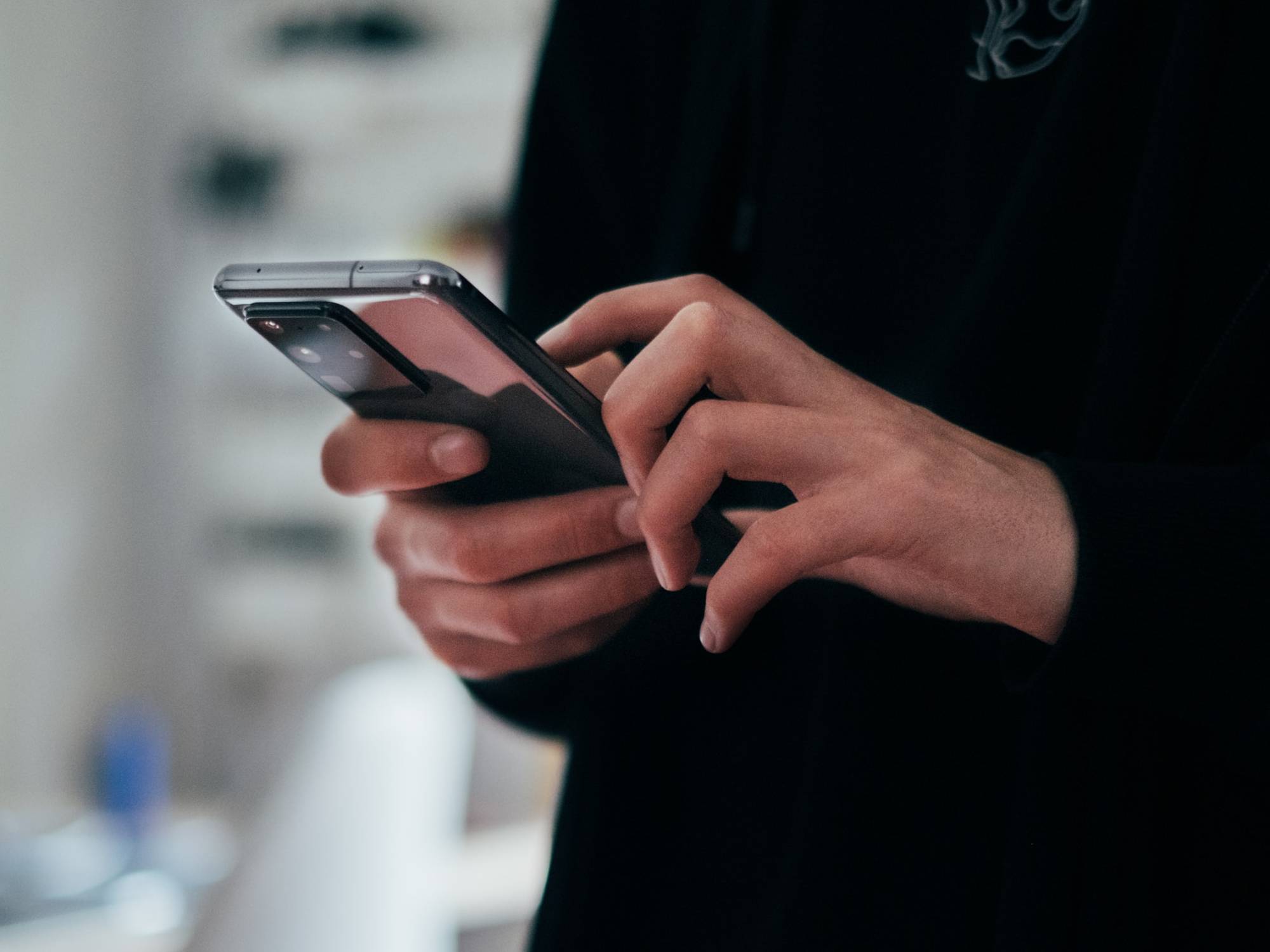
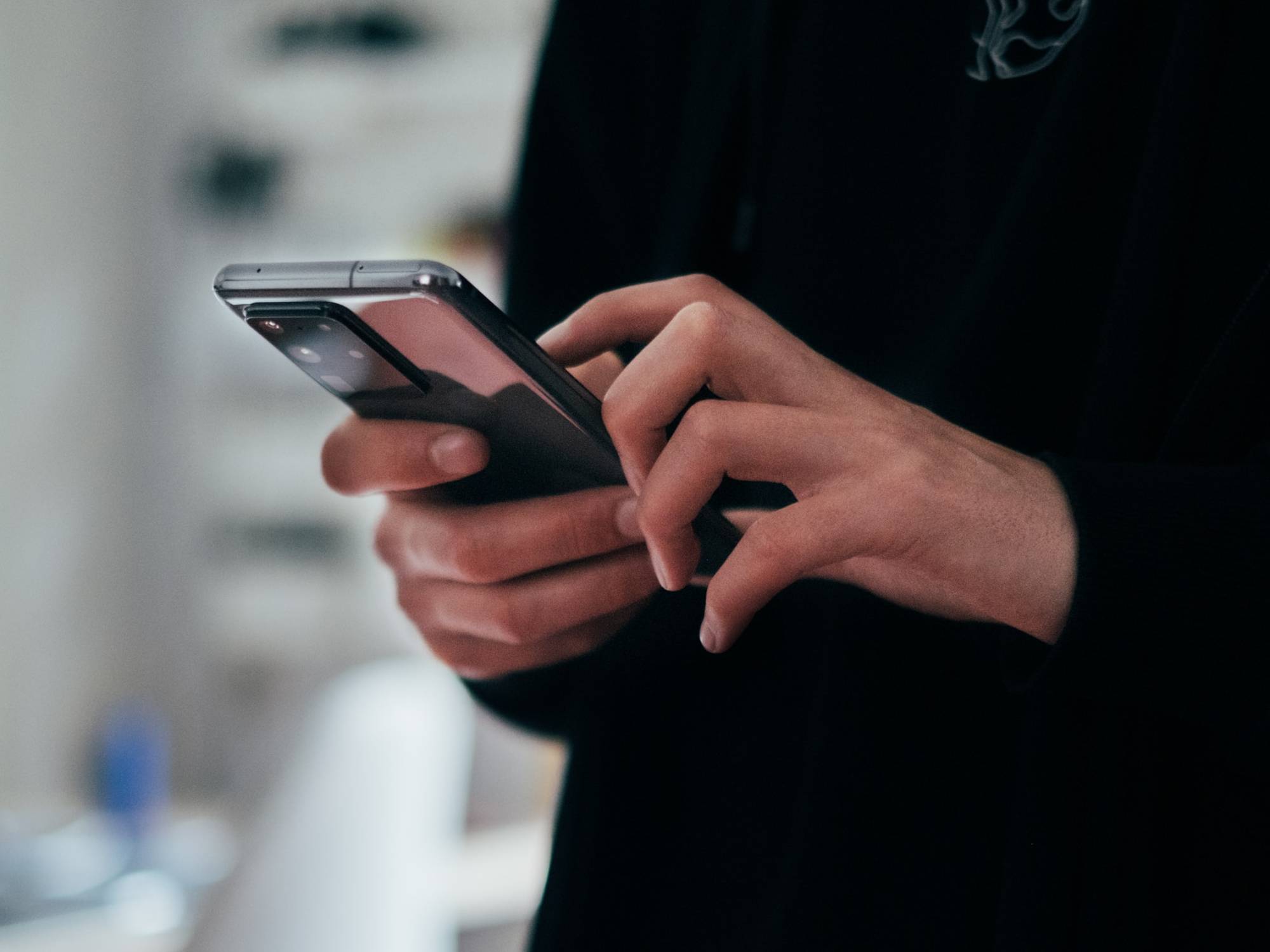
If there’s someone you really don’t want to be in contact with ever again, whether that’s an ex-colleague or an ex-partner, you should start by removing them from all of your social media accounts.
However, you might have more digital links with people than you think. Contact connections appear in everything—from streaming music services to fitness tracking apps. So if you really want to cut someone off, they need to be gone from everywhere.
We can’t cover every single platform on this list, so do a quick audit of whatever you have on your phone to see if there are any other apps that you might need to do some contact tidying on.
Google Maps
Google Maps lets you share your location in real-time with other people. This feature is handy for keeping tabs on the kids and meeting up with friends, but not so cool for an ex you no longer want to know. From Google Maps on the web, click the menu button (three lines, top left), then Location sharing, and Manage your location. Click the X next to any name to remove it from the list—that person will no longer be able to see where you are in Google Maps.
[Related: 9 tips for navigating Google Maps like a pro]
Apple Find My
When it comes to Apple Maps, sharing your location is tied into the broader Find My service, which was designed for tracking everything from lost iPhones to actual people. To check and modify who you’re sharing your real-time location with, open the Find My app on your iPhone or iPad, then switch over to the People tab. Find and select the name of the person that you don’t want to stay connected to, then choose Stop Sharing My Location.
Spotify
Maybe your Spotify listening history isn’t the most sensitive of personal information, but you might still want to stop people from seeing it. Spotify friends can also share music with you and attach messages to it, so if you don’t want someone to contact you, you’ll also have to cut ties here. To block someone through the Spotify mobile app, tap Home, then the gear icon (top right), then View profile. There, go to Followers to see who is following you, choose a name from the list, then tap the three dots (top right) and Block.
Apple Music
Like Spotify, Apple Music has a feature where other people can see what you’re listening to, though in this case there’s no way to directly share music or send messages. To check up on who is following your listening activity, open Apple Music on your iPhone or iPad. There, go to Listen Now and tap your profile picture (top right), then View Profile. Scroll down to your followers, tap the three dots to the right of any name, and choose the Block option.
YouTube
YouTube no longer has a direct message feature, but you can still get unwanted contacts leaving comments on your content. To block someone from interacting with your videos, click on their username, then switch to the About tab. Once you’re there, click the flag icon on the right and pick Block user. They’ll still be able to see videos that you make public, but they won’t be able to leave comments on them.
Strava
Your fitness apps can reveal more than you might think about your activities, including your daily runs or cycles. If you’re connected on Strava with someone that you no longer want to be acquainted with, you can block them by heading to your Strava dashboard on the web and clicking Followers under your profile picture. Click the gear icon to the right of the name of the person you want to block and choose Block Athlete to cut off all ties with them.
Apple Fitness
Apple Fitness encourages you to share your activity with others to keep you motivated and on track, but if the time has come to cut someone off you can do it from the app on your iPhone. Open the Sharing tab, tap on the name of the contact you want to block, then choose Remove Friend from the list. After that, they’ll no longer be able to see your activity or find you through Apple Fitness.
Fitbit
Fitbit also lets you add contacts who can see whatever information you’ve chosen to share on your profile—from your daily step count, to your real-world location. To stop someone from seeing anything on your Fitbit profile, go to the mobile app, tap Today and then go to your profile picture (top left). Choose View All Friends, find the person you want to disconnect from, tap the three dots on their profile and then Block User.
Goodreads
Part of the appeal of Goodreads is allowing users to share thoughts and recommendations with other readers, so the platform has a strong set of community features. But you don’t necessarily want certain people checking up or messaging you through the site. To cut them off, visit the profile page of one of your contacts through the Goodreads desktop website and click on More (to the right of their profile picture). There, just click on Block this member to do just that.















