

We may earn revenue from the products available on this page and participate in affiliate programs. Learn more ›
Fitbit smartwatches are most often associated with tracking cycling, running, and workouts at the gym—but they can also keep tabs on what’s happening when you’re much less active, like when you’re asleep.
All of the gadgets Fitbit currently sells can track your sleep if you wear them at night. If you’re a Fitbit Premium subscriber ($10 a month or $80 a year) you’ll get personalized insights and recommendations about how to improve your sleep, and a more detailed breakdown (a sleep score) of your slumber.
If you have one of the two top-end Fitbit smartwatches—either the Fitbit Sense or the Fitbit Versa 3—as well as Fitbit Premium, you can also access snore detection, a feature that listens for snoring and other noises at night. This helps inform your overall sleep score to measure how soundly you’ve slept.
We’ll cover all of those features here, though the screens you’ll see at home may vary depending on your device and whether or not you’re a Premium subscriber.
What to do before you sleep

You won’t need to do much preparation to get your Fitbit to track your sleep. Assuming you’ve already set up the device and connected it to your phone, all you’ll have to do is wear it when you turn in for the night—the wearable will automatically detect when you doze off and when you wake up.
One setting you might want to check in advance, if you’re a Premium subscriber using a Versa 3 or a Fitbit Sense, is the aforementioned snore detection. From the main screen in the Fitbit app, tap the sleep entry on the list (it will be labeled with how much shut-eye you got the previous night), then tap the cog icon in the top right corner. Make sure Detect Snoring is turned on if you want to use this feature.
[Related: How to stop snoring]
Bear in mind that listening for noises uses more battery, so Fitbit recommends that your smartwatch has at least a 40 percent charge remaining before you go to bed. From the same screen under the cog icon, you can set your sleep goals and have the Fitbit app remind you when it’s time to turn in for the night (based on the bedtime and wake up times you’ve set).
What to check when you wake up

When you rise bright and refreshed in the morning (we hope), your Fitbit will register that you’re awake and stop tracking your sleep. On the app’s main screen, you can scroll down to see how much sleep you got overnight, together with a breakdown of the different stages—REM, light, and deep. Tap this to see more details.
You’ll then get a full chart showing what times you were in which stages of sleep, helping you spot particular spells of restlessness. You can also look back on your 30-day averages, as well as the common ranges for people who match your gender and age. If your smartwatch can measure blood oxygen saturation, you’ll see how this fluctuated over the course of the night too.
The Fitbit rounds up several metrics—heart rate, movement, stages of sleep—into one overall sleep score for the night. It essentially rates the quality of your sleep when all of its measurements have been taken into consideration. Your sleep score will be broken down into different sections, including restoration—a measure of how recharged your body should be the next day.
Digging deeper into Fitbit’s sleep tracking features
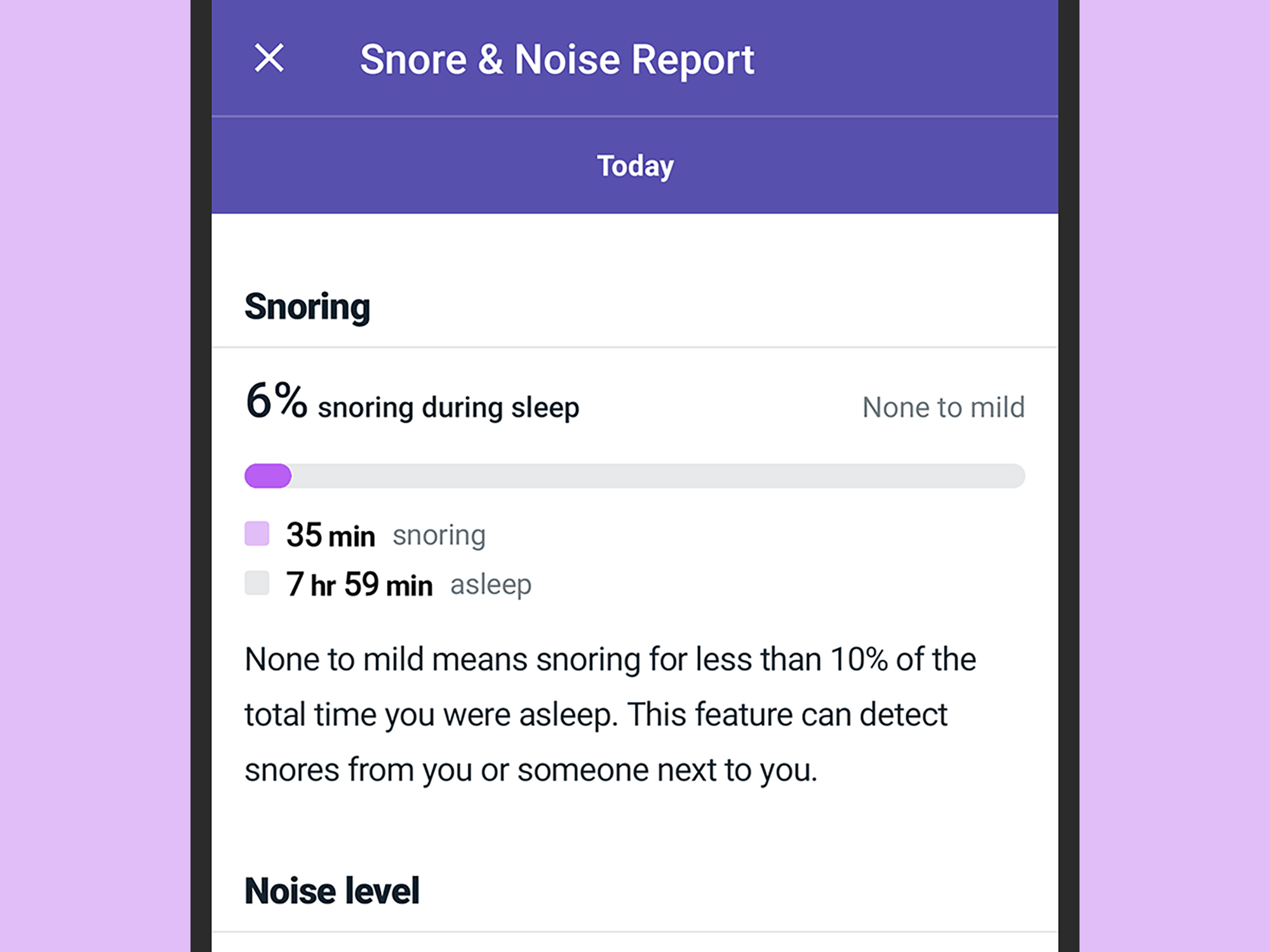
Sign up for a Fitbit Premium subscription, and you’ll get access to a few more insights and recommendations regarding your slumber. If you’re not getting to sleep at the same time every night, for example, you might see a popup alert suggesting that you try to build a routine.
Your sleep score should be more accurate with a Premium subscription too, because it includes more factors—the level of your snoring being one of them (Fitbit has a full list of what Premium offers). These extra factors, including time spent asleep, have more detailed breakdowns inside the app, as well as more information to help you interpret them.
If you’ve turned on snore and noise detection, tap the Snore Report link on any individual day to see what your Fitbit smartwatch microphone detected while you were snoozing. You’ll get an overview of the noises you were making at night and at what time, as well as some context about what your results mean. The overall snoring and noise levels are rounded up as a summary at the top.
