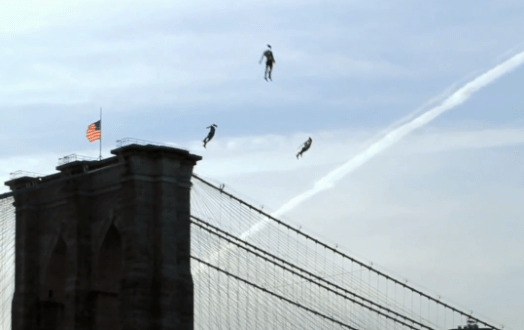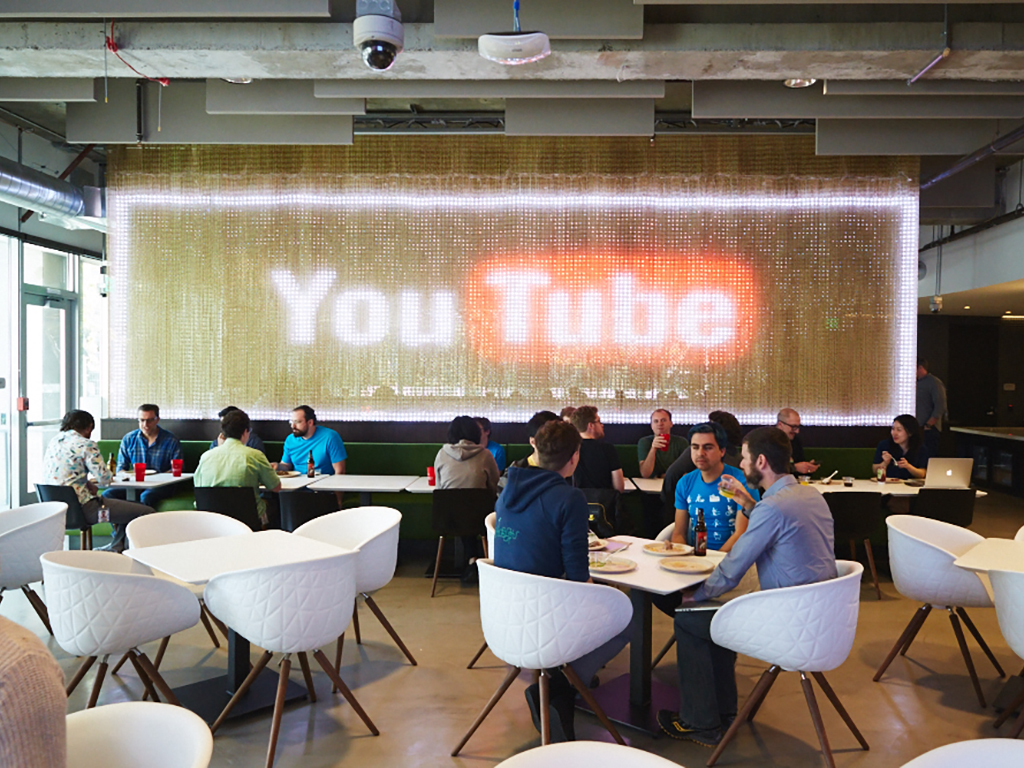
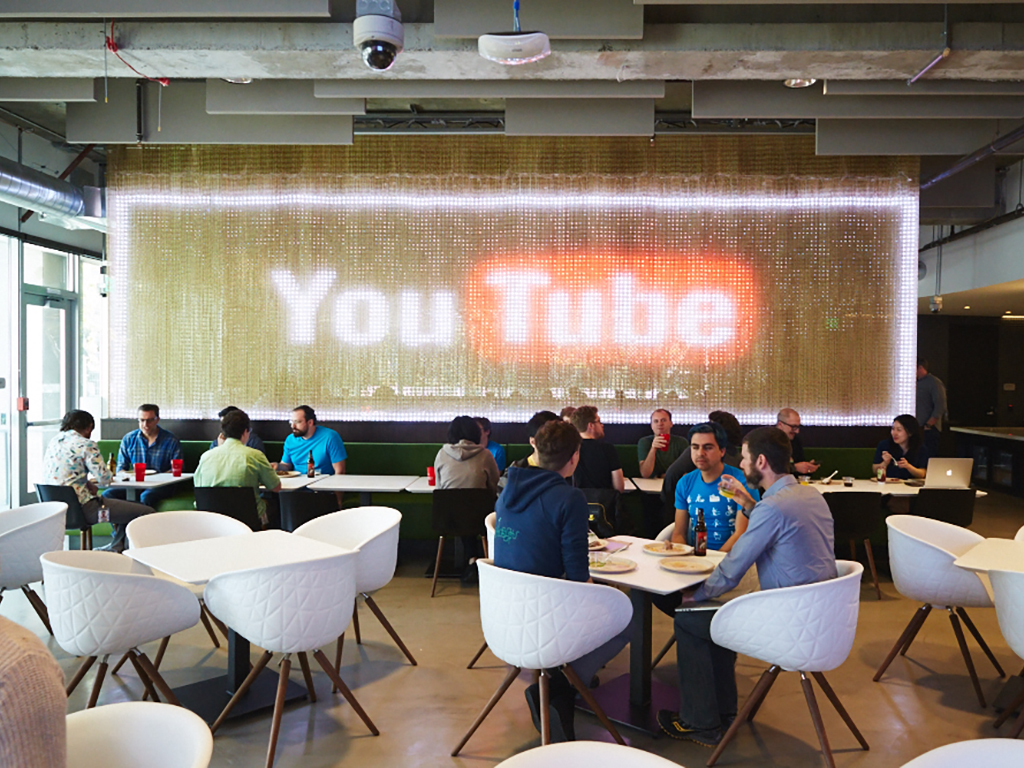
Just about everyone with an internet connection watches a YouTube clip now and then. But most users stick to the basics of playing and sharing videos—the website and its app incarnations have so much more to offer. These hacks, tricks, and add-ons will take your YouTubing to the next level.
Line up videos to watch later
YouTube’s Watch Later playlist is one of its handiest features, but not everyone knows about it. It’s a default playlist YouTube automatically creates for you, and it lets you set up a queue of clips, which will be ready to go whenever you’ve got time to watch them. You can also create other video playlists for whatever purpose you like, from party mixes to movie trailers.
Here’s how to use it: When you’re watching a clip, click the Add to button just below the video, then choose Watch Later. On your phone or tablet, just tap the plus icon at the top then pick Watch Later.
Edit videos inside YouTube

If you don’t own video editing software, you can still tweak your uploads: YouTube has a perfectly adequate video editing app built right into its web interface. You can combine videos together, split clips up into scenes, fix brightness and contrast problems, stabilize shaky clips, and more. You even get the option to insert professional-looking transitions and add background music from a library of royalty-free tunes.
To get started, head to youtube.com/editor. You can also edit previously uploaded content: Go to your Video Manager page and click the Edit button under any of the listed videos.
Tweak your history and recommendations

YouTube keeps a record of all the clips you’ve watched across all of the devices that you’re signed into. This lets you re-watch a clip you previously enjoyed or save a viewed video to one of your playlists.
To stroll down this digital memory lane, head the main menu of the website or the profile page of the app. Then go to History. From here, you can also delete videos if you want to cover your tracks on a shared computer or improve the recommendations YouTube is giving you (which are largely based on what you’ve watched in the past). You can even wipe the whole record altogether.
Adjust video quality and speed
On a computer, the quality of a YouTube video usually depends on your connection speed. Instead of settling for an automatic setting, you can adjust this variable yourself. Click the cog icon on the video controls to ramp the resolution up. From here, you can also adjust the playback speed, in case you want to get through clips quickly or analyze them slowly.
On a cellular device, you might want to tweak the video quality in order to save data. Tap the three dots by a playing video, then choose Quality to lower the video resolution. What’s more, if you go to the main app Settings menu, you’ll see a toggle switch that prevents videos from playing in high definition unless your phone has a Wi-Fi connections.
Start videos at a specific time

Sometimes you want to share one specific clip from a much longer video. And YouTube has an answer for this too.
Right-click on the window of a video that’s playing, then choose the Copy video URL at current time option to send the relevant link to the clipboard. Alternatively, click the Share button under any video, tick the Start at box, and enter the right time stamp. When someone else follows the link you’ve supplied, playback will start from that specific time, so you can get right to the good stuff.
Create GIFs and MP3s from videos

All kinds of sites can take a YouTube video’s URL and do something fun with it. Take Giphy, one of the biggest GIF libraries on the web. To use it, paste a YouTube URL into its GIF Maker tool, and you can quickly produce a neat GIF.
Other sites let you rip the audio from a clip as well. However, YouTube tends to frown on this, so these services don’t always stick around for long. Online Video Converter and Peggo are two of the more well-established options. Like Giphy, they’re easy to use—again, just paste in the YouTube video’s URL.
Master keyboard shortcuts
Being able to control YouTube from your keyboard is more useful than you might think, because it saves you from groping for the mouse and then moving the cursor to where it needs to go. Once you’ve learned how to use them, you can navigate around YouTube like a pro.
The space bar may be the most useful—it pauses and restarts video playback. You can also use the cursor keys, or J and L, to jump forwards and backwards through a clip; hit M to mute the audio; and type the numbers 0 to 9 in order to jump to a point 0 to 90 percent of the way through the total run time.
Supercharge your viewing experience

One of the best YouTube browser extensions we’ve come across recently is Particle for Chrome and Firefox (where it’s called YouTube Plus). This add-on has a number of useful tricks up its sleeve for supercharging your viewing experience.
So what does the extension do? Particle lets you play videos in a pop-out window, advance through a clip frame-by-frame, block ads in channels you’re not subscribed to, exert more control over your playlists, block channels from your recommendations, take video screenshots, and more. Unfortunately, it doesn’t work on phones, so you only get to use Particle in your web browser.
Stay on the cutting edge

YouTube has a special experimental section called TestTube (get it?) where you can sign up to test out the very latest features before the rest of the world gets them. You may be asked to leave a bit of feedback, but you can opt out of the testing at any time.
The options you see on TestTube will vary as YouTube tries out different tweaks. At the time of writing, you can check out some ultra-high-definition videos on a specially curated playlist and preview the upcoming design refresh for YouTube, which includes a dark mode.