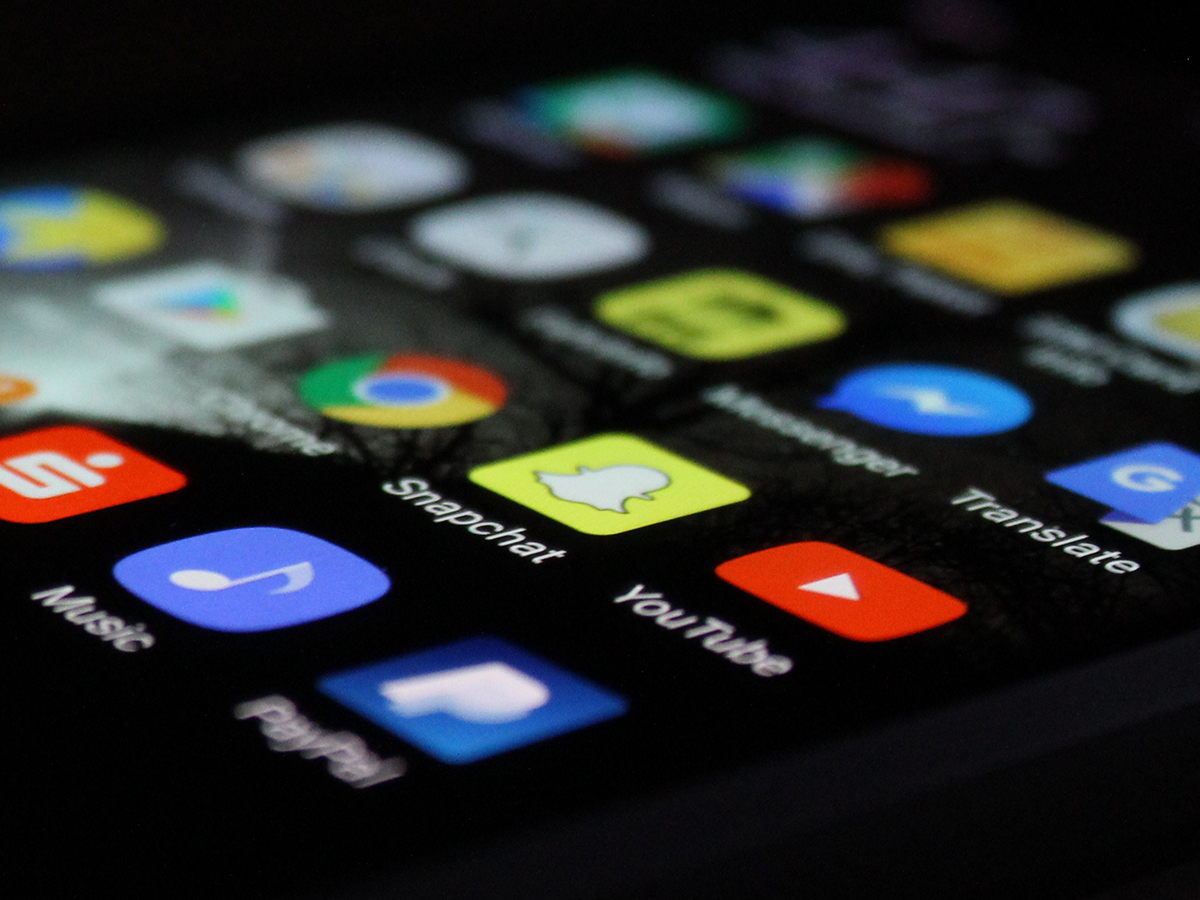
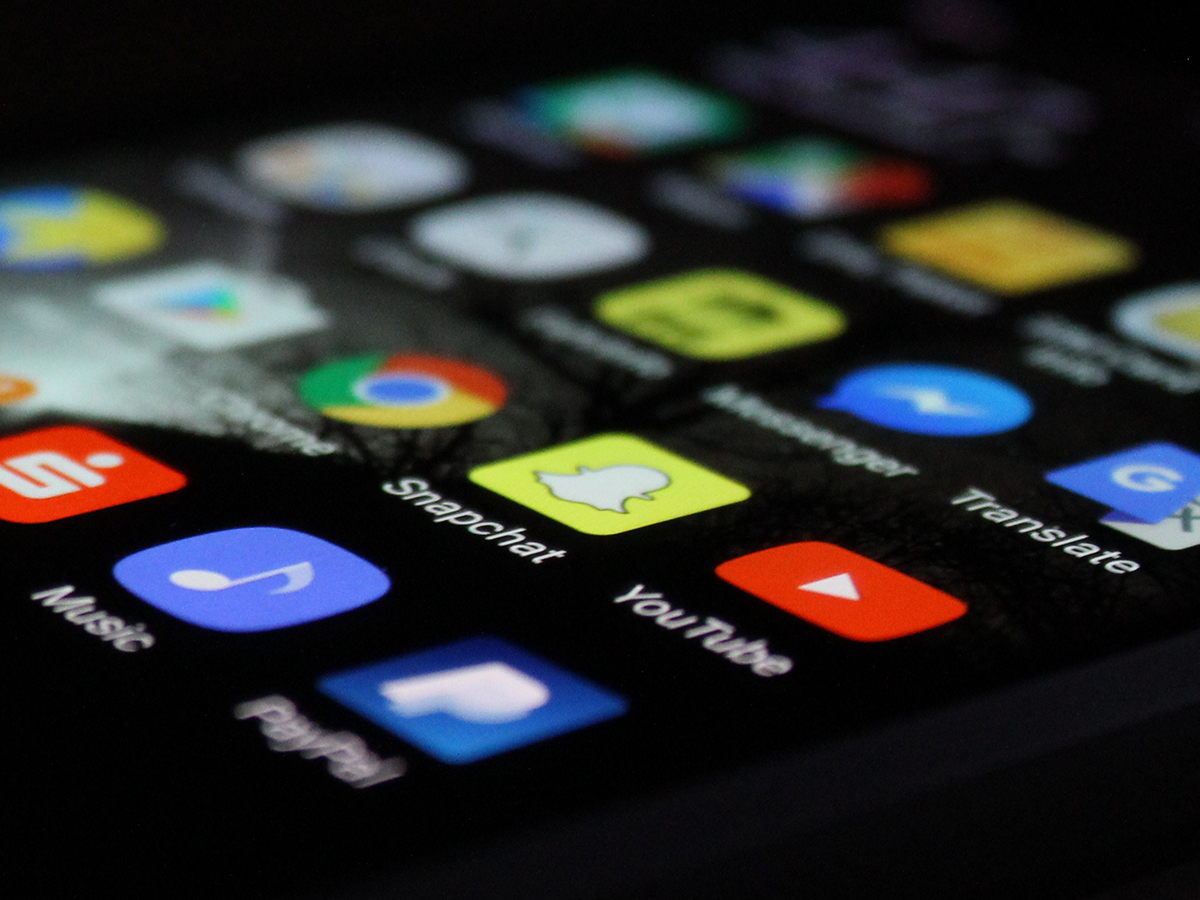
This post has been updated. It was originally published on December 5, 2019.
Every time you grab your phone to participate in a group chat, watch a YouTube video, or search the internet, you leave a digital footprint of your activity. This trail can compromise your privacy the next time a friend borrows your device. It also puts your personal information at risk should your phone fall into really unscrupulous hands.
In this guide, we’ll explain how you can prevent your device from logging and storing data where other people can easily stumble across it. We will focus on cleaning up your phone’s local storage, as opposed to limiting the information that apps send to the cloud.
Go incognito
The web browser on your phone, like the one on your computer, offers a data-limiting incognito or private mode. When you open a session in this mode, the app will forget the pages you visit and the keywords you search as soon as you close the window.
However, private browsing doesn’t make you invisible. For instance, if you log into Facebook’s web portal in incognito mode, the social network will still record your activity. Your internet service provider (ISP), will also see your browsing, and it may log your online behavior as well. To hide your browsing from your ISP, you’ll need to rely on a virtual private network (VPN) (more on that in this roundup of security gadgets and apps). But if you simply aim to clean up the record left on your phone’s local storage, incognito mode tidies up after itself very effectively.
The process for using this mode will depend on the browser app you prefer. For example, to launch incognito mode with Chrome, tap the Menu button (three dots) on the top right of the page and choose New Incognito Window. If you forget to browse incognito, you can still clear your saved data. Just go to the menu again and find Settings. There, under Privacy and security, you’ll find an option to Clear browsing data. Click that and a dialog box will appear with numerous options for clearing your data. Decide what works for you and hit Clear data.
For iPhone users who rely on Safari, tap the Show pages icon (two squares) on the bottom right of the screen and choose Private. Now, when you tap the Plus button to open a new window, it will be an incognito one. To erase data collected outside of private mode, open the Settings app, find Safari and tap Clear History and Website Data.
Erase messages
Unless you use a chat app with self-destructing messages, it will keep records of your conversations. Of course, most people like to check back on their old communications, but you don’t need to preserve every moment of a years-long thread. You can delete these old conversations manually, or try a less time-consuming option: automatically erasing your chat history after a set period of time has elapsed.
On iOS, open the Settings app, go to Messages > Keep Messages, and set messages to automatically disappear after 30 days. Within the app itself, you can manually erase conversations from the front screen: Swipe left on the thread and then tap the Delete button.
Unfortunately, not all chat apps offer this auto-expunge function. To leave no trace of conversations on your phone, you may have to turn to manual deletion. Doing so may be time-consuming, but it isn’t difficult. For example, in Android’s texting app, Messages, you delete a conversation by long-pressing on it and then tapping the Trash icon on the top right of the screen.
[Related: 6 secure alternatives to WhatsApp]
Some apps make it easier to purge your entire history all at once. In the case of WhatsApp, open the app and head to Settings > Chats > Chat History > Delete All Chats. Then make a note to regularly check back and erase your latest messages.
Another solution is to only send the aforementioned self-destructing messages. Apps with this option include Telegram Messenger, Facebook Messenger, and Snapchat.
Limit app logging
Each of the apps on your phone will take a slightly different approach to logging your activities. Some of them let you avoid their gaze by using incognito mode, while others will stop tracking you if you ask.
For example, the YouTube app has an incognito mode, which doesn’t track the videos you watch. To activate this mode in either Android or iOS, open the app, tap your avatar on the top right of the screen, and pick Turn on Incognito.
Google Maps, meanwhile, may be keeping track of where you’ve been. To stop it, head to the settings: Launch the app, tap the Menu button (three lines) on the top left of the screen, and hit Settings. Within the settings, select Personal content and find Location History. When you tap that, you’ll end up in your Google account, where you can flip a toggle switch and turn the caching feature off.
[Related: 5 uses for Google Maps beyond navigation]
There are millions of apps on the market, with no hard and fast rules about how to keep them from recording your behavior. But in general, a good first step is to check for the aforementioned settings—incognito mode and stopping tracking.
If you don’t find these options, you’ll have to clear your activity manually. This process will vary depending on your operating system.
In Android, open Settings > Apps, pick a title from the list, and hit Storage. You’ll see two options: Clear data and Clear cache. Clear them both, which will wipe all the data the app has stored locally. Afterward, it will behave as if you’ve installed it from scratch, so you’ll need to log in again, set up your preferences, and so on.
On iOS, you won’t find an identical option, but you can achieve the same effect by uninstalling and reinstalling an app. Open the Settings app, tap General > iPhone Storage, and select one of your apps. Then choose Delete App to wipe all of its data. Finally, re-install the program from the App Store.
It’s not practical to do this for all your apps every day. But you might choose to run a manual clean-up at set intervals (say, once a month), before you go traveling, or whenever you want to make a fresh start.
Delete search history
Many mobile apps store data both locally and in the cloud, so they can sync your information to other devices. That means, to clear search logs from your phone, you’ll have to wipe the records across multiple platforms.
For example, your Google account will store the history of searches you’ve run from your Android phone. To wipe these records, you actually have to access them from the web. Open your browser and head to your Google activity history page. If the menu isn’t already displayed on the side of the window, click the appropriate button (three lines) in the top left, then Delete activity by. Set the time span and content type—to erase everything, those should be All time and Search, respectively—and click Delete. This will wipe your search history across all the Google-linked products you use, including Android and the Google search engine.
On iOS, you won’t find a comparable activity cleaner. However, you can prevent Spotlight from betraying your past searches by displaying them as suggestions. To turn off this feature, head to the Settings app, tap Siri & Search, and toggle off the Suggestions in Search switch. Now, when you lend your phone to your mother to look something up, she won’t see all your past search terms.
