

This story has been updated. It was originally published on March 11, 2019.
You don’t need to be a social butterfly to find yourself ensnared in half a dozen group chats across several apps. And while group chats are great for staying in touch and making plans, they’re also great for irritating you when you’re trying to get some work done.
Notifications ping you at all hours of the day, stacks of unread messages build up until they aren’t worth the effort to catch up on, and important information gets lost in the stream. But it doesn’t have to be this way. Below are 10 ways to improve your group chatting experience.
1. Customize your notifications
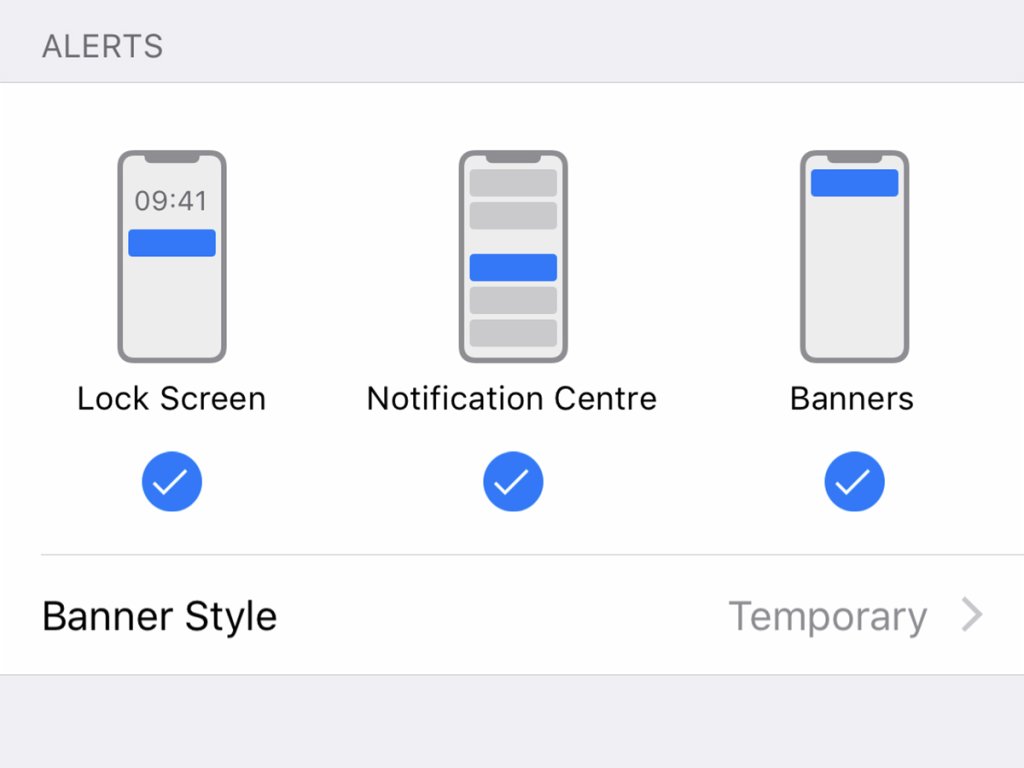
If you’re getting overloaded with alerts, change the way your chat notifications appear. You can easily make those pings silent and/or invisible on both Android and iOS.
On Android, open up Settings, then go to Apps & notifications and choose an app to make changes. On iOS, you can take even more control over the style of alerts: From Settings, pick Notifications, then tap on a particular messaging app to see the available options.
2. Mute noisy conversations
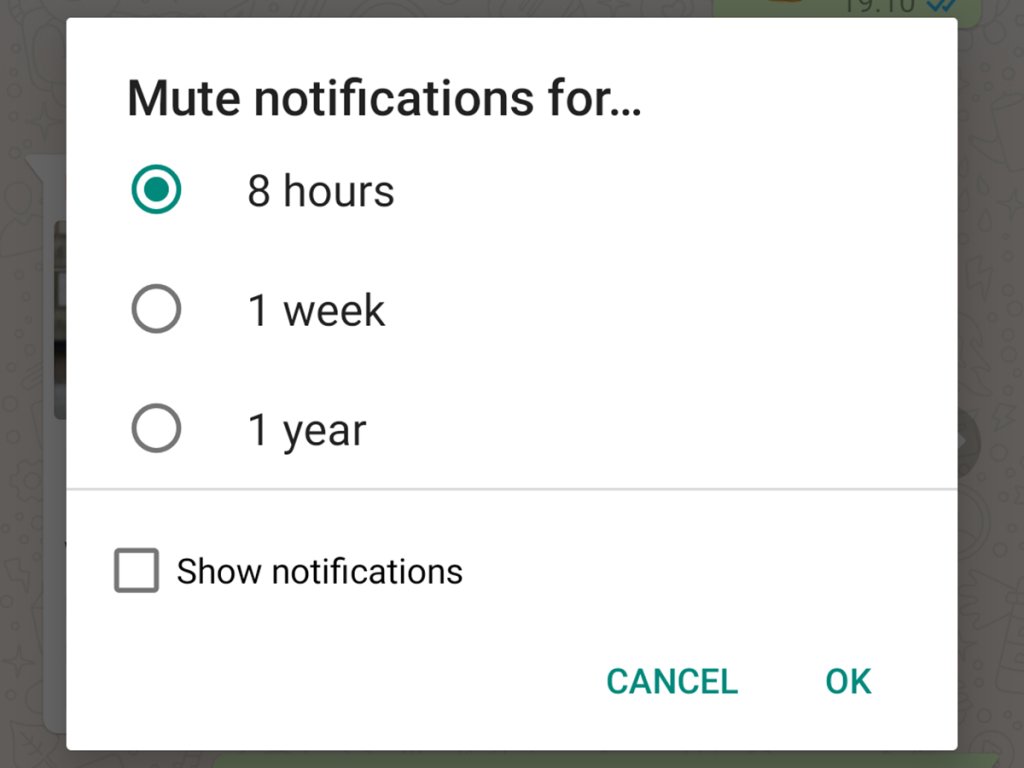
You can also temporarily silence individual conversations. This is useful if you want to make sure alerts from certain people come through, while limiting the number of pings you get from all your college friends discussing a concert you can’t attend.
Most messaging tools let you mute conversations for a certain period, and the option should be easy to find in your app of choice. In WhatsApp for Android, for example, open a chat, tap the menu button (three dots, top right), then choose Mute notifications and pick a time period.
3. Switch to the web

Many chatting apps—more than you might realize—have desktop versions that help you carry on the conversation in your browser. This makes it easier to type, read through threads, share photos, and search for messages posted a long time ago.
You can get WhatsApp, Facebook Messenger, and Telegram on the web, for example, and macOS users can also access Apple’s iMessage from their computer’s desktop. Just sign in with your usual account credentials and you’ll have easy access to all of your group conversations.
[Related: How to get rid of the ‘forwarded’ label on WhatsApp]
4. Say it with GIFs
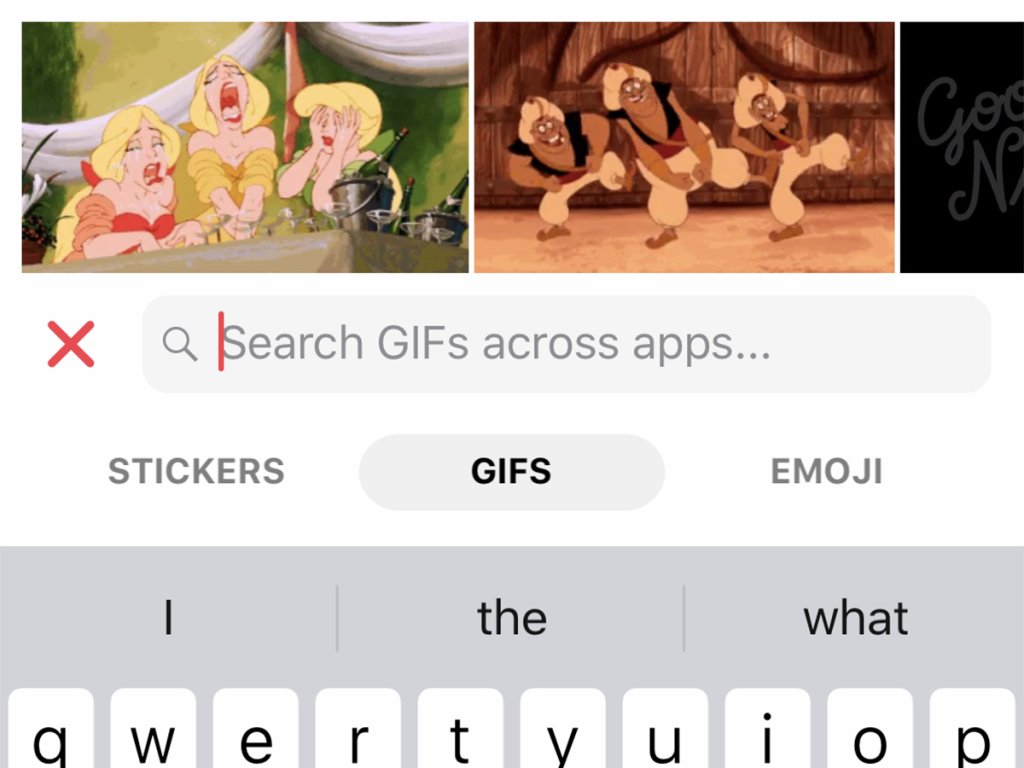
Using more GIFs—or short animated clips—means less clutter and more entertainment in your group chats. Just about every chat app out there supports GIFs, which means you can drop in moving pictures to quickly convey ideas. In Facebook Messenger for iOS, for instance, tap the emoticon button on the right then the GIF icon to search for or scroll through available images.
5. Search through messages
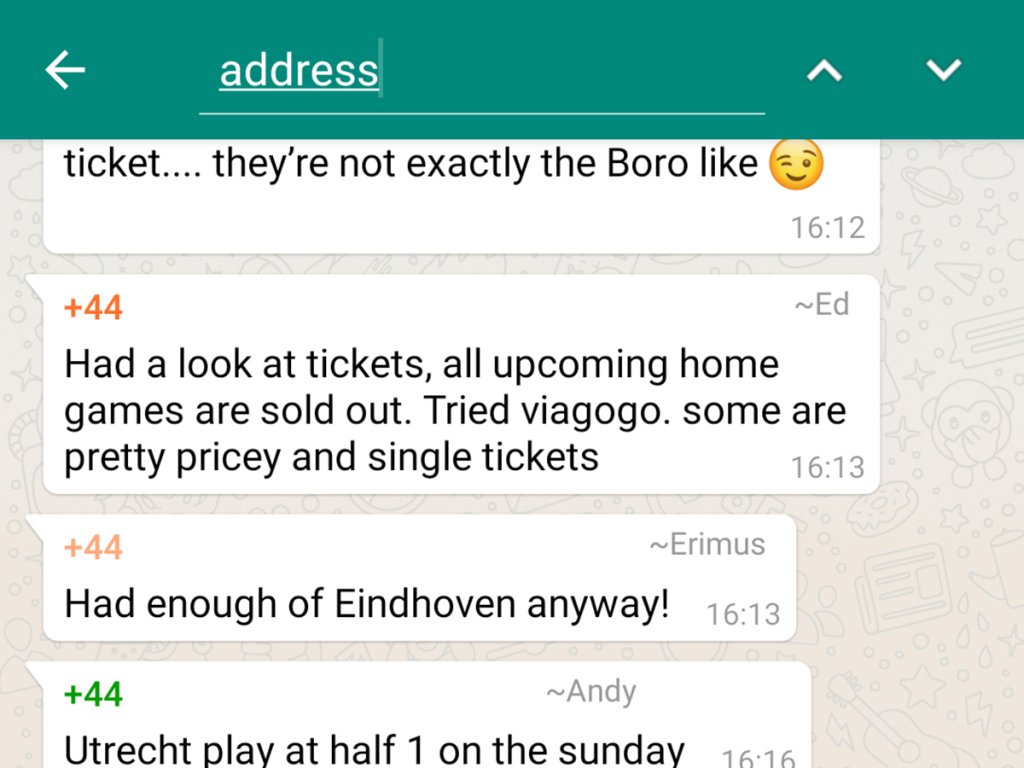
Trying to find an old message feels futile, but the majority of messaging apps for Android and iOS now have relatively competent search facilities to make going back through history simple.
Take WhatsApp for example: In the Android version of the app, you can tap the menu button (three dots, top right) within a chat, and then Search to look for something specific. In the iOS version of WhatsApp, you need to tap on the group name at the top to find the Chat Search option.
6. Take back what you said

You might have noticed a number of chat apps have introduced an “unsend” feature, or the ability to take back what you said. This is great, because plans are easy to clarify, which means fewer messages overall. Plus, if you accidentally send a private message to the group, you’ll be relieved to expunge it from the record.
Facebook Messenger is one of the chat apps that now has this superpower built into it. On the iOS or Android version of the app, you can press and hold on a particular message, tap More, hit Unsend, and then choose Unsend for Everyone or Unsend for You.
7. Share your location
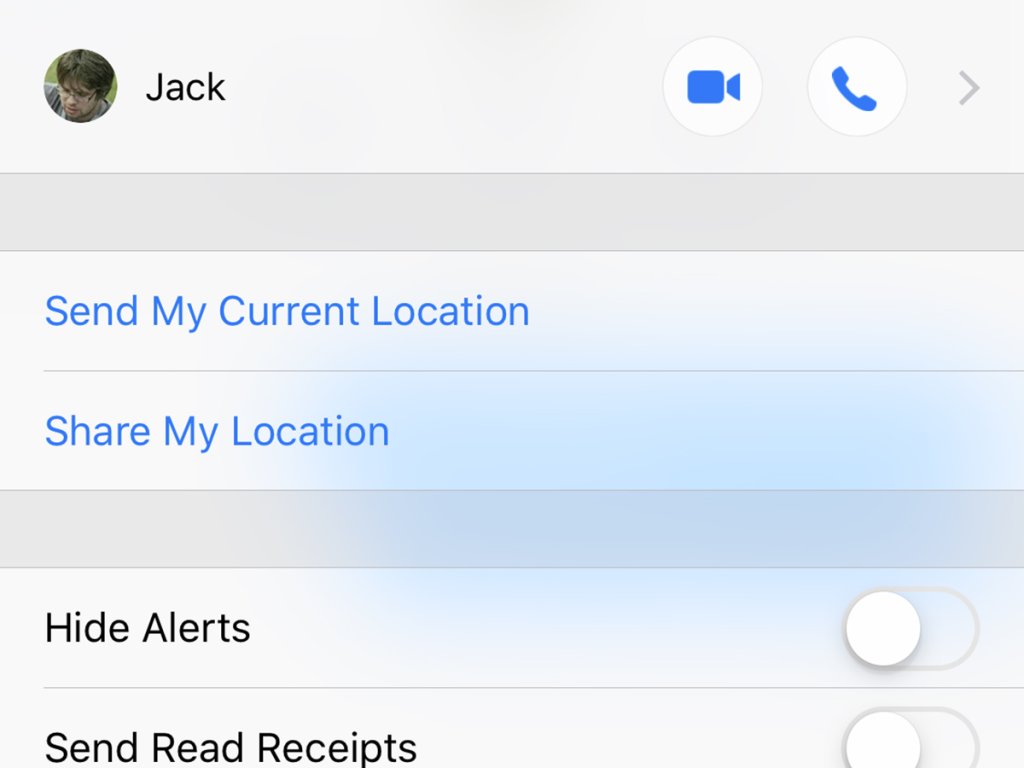
More people should share their locations with the group. It would save dozens of typed messages about current location and ETA. Most group messaging apps now include the feature. In the Messages app on iOS, find it by tapping the chat name, then the information button (top right), and selecting Share My Location.
[Related: How to share your location without broadcasting it to the world]
8. Save your chat history
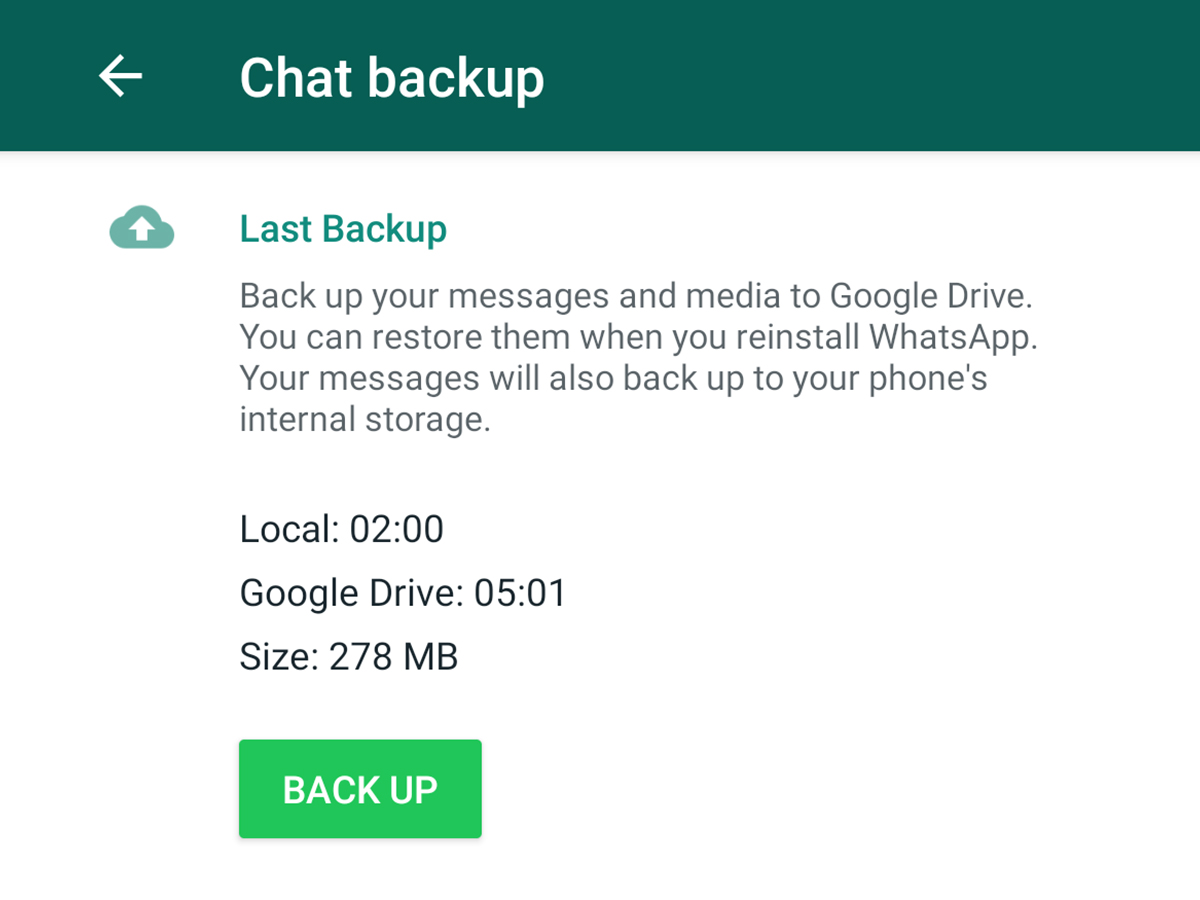
You can also save or export your chats, which is handy if you’re moving between different devices, or want to keep a record of what’s been said.
WhatsApp has some of the best backup options. From the app’s Settings page on iOS or Android, tap Chats then Chat backup to choose a backup method (like iCloud or Google Drive) and ensure your conversations are saved regularly.
On some platforms, like WhatsApp, you can also archive chats—the digital equivalent of filing them away in a dusty cabinet. WhatsApp used to save archived conversations in a folder at the bottom of your chat list, but it would automatically resurrect to the top of your list (blaring alert and all) if anyone in an archived chat texted you. That made it hard to ignore obnoxious contacts or ones you’d prefer to forget. But WhatsApp recently moved the Archived folder to the top of your chat list, and made it so those conversations stay locked away until you actively open the folder to check.
9. Clear your chat history
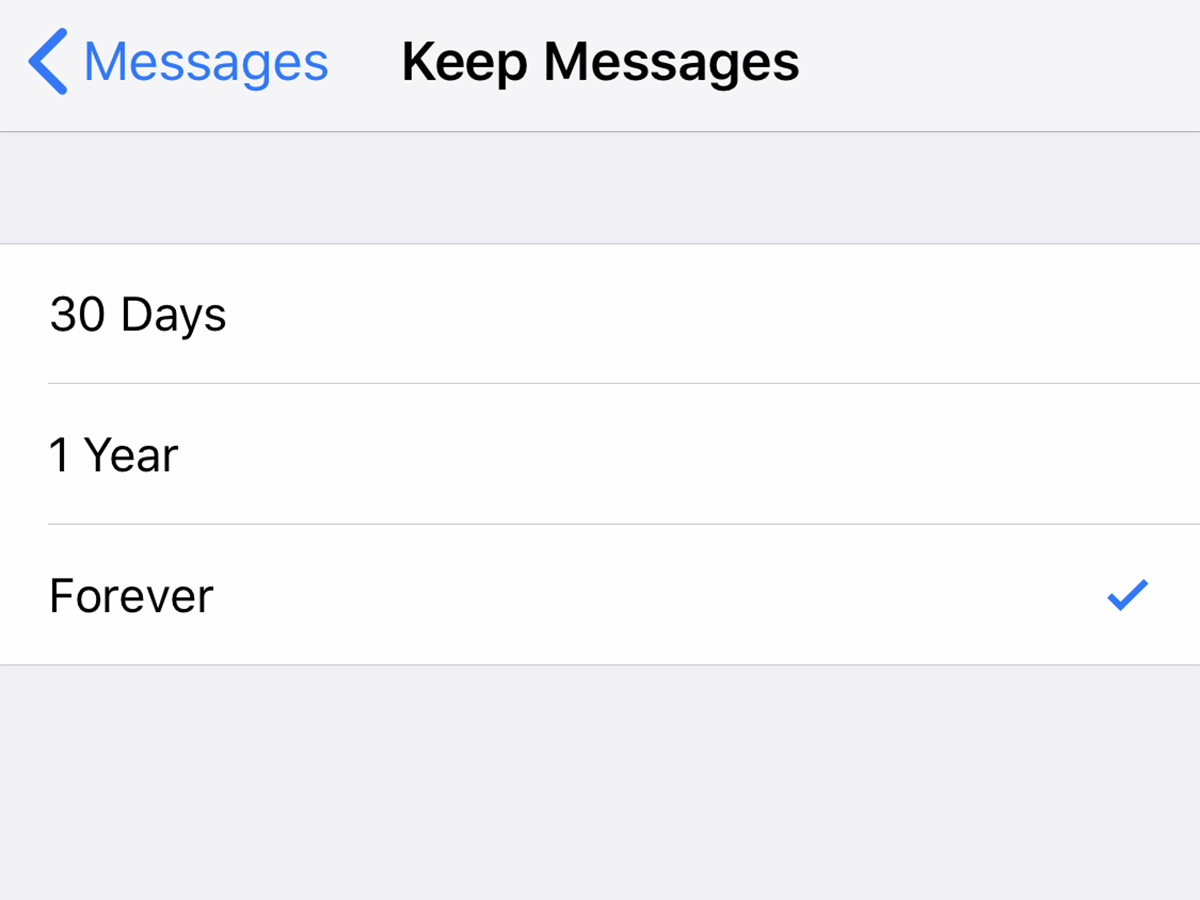
Maybe instead of backing up chats, you want to delete them. This could be for privacy or legal reasons, or pure personal preference. The Messages app that comes as part of iOS does this particularly well, though it’s available in other apps too. From the iOS Settings screen, tap Messages then Keep Messages—you can choose to keep them forever, for a year, or for just 30 days.
10. Leave a group chat

Sometimes you’ve got no other option but to leave a group chat—the notifications have become too much, the conversation has become increasingly irrelevant, or your phone has become cluttered with too many group chats for you to really keep tabs on them.
You should be able to find the exit button fairly easily in most of the messaging apps you use. In the case of group chats on Instagram, for example, you can tap the header banner in a group conversation to see its participants, then tap Leave Chat to quit it.
