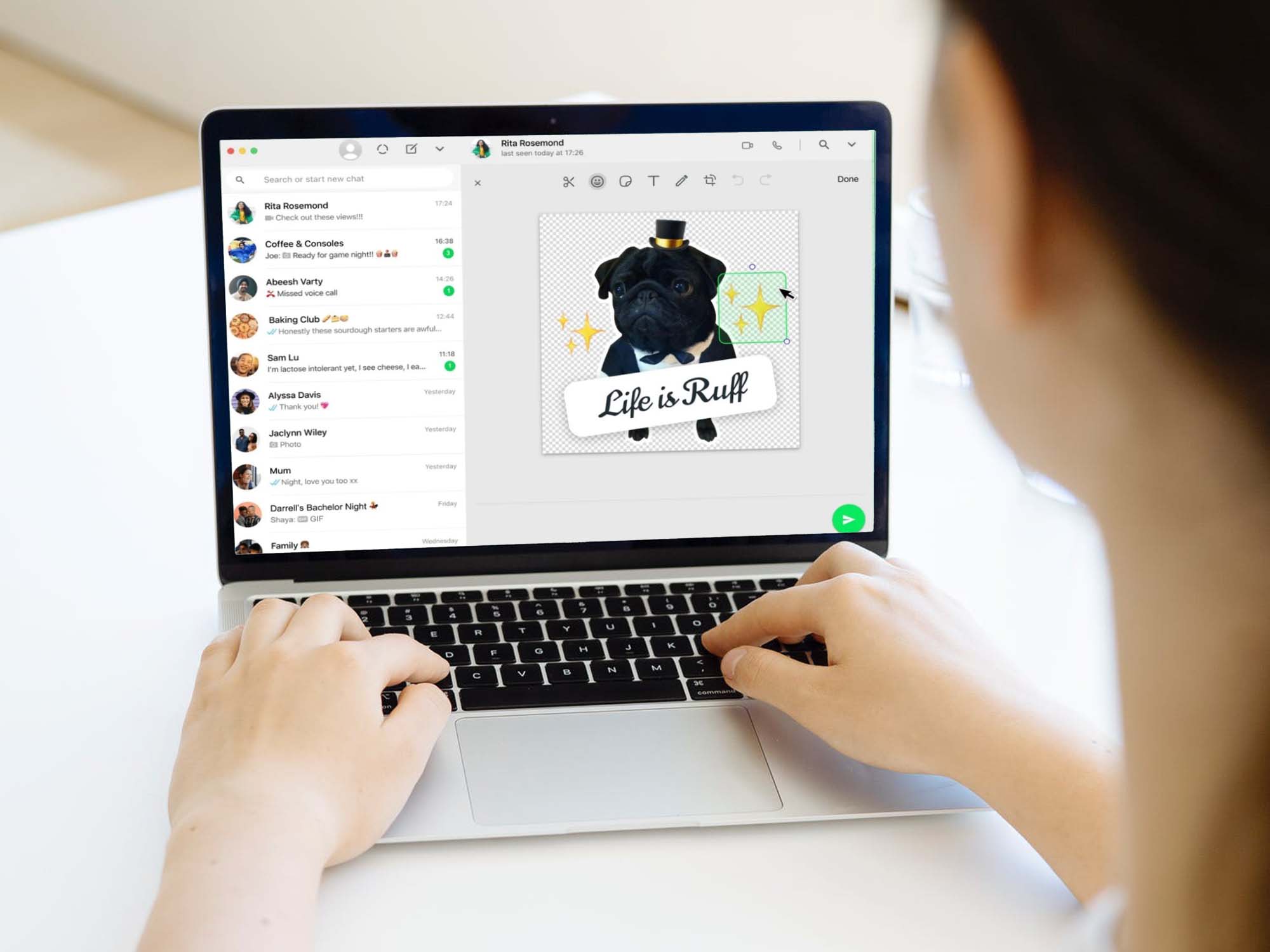
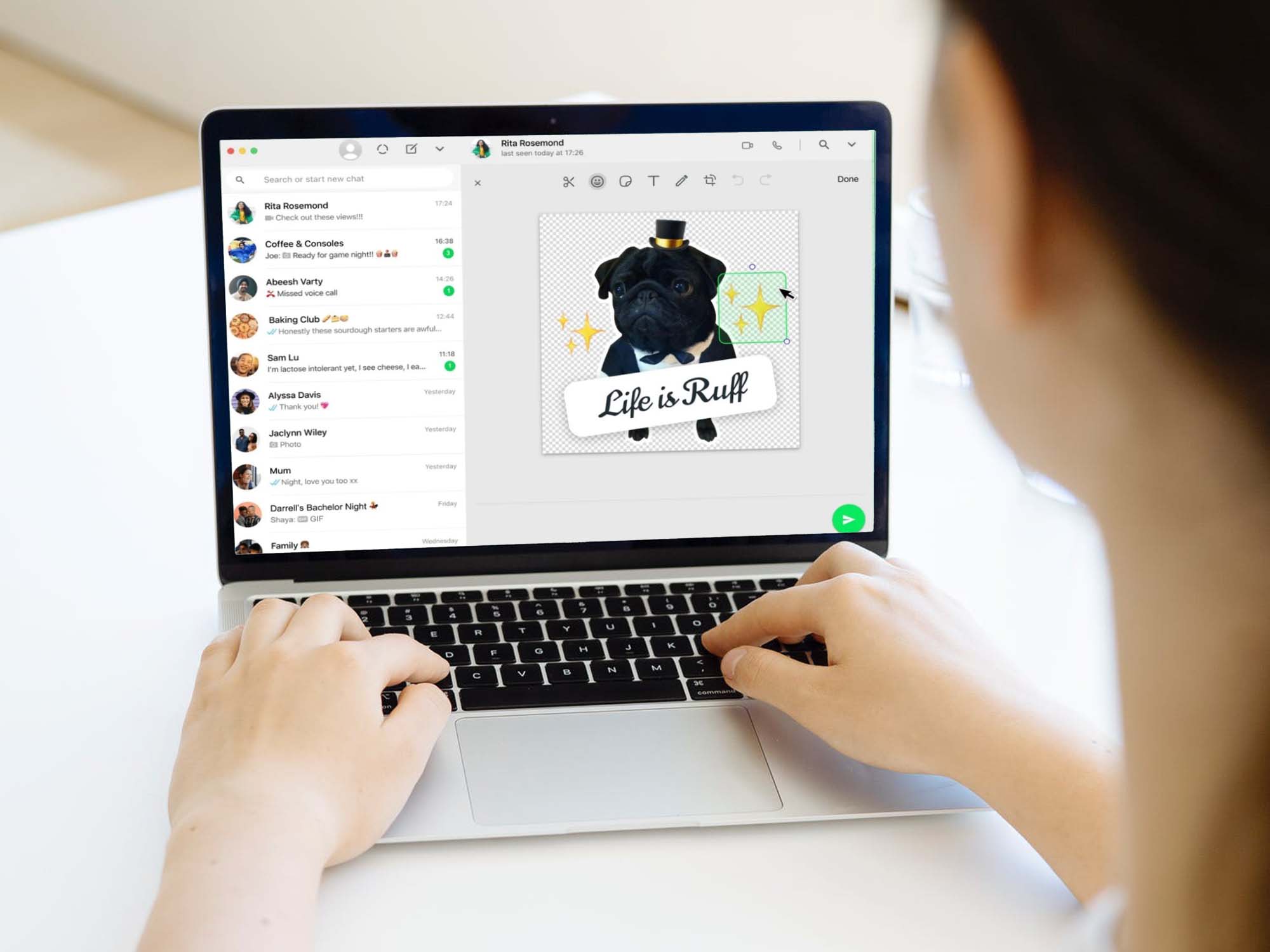
Fellow WhatsApp users, rejoice—the green messaging app has answered our prayers and granted us the long-awaited gift of making our own stickers within the platform.
That means no more downloading sketchy add-filled apps, and no more “That would be a great reaction, but I can’t be bothered to make it right now.” Turning memes into stickers is now quick and easy—if you do it from the web.
Although this tool is currently only available in a browser, WhatsApp will soon make it available for its desktop app as well. Whether we’ll ever be able to make stickers on Android or iOS without a third-party app, however, is unclear. But the company’s announcement is a welcome one.
How to make stickers on WhatsApp web
If you’ve ever used a third-party app to make a WhatsApp sticker, you’ll notice the process is more or less the same.
After you log into WhatsApp Web, go to the conversation you want to use your new sticker in and click the paper clip icon to the left of the message field. There, under the well-known camera button, you’ll find a new addition: the sticker maker button, which looks like the classic sticker icon but with a couple of sparkles on top. You can also access the tool straight from the sticker menu—just open it as you would to add your favorite sticker to the chat and tap Create.
[Related: 6 secure alternatives to WhatsApp]
Once you open the platform, your system will prompt you to choose a file from your computer to use as the base for your sticker—the platform supports JPEGs, PNGs, GIFs (though not animated), and even WebP files. WhatsApp Web will open the image and offer you basic tools to edit it—you have your text tool (the T icon), crop tool (the classic pair of squared angles), the pencil (to doodle), and the back and forward arrows to undo and redo edits.
One of the most useful tools here is the outline tool (the scissor icon), which you can use to trace the contour of your sticker and automatically get rid of the background. Unlike other apps, WhatsApp’s outline tool is very easy to use because it’s not as sensitive to your hand movements. This makes it simpler to get a clean, crisp line.
When you click on your sticker, two white dots will appear—one on top and one on the lower right corner of the image. Use the first one as an axis to rotate your sticker, and use the second to make your creation bigger or smaller. You can also click on the image to move the sticker around the available space, and two guidelines will automatically appear to help you center your sticker both vertically and horizontally.
[Related: 5 apps to edit photos right in your browser]
Once you’re done, click on the green Send arrow and watch your baby thrive in the wild. WhatsApp will automatically save every sticker you make in your recent sticker tab, and you’ll be able to access them immediately, even from your phone—just tap the emoji icon and then the sticker icon as you would normally.
Remember that with great sticker power, comes great sticker responsibility. May fortune gift you with speedy editing fingers and a sagacious mind to come up with the perfect reactions to every conversation.
