

This story has been updated. It was originally published on March 20, 2019.
At their best, email newsletters are distracting digests of news or insights you can catch up on while drinking coffee or commuting to work. But most newsletters are the ones you signed up for to get 15 percent off of a sweater. Now you get an email from that retailer every other day. They’re compounding your email overload without bringing anything useful or valuable to the table.
If you find you’ve signed up for many, many email newsletters too many, don’t just accept your fate—unsubscribe from the ones you no longer want or need.
Use built-in unsubscribe tools
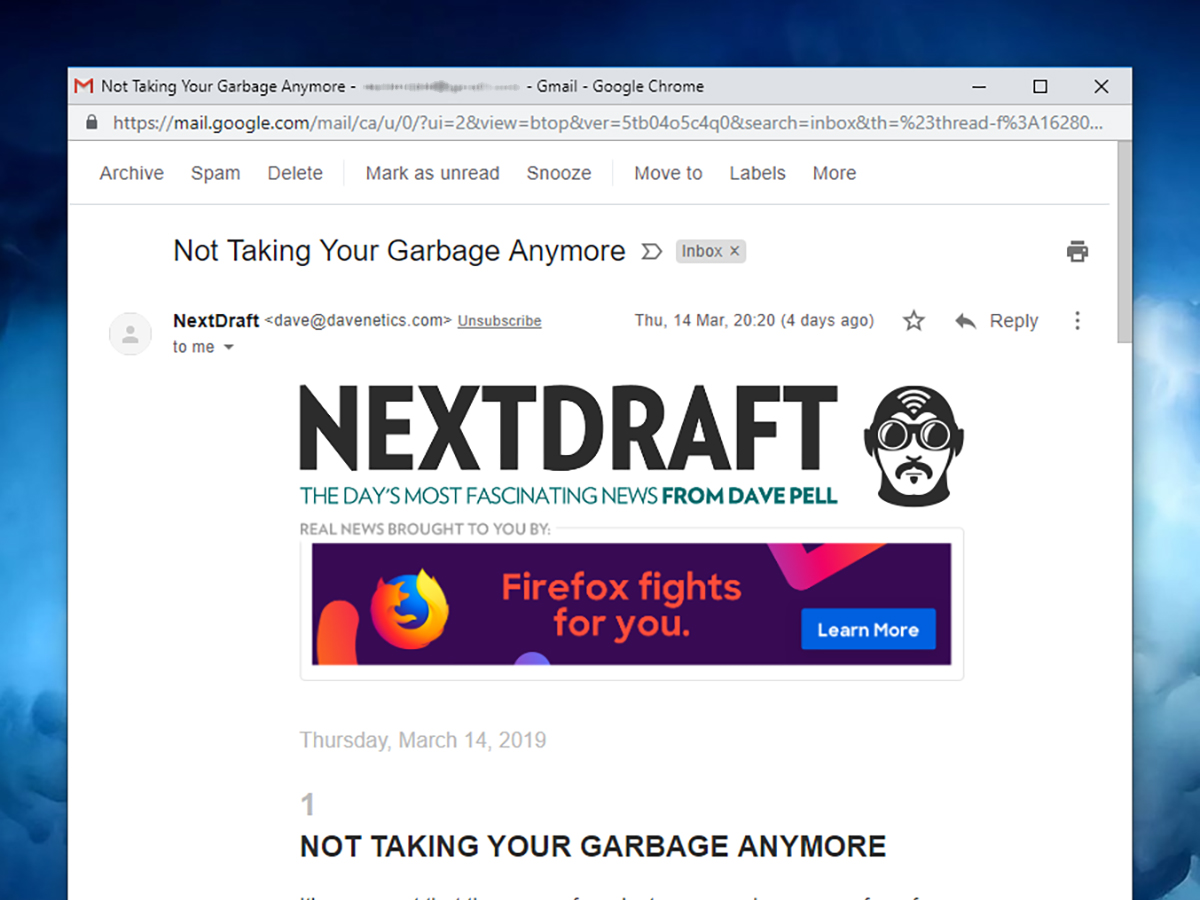
If Gmail is your email client of choice, you’re in luck. Open up an email newsletter in your computer browser and click the Unsubscribe button next to the sender’s name. Google will make sure you don’t hear from them again.
Gmail attempts to offer this one-click option whenever it detects a newsletter, but it doesn’t always work perfectly. If you don’t see the Unsubscribe link, try searching for a link in the email itself by pressing Ctrl+F (or Cmd+F on a Mac) and entering “unsubscribe” as the search term. You can also use the search box at the top of Gmail’s web interface to run a search for “unsubscribe” that checks all your messages.
In Gmail for Android or iOS, open a message then scroll to the bottom to find an Unsubscribe button—thought keep in mind this is automatically generated by Gmail and might not always appear. If it isn’t there, look for a similar link inside the body of the email itself.

If you use Apple Mail on iOS, you’ve got a similar option. Open up a newsletter on iOS and tap the Unsubscribe button at the top, which will show up if Mail detects a newsletter. Tap Unsubscribe again on the confirmation dialog and you’re done.
This same feature appears in Mail for macOS: click the Unsubscribe link and hit OK on the alert that pops up. You can also use the search box (top right) to look for unsubscribe links in your inbox or search for the word “unsubscribe” in emails you already have open (tap Cmd+F to do this).
Searching for unsubscribe links in your messages—whether you want to find all the newsletters you’ve signed up for or are looking at one newsletter in particular—is a neat trick if your email client doesn’t give you an unsubscribe option automatically. In Outlook on the web, for instance, you can use the search box at the top of the page.
Consider third-party unsubscribe tools

Always be careful when using third-party email clients or unsubscribe tools, as you’re granting them permission to look at your messages—if you don’t grant that permission, they can’t really be expected to find and deal with newsletters in your inbox. Only sign up with apps and services you trust to use your data responsibly.
For example, Unroll.me is one of the most well-known services for unsubscribing from newsletters you don’t want—you can simply flick emails to the left, Tinder-style, to unsubscribe from them. Unroll.me is free and works on Android and on iOS, but it also sells data it collects (in aggregated, anonymized form) to marketing companies looking for insights into email and business trends.
You can read the Unroll.me privacy statement here. If you’re happy with companies using de-identified data from your inbox, it’s a convenient way to unsubscribe from newsletters. If you’re not, don’t sign up.
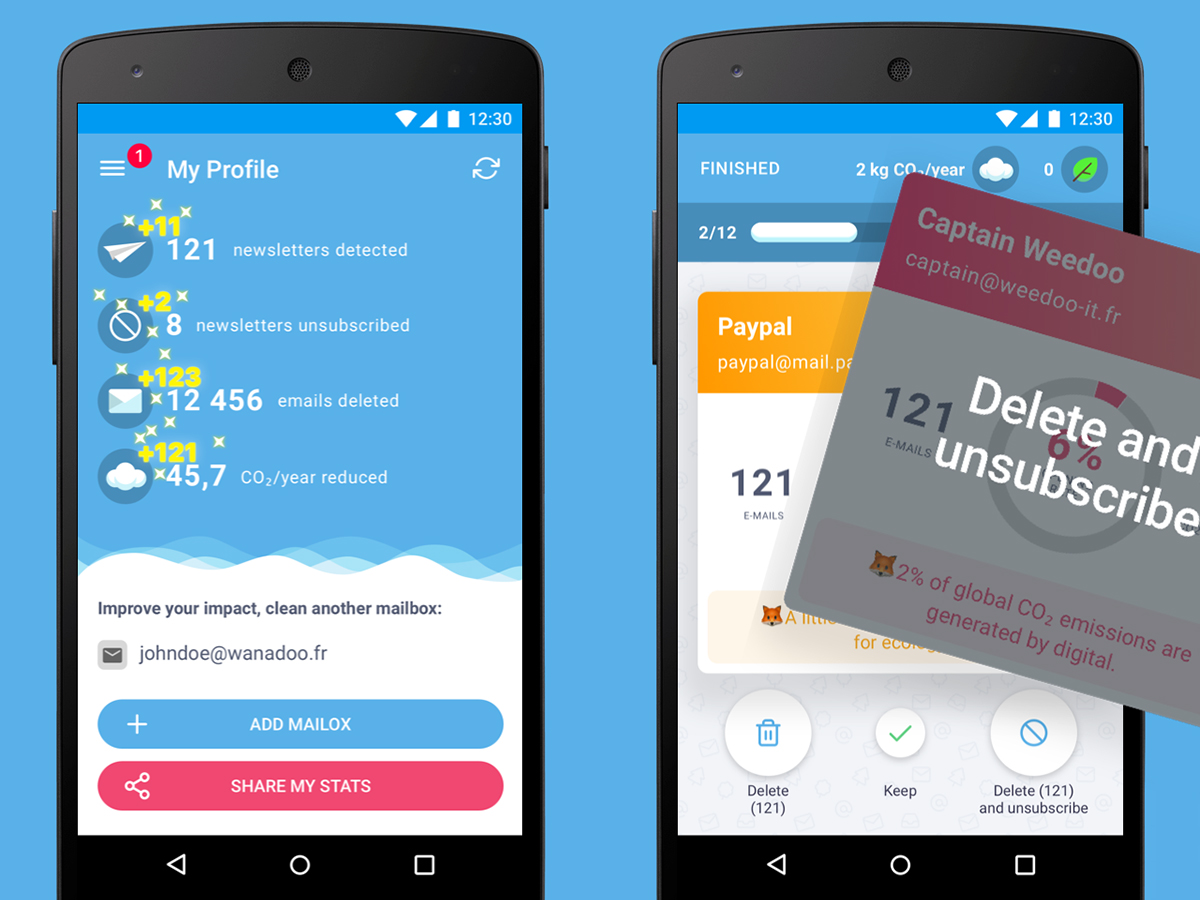
One alternative to Unroll.me is Cleanfox, but it also sells anonymized data in bulk form to marketing research companies. (You can read its privacy statement here.) As with Unroll.me, the data is not linked personally to your email address or name, and some of the proceeds from the sale of your data go to the WeForest project.
Cleanfox is available on the web, on Android, and on iOS. Once you’ve granted it permission to scan your emails, it’ll highlight all the newsletters it can find in your inbox, and give you the option to unsubscribe from them—it even borrows the same swipe interface as Unroll.me to help you sift through your newsletters.
Mailstrom is one service that doesn’t sell aggregated data, but it’ll set you back about $9 a month or $60 a year (a free trial is available if you want to test it out first). It works with Google, Outlook, and Yahoo accounts, and goes beyond email newsletters to offer advanced email filters based on times, senders, and more.
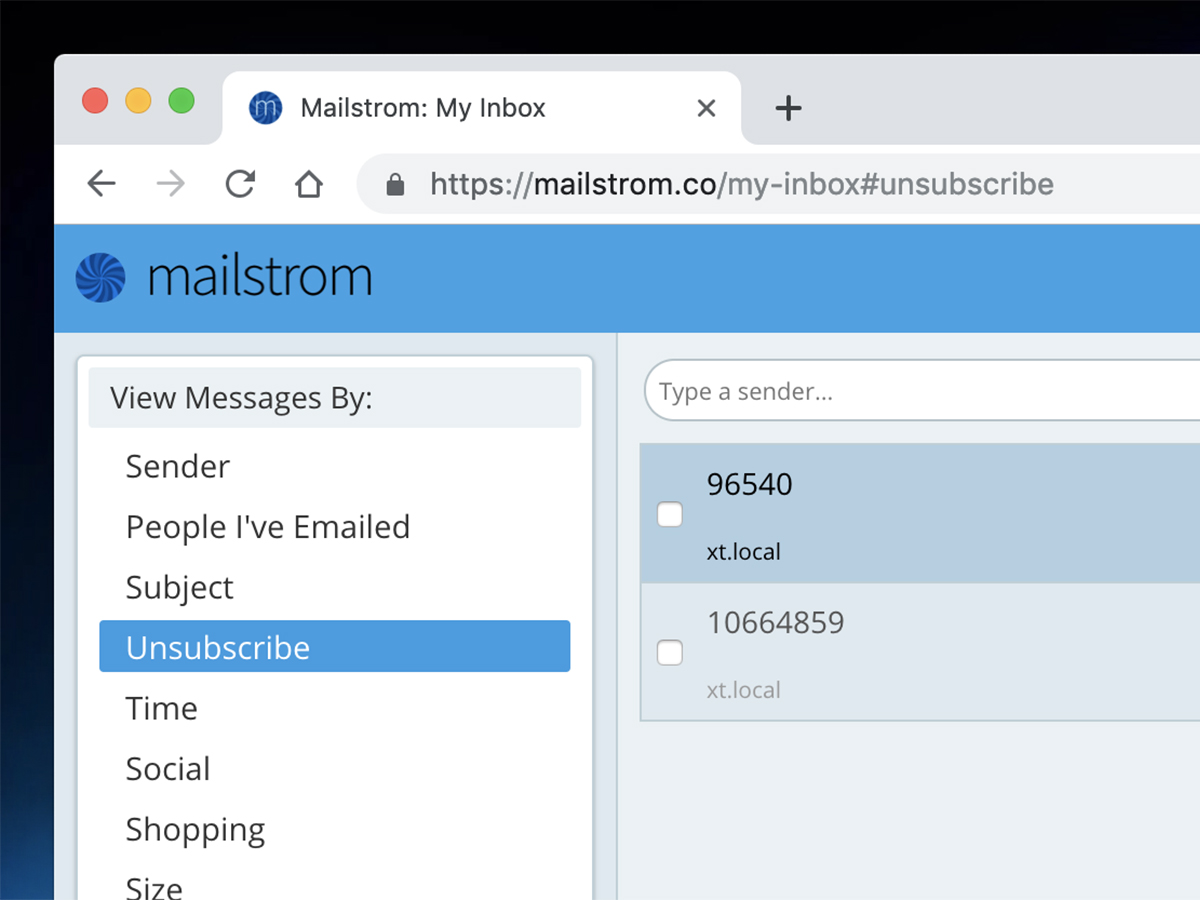
Once Mailstrom has completed its initial scan, click the Unsubscribe link on the left to see all the newsletters it’s uncovered. You can then click the red Unsubscribe button to automatically remove yourself from one or more of these newsletters. It’s quick and easy, and helps you deal with newsletters in bulk.
At the moment there aren’t any free, reliable, straightforward newsletter unsubscribe tools out there that we can find—your options are to use the built in Gmail or Mail tools, pay for a service like Mailstrom, or sign up for a free service funded by anonymized data collected from your inbox.
Every email newsletter you receive should have an unsubscribe link in it somewhere, and so while it’s not a quick option, you can always unsubscribe manually as each newsletter hits your inbox. It may not take you as long as you think to tidy up your inbox this way; even if you only manage to unsubscribe from one or two newsletters a week, you’re still chipping away at the pile of unwanted messages.
