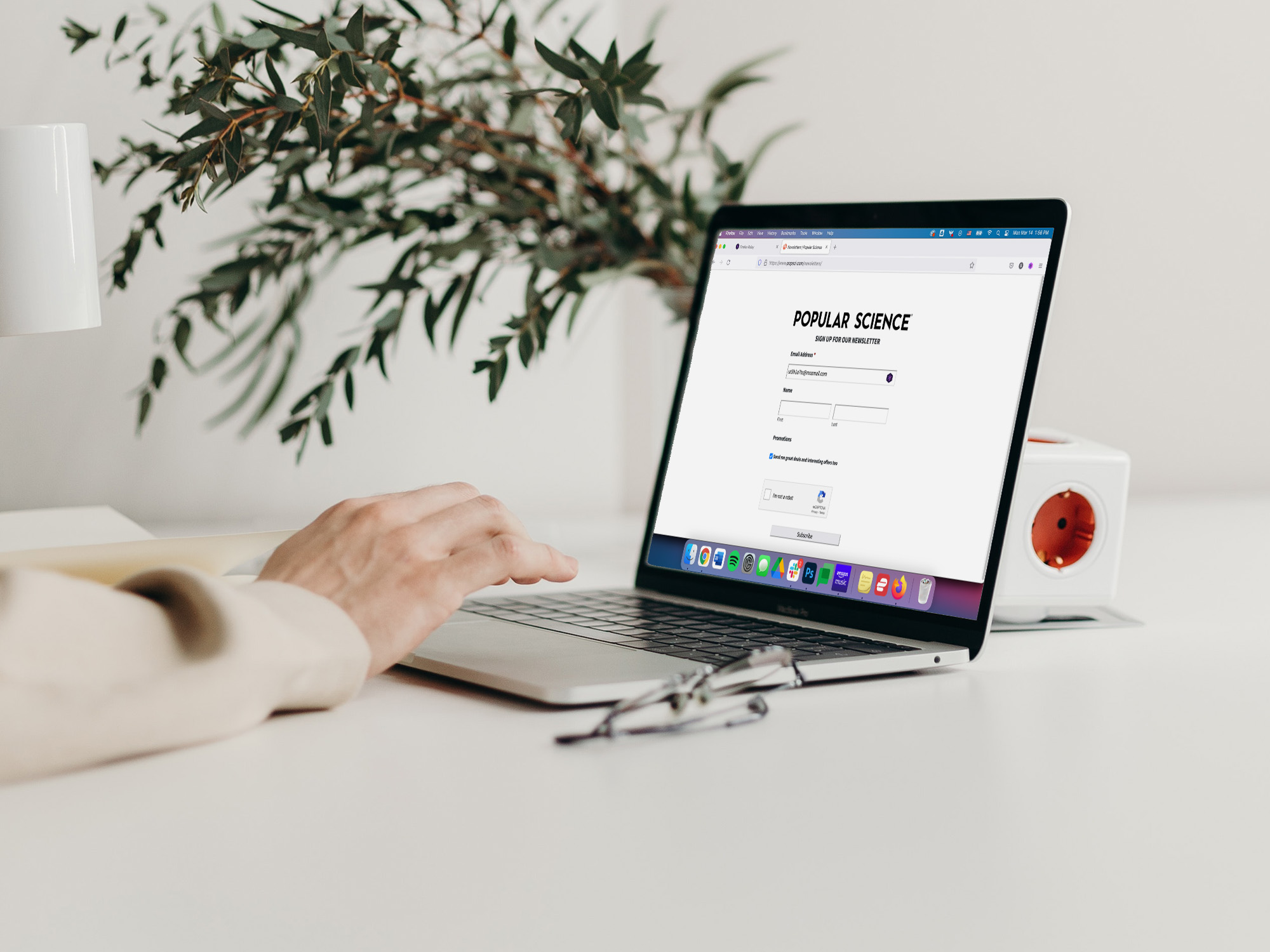
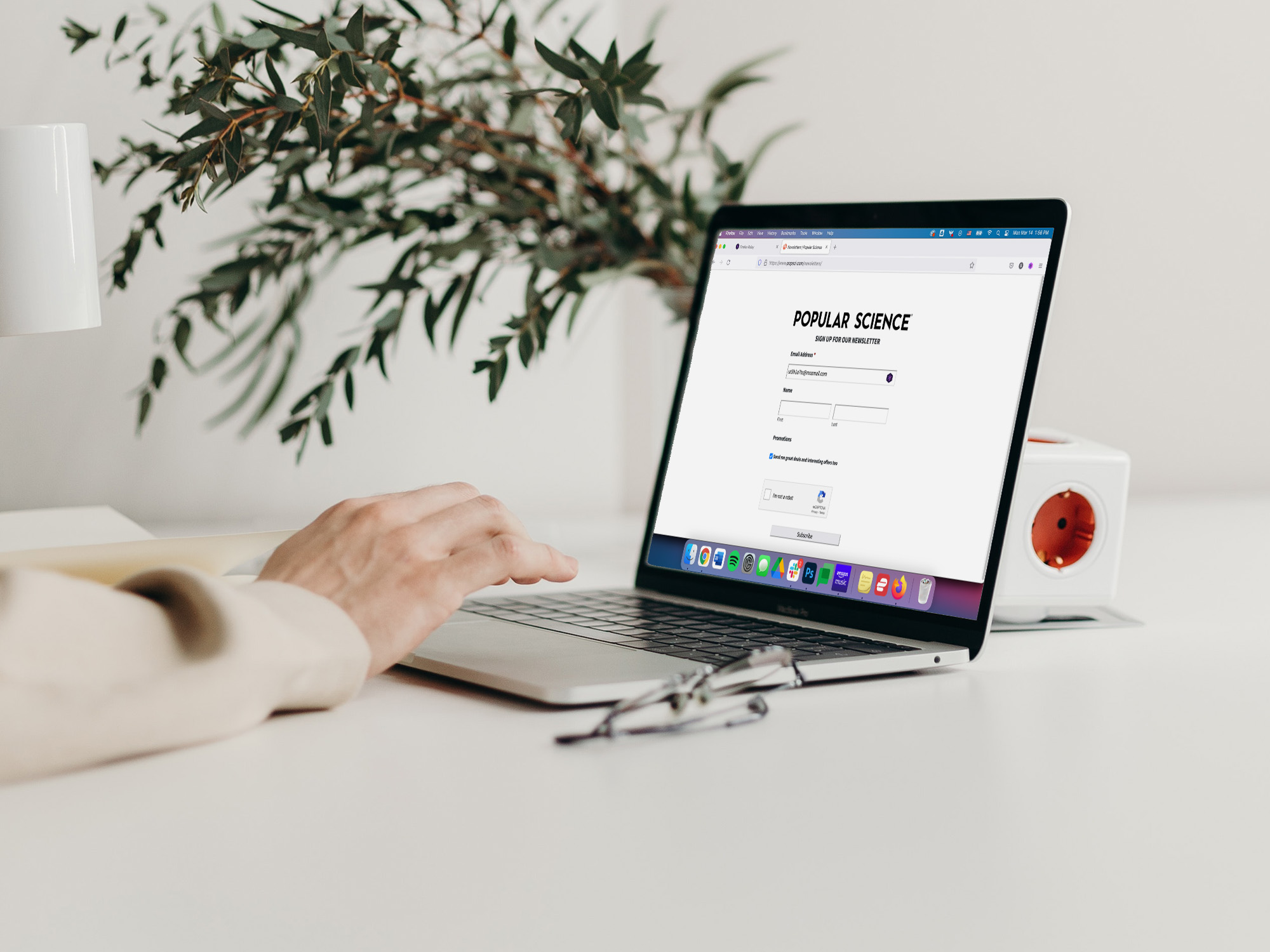
Your email inbox is probably a junkyard filled with product promotions and social media alerts. But it doesn’t have to be. For things like newsletters and coupons, you should create an alias.
Email aliases act like a wall that deflects more spammy messages before they shoot right into your real inbox. They’re a great option for when you want to subscribe to something or get a discount without having to reveal your personal information.
We have dedicated guides on how to create aliases directly on Gmail, Outlook, Apple Mail, and iOS 15, but Mozilla has come out with an even more practical solution: Relay.
What is Firefox Relay?
Relay is Firefox’s masked email forwarding service. It automatically generates aliases so you can use them to get your receipt at a restaurant or accumulate those drugstore reward points. When your alias receives a message, it’ll automatically ship it to your primary email address without reading or storing it.
Using Firefox Relay is as simple as creating an account on its website or logging into it with your Firefox account. As soon as you do, the system will automatically generate your first alias, which will look like a random string of nine letters and digits, followed by “@mozilla.com”, Firefox’s email service domain.
[Related: Making new online accounts is the ultimate privacy power play]
On the home screen, you’ll be able to label your aliases by clicking on the pencil icon above them—this is useful if you plan to use each alias for a specific purpose. Click the down arrow to the right of the alias box to display the Delete option, which will obliterate your alias and stop any incoming messages coming from it.
As a free tier user, you’ll be able to keep up to five aliases simultaneously, but if you pony up $1 a month, you’ll have access to an unlimited number of aliases, and the ability to use them to reply to emails. A premium account will also allow you to personalize your aliases (replace the nine-character-string with anything you want), and even give them your own subdomain (as in @yourdomain.mozmail.com). Having customized aliases is not necessary if you’re only using them to sign up for stuff, but they might come in handy if you’re sharing your information offline and want to seem more professional, for example.
Get some help from the Firefox Relay extension
Yes, remembering a randomly generated string of nine characters is not easy and definitely a drag. Also, aliases are supposed to help make things easier, not take up space on our mental hard drives.
That’s why Firefox Relay is available as an add-on for Firefox, of course, but also as an extension for Google Chrome. Install it, and every time you sign up for something, you’ll see the Relay logo (a purple asterisk inside a hexagon) which you can click to access the tool’s menu. Click on Generate alias and the email field will populate with a new address.
This is useful when you want to finish the signing-up process as soon as possible, but it is also impractical if you’re a free tier user—since you only get five aliases, you’ll only be able to use the extension like this five times before the service prompts you to upgrade. To solve this, you’ll need to take a slightly longer route. On Chrome and Firefox, click on the extension icon to the right of the address bar, and then Manage All Aliases. This will open the Firefox Relay website in a new tab, and you’ll be able to see all the aliases the service has generated for you. Click on the copy button (it looks like two pieces of paper, one on top of the other) next to the alias you want to use to easily copy it. Paste it in the email field of the website you were signing up for and you’re done.
When not to use an alias
It’s easy to think of aliases as secondary fuss-free email addresses, but it’s important to understand that often, that is not the case. First of all, there’s no inbox to check if you don’t get a specific message. Second, unless you are a paying Firefox Relay user or sign up for a similar service, you won’t be able to reply using your alias.
[Related: The government won’t protect your internet privacy, so here’s how to do it yourself]
If an email gets sent to your alias and somehow is lost in transit to your inbox (because of spam filters or because sometimes it seems like the internet eats emails), there’s no way to retrieve it. Firefox Relay, as well as other services, doesn’t store messages—it is just a mirror that reflects a ray of light, or a pool table’s cushion where the eight-ball bounces off before dropping into the corner pocket.
This is why it’s not a good idea to give one of these aliases to your doctor, your airline, or use it to set up an account that needs to validate your email address—if something happens to your alias, you’ll lose access to that account forever. So let them handle the lighter stuff, like newsletters, coupons, and promotions.
