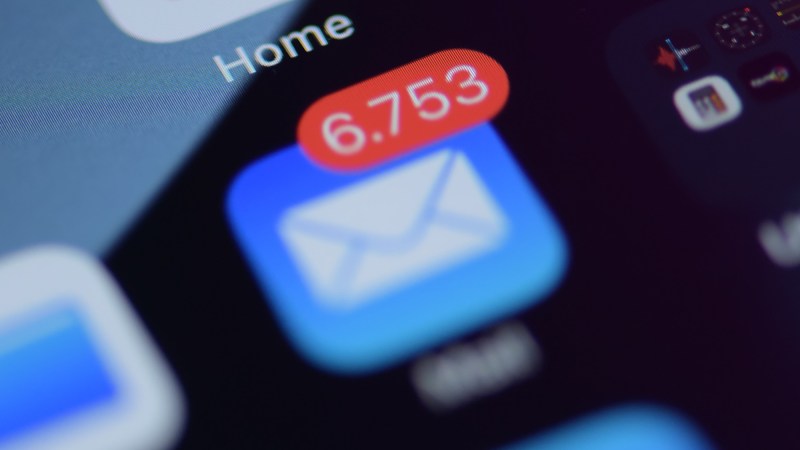This story has been updated. It was originally published on Dec. 16, 2021.
Our emails aren’t always as well-thought-out, as accurately typed, or as succinct as we would like them to be—and that’s before you consider problems like sending emails without intended attachments and typing the wrong person’s address altogether. If this happens to you often and you’re not familiar with the heaven-sent “undo send” feature, now’s the time to learn.
This tool is easy to find on some platforms, but on others you may need to take some extra steps to set it up. Here’s how you can save yourself some embarrassment and enable it in all of your inboxes.
How to unsend an email in Gmail

A feature called Undo Send is built right into Gmail, and it works without you having to turn it on. Whenever you send a message, you’ll see an Undo link in the bottom left corner of the screen. If you tap on it, you’ll be able to bring your email back as a draft.
You can set the amount of time you’ve got before the email can’t be recovered anymore. From Gmail’s web interface, click the cog icon (top right), then choose See all settings. Go to the General tab and you’ll see an Undo Send drop-down menu. There, you can choose from a time period of five (the default), 10, 20, or 30 seconds. Gmail will apply this choice across the web and mobile.
Emails you bring back from the digital ether will pop back into the compose window and appear as if you’d never sent them. You can save them as drafts while you mull over your response, send them again, or delete them completely.
How to unsend an email in Outlook

The Mail app that comes preinstalled with Windows doesn’t have an undo send feature, but one is available in the free Outlook web client. You can set up a similar feature in the paid-for Outlook desktop app too, but it’s a bit more involved.
On Outlook’s web platform, click the cog icon (top right), choose View all Outlook settings, then Compose and reply. Use the Undo send slider to set up the window of time you’ve got for bringing the message back—from zero to 10 seconds (zero effectively disables the feature).
After you’ve sent a message on the web, click Undo at the bottom. This stops the message from being sent and returns it to draft status.
The desktop version of Outlook doesn’t have a simple undo send feature, but you can set a rule to delay every message you send. From the File tab, click Manage Rules & Alerts, then New Rule. Choose Apply rule on messages I send, then click Next twice, and Yes to confirm. You’ll reach a dialog box where you can click Defer delivery by a number of minutes. Check the box next to this rule, then click the link underneath to set how many minutes the delay should be—you can go from one to 120. Click through the wizard’s remaining screens to set the rule.
Any emails you send from Outlook from then on will sit in the Outbox folder for the specified number of minutes. If you want to cancel a sent message before the delay runs out, you’ll need to drag it back into the Drafts folder.
Unfortunately, there’s no way to undo the sending of emails in the Outlook apps for Android and iOS—if you want to be able to bring back your messages, you’ll need to use the website or the desktop application.
How to unsend emails in third-party clients

If you use anything besides Gmail or Outlook—including Apple Mail or Yahoo—you unfortunately don’t have a native undo send feature built in. If you think you’ll find a feature like this useful, you’ll need to set up a third-party client to access your messages.
Mailbird for Windows will set you back $40 per year, though you can try it out and get your money back after 14 days if you don’t like it. If you click the menu button (three lines, top left), then Settings and Composing, and head to the Sending heading, you’ll be able to adjust the Undo send period from zero (disabled) to 30 seconds. Once you’ve enabled the undo send feature, you can click Undo at the bottom of the screen right after sending a message to bring it back.
Spark covers macOS, iOS, iPadOS, Apple Watch, and Android, and is free for personal use (if you need team features, it’s $8 a month). The Undo option appears in the desktop and mobile apps as soon as you send a message, and you’ve got five seconds to change your mind—you can’t alter that time limit or disable the feature. If you undo a send, the message reverts to a draft.
Airmail for macOS, iOS, and other Apple products is another option, yours for $10 annually for desktop (or $3 a month with a free trial) but free on the company’s mobile operating systems. In the Mac app, open the Airmail menu and choose Preferences, Composing, and Sending Delay—you can pick from five to 120 seconds. While emails are waiting to be sent, you’ll find them in the Drafts folder, where you can click Cancel to stop them from being dispatched.
On iOS, tap the menu button (three lines, top left), then choose Settings, Undo Send, and either a five or 10-second time delay. For the specified time period, you’ll be able to tap Undo Send at the bottom of the screen right after sending an email.
Another option is Mailbutler, an extension that runs on top of Apple Mail on the Mac. You can pay for extra features, like support for teams, but the free version already includes the undo send feature. After installing it on your Mac, head to the web dashboard to set the undo send delay under Preferences and General from the web menu (the Mailbutler icon). With that done, you’ll see an Undo send pop-up appear whenever you send a message through Apple Mail.