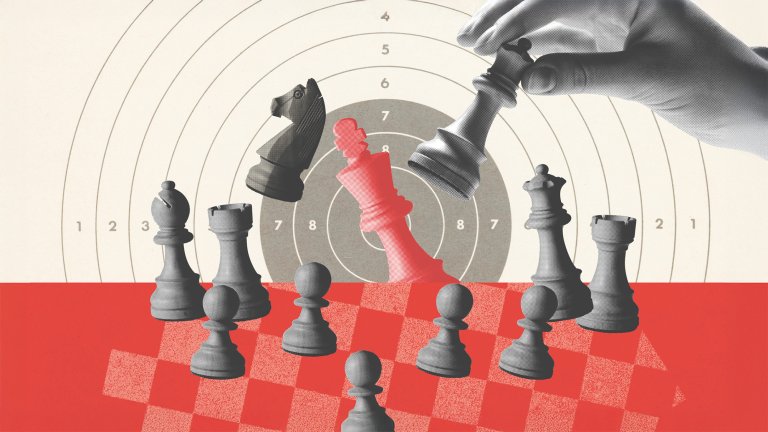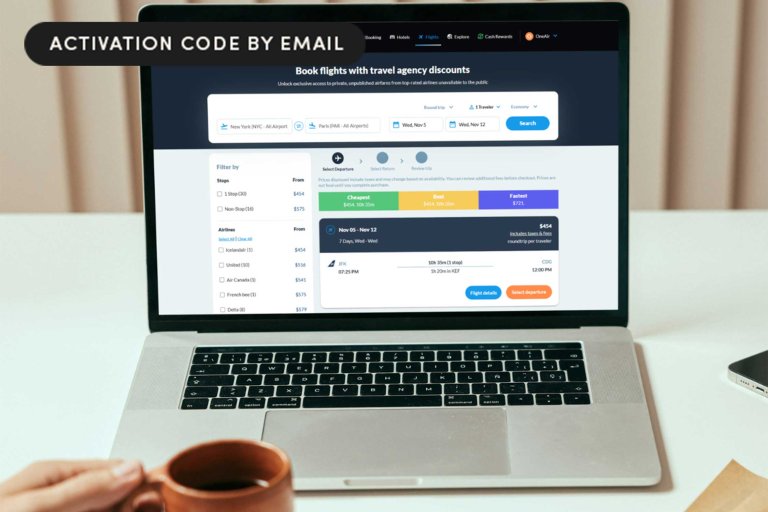Sponsored Content
Gear
News, roundups, and reviews of the technology that shapes the way we live.
Latest in Gear

Sponsored Content
Pay $140 for life and get thousands of documentaries to stream

Sponsored Content
Word, Excel, PowerPoint & more—MS Office is just $35 for two more days

Sponsored Content
Why Microsoft Visio costs $580—and why you don’t have to pay that
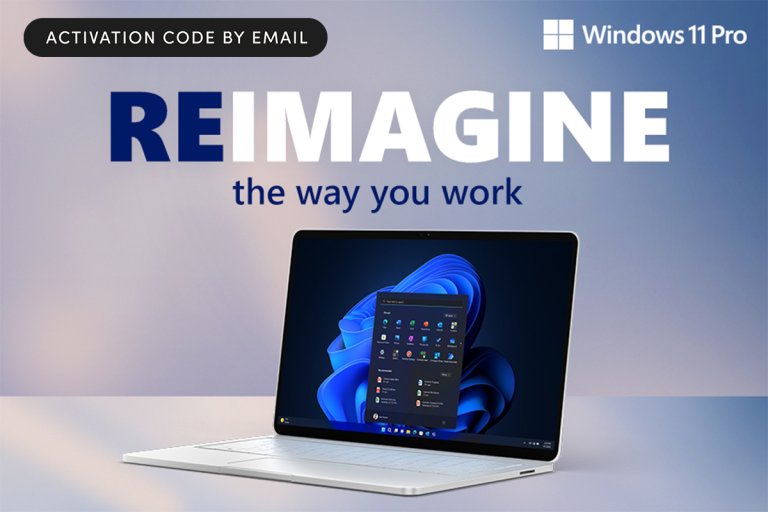
Sponsored Content
$10 to upgrade to Windows 11 Pro? Yes, that’s $189 off.
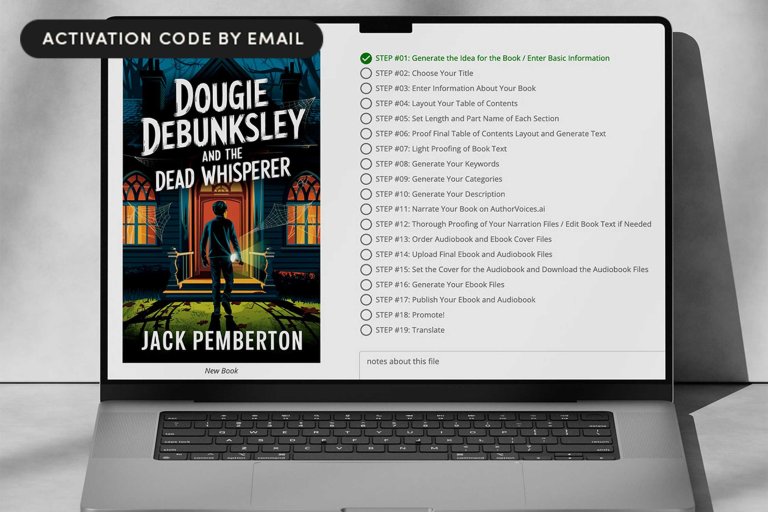
Sponsored Content
Turn long-form ideas into finished books for $99
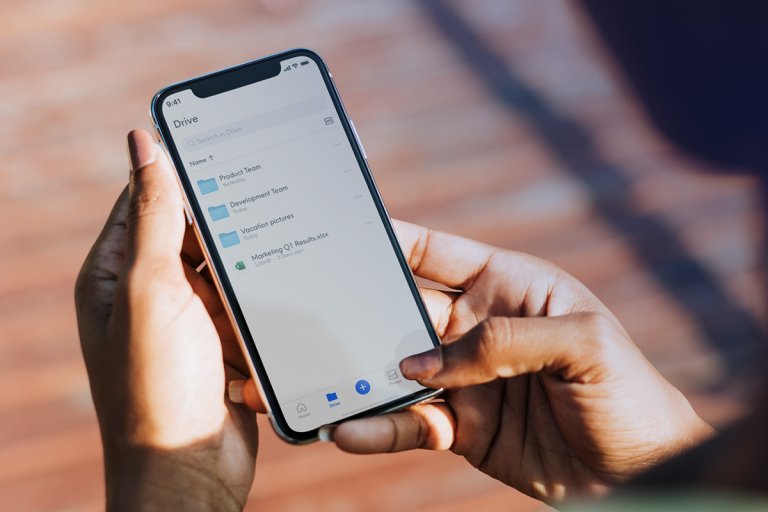
Sponsored Content
The storage math behind a $270 cloud plan

Sponsored Content
Award-winning photo editing for $600 off
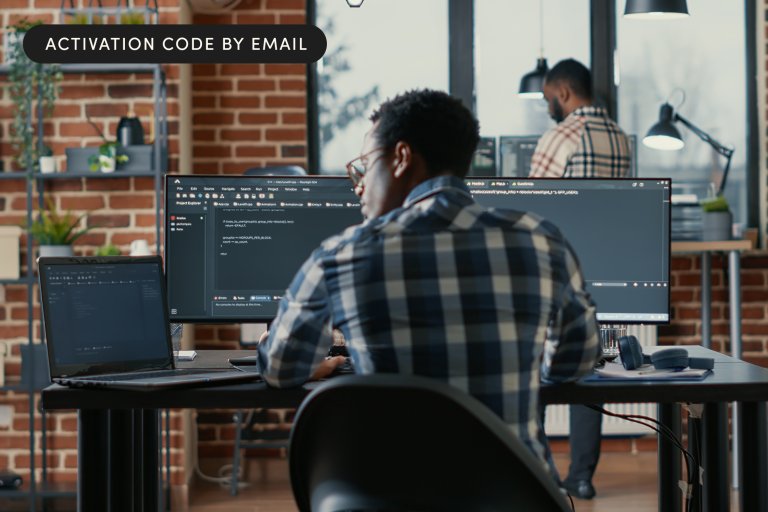
Sponsored Content