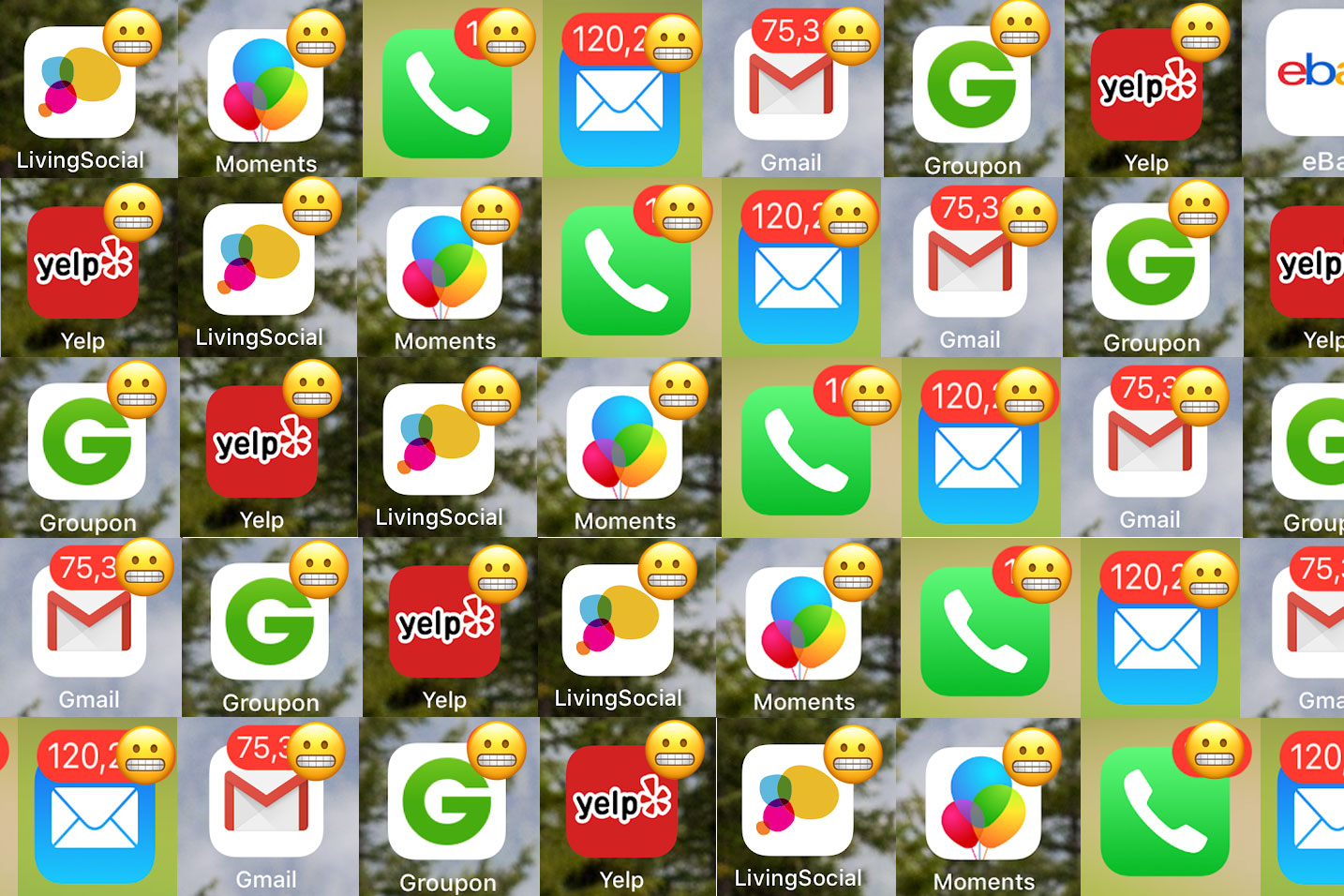
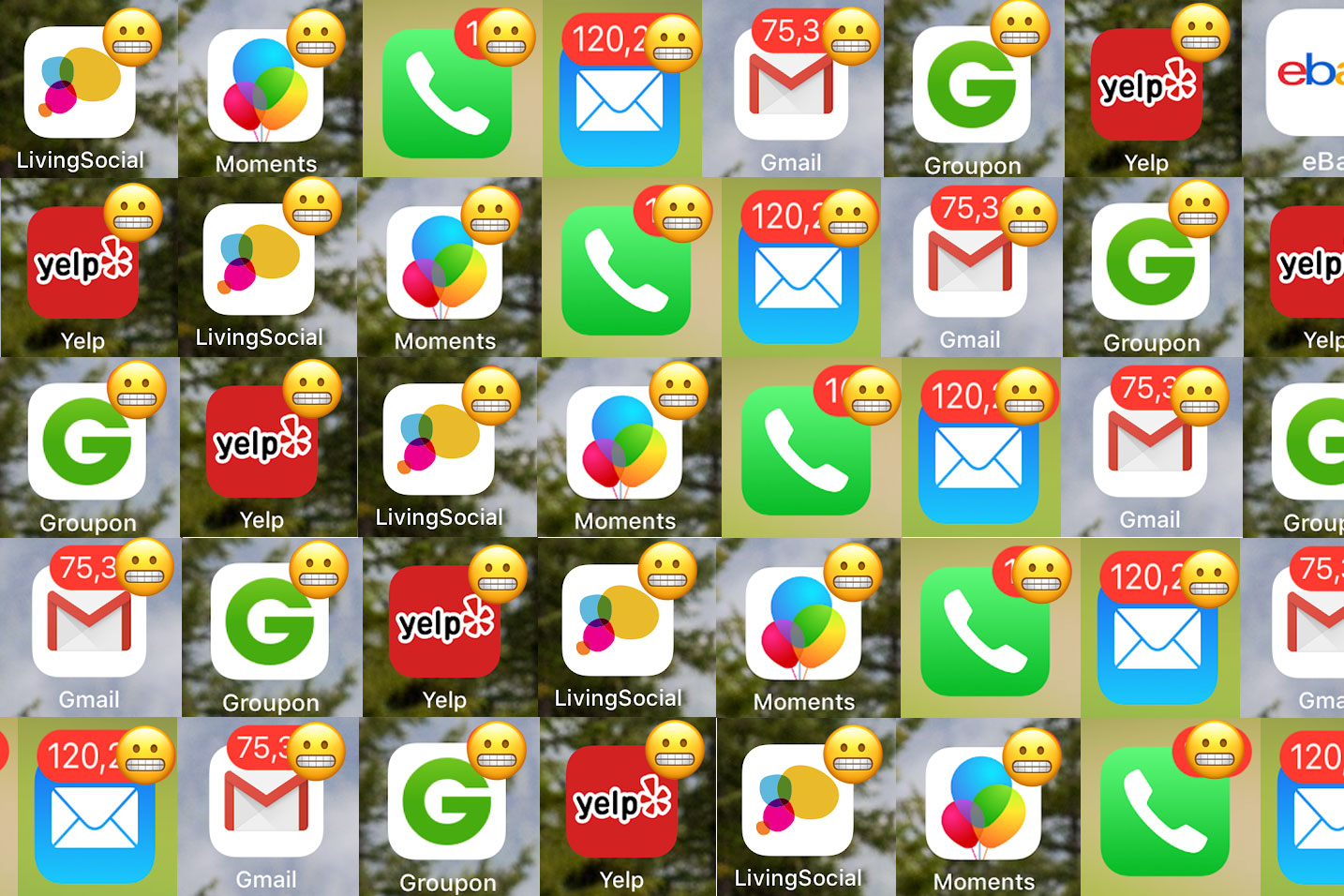
My smartphone is a war zone. On one side, there are the user experience designers creating ever-more-tantalizing tricks to gain my attention—and it’s happening on your phone, too. On the other side are the users themselves, trying to mute, block, and filter our way out of an endless notifications barrage.
There’s the Battle of the Ear: Designers carefully craft “earcons” that help us understand the digital process unfolding, while also reinforcing an individual brand identity. (That’s why every sent message “whooshes” in its own way.) In response, people have muted their devices; as I wrote earlier this year, I haven’t heard my phone ring or Slack ping in years. And don’t forget the Invasion of the Home Screen (counter attack: turn off push notifications), the Eyeball Offensive (consider dark mode), or the Siege of IGTV (delete the once-harmonious app?).
Some companies have sensed our growing phone fatigue. Facebook Messenger simplified its app and Gmail’s Mark Cuban-approved Smart Compose gets emails written faster. But these back-pocket devices generally make life a lot more stressful. Even kids aren’t safe: for every Messenger Kids positivity pledge, there are 100 children’s gaming apps secretly stocked with advertisements. (No wonder Steve Jobs wouldn’t let his family play with iPads.)

But there may be a secret weapon—a simple flipped switch that turns the tide without demanding you dump your phone altogether. It’s turning off badges.
Also known as Apple’s US patent number 8,396,463 B2, badge icons are the little red circle with the number of new notifications inside. Three missed calls! 1,000 unread emails! Untold unopened Facebook updates! They’re constantly screaming for our attention, even though you probably don’t consciously register them anymore. So small, insidious, and omnipresent I didn’t even know they had a name, badge icons may be our last stand in the fight against our phones.
Like everything on an Apple device, badges can be controlled in the Systems app, which is represented by a gray gear icon. Click on Notifications and select the relevant app. If, like me, you’ve turned off other forms of notifications—muted lock screen updates, notification center alerts, and banners—you’re probably familiar with this page. But where other alerts are illustrated so that you know exactly what you’re turning off, badges try to fly under the radar. Don’t be fooled: find the Badges button just beneath the alerts page and swipe left to silence them. Repeat for different apps until satisfied.

Android users need not fear. You can turn your badges off, too, with a near-identical process. Go to the Settings app and open the app/notifications section. Select the app you wish to manage, go to its notifications panel, and swipe left on the “notification dot” feature. Goodbye badges.
I haven’t turned off badges on every app. I still know exactly how many phone calls I need to respond to, and how many Skype messages I’ve missed. But turning off the badge icons for email and, especially, Slack, the workplace messaging app, has brought a peace of mind I didn’t think was possible anymore. Previously, I’d turned off banner notifications, or muted certain apps after 6 p.m. But the badges kept tallying things up, trying to provoke me into clicking. Now, I’m free to believe my inbox is clear—at least until 9 a.m. tomorrow.
