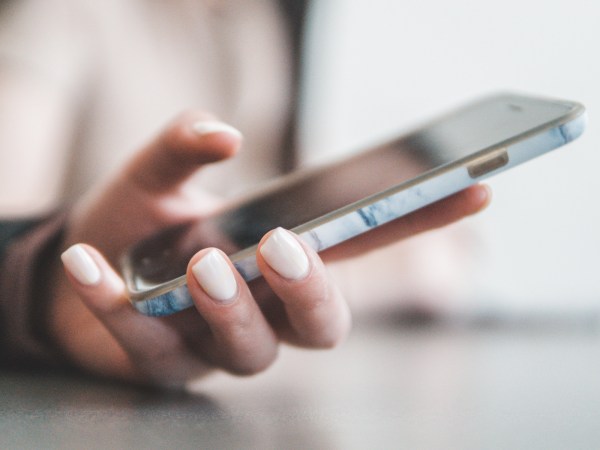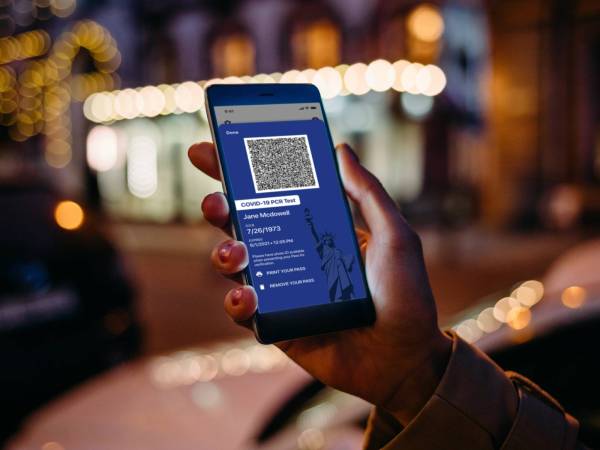With the recent release of iOS 15.4 and the identically numbered iPadOS version, Apple has significantly expanded its mobile devices’ ability to scan text directly from the real world into apps. That means if you wrote someone’s address on a scrap of paper, you can now use the iPhone or iPad camera to scan it directly into Google Maps—no steps in between.
These devices have always had the ability to scan documents and pull text from photos, but this new shortcut is the fastest, easiest way to get the job done. But this shortcut only works with more recent iPads, the iPhone XR and later phones (tough luck if you have the iPhone X), and it doesn’t work with every language.
But if you have a piece of tech that supports this feature, you should definitely learn how it works.
How to use Apple’s ‘scan text’ shortcut
I’ll use Apple’s Notes app for this walkthrough, as it appears the text-scanning shortcut was built for it, but you can apply the same principles across your mobile operating system. Open any note, tap the camera icon, and choose Scan Text from the four options in the emerging menu. A camera window will appear on the screen.
Line your camera up with whatever you want to scan, and your iPhone or iPad will highlight the words it’s picking up. You’ll have to make sure there’s just one source of text in view, because the tool can only grab one block of text at a time, and it will decide what to focus on. You can direct its attention by moving your device closer to what you want to scan or simply zooming in with the camera. The selected text will appear in your note as a preview.
[Related: Import data into Excel and Word with only your phone camera]
From here, you can tap Insert to immediately dump the scanned text into your note, or you can tap the scan text icon (four corners of a square around three lines) to further refine your selection. If you hit this icon, the scanned text will appear in a preview inside the camera window. You can tap to highlight a specific portion of the text, then hit Insert to put only those words into your note. This is useful if you only want to snag a snippet of a much larger document.
You can close the camera window at any time with the X in the top right corner or by tapping somewhere inside your note. That’s all there is to it. Well, almost.
How to scan text into other iPhone and iPad apps
This feature shows up all over the devices it’s available on, reaching far beyond the built-in Notes app. To use it elsewhere, simply press and release on any text entry field and see if Scan Text or its icon pops up. If it does, you can use the tool exactly as explained above and transfer words from your environment into whatever app you’re in.
I couldn’t test every app available, but it worked with Messages, Safari, Reddit, Maps, Google Maps, and Instagram. You don’t appear to be able to scan text directly into the Chrome address bar, but you can do so with the standard Google search bar.
Tips and tricks for the new shortcut
Although this feature highlights one block of text at a time, you can kind of tell it where to look if there are multiple sources of words in the camera’s view. If it’s picking up the brand name of the soda can on the table next to the book title you’re trying to scan, for example, you can tap near the book to move the highlighted area away from the beverage. This isn’t reliable, though, and it may revert back to its original choice or get caught up on text somewhere else in view. It’s best to keep all unnecessary words out of sight when you try scanning text.
And while the camera can zoom extremely far in, the quality of any letters in view will degrade and become harder to pick up. I couldn’t get it to read a “no parking” sign across the street from my sixth-floor apartment, for example.
Finally, scanning printed text works best, but you can also pick up handwriting—the neater the script, the easier it will be for Apple to read. The shortcut will, however, accurately pick up words written vertically (like on a book binding) or even upside down. Orientation is not a problem, even if your hurried scrawling is.