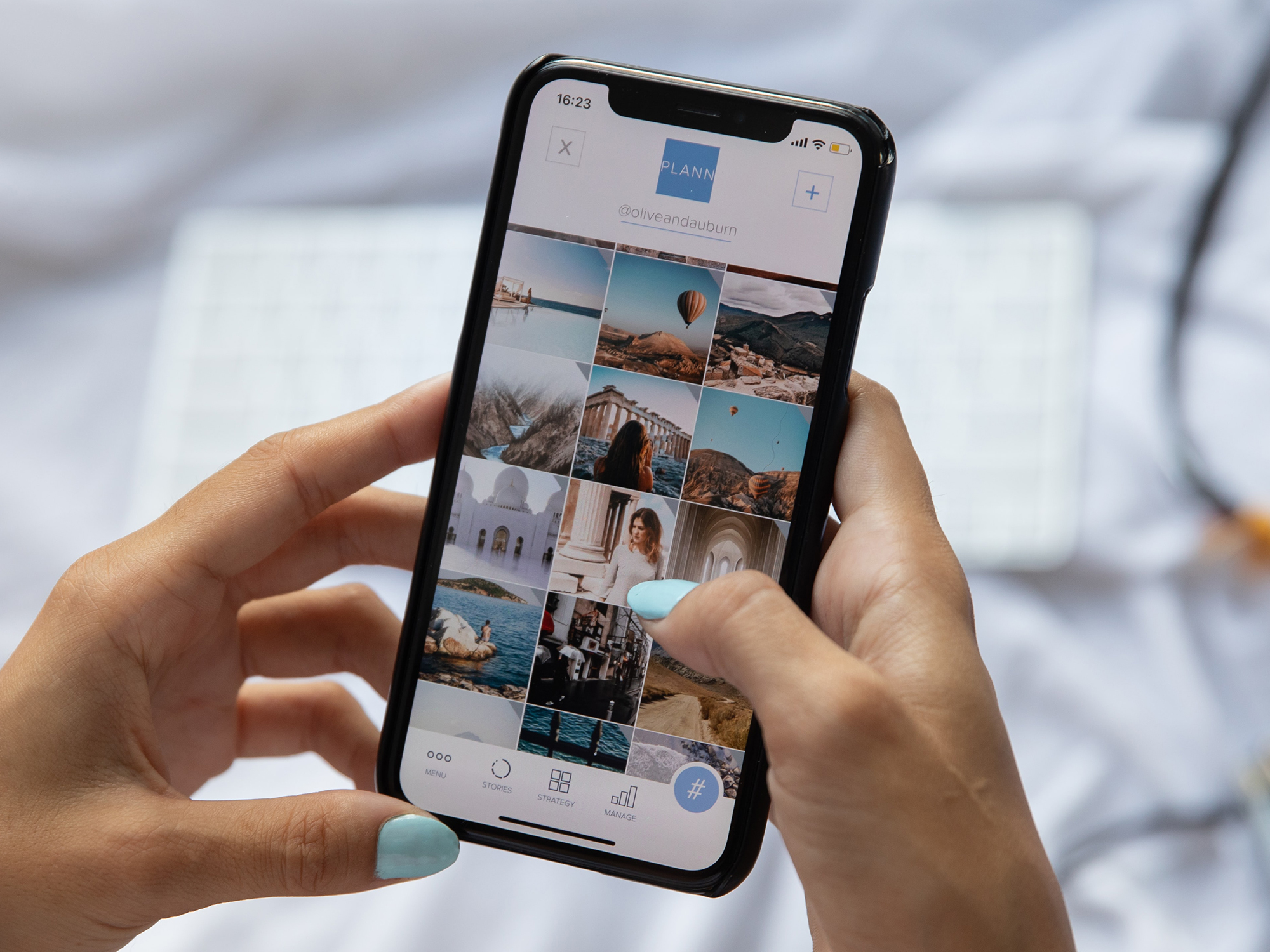
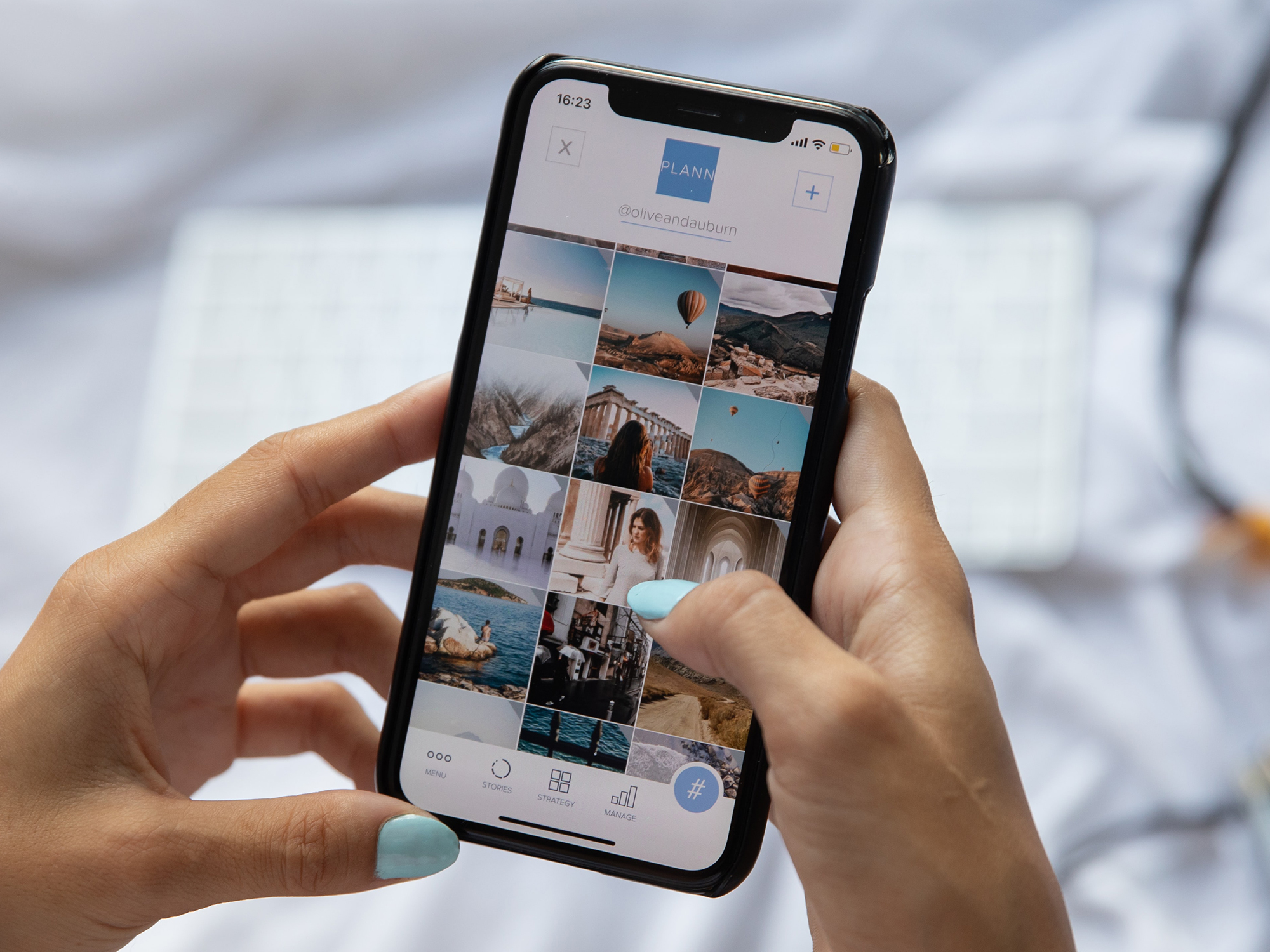
You may have not realized it, but your messaging app of choice may not be sending photos at their best quality. Instead, it’s resizing or compressing the pictures you share to send them more easily. This is useful if you have a limited or spotty connection, but sometimes the shrinking makes your pics look small or even blurry when they arrive at their destination.
To send higher quality pictures on Android and iOS and make the most of your images, you’ll need to know which settings to tweak and where to find them. Once you do, you’ll have the freedom to adjust to every photo-sharing situation.
Send high-quality photos in WhatsApp
When you share pics on WhatsApp, the Meta-owned messenger will reduce photo quality unless you tell it not to. To open up WhatsApp’s media quality options on iOS, tap Settings, Storage and Data, and Media Upload Quality. On Android, tap the three dots (top right), then go to Settings, Storage and data, and Photo upload quality.
You get three options: Auto (recommended), Best quality, and Data saver. WhatsApp hasn’t gone on record saying exactly what specs the auto mode uses, or how it decides which settings to pick in any given occasion. But if you want to make sure your photos always look their best when you share them, choose Best quality.
[Related: Edit gorgeous photos right on your phone]
You’ll see a message telling you that best quality photos are larger and can take longer to send, so if you don’t have a particularly fast connection, you might want to use Data saver sometimes as well.
Increase image quality on Signal
To adjust the image sharing quality settings in Signal, tap the three dots (top right) and then Settings, Data and storage, and Sent media quality.
Finally, choose between Standard or High. Signal doesn’t offer any information about the details of these two options, but High is the one to pick if you want to maximize the quality of the media you’re sharing.
Change iMessage photo quality
If you rely on Apple’s instant messaging service, you should know that there is a data saver mode that will reduce the quality of the images you share. It only takes a moment to make sure that this mode isn’t enabled—from the main iOS Settings app, select Messages, then scroll down to the Low-Quality Image Mode toggle switch. If it’s on, turn it off to maximize the quality of your shared pictures.
Share from Apple Photos without losing quality
There aren’t any quality settings to know about in the Photos app on the iPhone, but be aware that the platform automatically resizes images in shared albums to a maximum width or height of 2048 pixels. To get around this, choose a different method of sharing through the Apple Photos app that doesn’t involve shared albums. Sending a direct iCloud link, for example, is a good alternative.
How to fix Twitter photo quality
Twitter also has settings for managing the quality of photos and videos you share. From the main screen in the mobile app, tap your profile picture (top left), go to Settings & support, then Settings and privacy. There, go to Accessibility, display and languages, and Data usage. Set both the High-quality image uploads and the High-quality video uploads options to work on Mobile & Wi-Fi to make sure you’re always sharing the best versions of your files.
Share Google Photos files at original quality
Google Photos doesn’t have image and video quality settings for sharing photos, but it has them for uploading these files to the cloud. If you want to share images and clips at their original quality, you’ll only be able to do so with files you’ve uploaded at their maximum resolution.
From the mobile app, tap your profile picture (top right), then Photos settings, Backup, Backup quality, and Original quality.
How to upload high quality photos to Instagram
Meta’s photo-sharing app was relatively slow to introduce image quality settings, but they’re available now. Instagram’s settings, specifically make it easier for users to share images and videos over a spotty connection.
[Related: How to easily share anything from your phone]
To set them up, go to your Instagram profile on the mobile app, tap the hamburger menu in the top right corner of the screen, then tap Settings and privacy. Under Your app and media, choose Data usage and media quality. To ensure you’re sharing the best version of your images, toggle the switch next to Upload at highest quality. The platform warns this option will probably increase upload times, especially if your connection is not stable.
Other apps that don’t have photo quality settings
For apps we haven’t mentioned—including the likes of Facebook Messenger, Telegram, and Google Chat—there are no quality settings for images and videos you upload.
Not only that, but there’s very little in the way of information about whether these platforms compress your photos at all. If you really want to avoid apps changing the quality of your pictures and videos, use a messaging app that has these settings available, or use direct links through apps like Dropbox, for example.
This story has been updated. It was originally published on January 18, 2022.
