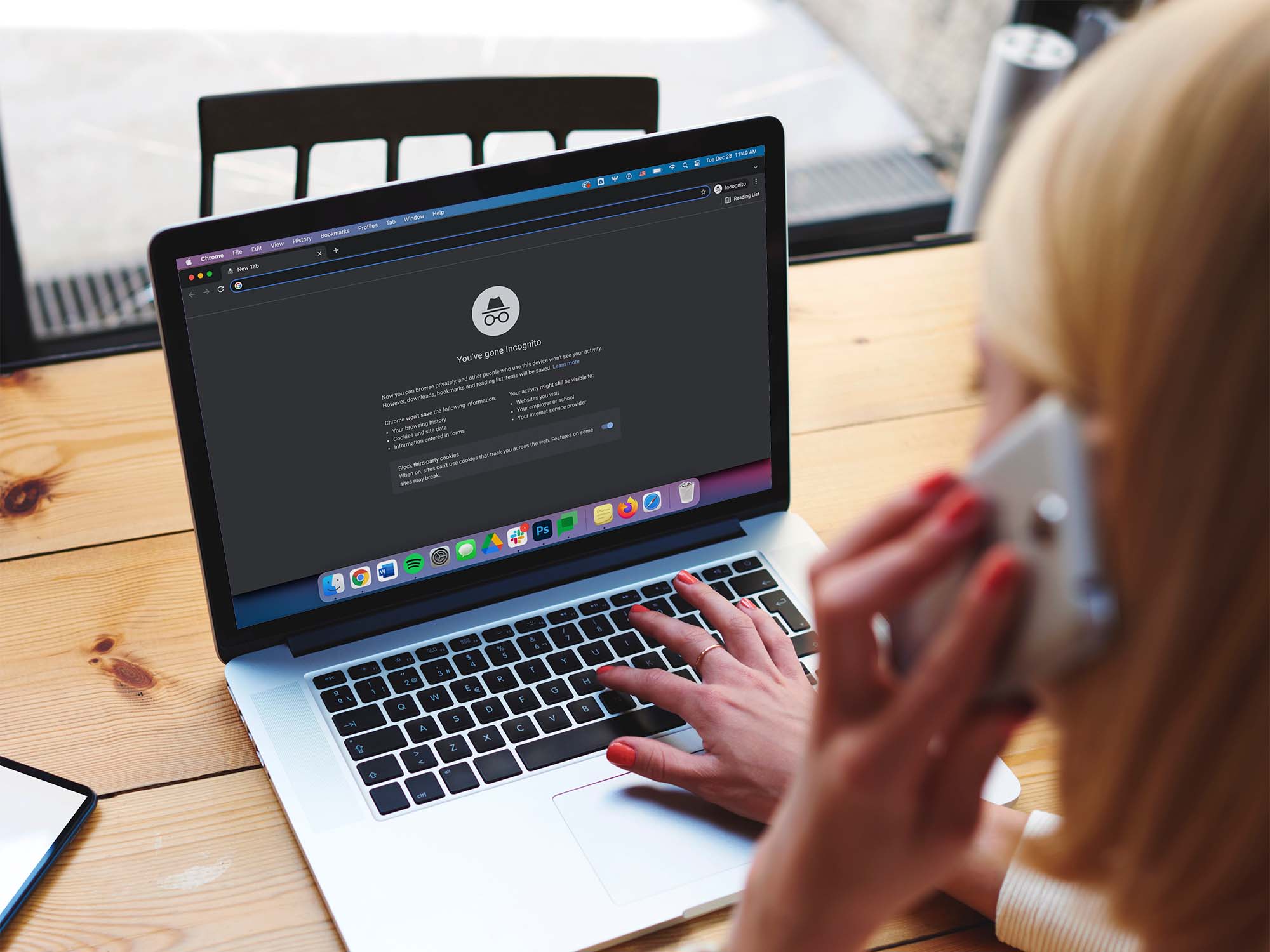
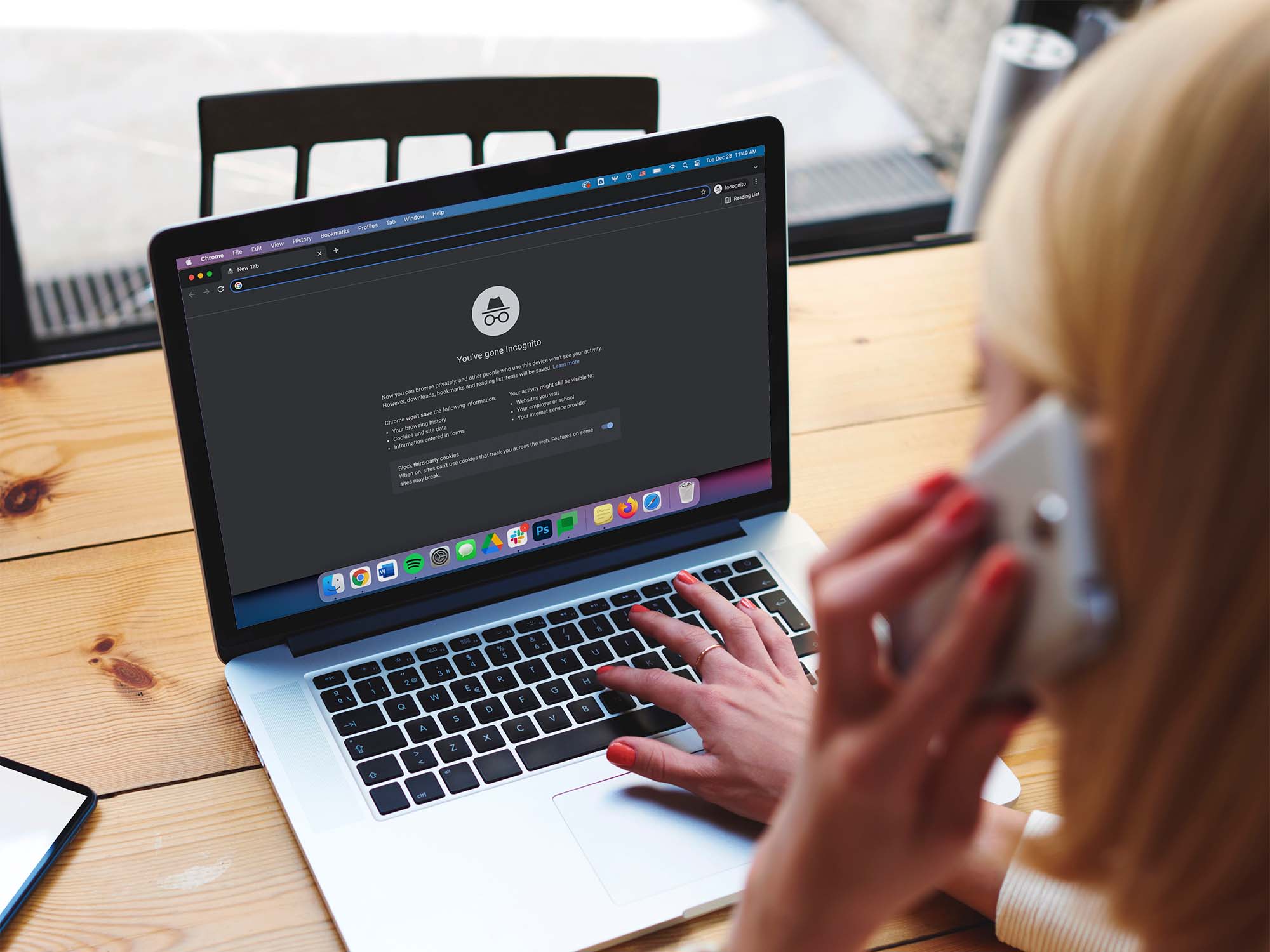
Going incognito in your browser and favorite apps has its benefits, even though it may not be as private as you think. Also known as private mode, this feature temporarily pauses tracking of your browsing or viewing history and doesn’t save data you input, such as login credentials and personal details.
We don’t need to know your reasons, but if you need to go about your business without leaving any tracks, we can show you how to go incognito on apps like YouTube, Instagram, and Google Maps, whenever necessary.
Turn on YouTube’s incognito mode
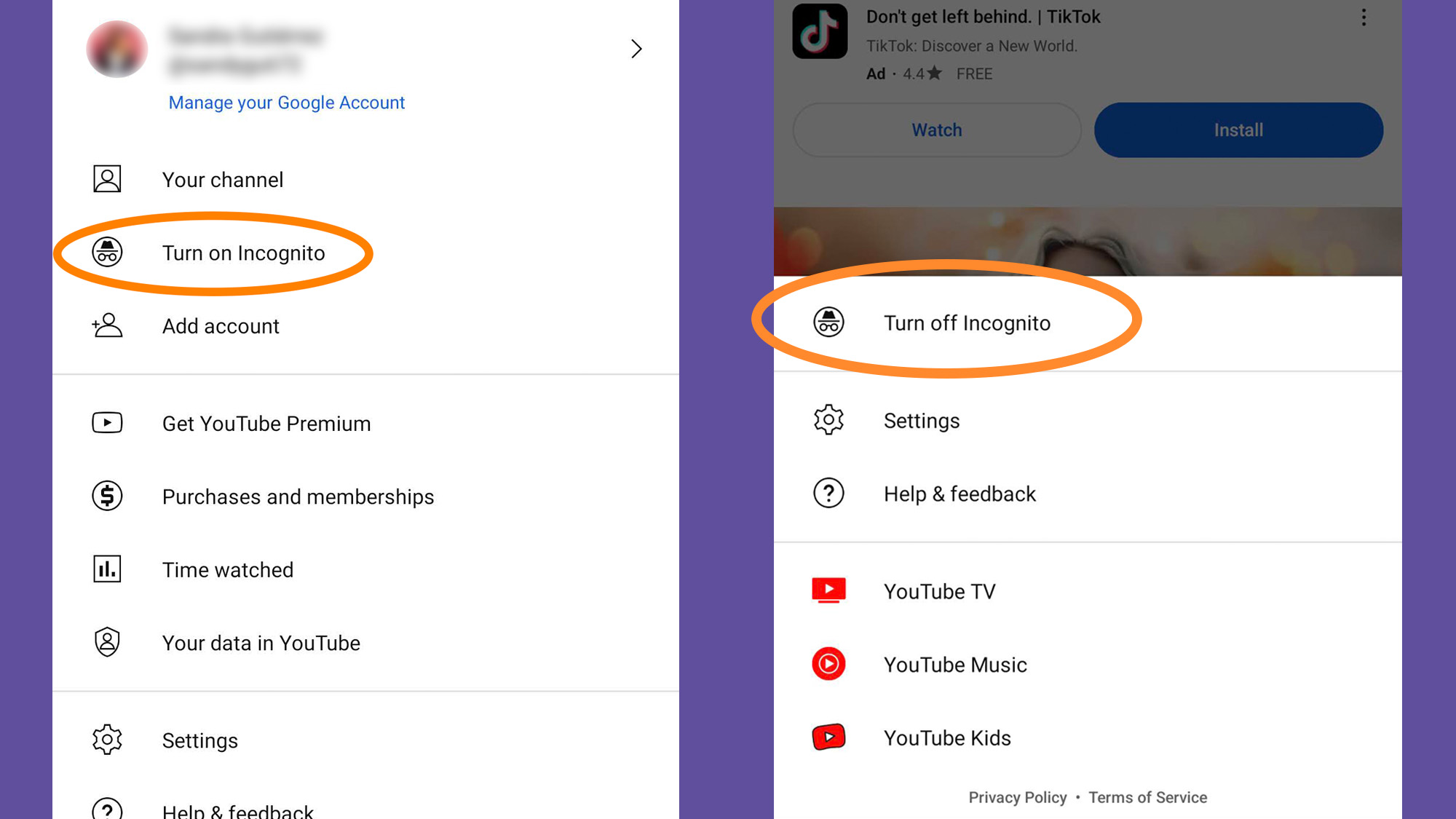
There are good reasons you might want YouTube to remember what you’re watching. Logging the videos you’ve watched improves your recommendations and makes sure you can easily get back to that hilarious sketch clip you enjoyed several weeks ago. However, if you share your device with someone else, activating incognito mode on Google’s video platform might help you keep your watch history private.
[Related: Why YouTube is hiding dislikes on videos]
To temporarily go incognito on YouTube’s mobile app, tap your profile picture (top right), then choose Turn on Incognito. You’ll then start browsing on a clean slate, with fresh recommendations and no viewing history. To go back to normal, tap the incognito button (top right) and select Turn off Incognito.
You won’t find an incognito mode available for YouTube on the web, but you can get the same result by simply opening the video platform in a private browsing tab. Note that if you’re a YouTube Premium subscriber, the ads will return when you’re in incognito mode.
How to go incognito on Google Maps
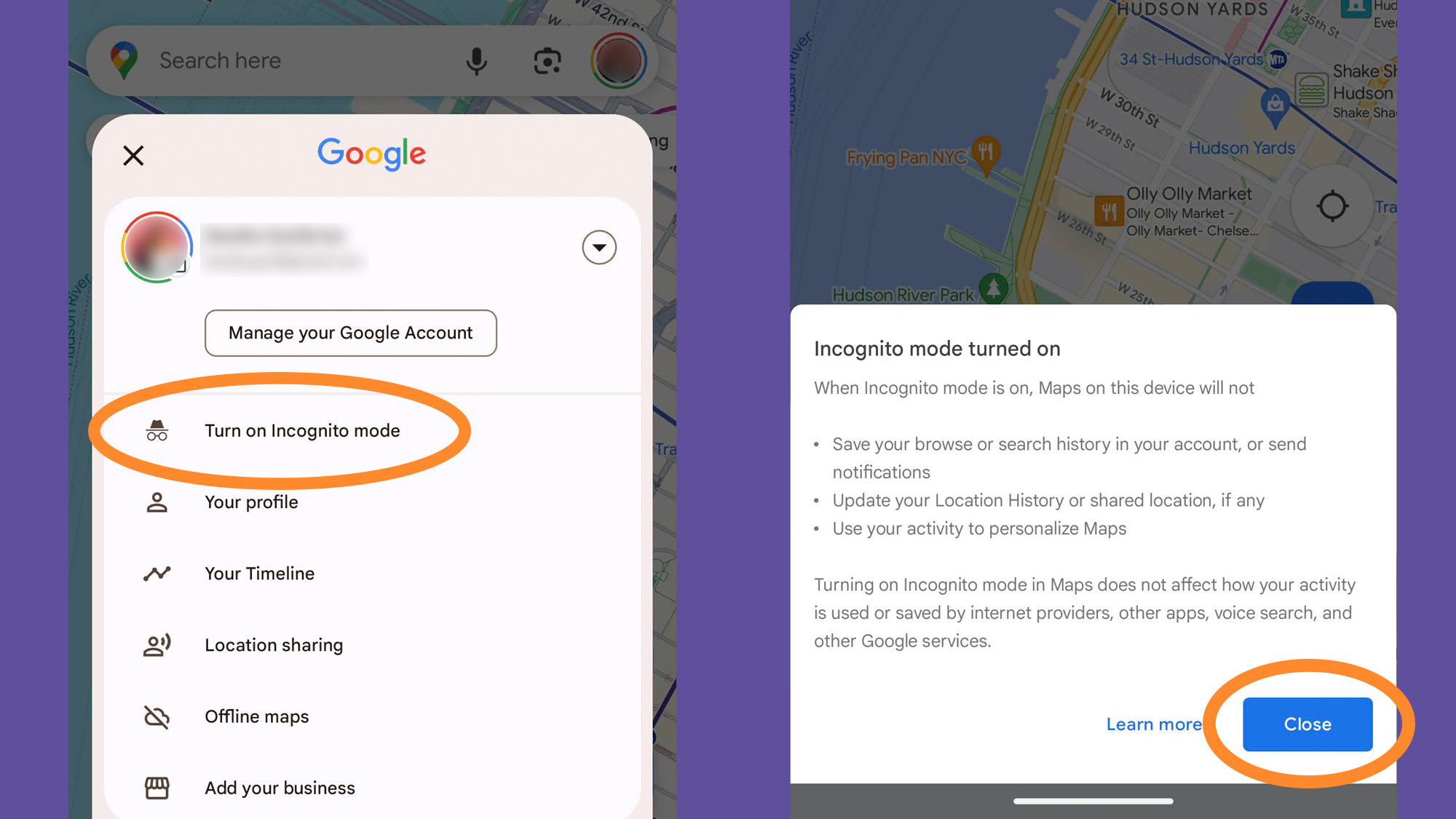
Going incognito on Google Maps is useful if you need to research places or plan journeys without leaving any trace, or if you don’t want your searches to affect the recommendations the app gives you about where to go.
If you’re using the mobile app, tap your profile picture (top right), then choose Turn on Incognito mode. Your personalized recommendations and quick links to places like your home address will disappear, and the app won’t save anything you do in this mode. To exit, tap the incognito mode button (top right) and hit Turn off Incognito mode.
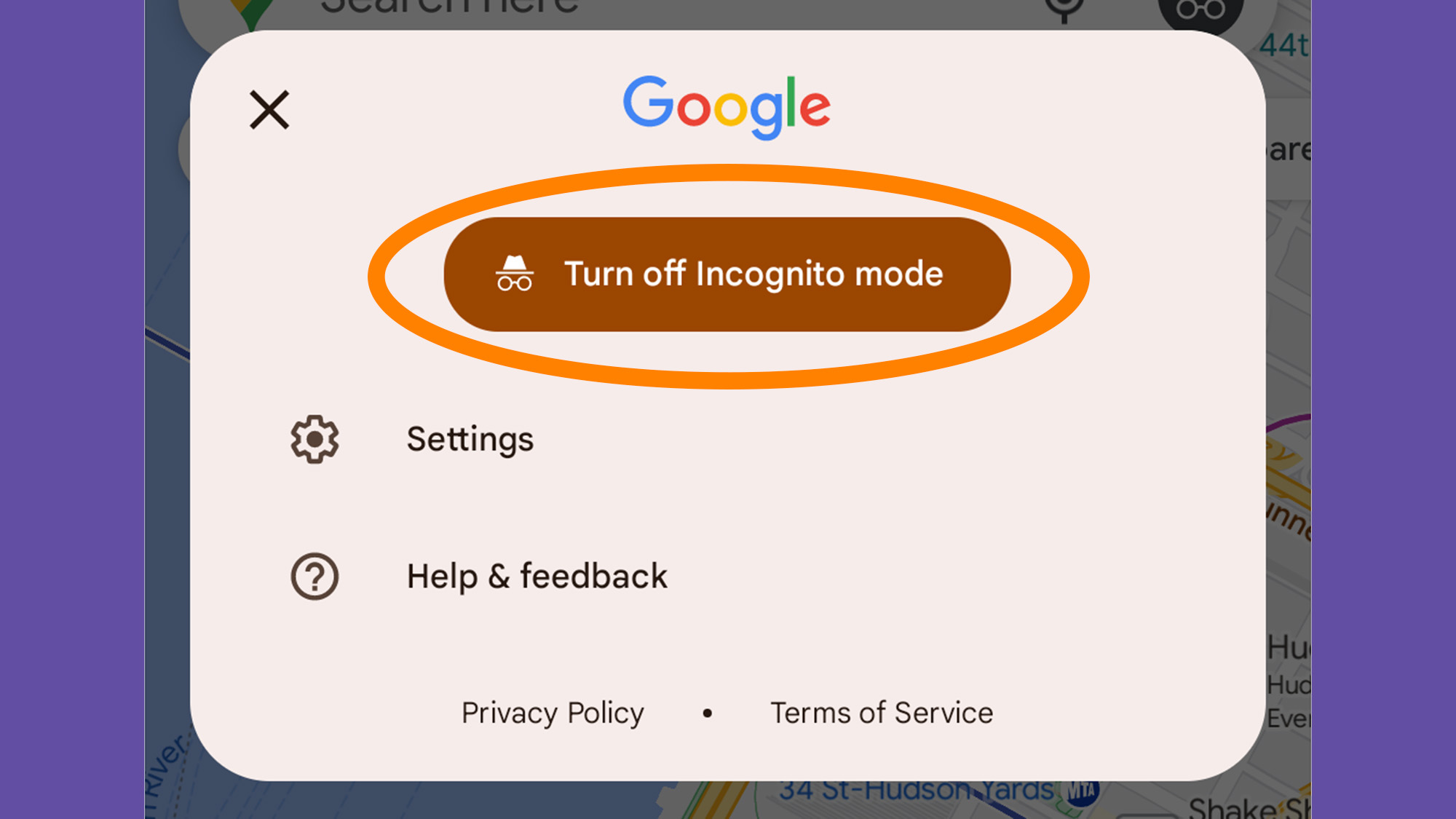
As with YouTube, you won’t find this option built into Google Maps online, but you can just open the site inside a browser set to incognito mode instead. You can still look up information about places and get directions, but you can’t leave reviews, save places, or see your location history.
Start a private session on Spotify
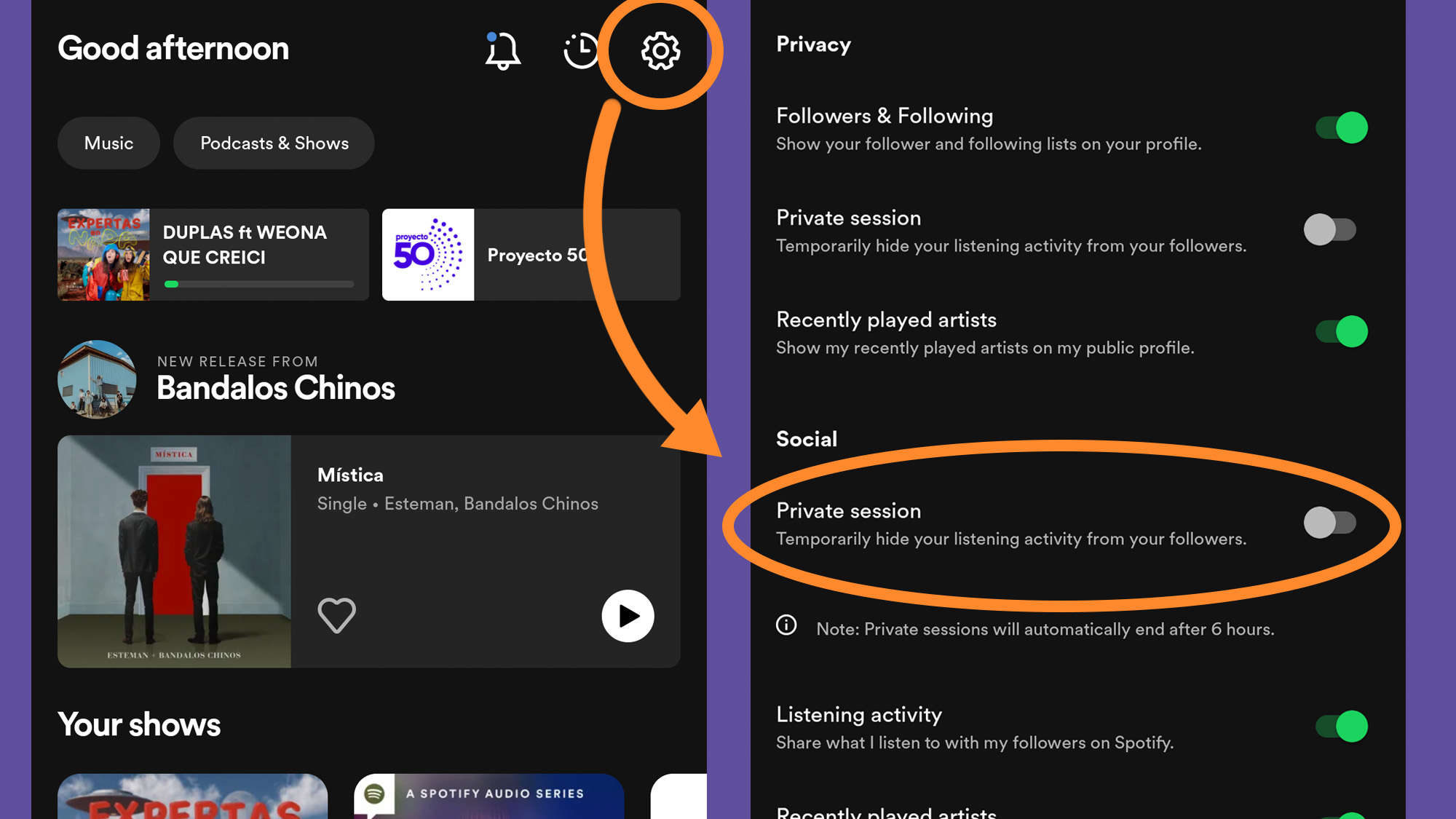
Your listening history shows up in a few places on Spotify. The app shares it with friends you’ve connected with on the platform, and your recently played artists show up on your public Spotify profile.
To listen to songs without this automatic sharing and tracking, you can start a private session—Spotify’s version of going incognito. On mobile, tap Home, the cog icon, and under Privacy turn the Private Session toggle switch on. From the desktop app, click the drop-down arrow (top right) to find the switch. To end a private session, just retrace your steps and flick the switch the other way.
If you don’t turn your private session off manually, it will automatically end after 6 hours or when you restart the Spotify app.
Going incognito on Instagram

While Instagram doesn’t have an incognito mode as such, you can stop your friends from seeing when you’re actively online. Tap your profile picture (bottom right), then the menu button (top right), followed by Settings and Privacy. Select Messages and story replies, then Show activity status, and turn off the toggle switch on the next screen. On the web, click the three-line menu in the bottom left corner of the screen, then Settings, and How others can interact with you. On the next menu, toggle on the switch beside Show activity status.
[Related: Why the web version of Instagram is better than the app]
This also means that you won’t be able to see other people’s Instagram activity status in places like the direct message conversation list, so keep that in mind. Retrace your steps and switch Show activity status back to on to go back to normal.

There’s not much you can do on Instagram without logging in, so opening your account in an incognito browser window won’t prevent the platform from tracking what you’re seeing. But if you use one to open direct links to profile pictures and individual posts, your browsing will stay private.
Clean your viewing history on video streaming apps
Unfortunately, no video streaming service offers an incognito mode, as profiles are only meant for individual use. However, you can edit your viewing history and remove items if necessary.
On Netflix on the web click your profile picture (top right), then Account. Choose your profile, open Profile & Parental Controls, and then Viewing Activity. Click the hide button (on the right) to remove something from your record—you can hide individual episodes or entire shows. If you want to absolutely hide your viewing history, just select Hide all. Whatever items you remove won’t show up as recently viewed or affect your future recommendations.
[Related: The government won’t protect your internet privacy, so here’s how to do it yourself]
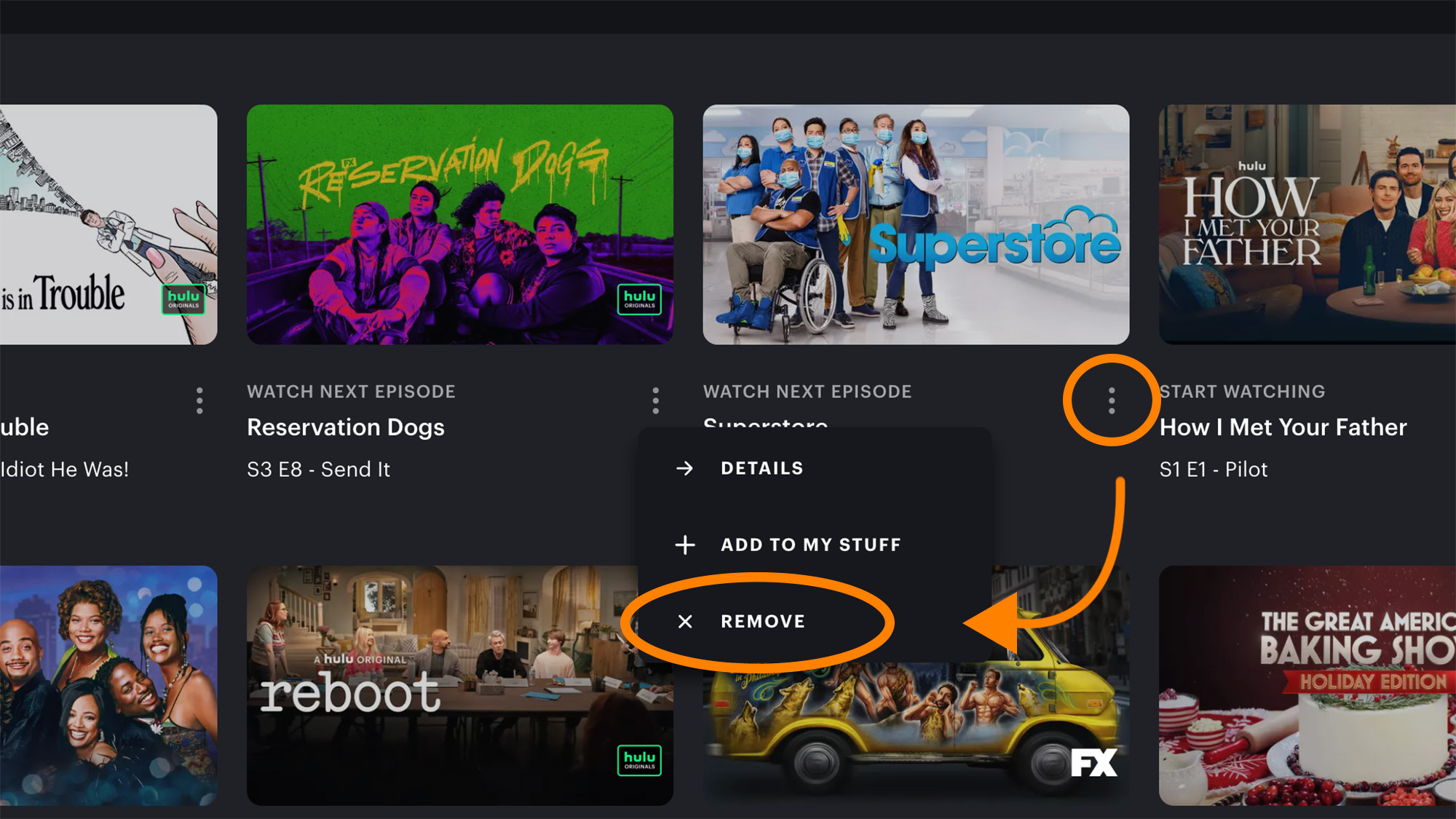
If you’re using Hulu on the web, scroll down the Home page to find the Continue watching section and click View all. You’ll see a tiled view of all the shows and movies you’ve played on the platform—click the three-dot menu next to an item you want out of your viewing history and choose Remove. When it comes to shows, you won’t be able to remove specific episodes, and if you’ve watched every episode of a series, it won’t appear on the list because Hulu doesn’t save a history of the movies and shows you’ve completed.
Other video streaming apps have similar options if you delve into your viewing history in the settings. They all support profiles, so your viewing record doesn’t have to get mixed up with the habits or preferences of the rest of your family or the people you share a place with.
This story has been updated. It was originally published in 2021.
