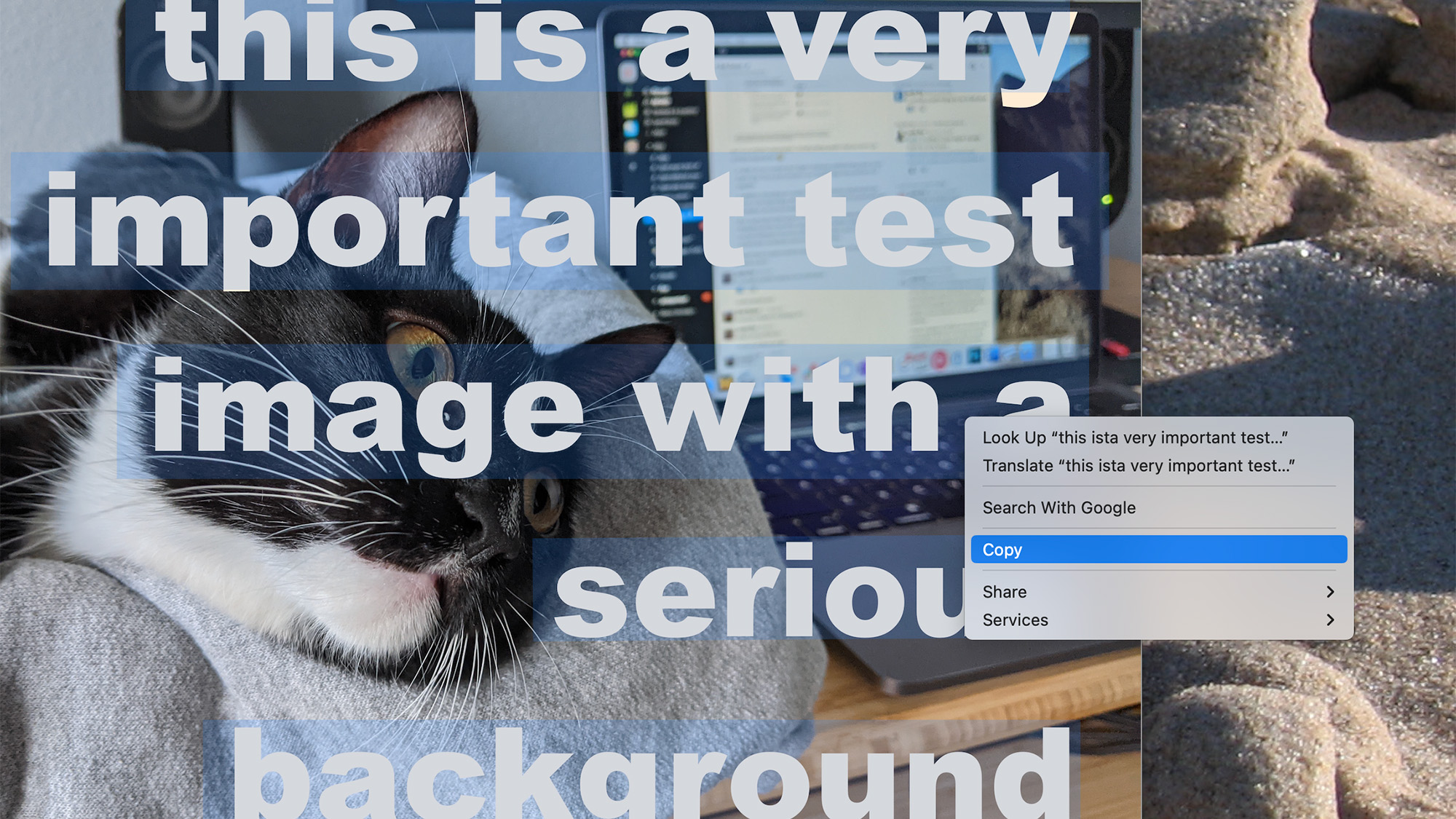
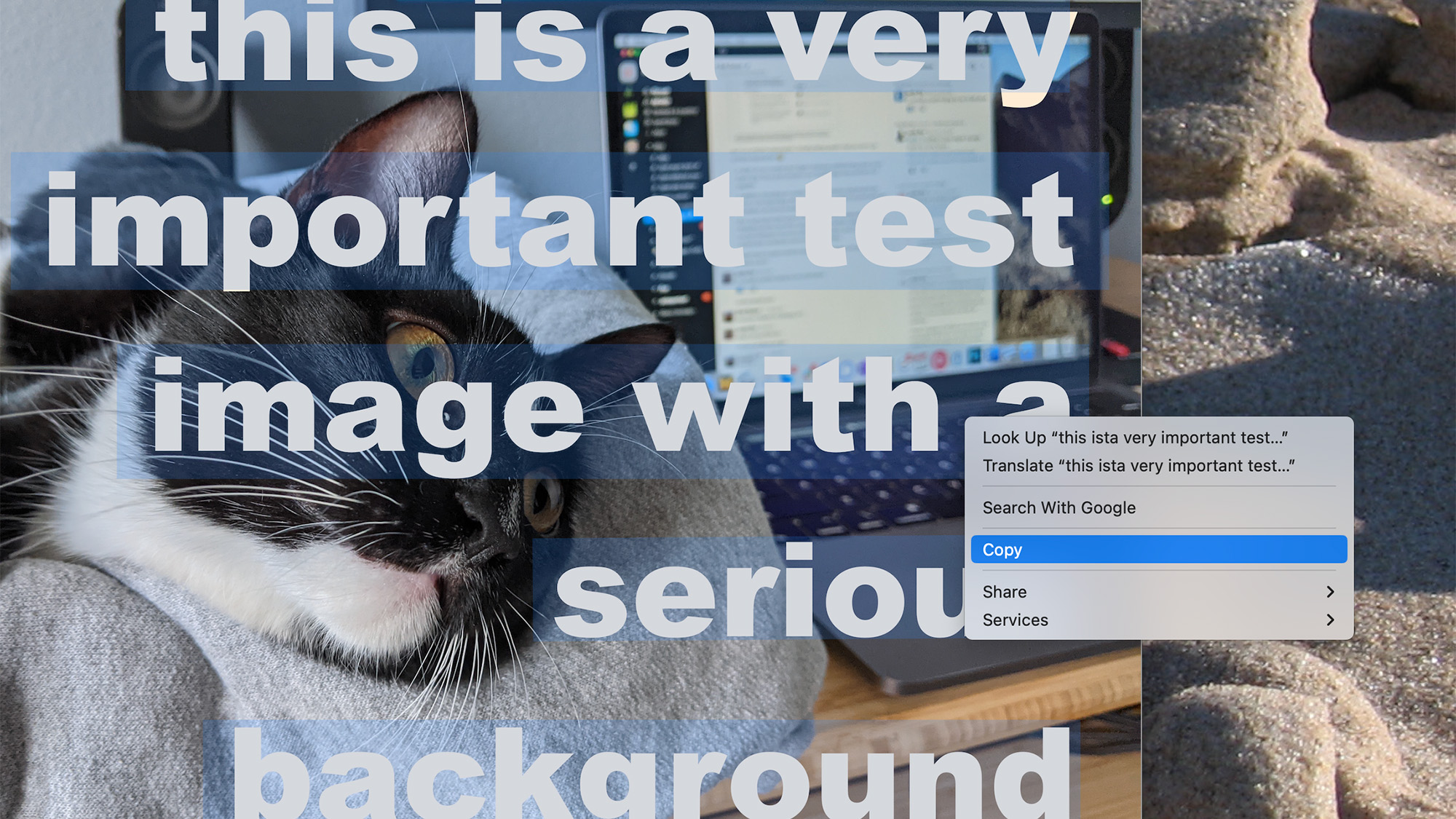
The average social media timeline is full of memes, infographics, and screenshots from other platforms. As a result, a lot of the text you read on the web is not actually text, but images.
That’s fine for casually scrolling, but you’ll run into a problem if you want to paste those words into a document, email, or message. But there’s more than one way around it, as every major operating system lets you copy text from images.
Copy text from an image on macOS
Your Mac comes with the built-in ability to copy text from an image: it’s called Live Text and it works in Safari, Preview, Photos, and even Quick Look. Open a picture in one of these apps and select text to copy it.
You don’t need to do anything special to enable this feature—just try to copy text inside an image the way you would in a document or a website. When it comes to online content, the feature only works on Safari, so if you use any other browser you’ll need to download the image and open it in Preview or Quicklook before you can copy the text.
[Related: The fastest way to scan text on an iPhone or iPad]
Copy text from an image on Windows

Microsoft’s operating system does not offer the ability to copy text from images—at least not by default—but you can add it with Text Extractor. The feature is part of PowerToys, a handy collection of extra tools for Windows that every power user should check out. To get started, all you have to do is download and install PowerToys.
After that’s done, you can use the keyboard shortcut Windows + Shift + T and use your mouse to select any area on the screen.
Text Extractor will do its best to detect and copy words in the area you selected. The tool does the job well but in our tests, it worked best with crisp copy on a clear background and it was slightly less reliable than other solutions on this list.
Copy text from an image on an iPhone or iPad

Apple also offers the same Live Text feature on iPhone and iPad, and it works the same way. Open any image in Safari, Photos, or using the Files app and select the text just as you would in a document or website.
[Related: 5 ways to translate websites on your phone]
You can also do this while using your device’s camera. To start, point the lens to some real-life text and tap the Live Text icon that automatically pops up in the top-right corner of your screen—it looks like three lines of text inside four square corners. This is perfect for copying paragraphs from a book you’re reading or quickly opening the URL on a poster.
Copy text from an image on Android

Android users can copy text from images using Google Lens, which is built into both Google Photos and Google’s camera app (pre-installed on Pixel phones). Just tap the Lens icon (a circle inside 3 square corners) that shows up at the bottom of the screen when you open an image. If you’re using the camera, slide the options carrousel at the bottom, go to Mode, and choose Lens. Either way, you will see an option to copy text from the image—tap it and the words will go straight to your clipboard.
You’ll also have the ability to search for the text in Google or translate it into another language.
