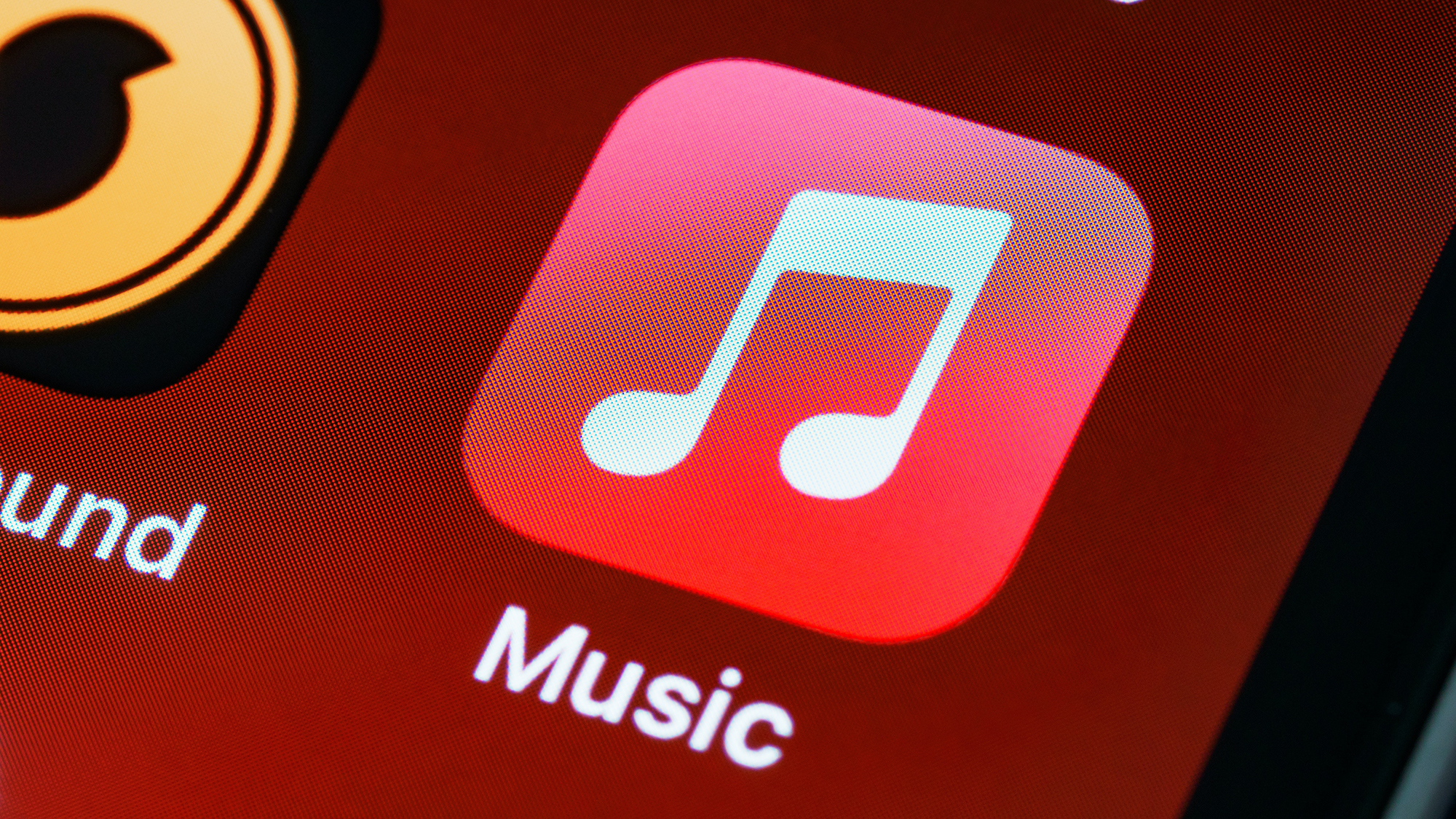
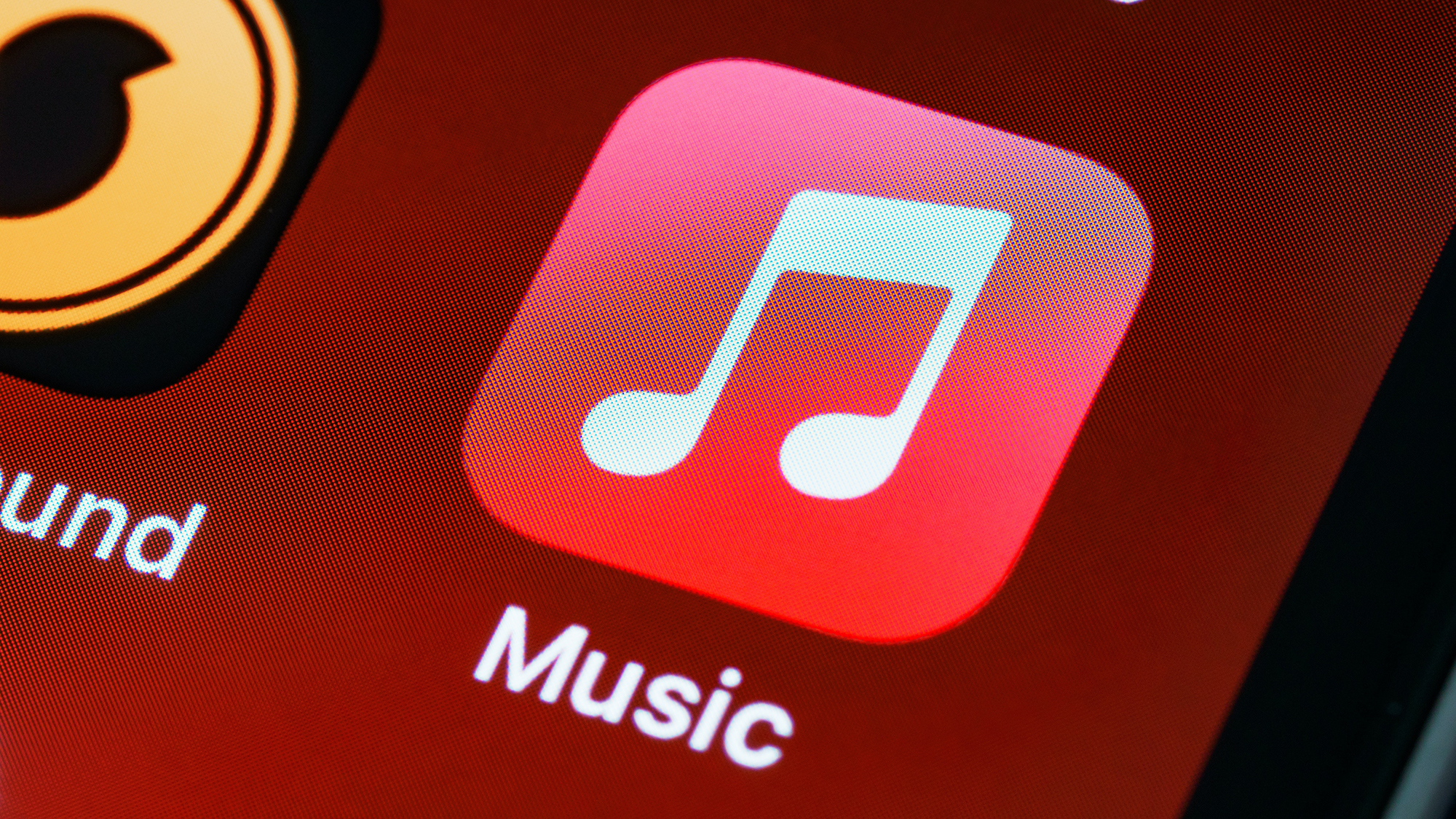
The new Apple Music Classical is an extension of Apple’s existing music platform and offers more than 5 million pieces of music. If you’re a fan of Beethoven, Mozart, or any other composers, take a few minutes to learn how the app works.
Apple Music Classical is free as part of a standard Apple Music subscription, and it’s not available to buy separately. It does, however, have a separate app for iOS. Apple says an Android version is “coming soon” but there’s no word on a web player.
Having its own app means that this classical component is both a part of Apple Music and exists in its own independent space. That may be different from what you’re used to, and there are a few things to know about integrating its classical tracks into your existing music library.
Navigating Apple Music Classical
Fire up the Apple Music Classical app for iOS and it’s clear why a separate app was necessary: classical music compositions are generally longer and feature multiple movements, and that requires a different approach to search and organization.
Tap the Browse icon to see what we mean: You can navigate the catalog by composer, time period, genre, conductor, orchestra, soloist, and even the type of instrument featured most prominently. Follow any of these links to see new releases and popular picks, and in some cases curated Editor’s Choices.

With a track playing, pull up the “now playing” card from the bottom of the screen, then tap the small info button (or “i”) for further details. From this screen you’re able to navigate to pieces from the same composer, conductor, or orchestra, or from the same overall work. Apple Music Classical will also show you related works (linked by similar composers or orchestras, for example).
Also on the now playing screen, you’ll see a Dolby Atmos label if a piece is available in Spatial Audio with Dolby Atmos—the surround sound technology that’s designed to create a more immersive experience. Enabling this depends on your device, but on iPhones and iPads you can go to Music, Audio, and Dolby Atmos inside the Settings app to turn it on or off.

Open the Search tab in the Apple Music Classical app and your options are wide open. You can search based on any of the criteria we’ve already mentioned, or even look for the nickname of a particular piece—try searching for “emperor” to get to Beethoven’s Concerto No. 5 if you want to test it out. You can look for the name of a recording, its composer, or someone involved in its production.
As in the main Apple Music app, you can listen to tracks without adding them to your library so you can easily get back to them later on. If you do want to add something to your library, tap the plus icon that appears on search results and individual listing pages. You can also create playlists by tapping the three dots next to pieces or on listing pages and choosing Add to a Playlist.
Using both apps together
Apple Music can be confusing at the best of times—not least as it boldly tries to mix locally stored tracks with a cloud streaming service—and there are a few extra complications that Apple Music Classical brings along with it. Most of these involve your saved music library and the different places you can access it from.
[Related: Why and how to set up a second Apple Music library]
Tap Library in the Apple Music Classical app and you’ll only see classical music. However, tap Library in the original Apple Music app and you’ll see everything from your regular music library and your classical music library—this applies to everywhere Apple Music is available, including on Android, the web, and macOS.

One of the reasons you would want to access a classical music playlist through the main Apple Music app is that there’s no shuffle feature in the Apple Music Classical app: These compositions don’t really lend themselves to being shuffled anyway, but if you want to shuffle the tracks in a playlist, you’ll need to switch to Apple Music.
The same is true for downloading pieces for offline listening. At the time of writing at least, you can’t do this in the Apple Music Classical app, so again you’ll need to go to the Library tab of the Apple Music app to save classical works to your iPhone or iPad. To do so, open the playlist or album, then tap the download button (the downward arrow in the top right corner) to save the tracks.

You don’t get the same library navigation options in the Apple Music app as you do in the Apple Music Classical app, so you won’t be able to drill down into your saved pieces based on composer, conductor, or orchestra. As your music collection gets bigger, you’ll probably want to stick to the Apple Music Classical app for listening to classical music most of the time.
As in Apple Music, you can choose to add classical works to playlists in Apple Music Classical without adding them to your library (handy if you want to check out some new recordings without cluttering up your library). On an iPhone or an iPad, you can set this up by opening Settings and choosing Music and Add Playlist Songs (the same toggle switch controls the behavior across both apps).
