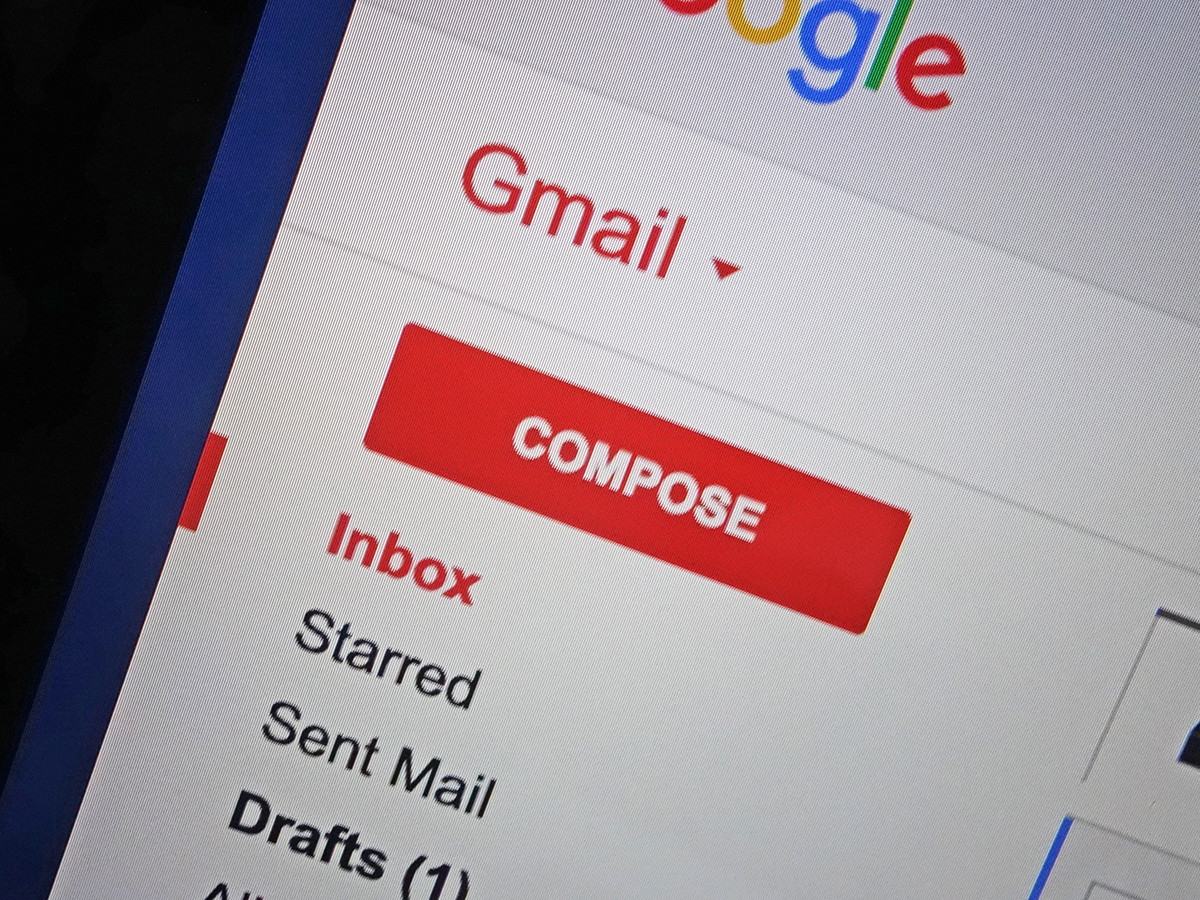
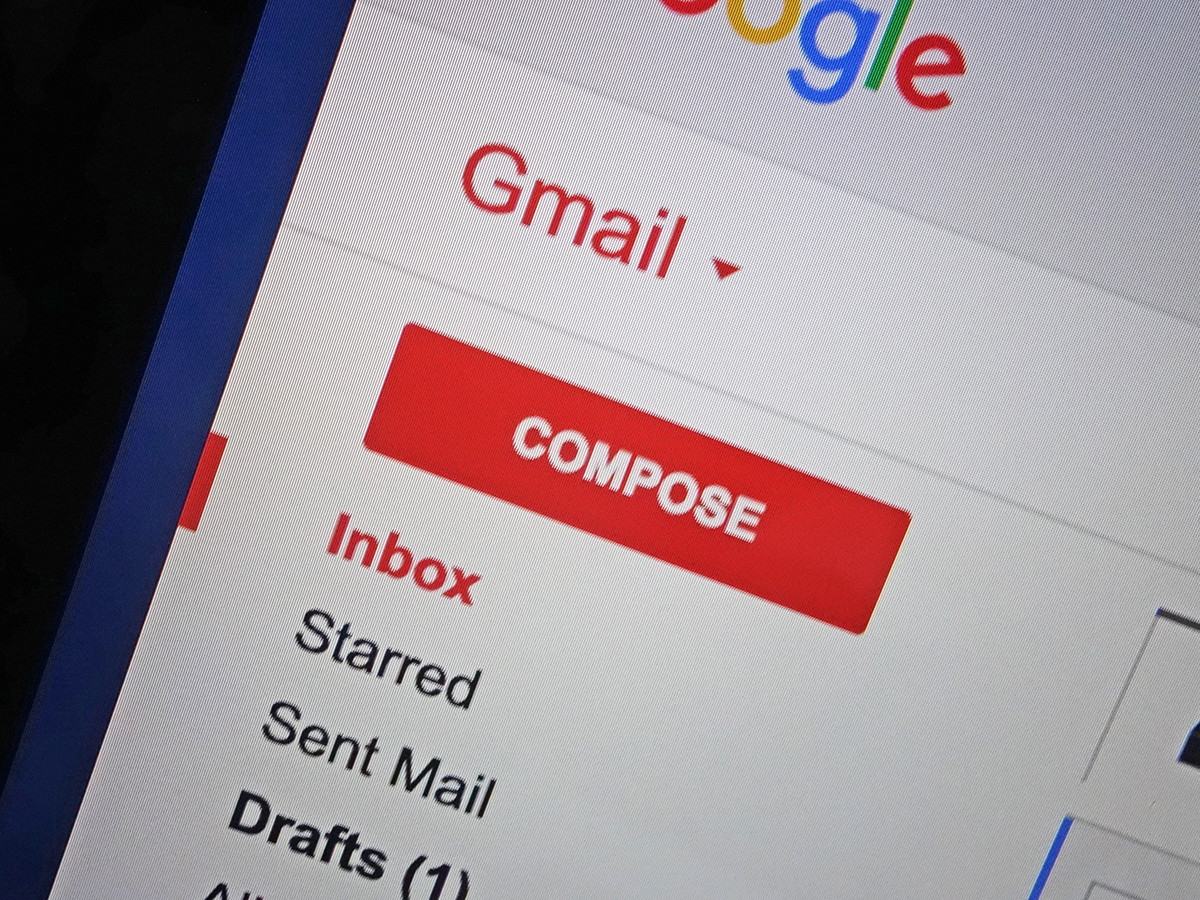
Gmail is one of the strongest email clients currently available. But you won’t unlock its true potential until you start installing some of its add-ons: free third-party plug-ins that integrate neatly into the Gmail interface and help you do more with your messages. And with the launch of Gmail Add-ons in October, Google has added even more goodies for your inbox.
These extensions primarily focus on business applications, including to-do-list managers, invoicing services, and more—you can browse the full list at the G Suite Marketplace. Click any of the big blue Install buttons to set up that utility inside your inbox on Gmail, whether for the website or for the app. More options should appear over time, so remember to check back regularly.
Of the currently-available extensions, we picked out eight of our favorites, encompassing three newly-released Gmail Add-ons and five tried-and-true plug-ins. Learn more about our picks below.
New add-ons
Trello
Your employer may have already introduced Trello into your life, but if you’re not already a convert, here’s how it works. This website and app provides a simple card-based system for keeping track of just about anything. Think of it like a moveable, shareable collection of to-do lists: Many people use it to keep tabs on multiple projects at once, but it’s incredibly flexible, so you can use it for personal as well as professional purposes. You might chart your progress as you plan a vacation or wedding, arrange the week’s activities for your family, or even plot out a novel.
However you use it, the Gmail add-on brings Trello right into your inbox. With it, you can quickly convert messages into cards and manage your Trello flow from inside Gmail.
QuickBooks Invoicing for Gmail
If you run your own business, then a lot of your messages probably relate to dealing with clients and actually getting paid for your work. That’s where this QuickBooks plug-in can help—it lets you quickly create a professional-looking invoice right from the Gmail interface, even if you’re not a QuickBooks user (though you do need to sign up for a QuckBooks ID first).
And the add-on’s abilities go beyond creating static invoices. It can also pick out contacts and details from your incoming messages and track the payment status of all your invoices from inside Gmail. Finally, the plug-in offers clients an easy way to pay you instantly through Stripe or QuickBooks.
Asana
Asana resembles Trello: It’s a tool built primarily for organizations that can also help personal users. At its heart, Asana is a task manager, letting you direct all the jobs on your plate in a more intuitive way. And its new Gmail add-on brings the service right into your inbox.
In practice, that means you can convert emails into tasks with just a few clicks (or taps if you’re on a phone). You can also set due dates, assign tasks to yourself or to other people, and add notes to those to-dos—all without leaving the Gmail interface.
Existing plug-ins
Boomerang
Boomerang is one of the go-to extensions for Gmail power users. Once you install the plug-in, which works in any browser, you get control over when you send your messages: A new Send Later button will appear in the window for composing a new email, allowing you to schedule your email to be sent at some time in the future. So you can delay an outgoing message by an hour or make it arrive first thing in the morning on the following Monday.
The plug-in can also ping you about emails where you haven’t heard back from the recipients, reminding you to follow up with them. In fact, that’s where the Boomerang name comes from—emails “boomerang” back if they haven’t received a response. Whether you’re working with people in other time zones or don’t want to forget an important bill, Boomerang can help. Although the free version lets you Boomerang up to 10 emails each month, if you want to use it more frequently, you’ll have to pay at least $4.99 a month.
Todoist
Todoist is one of the most popular to-do-list managers on the planet, so you know the associated browser extension for Chrome will be equally capable and polished. Essentially, the plug-in brings your lists right into your inbox for easier access and management.
You can, for example, turn emails into tasks that need to be completed and receive reminders about them. The extension also lets you view your current tasks with your emails still on-screen and share task details with others. The extension, like Todoist itself, is free to use, but if you’d like extra features like location-based notifications and project tracking charts, you’ll have to pay $28.99 a year for a premium plan.
WiseStamp
Don’t settle for dull-looking email signatures—WiseStamp quickly and easily adds flair to the ends of your messages. It works inside any browser, giving your emails a little edge when it comes to standing out in a crowded inbox.
With this extension, you can add web links, photos, and even snippets of your social media feeds to the bottom of each message. The service is free, but for $6 per month you can get a Pro account that gives you access to premium templates, as well as the ability to create multiple signatures.
Inbox Pause
The simple and useful Inbox Pause comes from the same developers behind Boomerang, and should work in any modern browser. It lets you hit a big blue Pause button to stop the flow of incoming emails. When you’re trying to avoid distractions while working on a single task, the ability to hit pause can be vital.
Pauses can happen manually, or you can set them to occur on a set schedule. You can even specify certain senders who are allowed to break through the wall of silence—just in case there are important messages that you won’t want to miss. Like Boomerang, Inbox Pause costs nothing.
Password Alert
Google built this free Chrome extension itself, designing Password Alert to add extra protection against any phishing emails—messages containing links designed to trick you into entering your Google account details on fraudulent websites—that might find their way into your inbox.
This plug-in creates a barrier against phishing attacks: If you do enter your Google credentials into a non-Google website, it will flash a warning at you. And if that fails, and you accidentally compromise your personal information, it lets you immediately change your Google password.
