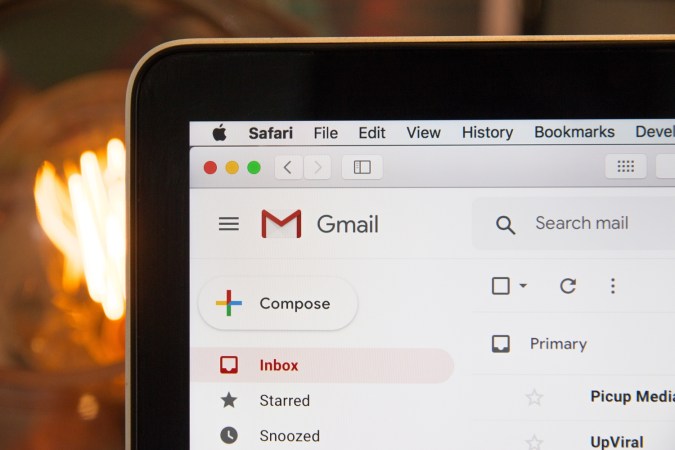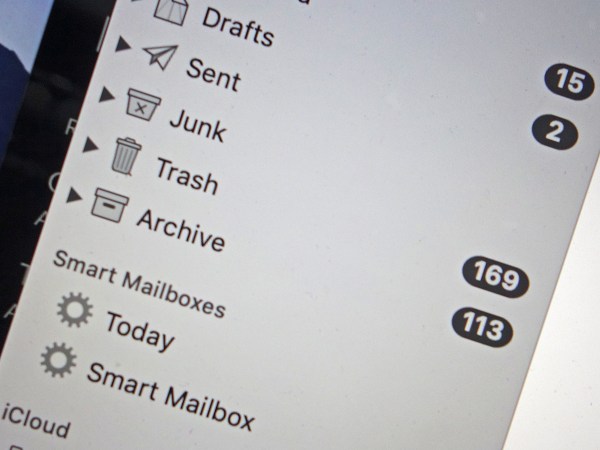Your inbox is watching you. Yeah, most of us know we’re being tracked online, but you might be surprised at the number of incoming emails that can tell when, where, and how often they’ve been opened.
Sure, you can unsubscribe from newsletters and delete accounts with companies you feel are sending you too many digital missives, but if that’s not enough, you can pull the shutters down on data-gathering in your inbox, no matter what email account or client you use.
How email trackers work

Email tracking is typically triggered by some kind of interactive element in a message. When your email client loads that element—often just a single-pixel image that you won’t even see—it notifies the sender, and they assume the message has been opened.
This is known as pixel tracking, and it works the same way as read receipts in instant message conversations. It’s useful for all kinds of reasons. Marketers know they’ve targeted a working inbox, co-workers know you’ve seen their message, and campaigners know how many people they’ve reached, for example.
The interactive element can also report a location back to the sender—the same location your computer provides whenever it connects to the web. It can also show senders what device you used to open the message and what links you may have clicked. However, pixel tracking isn’t complex enough to read the contents of your inbox, analyze your computer files, or anything like that. It’s a fairly rudimentary system with basic informational uses.
Plenty of companies use it to decide how often to get in touch with potential customers. If it looks like you never open your messages, you might get more of them, not less. Or, you might get cut from a mailing list you actually want to stay on.
Now that you understand how email tracking works and what it entails, you can decide if you want to try to stop it or not.
How to block email tracking

The easiest way to block email tracking across the board is to stop your email client from loading images by default. If the pixels or tiny images meant to log your activity can’t load, they can’t do their job. The tradeoff is that no images will ever automatically display when you open emails—you’ll need an extra tap or click to load them each time.
How this process works and where you’ll find the option depends on the email program you use, but you should be able to figure it out pretty easily. For Gmail on the web, for example, click the cog icon in the top right, then Settings. Next, open the General tab and choose Ask before displaying external images.
If you’re using the desktop Outlook program on Windows, on the other hand, you need to select File, Options, and then the Trust Center tab. Click Trust Center Settings, then tick the two Don’t download pictures options under Automatic Download. Unfortunately, you can’t block automatic image downloads on Outlook on the web.
For Apple Mail on macOS, head to Mail, then Preferences. Under Viewing, uncheck the box labeled Load remote content in messages—this stops images and any other content hosted outside the email itself from loading automatically.
We can’t take you through the process for every email client, but similar options are available on mobile. For Gmail on Android, for instance, choose Settings from the app menu, then your email address, followed by Images. In Outlook for Android, open the app menu, tap the cog icon, then choose your email address and Block external images. For Mail on iOS, open the iOS Settings and choose Mail before turning off Load Remote Images.
You can use third-party tools

Besides preventing data-gathering images from loading, you can enlist the help of various third-party tools to put a stop to surreptitious email tracking. Take Ugly Email, for example. It’s a browser extension for Google Chrome and Mozilla Firefox that works on top of Gmail on the web, puts eyeball icons next to subject headers for emails that include tracking elements, and blocks the trackers, too.
PixelBlock works in a similar way, though it’s only available for Chrome. If you use it, it’ll automatically block tracking pixels in Gmail on the web, and then notify you when it has done so.
Both Ugly Email and PixelBlock deal with tracking pixels while leaving other images in your messages untouched.
A more comprehensive solution is Gmelius, a professional-level Gmail add-on that works with Chrome. It’s aimed at marketers and businesses, but it has a ton of useful features that the average user might still appreciate, including blocking (and, ironically, adding) email trackers. The basic features, including tracker blocking, are free to use. Extra features aimed at teams sharing Gmelius accounts cost $12 a month or $108 a year.
The dominance of Chrome and Gmail has meant that third-party apps for other services and platforms are scarce. Trocker is one option for Firefox, but it focuses on Gmail, so if Google isn’t handling your email, your best option is to explore your inbox’s built-in options.
Now that you’ve got the tools and know-how you need to reclaim a little bit of your email privacy, you have to decide what to do with all that. And don’t worry about time—whichever method or combination of methods you choose, it shouldn’t be too long before they’re set up and blocking away.