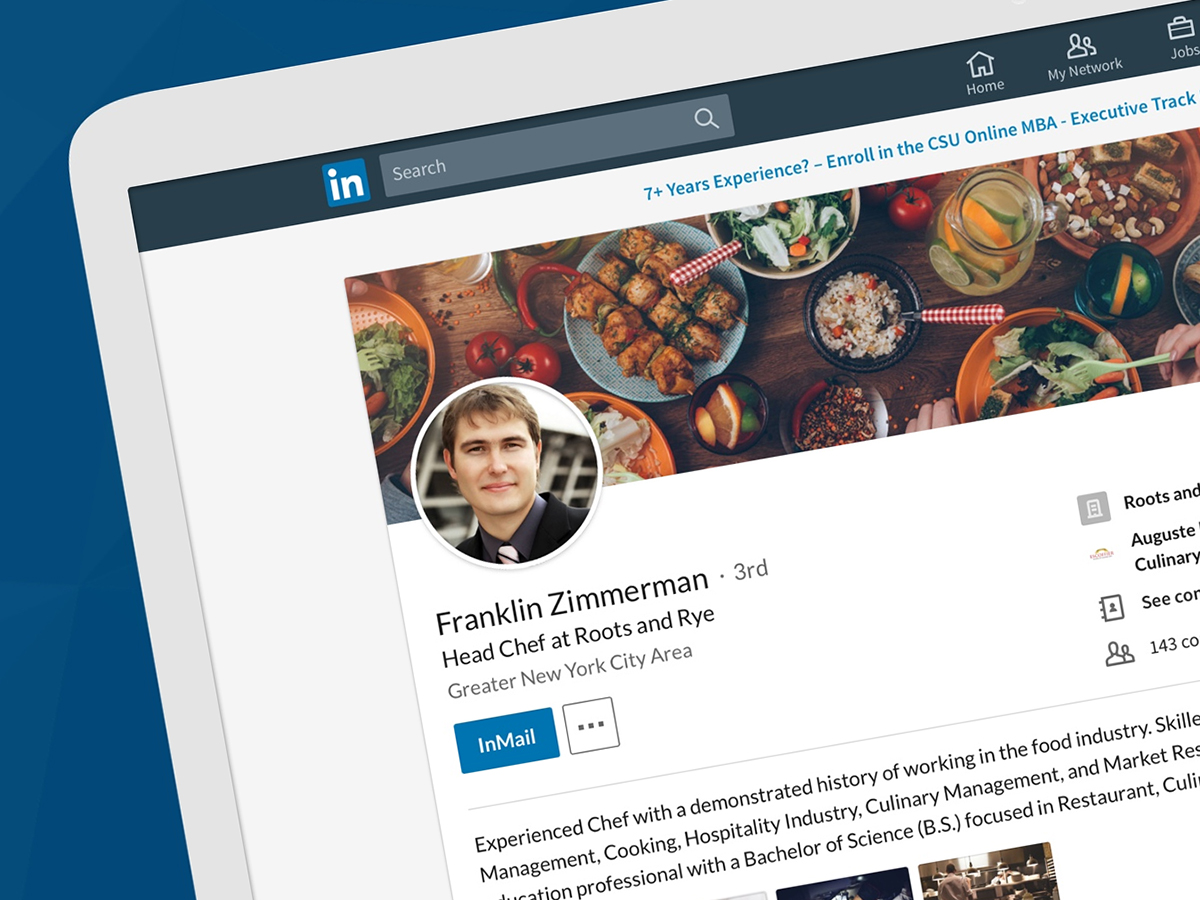
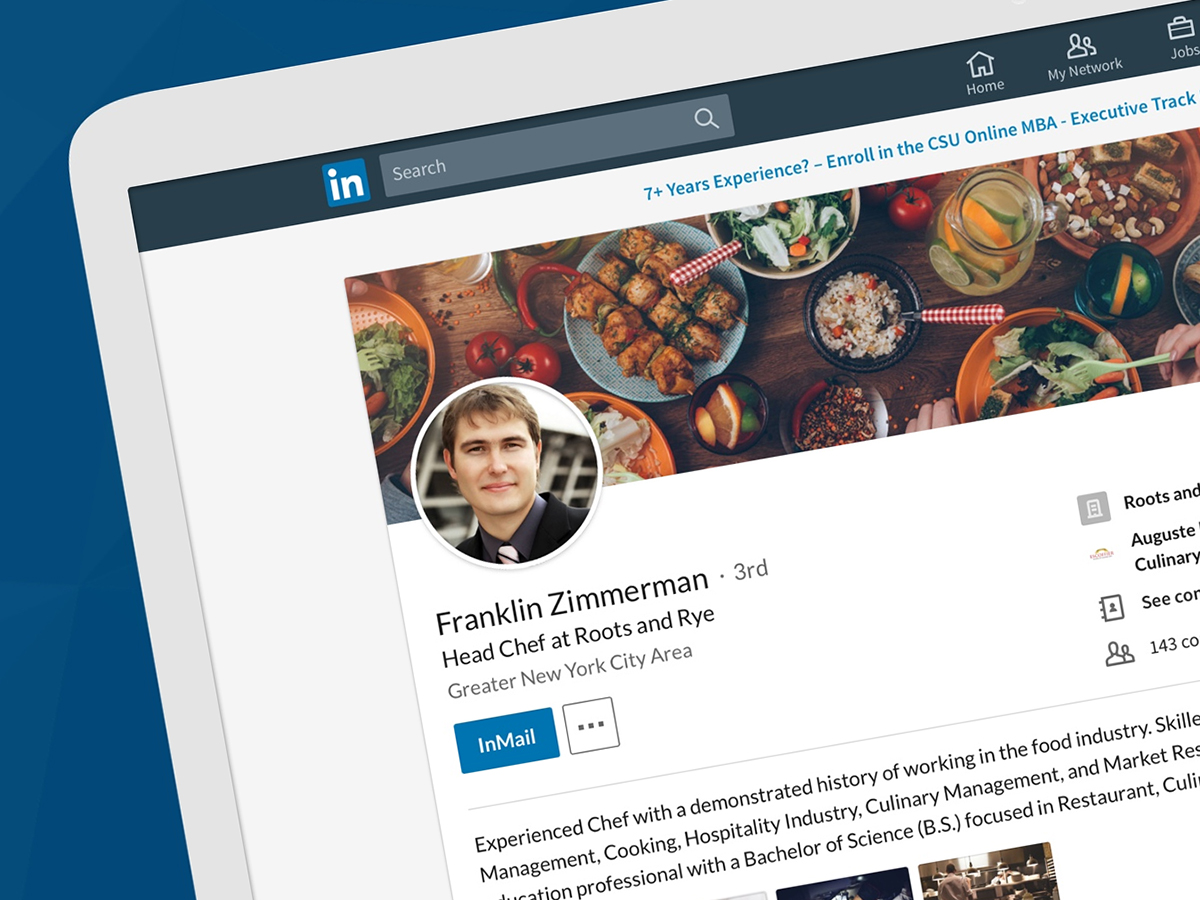
Many of us think of LinkedIn as the lamest social network. But that’s because we’re not using it to its full potential. With the correct method, it can teach you more about your chosen field, help you make new connections in your industry, and even lead to a better job. Here are 10 tips to make LinkedIn work for you—without requiring a premium upgrade.
1. Customize your feed
LinkedIn has adopted a Facebook-style news feed that greets you whenever you log in to your account. If your feed seems like white noise, that’s because you haven’t tuned it to show the most relevant content.
To get a more customized experience, head to the LinkedIn website and click View all recommendations on the top right. The network will provide a list of suggested individuals and topics. Click Follow next to the ones that interest you, and those posts will end up in your feed. (Just remember that, for individuals, this isn’t the same thing as actually connecting with them).
On the opposite tack, you want to get rid of posts that aren’t relevant to your interests. If a boring or annoying update shows up in your feed, click the three dots on that post’s top right corner and select Unfollow. If this is a post from a contact, you’ll remain connected, but you won’t have to scroll through anything they share.
2. Make yourself available
If you want to boost your chances of making meaningful connections, you need to let other people know when you’re available. LinkedIn lets you do so through the platform’s built-in messaging system. This doesn’t actually change who can message you, but will increase your visibility—which could make the difference between forging an important connection and missing out. However, this option won’t suit everyone, especially not those who prefer not to receive unsolicited chat requests.
Look for the toolbar on the website and click Me > Settings & Privacy > Privacy > Manage active status. Finally, pick either Your Connections only or All LinkedIn members. Now, whenever you’re signed into the website or active on the mobile app, you’ll appear as available to chat.
3. Start a conversation
As the well-known mantra goes, you get out of LinkedIn what you put in. In other words, while lurking silently has its uses, if you start contributing posts and links to your feed, then your visibility will rise.
First, think about what you can contribute with a post: maybe a link to some of your recent work, a short opinion piece about the state of your industry, or a gallery of ongoing projects. The right kinds of content can do double duty as self-promotion and an encouragement for people—both inside and outside of your current network—to connect with you.
To actually make your post, click the Share an article, photo, video or idea box at the top of the news feed. Before you confirm, however, make sure your updates are related to your field, check them carefully for errors, and ask whether they’ll appeal to the type of person who follow you on LinkedIn.
4. Get alerts for your searches
The LinkedIn search feature is more powerful than the sparse-looking box at the top of the website might suggest. For example, it lets you save searches so you can receive email alerts when new matches appear.
Start by clicking the search box on the web interface and typing some relevant keywords that relate to your career field. On the results page, filter your options. To find potential contacts, choose the People option and then click the Create search alert link on the right; to look for jobs, hit the Jobs option and then toggle the Job alert switch on the next screen to On. Your search for people will automatically ping you with new matches every week, while your career hunt can send you new job emails daily or weekly.
5. Follow companies as well as people
You may think of LinkedIn as a place for individual profiles and job listings, but don’t neglect the usefulness of company pages: These can provide a treasure trove of information about advancing your career, scoping out the competition, and learning more about your chosen industry.
Search for companies from the main search box, using keywords relevant to your area of expertise. Or simply click through on company names when you find them in, say, user profiles. Businesses often post updates of their own—to see these crop up in your news feed, click the Follow button on any company page. Company pages may also show related companies, current employees, and available positions, all very useful if you’re currently hunting for a new job.
6. Export your connections
Even if you start using LinkedIn more intentionally, the people you’re trying to contact may not respond to in-site messages. Or maybe you feel more comfortable using the traditional email approach. Either way, you can export data about your LinkedIn contacts, allowing you to use it with other programs and services.
From the LinkedIn web interface, click Me > Settings & Privacy > Privacy > Download your data > Pick and choose and tick the Connections box. Finally, hit Request archive. After a few minutes, you’ll receive an email that says your download is ready. Open it and you’ll see a CSV (comma-separated values) file with names, email addresses, and other information.
Now you can plug this file into whichever email or contacts app you prefer. For example, with Google Contacts, you visit the website and click More > Import > CSV or vCard file.
7. Specify that you’re open to opportunities
If you’re actively looking for a new job, LinkedIn can bring your profile to the attention of recruiters who find candidates with the network’s paid Recruiter Tool. That means you’ll get more leads from potential new employers. However, although LinkedIn says it will “take steps” to not show your current company that you’re looking for work, it “can’t guarantee” complete privacy. So consider carefully before switching on this signal.
If you decide the risk is worth it, then head to the LinkedIn website and click Me > Settings & Privacy > Privacy. You’ll see a section labeled Job seeking preferences with a Let recruiters know you’re open to opportunities toggle switch. Change the switch to Yes.
While you’re in this menu, you can also click Update career interests to filter the type of offers you’re looking for. This lets you set your current employment status, the jobs you’re interested in, when you’d like to start, and the size of company where you want to work. This is all useful information for recruiters, which should lead them to send you more relevant messages. For more details, check out this LinkedIn help page.
8. Customize your alerts
Your LinkedIn account can enlighten you with important career information…or distract you with meaningless updates. To hear about the news that matters, without keeping the network on an open browser tab all day, you need to tweak the type of alerts you receive.
Like Facebook and Snapchat, LinkedIn lets you control your notifications—even if you don’t log in for days, the site can deliver important alerts straight to your email inbox. To find the relevant settings, head to Me > Settings & Privacy > Communications > Email frequency. Then tick the options most relevant to you. For example, you can choose to receive or avoid emails about invitations, direct messages, job opportunities, network updates, contacts joining LinkedIn, endorsements, comments on your page, highlights from your feed, and more.
9. Improve your profile
When you originally creating your LinkedIn account, you may have rushed through setting up your profile. But this is a recruiter’s first look at who you are, so it’s worth taking some time now to improve its quality.
This may take some time, so we recommend you edit your profile through the web portal. Click Me > View profile to start making changes. In addition to selecting a good profile image and updating your resume information, make sure to write a tight summary paragraph with a compelling “headline” (the small bio that shows up in searches). You can also tweak your profile a little more to make it reflect your work: Throw in a few links, photos, and videos that show off your skills.
If you plan to include a link to your LinkedIn page on business cards, email signatures, or even resumes, then you’ll want it to look good. So give your profile a short and snappy URL, one that incorporates your full name or even the title of your business. To customize your profile’s web address, go to Me > View profile > Edit public profile & URL.
10. Tap into the power of groups
On LinkedIn, joining a group is a useful way to learn more about a particular field and find influential people in it. Once you’ve joined a relevant one, you can view summaries of the most popular things members have posted, or dig deeper into individual updates. In the process, you can connect with like-minded people, receive professional advice, and hunt for new roles.
Head to the front page of the LinkedIn website and click Work > Groups. You can either set up a new group from scratch or join existing an one. Look for recommendations, based on your profile, on the Discover pane. You can also search for relevant groups from the main search box—just filter by Groups after you type in your keywords. To gain access to your chosen group, click Ask to join.
