

Not so long ago, the majority of the online productivity apps out there were limited, slow and buggy, but these web tools from companies like Google, Microsoft, and Apple are quickly catching up to their desktop counterparts.
While these apps don’t have quite as many features or formatting options as the programs you can install for Windows and macOS, they do work in any modern browser, and can be accessed from anywhere, with no installation required—perfect for working on the go or across machines.
Here we’ll explain how you can get up and running with each suite of tools.
Google Docs, Sheets and Slides
If you’ve got a Google account and a web browser then you can get started with Docs, Sheets and Slides, which can also be accessed through the Google Drive interface—just click the big blue New button in the top-left corner. Google gives its users 15GB of room on the web for free, but files created in this web apps don’t count towards this total (you can always upgrade if you need to).
As it’s also made by Google, using Google Chrome will give you the best experience and a few extras (like offline support), but any browser will work fine with the suite. Whichever part of the Docs, Sheets and Slides suite you’re in, the interface is usually relatively consistent across all three apps. Above your document, spreadsheet or presentation you’ll see a toolbar for accessing key features and commands, as well as a series of menu headings for finding everything else the online apps have to offer. You can click and highlight text, cells and objects in the main window just as you would with a regular office program running on your desktop.
In the top-right corner are Comments and Share buttons. Use these to add comments to whatever you’re working on, or to get other people to work with you by sending them an email invitation (you can control whether other users get to edit or just view the file). Documents, spreadsheets and presentations can be edited by multiple people at the same time, and quickly shared with others via a simple web link. Changes made by you or anyone else are saved instantly.
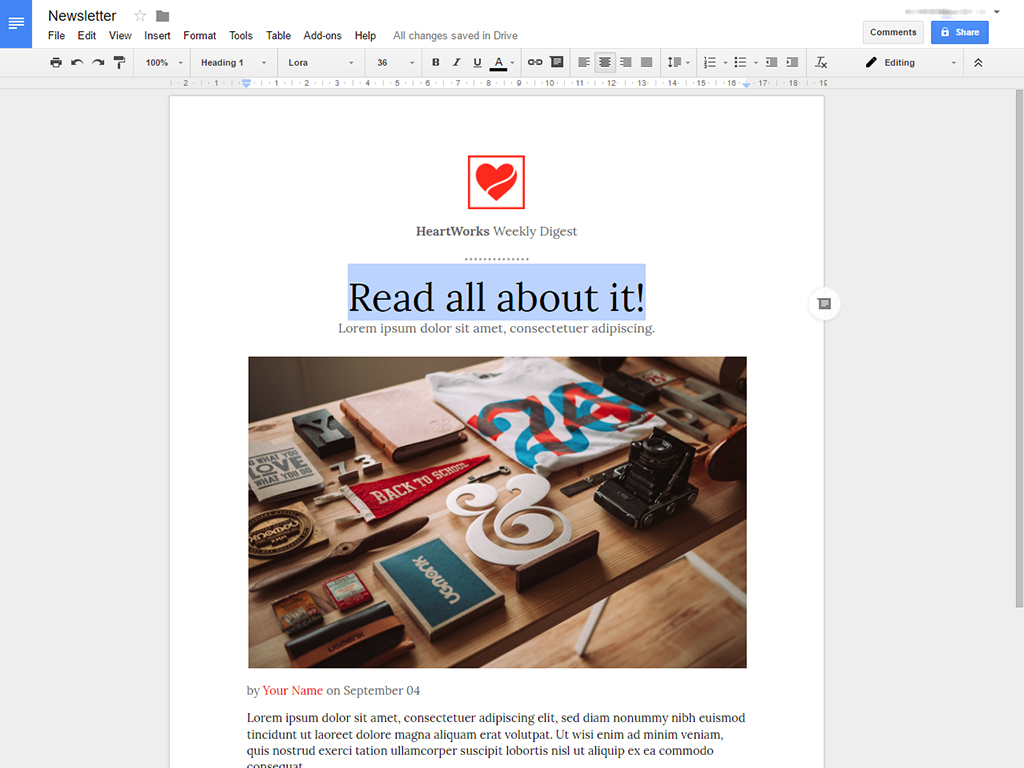
For Docs, all the text formatting options you need are right there on the toolbar. Use the Insert menu to drop in images, tables and other objects, or the Format menu to make more detailed changes to the text. Under the Tools menu you’ve got handy features such as a spelling checker and a word count function, while the layout of the document as a whole can be edited via the Page layout entry on the File menu.
If you want to make your edits more visible to collaborators, right click in the copy and select “Suggest edits.” Any changes you make when this mode is selected will appear with markup to indicate the differences. If you want to switch back to normal editing mode, simply right click and select “Return to editing.”
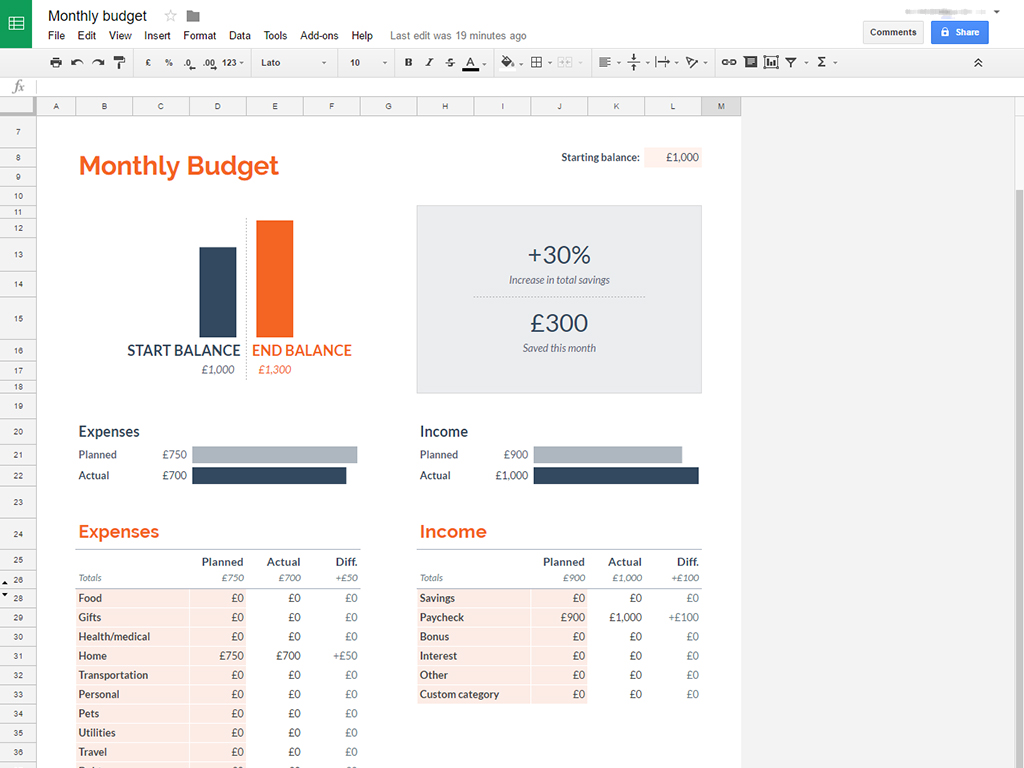
Open up Sheets and again you can format text using the options on the toolbar. Here you’ve got extra options for setting number formats, and a formula bar below that lets you set up automatic calculations—use the Function option on the Insert menu if you need a hand building a formula. Charts are an important part of any spreadsheet program, and these can be dropped in by clicking Insert and then Chart, while the Data menu lets you sort and filter your stacks of data.

The Slides interface is slightly different from the rest of the Google suite, with slide thumbnails listed down the left of the screen and various theme options for your presentation design listed down the right. The toolbar lets you import text, images, and shapes. If you select something in the presentation itself then more formatting options appear. Use the Arrange menu to control the positions of objects on your slides, and the Slide menu to edit slide transitions and to create or remove slides.
Microsoft Office Online
You can get at the free, online versions of Word, Excel and PowerPoint by signing in at the main Microsoft Office portal on the web. All you need is your web browser and a Microsoft account, and everyone gets 5GB of OneDrive space as well (you can pay for more). Alongside the three online Office apps we’ve mentioned, you also get browser-based versions of OneNote, Outlook, the Outlook calendar and a lightweight presentation tool called Sway.
The online Office apps will be very familiar if you’ve used the programs on the desktop—they even have their own ribbon menus—although you don’t get quite the same depth and breadth of features as you do with the full versions of Word, Excel and PowerPoint (some advanced Excel functions are desktop-only, for example). To see your recent files and available templates in any of the apps, just click the shortcuts that appear as soon as you’ve logged in.
The ribbon menus at the top are where you’ll find most of the options and settings you need, though some will also pop up on screen as you select text, images and other objects. At the top of the screen above the ribbon menu are options to open the file in the equivalent desktop app, if you have it installed, and to share the file with others via an email link (you can control who can edit and who can view your files). As soon as you make any changes to a document, spreadsheet or presentation, they’re immediately saved.

In Word Online, you’ll find a selection of font styles under the Home heading, or you can use the Font section of the menu to make more detailed changes to the look of your text. Open the Insert tab to drop in pictures, tables, and other objects—as soon as any of these objects are selected, extra formatting options appear on the ribbon menu, as they do in the desktop program. Meanwhile, the Page Layout section of the menu is the place to go to control page orientation and margins.

Excel Online operates along very similar lines. The ribbon menu at the top gives you access to all your formatting, charting and image options, while the formula bar between the spreadsheets and the ribbon menu lets you put together automatic calculations (click the fx button to start building a function). To make changes to existing parts of the spreadsheet, like a chart, just click to select—the available options on the ribbon menu change depending on what you’ve picked.

Finally for the Microsoft suite, PowerPoint Online gives you access to everything you need to build basic presentations online. Slides are listed down the left with the main workspace in the center, and changing the overall theme of your presentation is as easy as clicking on the Design heading. You can drop in transitions between slides and animations for individual objects via the options on the ribbon menu, and the presentation can be shown on the web too, by clicking the Slide Show button down in the lower left-hand corner.
Apple iWork for iCloud
Online versions of Pages, Numbers, and Keynote can all be accessed through iCloud on the web with an Apple ID. Like their desktop counterparts, these web apps exude the usual Apple elegance and polish. Load up any of the apps and you get to either start from scratch with a blank file or load up a template provided by Apple. iCloud users get 5GB of storage for free, shared across all of Apple’s apps and services, and you can pay if you need more.
Everything you need can be found in the toolbar at the top (just hover over an icon to see what it represents) or through the formatting pane on the right. The formatting pane can be shown or hidden with a click on the paintbrush icon in the top right-hand corner, and you can show or hide other page elements via the layout button in the top left-hand corner. Zoom controls and undo and redo buttons are also prominently displayed.
To share documents with other people, use the collaboration button on the toolbar (a small portrait silhouette with a plus icon next to it)—you can control who can edit your files and who can just view them. If you need to get files into Microsoft Office formats for whatever reason, you can do this by clicking on the wrench icon and choosing Download a Copy. The files you have in the cloud, meanwhile, are saved in real-time as you make changes.
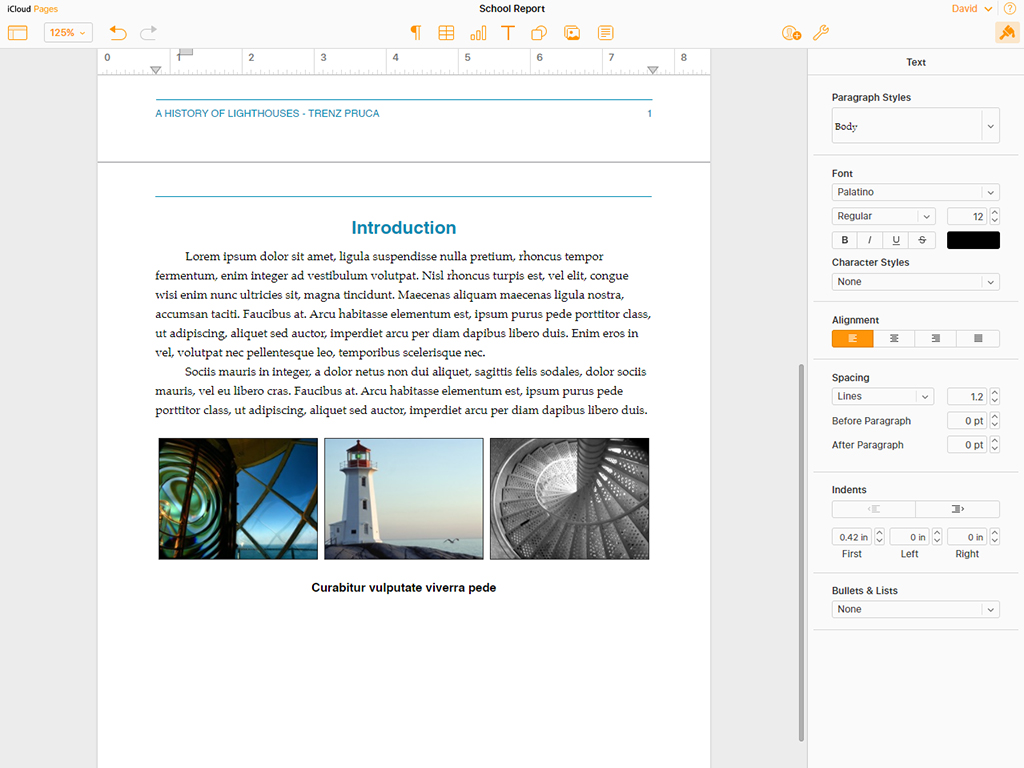
Inside each app the layouts are broadly similar. Pages for iCloud puts all the formatting options (covering text and spacing and styles) down the right of the screen, with tools for inserting page breaks, tables, charts, text boxes and images up at the top. Click on individual elements within a page, and the formatting options change too—select a picture, for example, and you can adjust its style, the way text wraps around it, and the strength and color of the border using the options on the right-hand side.
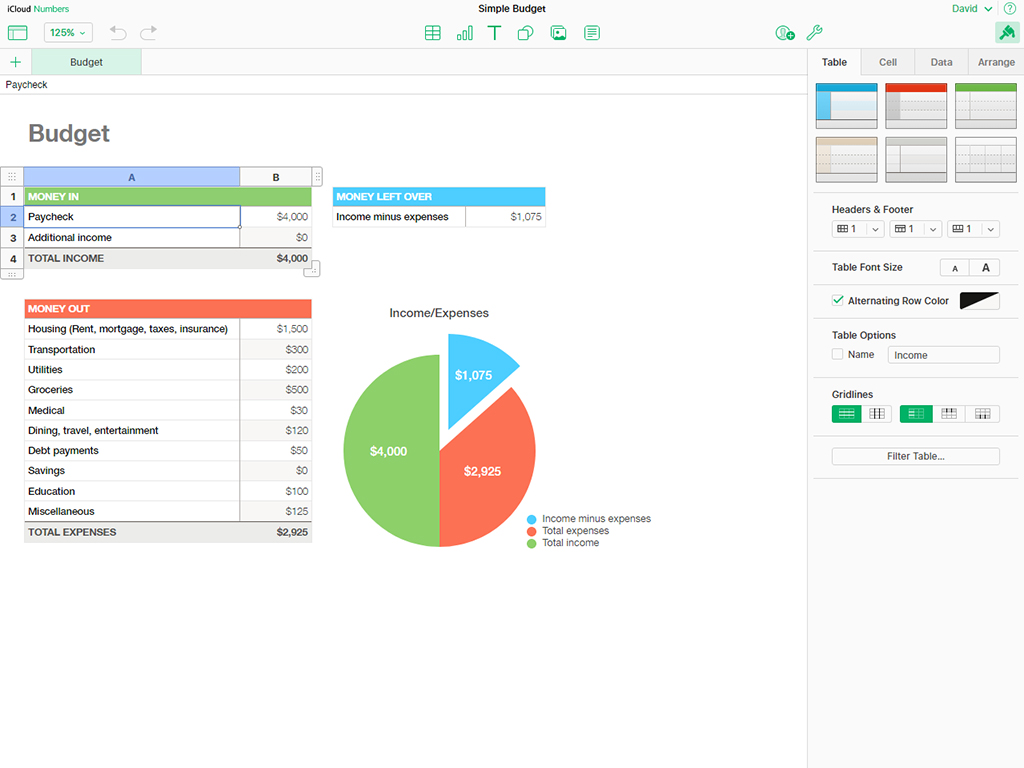
Numbers for iCloud is a straightforward, stripped-down spreadsheet program, again with formatting options down the right and insert options along the top. New sheets in the current spreadsheet can be added with the plus icon to the top left, and formulas can be created by clicking on the formula bar (between the sheet tabs and the workspace), then using the functions that pop up on the right.
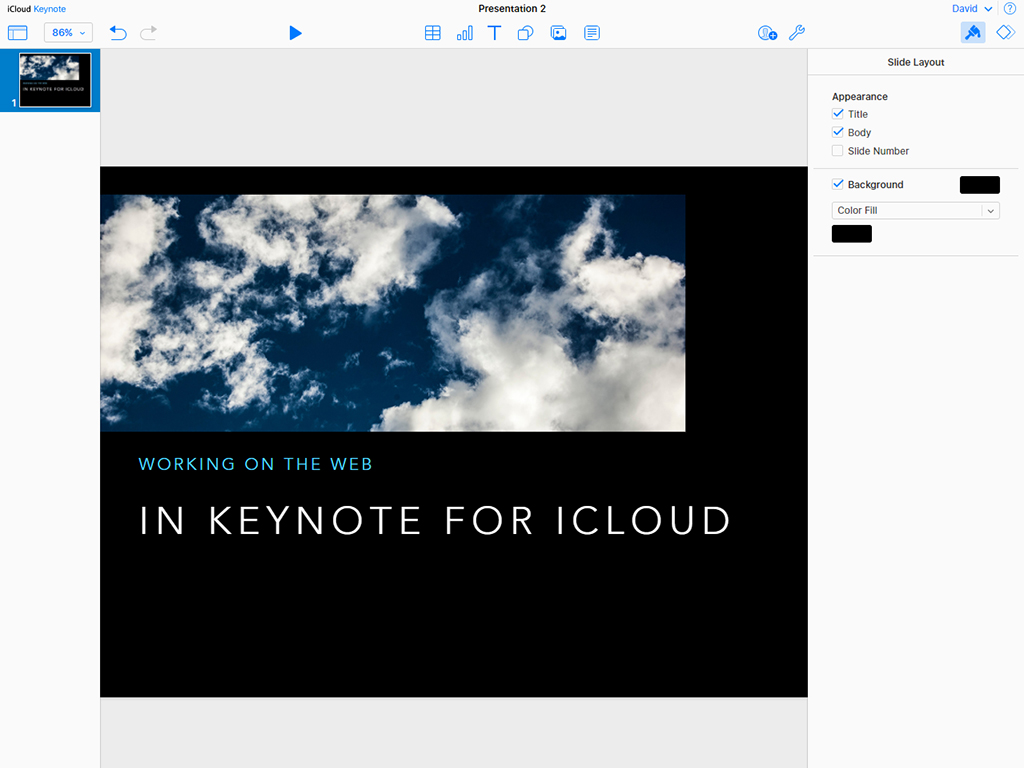
As for Keynote for iCloud, you can create new slides by right-clicking inside the thumbnail pane on the left-hand side, then drop in text, images and other objects using the buttons on the toolbar at the top. In the formatting pane on the right you’ve got options for font and image styles, as well as options for the slides as a whole, and if you click the transitions button (just to the right of the paintbrush icon in the top-right corner) you can change how one slide blends into the next. When you’re ready to show your presentation full-screen, click the play button at the top.
