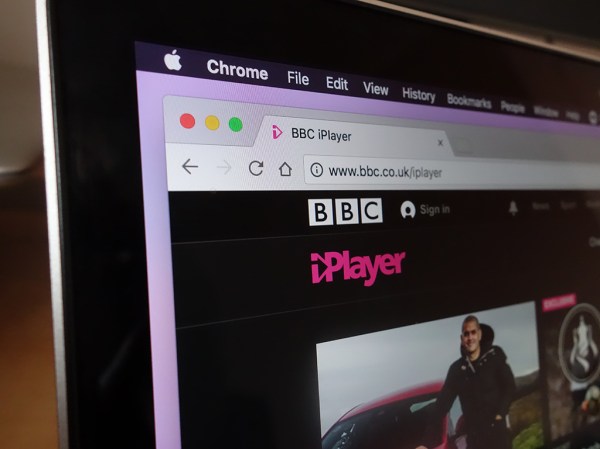We may earn revenue from the products available on this page and participate in affiliate programs. Learn more ›
You don’t have to invest in a multimillion dollar surveillance system to keep an eye on your property and possessions. In fact, you might be able to do the job with gadgets you already own, paired with free software. We’ve collected three types of systems you can pick from: free software on an old device, off-the-shelf cameras, or a DIY setup. Here’s how to assemble each option as quickly and easily as possible.
Repurpose your phones, tablets, and webcams
If you’ve got an old phone or tablet lying around, then you can turn it into a home security camera. Choose this option if you have just one or two rooms to keep an eye on. This setup will miss out on a few of the more advanced tricks offered by dedicated security devices (more on those below), but it will also save you some cash.
To turn your device into a security camera, first choose a location for it. If you’re using a phone or tablet, you might need to set up a custom mount for it to ensure the camera covers the right areas. Select a position where the device can plug into a power source and connect to your Wi-Fi network—you don’t want to lose the video stream suddenly because an old phone’s battery drained or its cell signal dropped. Next, if you’re turning a phone or tablet into a dedicated surveillance device, free up some room by removing any superfluous apps. The final step: Install a program that can transmit a live video feed to the web.
For example, the app Manything can do this job, and it’s free to use on a single device. You can check into the live stream from anywhere on the web, and get alerts whenever motion is detected in front of the lens. If you upgrade to a paid version of the app, Manything will let you save recordings to the cloud and install the program on multiple devices.

Another app option, which works similarly to Manything, is Presence. Again, you set it up on your Android phone or iPhone, position the device where you want to see, and then log into your portal on the web to watch the video feed. Presence includes motion detection alerts for free, and if you upgrade to a premium account, you can store more video recordings in the cloud.
You can also use your computer’s webcam as a security camera. For Windows users, free iSpy software has you covered. It lets you set up multiple webcams, saves recordings and snapshots to the web, and can be configured to detect movement. You get a lot of ways to extend the service too, such as alerts sent over text and Twitter when you’re away from your desk.
Finally, you can even use the video chat program Skype as a simple security surveillance tool—though you probably should set up a separate Skype account just for this purpose. First, install Skype on any webcam-equipped computer in your home, and then set the app to answer incoming video calls automatically. You’ll find the setting under the Calls tab in the Options dialog box. Call your dedicated Skype account from any other computer or phone, and you’ll get a window into whatever’s happening at home.
Set up an off-the-shelf camera
Taking the most convenient option usually means paying the most money—and it’s the same story with home surveillance. If you want an out-of-the-box, off-the-shelf solution, then you’re going to have to put your hand in your pocket. What you might not know is that the latest security cameras are quick to set up, simple to operate, and packed with features. You can literally be up and running in minutes.
As more and more web-connected security devices join an increasingly crowded field, we picked out a few favorites. The Nest Cam, offered by Google’s parent company, is reliable and intuitive. It has motion alerts, a built-in speaker and microphone, and night vision capabilities, plus the company also sells an outdoor version. If you want additional features—like more advanced alerts based around particular zones and the option to store recordings in the cloud for later review—you’ll need to fork out a monthly subscription fee on top of the camera’s roughly $165 price tag.

Unlike the two Nest options, the Netgear Arlo works both indoors and out. It’s also battery powered, so you won’t need to trail any cables to or from the camera (although you will have to keep an eye on battery life). Netgear offers a generous free plan, with support for up to five cameras and the ability to keep seven days’ worth of recording in the cloud.
For a more all-around security solution, the Canary hub is worth a look. You can see and hear what’s happening in your home at any time, get motion detection alerts wherever you are, and even sound the alarm remotely if something looks amiss. For a simpler and less expensive Canary option, check out the Canary Flex. With both devices, you can pay a monthly subscription fee to Canary in order to get more cloud storage space for your surveillance videos.

Like the Canary, the Piper NV camera streams high-quality video to wherever you’re checking in from. It also provides two-way audio and has excellent night vision. Buying the Piper sets you free from monthly contracts, as it includes all the cloud storage for free, letting you save and review your videos. The camera includes a backup battery too, so your home will stay safe even if the power goes out.
If your budget can handle it, a modern security camera is the easiest way to set up a surveillance network at home. Using these modern devices doesn’t require any advanced technical know-how—you can handle all of the setup and configuration through user-friendly menus, with just a few clicks of your mouse.
Build a DIY camera system
Of these three sections, the most difficult way to secure your home is to create your own home surveillance system. However, thanks to the latest in DIY technology, it’s easier than you might think—especially if you’re already a keen tinkerer. While the other options we’ve listed are more straightforward, this one is inexpensive, very customizable, and gives you the sense of satisfaction you get from doing a job yourself.
You’ve probably come across guides to using a Raspberry Pi to build a home security camera. For DIYers, this mini computer is a great way to control your surveillance setup. You can pick up a Raspberry Pi for under $40 at the time of writing. Once you’ve got the brains behind your system, all you need is the official camera module and a free app like MotionEye. Then it’s up to you to fashion the housing and configuration you want. For more detailed instructions, check out the many tutorials available online.

The Arduino processor, like the Raspberry Pi, gives you a basic controller on a very small board. It will set you back less than $30. Again, you can tap into the collective knowledge of the web for detailed instructions on how to get your DIY home security camera up and running. With Arduino, the process isn’t quite as straightforward as it is with the Raspberry Pi, but the options for customization are virtually limitless.
Raspberry Pi and Arduino are the two main pieces of hardware that DIYers should look into. However, if you know your way around an electronics board, you can set up all kinds of custom camera configurations.