We may earn revenue from the products available on this page and participate in affiliate programs. Learn more ›

Deciding between Alexa, Google Home or Apple HomeKit smart home platforms can be daunting. It’s a choice that will likely guide your gadget buying preferences for years to come. Even once you’ve decided to build an Apple HomeKit smart home, the rapidly expanding market of smart home-compatible devices and upgrading your home from dumb to smart can seem overwhelming.
Apple HomeKit provides a solid base for your smart home, so it’s a great place to start your planning. Everything in this guide works seamlessly with Apple’s smart home software. As an added bonus you’ll be building your system around Apple’s security and privacy features which are more robust than both Amazon’s and Google’s.
- Best HomeKit smart home hub: Apple HomePod Mini
- Best Apple HomeKit smart home connected light bulbs: Philips A19 Starter Kit
- Best Apple HomeKit smart home connected lock: August Wi-Fi Smart Lock
- Best Apple HomeKit smart home security camera: Eufy Security Solo IndoorCam
- Best Apple HomeKit smart home thermostat: Ecobee 3 lite
Apple Homekit devices for a smart home: the Coziest Ecosystem
HomeKit offers a somewhat limited selection of compatible devices when compared to Amazon’s Alexa and the Google Home ecosystems. However, this is at least partially by design. It shouldn’t come as much of a surprise to iPhone and Mac users. Apple maintains tight controls over all of its platforms. The company keeps a runnning list on their website of all devices that work with HomeKit.
What HomeKit lacks in options it makes up for with ease of setup. Many devices that work with Alexa and Google Assistant require their own apps. All HomeKit-compatible devices are designed to work within the Apple Home app, which is built into iOS and macOS. This level of integration minimizes glitches and saves you from downloading a separate app for each smart home device you add.
If you’re seriously considering HomeKit for your smart home system, you likely already have one or more Apple products, so this level of integration will be nothing new to you.
Phone integration is one area in which HomeKit has a serious advantage over Alexa. Since Home is baked into the iPhone/iPad/Mac experience, you can also use Siri to control your smart home from many Apple devices, including the Apple TV. Mac and iPhone users have an easy, natural transition into the HomeKit lifestyle.
From Home, to Rooms, to Scenes
The Apple Home app allows you to control all devices in your smart home from a single interface. The app further organizes your devices into Rooms, based on their location in your home. Beyond that, the app allows you to set up “Scenes” which are essentially prearranged settings that touch multiple devices. For example, you could create an “Away” Scene that turns off all the lights in your home, locks the doors, and changes the thermostat to a more economical setting.
You can trigger these scenes—and pretty much any other smart home event—through the Home app or through Siri voice commands.
Before you Buy, Check the Wi-Fi
HomeKit makes it dead simple to set up your smart home devices as long as they get adequate wi-fi coverage. If your house has multiple floors or a very large footprint, you may want to consider purchasing range extenders. Changing to a mesh network will also work. Making sure that the wi-fi signal from your router can reach all of your smart home devices (especially those that will stay outdoors such as smart doorbells or security cameras) is vital.
Smarthub for Home, and Away
Thanks to Apple’s tight mobile integration, you can control every aspect of your HomeKit devices from your iPhone. This is great when you need to adjust settings while you’re away. However, in order to use this functionality, you will need some sort of a hub for your smart home. When you’re home and don’t have your phone on you every single moment, the convenience of having a hub for your smart home is undeniable.
A smart home hub gives you the ability to simply speak commands to Siri and have every device in your home obey you. Perfect for those moments when your hands are messy from cooking dinner, the kids are screaming at you, and you need to adjust the thermostat. You will also need a smart hub to use HomeKit’s “Scenes” feature.
Originally, Apple allowed you to use an iPad, AppleTV, or 3rd party smart hubs, but did not make a smart hub of its own. This changed in 2017 when they released the original HomePod, Apple’s first dedicated smart hub. HomePod was not cheap, retailing at $349. HomePod Mini released in the fall of 2020 and at $99 had a much more reasonable price tag. Apple announced the following March that it would discontinue the original HomePod and focus on HomePod Mini.
Apple’s advantage
HomePod products provide some significant advantages over the AppleTV and iPad options. First, they’re stationary, which means that, unlike an iPad, you won’t have to worry about misplacing it or your kids spiriting it away for Peppa Pig-related purposes. You can choose a location for one anywhere in your main living space, or have them in multiple rooms.
Anywhere that a HomePod can hear your voice, you can use it to give orders to your smart home devices. Linking multiple HomePods turns on handy features like intercom and whole-home music playback. Additionally, when you place two HomePods in the same room they will assign themselves left and right channels to give your music a surround-sound effect.
Sticking with Apple’s smart hubs means you’ll also enjoy features that let your phone interact with the smart hubs effortlessly. For example, you can move a call from your iPhone to a HomePod, turning it into a speakerphone, or if you’re on your way out the door, move a song playing on your HomePod to your iPhone to continue listening while you’re on the go.
Lastly, HomePod ensures that your smart home ecosystem will be based around a product that adheres to Apple’s robust security and privacy policies. Apple claims that HomePods only begin listening to your voice when you specifically address Siri. Additionally, the company states that voice commands are “associated with a random identifier” as opposed to your AppleID.
Best HomeKit smart home hub: Apple HomePod Mini
Pod for your pad
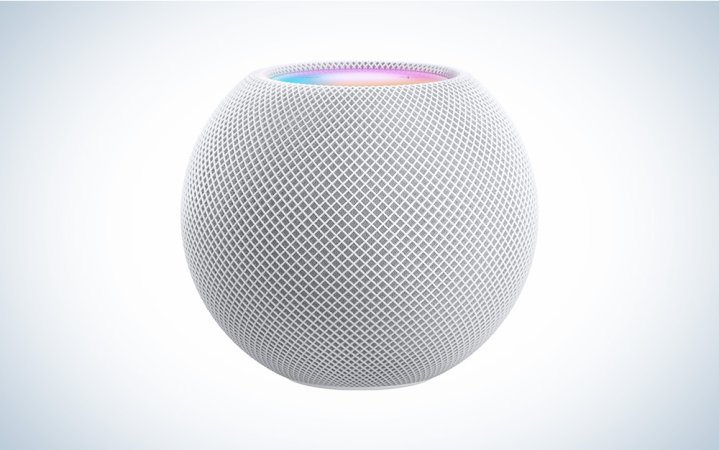
Using your iPhone is the bare-bones way to control your HomeKit-based smart home. But to unlock the full potential of Apple’s technology, the HomePod Mini is essential. In a package the size of a literal apple, you’ll get a versatile speaker with full sound and a receiver for Siri voice commands. With multiple Minis, you get an intercom and sound system that covers your entire home.
Smart bulbs: Truly a bright Idea
Old school light bulbs were dead simple. Smart bulbs, though, have opened up a slew of possibilities in home lighting that didn’t exist in the incandescent days.
The basic benefits of smart bulbs are obvious. If you forget to turn a light off before leaving your home, you can easily do it from your phone, wherever you are. You can also set the lights in your home to turn off after a certain time to ensure that they don’t needlessly burn energy
Smart bulbs also have features that can literally make your day-to-day life more pleasant. If you’ve upgraded to iOS 14, HomeKit’s Adaptive Lighting allows you to set varying color temperatures for your smart bulbs for different times of the day. Subtle touches like these can help you avoid the afternoon slump. That’s particularly useful to keep you awake through those dreaded 3 PM Zoom meetings.
Best Apple HomeKit smart home connected light bulbs: Philips A19 Starter Kit
Light bright

This Philips kit contains two bulbs with a hub, called a “Hue Bridge”. The bulbs connect to the hub, and the hub connects to HomeKit. This allows for control of your smart lighting locally, without the need for any commands to go to the cloud, improving speed without using wi-fi bandwidth. Each hub can also connect up to 50 bulbs.
Keep your home locked up
Ever had that moment of panic? The one that happens when you left home 15 minutes ago and suddenly can’t remember whether you locked your door? If so, you’re a prime candidate for a smart lock. After all, smart home devices are supposed to not only make your home life easier, but also less stressful.
Smart locks very easily relieve you of this common stressor. Security features are the key aspects to look at when shopping for a smart lock, and this means physical security and cybersecurity.
To satisfy the physical security requirements, it’s best to look for a lock that utilizes an ANSI grade 1 deadbolt. Locks that meet this standard generally provide the best protection against forced entry. Buying a HomeKit-compatible smart lock should provide all the cybersecurity you’ll need given Apple’s commitment to encryption and privacy. You can rest assured that any smart lock that Apple has allowed to work with HomeKit provides the same level of protection from hacking.
Best Apple HomeKit smart home connected lock: August Wi-Fi Smart Lock
Compact design, great features
August’s Wi-Fi Smart Lock allows you to use your original deadbolt. You won’t have to change out all of your keys. It has great features such as auto-locking when you leave and auto-unlocking as you approach. The lock can be used with old-school keys, your iPhone, Apple Watch, or an optional keypad. HomeKit integration also means you can control your lock remotely and automate locks and unlocks using Scenes.
A smarter eye on your home
In-home security cameras used to be something that most people only saw in the movies. Now, the relatively low cost of camera tech, and the fact that everybody has a network in their homes has made them much more accessible to the general public.
Modern security cameras are relatively small, come in indoor and outdoor varieties, and connect wi-fi based. That allows you to control and access them from anywhere using a smartphone. Additionally, many cameras allow you to store footage (usually for a fee) and scroll back through days worth of video if you need to check on something after the fact.
In HomeKit’s early days, its selection of security cameras lagged far behind competitors such as Google Assistant and Alexa. As the popularity of HomeKit has increased, so has the number of great camera options. Newer cameras can also take advantage of HomeKit’s Secure Video system, which allows for footage to be recorded and backed up to iCloud.
Since numerous wi-fi cameras have experienced problems with hacking, this new feature is quite valuable. Having your video be recorded via Apple Home and sent directly to iCloud means that it is encrypted from end-to-end and much, much less susceptible to hacking.
Best Apple HomeKit smart home security camera: eufy Security Solo IndoorCam
Low-budget film
Eufy offers their indoor camera at a truly incredible price without skimping on essential features. The camera can store footage locally on an SD card, or in iCloud via HomeKit’s Secure Video feature. The Solo IndoorCam senses motion, but differentiates between pets and humans and only begins recording when “an event of interest” occurs.
Help your utility bills cool off
Smart thermostats are one component of your smart home that can really help you to save money. Old school programmable thermostats have had the ability to set a seven-day schedule for years. However, if you forgot to turn that schedule off right before leaving for a long vacation, you’d be unnecessarily stuck with a big bill for heating or cooling an empty house.
Smart thermostats, at a minimum allow you to adjust the temperature in your home from anywhere using a smartphone app. HomeKit-compatible thermostats pull that capability into the Apple Home app, increasing security and allowing temperature to become part of your pre-programmed Scenes.
Best Apple HomeKit smart home thermostat: Ecobee 3 lite
Nice screen, easy to use

The Ecobee 3 lite is simple to install, and easy to integrate into your HomeKit-enabled smart home. It is programmable to any schedule and works best in smaller homes or apartments. If you end up moving to a larger space with multiple rooms, Ecobee has remote sensors that will allow the thermostat to read the temperatures in multiple rooms and adjust heating and cooling accordingly.
FAQs
Apple’s in-house smart home platform gives developers and manufacturers a set of standards and guidelines for developing compatible gadgets. Buying a HomeKit certified device typically means it will be simple to add to an Apple-based smart home setup.
This is one of Apple’s true advantages. Most of the time, HomeKit devices are set up almost automatically through the Home app built into iOS. You don’t need third-party apps or other software to make everything work together. Make sure you have the latest version of the Home app and all your devices are connected. The rest should be very simple.
It’s free if you already have an Apple device. HomeKit isn’t a feature or gear, but it’s a platform built to give devices consistent compatibility. You’ll have to pay for the HomeKit devices, but as long as you’re using iOS or a HomePod as a hub, the actual platform won’t cost you anything to use. Some smart gadgets, like security cameras, can require their own subscription fees.
A final word on the best Apple HomeKit smart home gear
While it has a smaller list of compatible devices than Alexa or Google Assistant, the Apple Homekit smart home has reached a point where there is more than enough choice to assemble a truly capable smart home. If you’re an Apple evangelist or someone who prefers robust security and privacy features, HomeKit is likely your best option of the three major smart home ecosystems. Plus that fabric on the HomePod is just so inviting.





