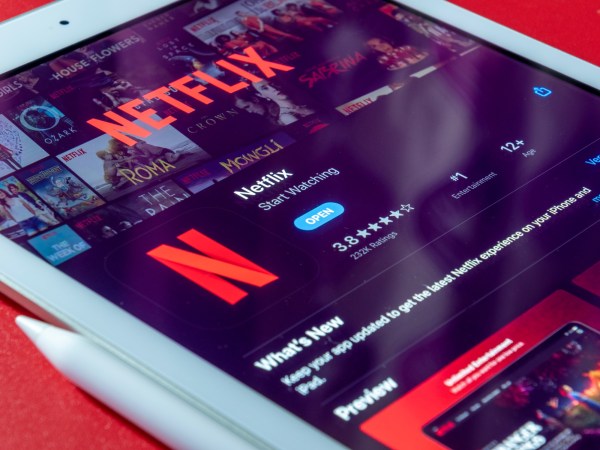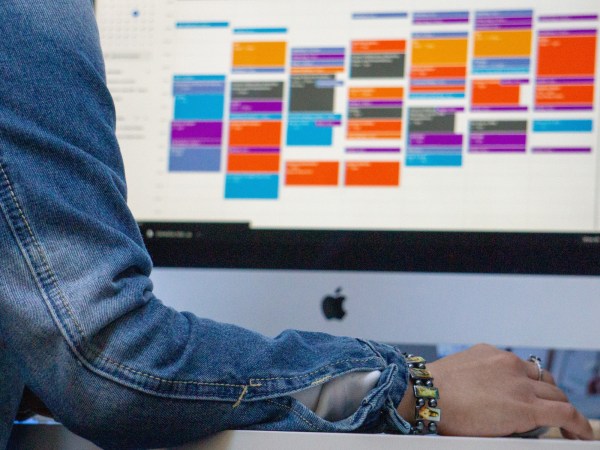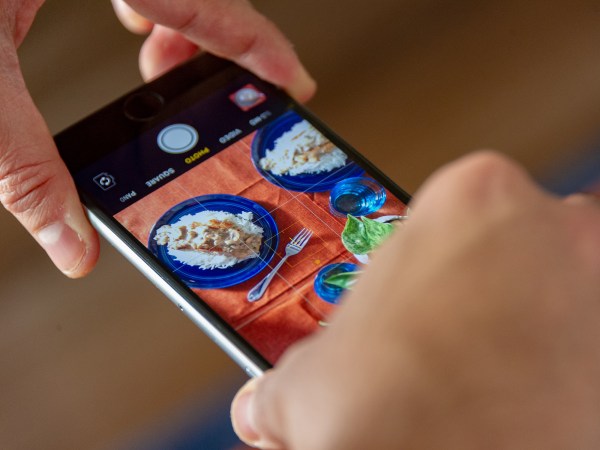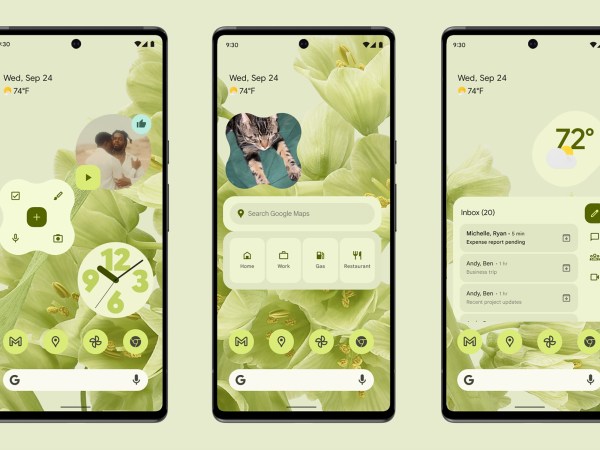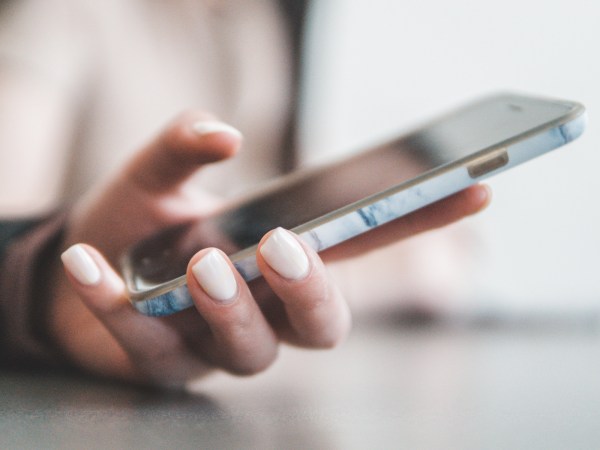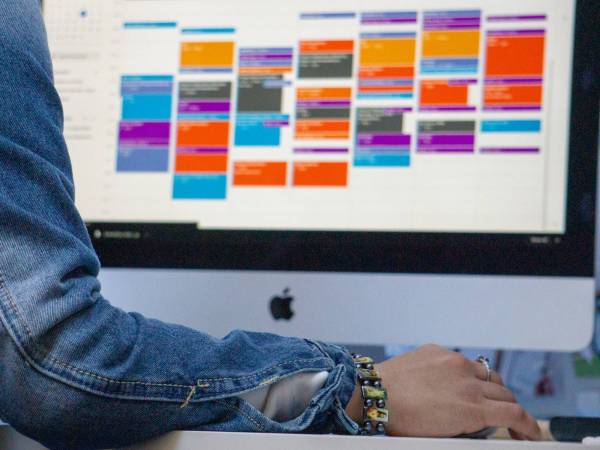There are so many streaming services out there that it’s easy to feel overwhelmed by all the choices. And these content factories aren’t slowing down either: Load up Netflix, Disney Plus, or any other streaming app and you’ll find a wealth of new shows and films to pick from every week, whether or not you’ve finished everything else you’re watching (spoiler alert: you haven’t).
Knowing this abundance of choice means certain titles can fall between the cracks, companies have created many digital tools to help you keep track of it all. Most of these are platform-specific, though some will help you manage everything you want to watch across multiple platforms.
Google’s improved watchlist tool is one of the latter. You may not have noticed it among the company’s bigger apps and services—it lives in the shadow of Gmail and Android—but Google Watchlist will log all the films you’re keen to see.
Build your watchlist

You can find the Google Watchlist everywhere you can find Google’s search engine—just make sure you’re signed into your Google account, wherever you happen to be. On the main Google search page, for example, click Sign in in the top right corner to enter your Google credentials.
Then it’s just a question of searching for whatever movie you want to add to your watchlist. If Google identifies your search terms as a film title, numerous related options will appear on the right side of the results page, along with the platforms you can watch the film on, its current rating, and information such as its original release date.
There should also be a Watchlist button alongside these details—click it to add the title to your watchlist. There’s also a Watched button you can use to mark off stuff you’ve seen, but we’ll be completely honest: we’re not sure what this does. There doesn’t seem to be anywhere where you can access this list of “watched” films, so the button currently appears to be rather redundant. (Google might be using it to inform your recommendations and personalize your searches, but it’s not clear.)
[Related: How to find where your favorite movies and TV shows are streaming]
We’re here to talk about your watchlist though, and Google will remember your click the next time you search for the same film. Search for a movie title from the main search box on the home screen of an Android device, for example, and you should see the same Watchlist button—it’ll be filled in if you selected it somewhere else.
If you’re searching for something obscure or that returns a different set of results—like a film that shares its name with a video game, perhaps—you might not see the Watchlist button on the right. If this happens, try adding “movie” to the end of your search terms to give Google a more precise idea of what you’re looking for.
Find your watchlist

The easiest way to find the watchlist you’ve created is to simply enter “my watchlist” into the Google search engine (making sure you’re signed in first). You’ll see all the films you’ve bookmarked this way, and you can select any of them to see more details about the movie (including the Watchlist button, so you can click it again to remove something from your list).
You can get to the same watchlist through the Google TV layer than sits on top of Android TV on some newer devices (including the Chromecast with Google TV). Head over to the Library tab and your watchlisted movies will appear at the top—select any of them to see viewing options or remove them from your watchlist if necessary.
Then there’s the Google TV app for Android, which replaced Google Movies & TV (at the time of writing, there’s no Google TV app for iOS). There, you get a dedicated Watchlist button in the lower right corner which will take you straight to your movies: Tap any one of them to see more details, get viewing options, or remove it from the list. You can add titles to your watchlist from the Google TV app as well—the button appears on every film listing page.
If you need yet another way to get at your wishlist, point your browser toward google.com/save. As before, you can see your list, get more details on individual titles, and remove films from your watchlist. This page seems to be a repository for various other Google-related bookmarks too—places saved on Google Maps will appear here, for example—but it doesn’t seem to be a site Google has paid much attention to lately.
It’s possible that the Google Watchlist feature will improve over time, and may get a bit more functionality when it comes to the list of what you’ve watched as well as what you want to watch. For now though, it’s a handy way to use your Google account to bookmark films across multiple devices.