

The era of recording mixtapes and burning CDs for friends and family has passed by, so you’ll have to get creative if you want to share the latest track or artist you’re excited about.
One of your options is social media. You can share music on Instagram or have your pick from the TikTok music selection with only a few taps.
When it comes to how to add music to your Instagram stories, create a new one by tapping the + (plus) button on the home screen and switching to the Story option. Once you’ve grabbed your photo or video, tap the sticker icon, and choose Music. You can pick a tune from the For you tab, which includes songs Instagram thinks you might like, or you can search by theme by tapping the Browse tab. If you still can’t find the perfect tune for your post, you can always use the search bar at the top of the interface—just type in the name of the song or the artist.
[Related: Instagram explains why it’s feeding you specific suggested posts]
When you select a song, Instagram will add it to your story as a sticker, and down at the bottom of the screen, you’ll be able to scroll through the track to pick a snippet of up to 15 seconds. You can also tap on the song’s icon to get more options: select a different sticker style, remove it completely, or use the album art instead. Tap Done to post the story.
If you want to add music to an Instagram post on your main feed, you can do so by tapping Add music on the final screen before publishing. You get a similar option when making a reel—just tap Audio on the left before or after you record your clip.
Yet another way to share music on Instagram is by posting a link to Spotify or YouTube, for example. In a Story, choose your image or video, tap the sticker icon, and choose Link. You can also just paste a URL in a direct message conversation if you want to go for something more private.
TikTok
To add music to TikTok, you can use the sharing tools that are built right into the app. Start the process of creating a new video via the + (plus) button on the home screen, then tap Add sounds at the top.
The app will then take you to the music selection screen: Browse through the Recommended tab to find popular TikTok music suggested by the algorithm, or Favorites, where you’ll find the sounds you’ve tried in the past. Finally, if you want something completely new, you can tap the magnifying glass icon on the right and use the search box. When you tap on a track you’ll get a preview—if you’re OK with it, confirm your choice by tapping on the pink checkmark button, but if you want to make some edits, you can always hit the scissors icon.
Snapchat
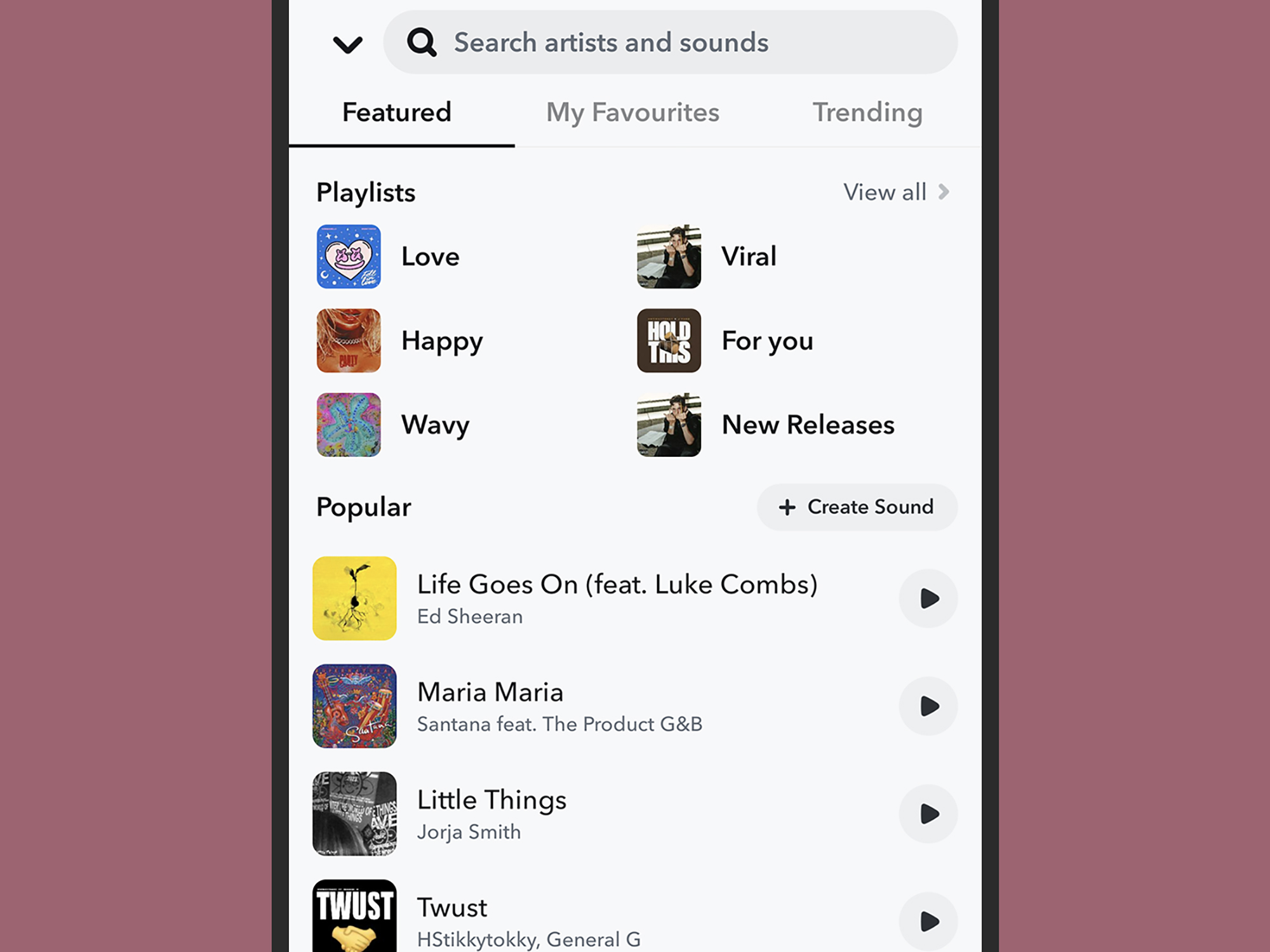
Snapchat offers almost as many ways as Instagram for sharing music with friends and family. Let’s start with Snapchat stories. Tap the camera icon at the bottom of your screen to go into recording mode, and either before or after capturing an image or clip, tap the musical note symbol on the right.
You can browse through the music that Snapchat suggests (trending tracks and songs based on mood), as well as search for specific tunes via the box at the top. Tap on the small play button to preview a track, or on its title to add it to your story.
You can then drag across the song’s sound wave to pick a 10-second snippet to use. With that done, tap Next to post the image or video as a story or as a snap directly to one or more of your contacts.
BeReal
The BeReal music options aren’t as comprehensive as they are on some other social media apps, but the platform added Spotify and Apple Music integration to allow you to share whatever you’re listening to at the time you’re taking your BeReal photo.
Tap your profile picture (top right), select the three dots, and go to Audio to connect your account to your favorite music service. If something is playing on Spotify or Apple Music when you capture a BeReal photo, you’ll see an icon down in the lower right corner of the image. Tap it and pick Shared so your friends can see the track and artist, or Private so only you can see what was playing when you took that picture.
Over time, Facebook has gradually picked up a lot of the same posting features as the more nimble social media apps. When it comes to how to add music to a Facebook story, for example, open the app and pick Create story. You can tap Music to overlay a song (and its lyrics, if you want) on top of a video or image, or tap Music on the first screen to create a story that’s just a song with its album art and a solid background.
[Related: You can now tell Facebook to stop feeding you posts you hate]
In both cases, you can search for specific tracks or pick one of the Facebook suggestions. After you add a song, tap on its icon on the right to pick which part of it to embed into your story, and change how the track details and lyrics display in your post.
Stories aren’t your only option. To add music to a Facebook post, for example, tap Music from the list of options that pop up underneath as you’re creating it. You can also link your Spotify and Facebook profiles so people can click through on: From the mobile app, tap your avatar on the left, then go to Edit profile, and next to Links choose Add. Continue by tapping Add Social Link and then Spotify.
We’re including Twitter for the sake of completeness, but (at the moment at least) there aren’t any dedicated options for embedding tunes into your tweets.
The best way to share music on Twitter is to just paste in a link from somewhere else, whether you’re internally sending a message to one person or broadcasting a tweet to the world. If you’re sharing from Spotify, tap the three dots next to a song while on the app, then choose Share and Copy link.
