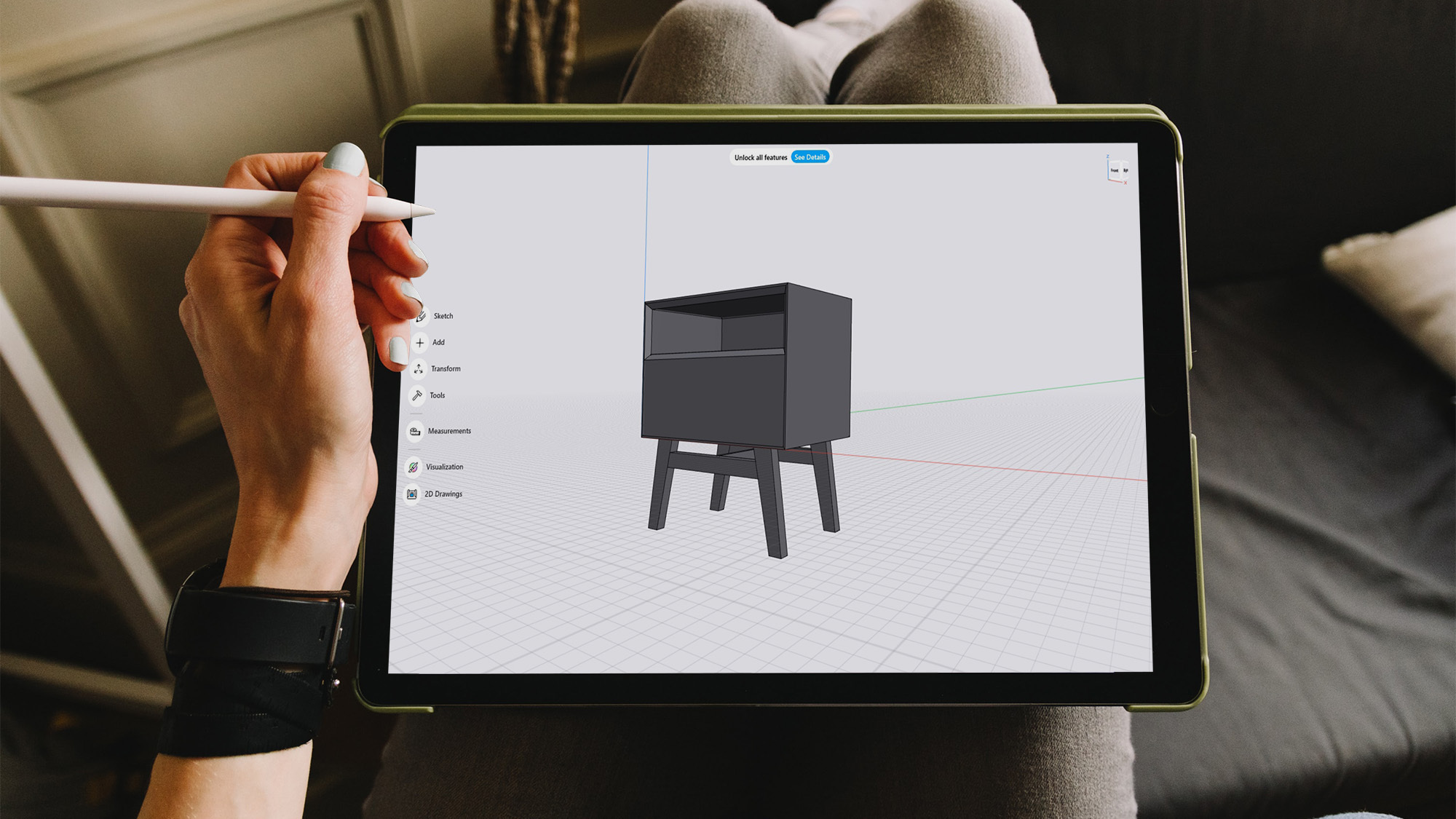
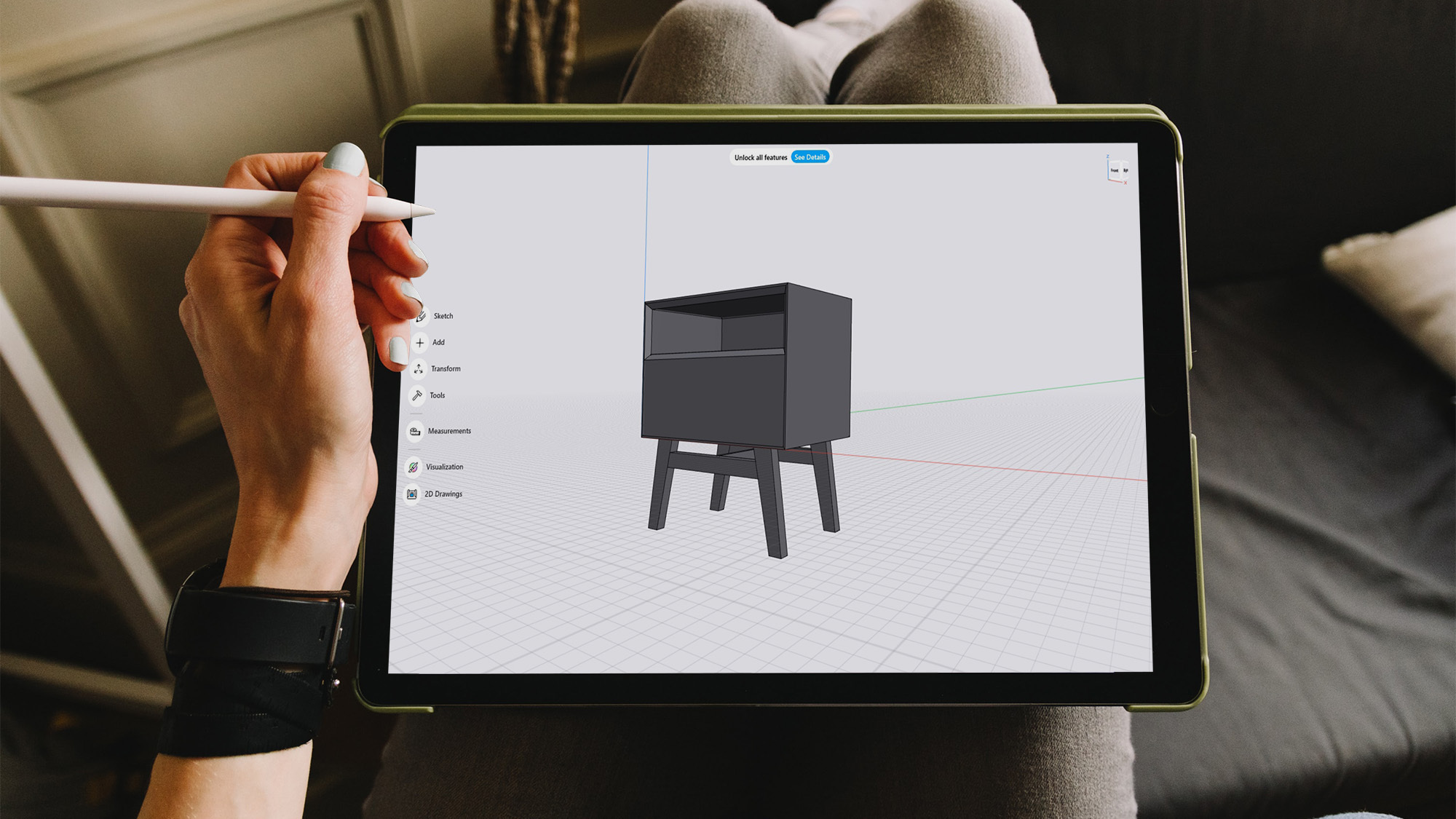
A common woodworking tip is to “measure twice, cut once.” But first you have to know what you’re making and how big it needs to be. Having a detailed, accurate plan makes measuring much easier. Woodworkers have designed their projects with a pencil and paper for generations, but computer-aided design (CAD) programs can make drawings faster, more accurate, and easier to adjust.
A few months ago, I started using a CAD program called Shapr3D (free or $25 a month for Windows, macOS, iPadOS, and Wacom tablets) to design my woodworking projects. It’s a much simpler and straightforward interface than some of the more powerful programs like SketchUp and Fusion 360, which are both overkill for woodworking. Shapr3D, which works by default with solid objects rather than hollow ones like SketchUp does, lends itself well to positioning and manipulating digital boards. And best of all, the free version of Shapr3D has 99 percent of the features I need, so I haven’t had a reason to pay for it yet. The only paid functions I wish I had are the ability to convert a 3D rendering into an actual set of PDF plans, and making aesthetic and color changes.
While Shapr3D is easy to use, there is a learning curve like with any other complex piece of software. But with a little time and effort, it’s a powerful and versatile tool that can help you take your designs to the next level. These five tips will help you get started.
1. Work through a detailed tutorial or two
If you’re at all like me, you figure out a new computer program as you go. I rarely read or watch tutorials for how to use an entire program—I only look up how-tos for specific tasks in a program. That’s a bad strategy with CAD, particularly if you’ve never used computer design software before.
Instead, spend some time working through a few project guides. I highly recommend the “Learn Shapr3D in 10 Days” playlist by PDO-Shapr3D on YouTube. This series of 10 videos walks you through building a series of increasingly complex projects that each focus on a new set of tools in the program. After a week, I was familiar enough with the program to start designing my own projects and know what to look up when I got stuck. These tutorials do use the paid version of the software, so there are a few features that are either unavailable or work slightly differently in the free version that you will need to figure out.
Once you’ve built a solid foundation of Shapr3D skills, I recommend checking out Bevelish Creations’ CAD Talk playlist on YouTube for some more advanced tutorials on how to get the most out of the program. Whether you use these tutorials or another one, take the time to not just watch them, but to build the projects alongside the videos. It’s absolutely the fastest way to learn, even if it takes a week or more.
2. Keep your projects organized and labeled
Like most CAD programs, Shapr3D allows users to name components and group them in folders. Stay organized by using that functionality as you build. Don’t make the mistake of trying to label and group everything when the project is nearly finished—it’s confusing, it takes forever, and you’ll probably make some frustrating mistakes.
I typically use several layers of folders. The top layer is a folder for each individual project, which is only necessary if you’re using the free version that limits you to two project files. Within each project folder, I create subfolders for the major components of the build. For a nightstand I built recently, for instance, I have one folder for the main body of the piece, one for the drawer, and another for the legs. Within each of those folders, I have each individual board or panel labeled (i.e. drawer left, drawer right, drawer bottom, etc.). If I had more than one drawer, I would put each drawer into its own folder, and then have another folder that holds all of the folders for the individual drawers.
Labeling and organizing serves two purposes beyond simply knowing quickly which piece is which. First, it will help you easily duplicate large pieces. If I need to create a second drawer for my nightstand, I can simply select the drawer folder, then copy and duplicate it, rather than having to select and move the drawer components individually.
[Related: 8 new skills you can learn from watching YouTube]
Second, you’ll be able to temporarily hide an entire section at once. So if I need to change something inside the nightstand body, I can simply hide the entire drawer folder to access areas that might have been hidden, make my changes, and then make the drawer visible again. This ability also makes it easy to explore different versions of the same component. I can create a folder of drawer faces, each with a slightly different design, and hide all of the versions I’m not working on. But if you’re not organized about it, that kind of iteration can get unwieldy.
3. Think in terms of wood joinery
One of the major benefits of CAD drawings versus pen and pencil drawings is the ability to really visualize and design the joinery of a project. Whether you’re using dados, rabbets, dovetails, box joints, mortise and tenons, or some other type of connection method, you can design it directly into the sketch.
Once you’ve drawn the joinery, you can hide one of the boards to see exactly what the joint looks like, which you can’t do on paper. You also can’t cheat. If you do your math wrong and make a dado too deep, you can see the error on the screen and fix it before you ever touch a board. I’ve had to reconsider my joinery on numerous projects after seeing my first idea in place in Shapr3D.
To make joinery easier to design, get familiar with the subtract tool—all of the tools are clearly labeled rather than relying on abstract icons that you have to memorize. This function allows you to draw two overlapping boards and remove the shared area from one of them. At its simplest, this makes creating rabbets and dados easy. Just draw the boards where you want them, with one inset slightly into the face of another, and activate the subtract function. This removes the shared material from the dado or rabbet location. Mortise and tenon, miters, dovetails, and box joints are a bit more complex because they require you to draw the geometry of those joints onto the boards, but once you have the shapes in the correct place, it’s just a matter of using the subtract tool. Other than the extrude tool, which allows you to expand a two-dimensional shape into a three-dimensional board, the subtract tool is the feature that saves me the most time.
4. Learn multiple ways to achieve the same result
Shapr3D is powerful and easy to use, but it’s not perfect, nor am I the perfect user. Occasionally I can’t get a certain tool to work the way I want it to. Rotating, for example, is one task I constantly fight with. I have trouble getting a component to rotate around the correct X, Y, or Z axis. While the rotation tool saves time when it works, it can take a lot of time to figure out when it doesn’t. Sometimes it’s easier and faster to skip that rotation and redraw the component where I want it.
That’s why it’s helpful to learn more than one way to achieve the same result. The subtraction tool is another great example of this: If sections aren’t subtracting the way you want them to in order to create dados for a shelf, maybe it’s easier to draw the dado onto a panel and then extrude the material away. Sure, it might take two minutes longer than the subtraction tool, but it’s much faster than figuring out why that tool isn’t working. Trying a different method can save you 30 minutes of frustrated troubleshooting.
[Related: How to build a simple wall-mounted laundry rack]
Of course, this only applies to tools that you generally know how to use. If you’ve never managed to use the rotation or subtraction tool properly, look up a tutorial and figure out what you’re doing wrong. Don’t avoid learning one of the tools because it’s a challenge. Working through that challenge and figuring out all of Shapr3D’s functions will save you time in the long run.
5. Start with pencil and paper
This one isn’t absolutely necessary, and is likely something you’ll grow out of as you get better with Shapr3D. However, as I learn, I find it easier to have some idea of what I’m designing drawn up before I start on the computer. Even a rough sketch that shows the basic size, shapes, and proportions lets me focus on getting the details right in the program rather than brainstorming on the screen.
Like anything else, the best teacher is experience. The more you design in Shapr3D, the better and faster you’ll be. Get in there and let your imagination run wild.
