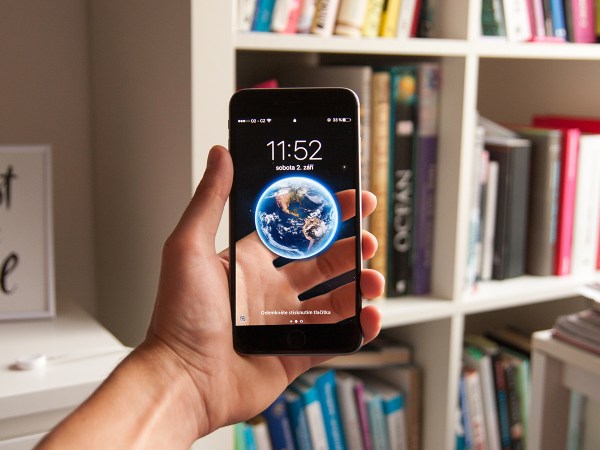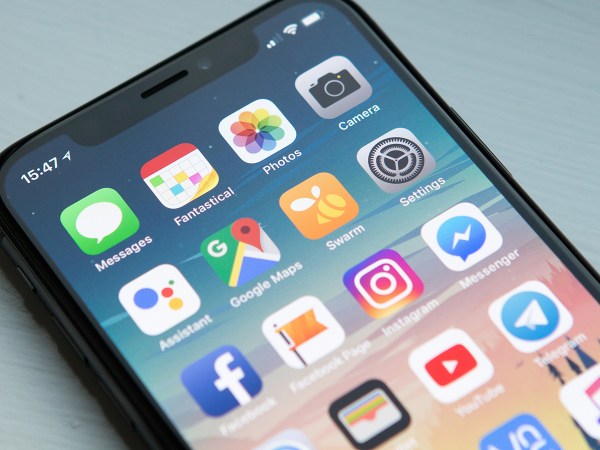The pandemic and our desire to minimize contact with objects and surfaces as much as possible has spread the use of Quick Response (QR) codes.
You can quickly and easily scan these square monochrome patterns on your phone, making them the perfect way to check into a venue or look at a restaurant’s menu, for example.
How QR codes work
While you might have only heard about them recently, this technology has been around since the 1990s. They’re essentially a type of code that holds information in a form that other hardware and software can understand. In the same way that a store checks barcodes to identify the prices of various goods, you can scan a QR code to launch a website, register at a doctor’s office, sign into a service, get a Wi-Fi password, or install an app.
[Related: How to easily share Wi-Fi passwords]
Scanners can only read standard barcodes in one direction, top to bottom. But your phone can read QR codes in two directions: top to bottom, and left to right. This means these patterns can contain significantly more information—just about any type of data, and up to about 4,000 characters of text.
You might be surprised at how easily your phone can read QR codes. The three black squares in the corners of the graphic tell your phone where the code is, before the actual scanning takes place. This means angles aren’t usually a problem, and you won’t need to get the framing exactly right or have a perfectly steady hand.
This technology can be really useful, but don’t go down the street scanning every QR code you find. There is potential for abuse from shady operators, mainly through attempts to send you to websites designed to capture login details or install malware on your phone. As long as your device is running up-to-date software, it should be able to spot and block these malicious techniques. But it’s still worth being cautious when scanning QR codes in public places, especially when you’re not sure who’s behind them.
While it’s unlikely that fraudsters will have replaced all the QR codes on the menus at your local restaurant, a code randomly stuck to a wall in a public space is more likely to be risky. Exercise common sense and caution and you shouldn’t run into any security or safety problems.
In terms of privacy, QR codes can’t actually store data—they just display it. How much information about yourself you’re giving away depends on the app you’re using to scan. If it asks you to sign in before or after reading a code, the app could be storing that data as a sort of browsing history. As always, check app privacy policies if you’re unsure.
How to use QR codes
Using QR codes is easy: just point your phone’s camera at the graphic, and your device processes the data the moment it recognizes it.
Some apps use this technology as a means for authentication, where all you need to do is follow instructions. One example of this is WhatsApp, which asks you to scan a QR code on their web client to load up your account with all your contacts and conversations in a browser.
If you’ve come across a QR code in the wild, you can use your phone’s camera app. On Android, open the Camera app and get the QR code in focus within the frame. Once your device recognizes the pattern, you’ll see a link appear on screen. Tap the link to open it.
The process is very similar on iOS. Launch the Camera app, point your phone’s camera at a QR code, and when you’ve got the framing and the focus right, you’ll see a notification asking you if you want to open the link embedded in the code.
[Related: Here’s how New York’s ‘vaccine passport’ app works.]
Most of the time, your phone’s built-in camera app will do just fine, but there are plenty of QR code reader apps available, too. They offer extras such as the ability to keep a log of all the codes you’ve scanned, and to process many more types of barcode.
If you want to be ultra-cautious, you can install a reader app from a trusted security company. One example is the free Kaspersky QR Scanner app for Android and iOS. When it scans QR codes, the platform puts up a warning if you’re about to visit a URL that’s known to be harboring malware or associated with phishing attempts.
Another option is the Trend Micro QR Scanner for Android, or the QR scanner built into Trend Micro Mobile Security for iOS. Again, the platform will flag potentially problematic links in the QR code so you can stay away from harmful sites. Android and iOS have their own similar security features built in, but a third-party app gives you an extra level of protection if you feel like you need it.